1、在Vue项目中安装WangEditor
对于Vue2:
npm install @wangeditor/editor-for-vue --save
或者 yarn add @wangeditor/editor-for-vue
对于Vue3:
npm install @wangeditor/editor-for-vue@next --save
或者 yarn add @wangeditor/editor-for-vue@next
2、将WangEditor封装成组件WangEditor.vue
<template>
<div>
<div>
<button @click="insertText">insert text</button>
<button @click="printHtml">print html</button>
<button @click="disable">disable</button>
</div>
<div style="border: 1px solid #ccc; margin-top: 10px">
<Toolbar
:editor="editorRef"
:defaultConfig="toolbarConfig"
:mode="mode"
style="border-bottom: 1px solid #ccc"
/>
<Editor
:defaultConfig="editorConfig"
:mode="mode"
v-model="valueHtml"
style="height: 400px; overflow-y: hidden"
@onCreated="handleCreated"
@onChange="handleChange" @onDestroyed="handleDestroyed" @onFocus="handleFocus" @onBlur="handleBlur" @customAlert="customAlert" @customPaste="customPaste" /> </div> <div style="margin-top: 10px"> <textarea v-model="valueHtml" readonly style="width: 100%; height: 200px; outline: none" ></textarea> </div> </div> </template> <script> import '@wangeditor/editor/dist/css/style.css';
import { onBeforeUnmount, ref, shallowRef, onMounted } from 'vue';
import { Editor, Toolbar } from '@wangeditor/editor-for-vue';
export default {
components: { Editor, Toolbar },
setup() {
// 编辑器实例,必须用 shallowRef,重要!
const editorRef = shallowRef();
// 内容 HTML
const valueHtml = ref('<p>hello</p>');
// 模拟 ajax 异步获取内容
onMounted(() => {
setTimeout(() => {
valueHtml.value = '<p>模拟 Ajax 异步设置内容</p>';
}, 1500);
});
const toolbarConfig = {};
const editorConfig = { placeholder: '请输入内容...' };
// 组件销毁时,也及时销毁编辑器,重要!
onBeforeUnmount(() => {
const editor = editorRef.value;
if (editor == null) return;
editor.destroy();
});
// 编辑器回调函数
const handleCreated = (editor) => {
console.log('created', editor);
editorRef.value = editor; // 记录 editor 实例,重要!
};
const handleChange = (editor) => {
console.log('change:', editor.getHtml());
};
const handleDestroyed = (editor) => {
console.log('destroyed', editor);
};
const handleFocus = (editor) => {
console.log('focus', editor);
};
const handleBlur = (editor) => {
console.log('blur', editor);
};
const customAlert = (info, type) => {
alert(`【自定义提示】${type} - ${info}`);
};
const customPaste = (editor, event, callback) => {
console.log('ClipboardEvent 粘贴事件对象', event);
// 自定义插入内容
editor.insertText('xxx');
// 返回值(注意,vue 事件的返回值,不能用 return)
callback(false); // 返回 false ,阻止默认粘贴行为
// callback(true) // 返回 true ,继续默认的粘贴行为
};
const insertText = () => {
const editor = editorRef.value;
if (editor == null) return;
editor.insertText('hello world');
};
const printHtml = () => {
const editor = editorRef.value;
if (editor == null) return;
console.log(editor.getHtml());
};
const disable = () => {
const editor = editorRef.value;
if (editor == null) return;
editor.disable()
};
return {
editorRef,
mode: 'default',
valueHtml,
toolbarConfig,
editorConfig,
handleCreated,
handleChange,
handleDestroyed,
handleFocus,
handleBlur,
customAlert,
customPaste,
insertText,
printHtml,
disable
};
},
};
</script>
3、调用组件
<template>
<div>
<WangEditor></WangEditor>
</div>
</template>
<script setup>
import WangEditor from './WangEditor.vue'
</script>
4、运行效果
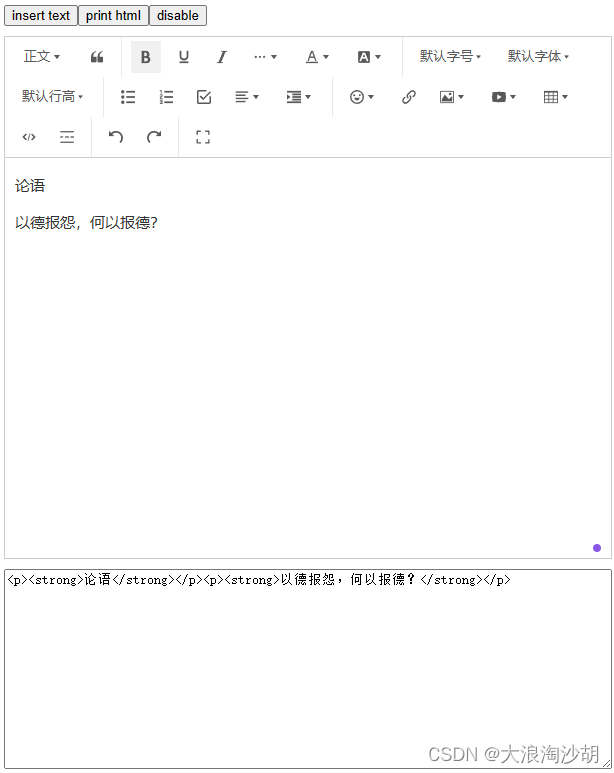























 6102
6102

 被折叠的 条评论
为什么被折叠?
被折叠的 条评论
为什么被折叠?










