文章目录
1、Label
1.1、CODE
using UnityEngine;
public class OnGui_Label : MonoBehaviour
{
Rect textRect = new Rect(0, 0, 100, 100);
Rect picRect = new Rect(100, 0, 100, 100);
Rect guiContentRect = new Rect(200, 0, 200, 100);
public Texture texture;
public GUIStyle guiStyle;
public GUIContent guiContent;
// GUI.Label 共有6个重载(带 GUIStyle 的可以配置样式)
private void OnGUI() // GUI回调
{
// 显示字符串
GUI.Label(textRect, "Hello Label!");
//GUI.Label(textRect, "Hello Label!", guiStyle);
// 显示图片
GUI.Label(picRect, texture);
//GUI.Label(picRect, texture, guiStyle);
// 显示文本或纹理标签
GUI.Label(guiContentRect, guiContent);
//GUI.Label(guiContentRect, guiContent, guiStyle);
}
}
1.2、Result

2、Button
2.1、CODE
using UnityEngine;
public class OnGui_Button : MonoBehaviour
{
Rect textRect = new Rect(0, 0, 100, 20);
Rect picRect = new Rect(100, 0, 100, 20);
Rect guiContentRect = new Rect(200, 0, 200, 20);
public Texture texture;
public GUIStyle guiStyle;
public GUIContent guiContent;
/**
* GUI.Button 共有6个重载(带 GUIStyle 的可以配置样式)
* 返回值是bool:true被点击
*
*/
private void OnGUI()
{
// 显示文字
bool textBtnClick = GUI.Button(textRect, "按钮名称");
//GUI.Button(textRect, "按钮名称", guiStyle);
// 显示图片
bool picBtnClick = GUI.Button(picRect, texture);
//GUI.Button(picRect, texture, guiStyle);
// 显示文本或纹理标签
bool contentBtnClick = GUI.Button(guiContentRect, guiContent);
//GUI.Button(guiContentRect, guiContent, guiStyle);
if (textBtnClick)
{
Debug.Log("文字按钮被点击");
}
if (picBtnClick)
{
Debug.Log("图片按钮被点击");
}
if (contentBtnClick)
{
Debug.Log("显示文本或纹理标签按钮被点击");
}
}
}
2.2、Result
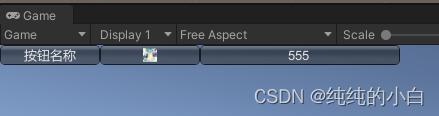
3、TextField
3.1、CODE
using UnityEngine;
public class OnGui_TextField : MonoBehaviour
{
Rect textOverRect = new Rect(0, 0, 100, 20);
Rect textMaxRect = new Rect(100, 0, 100, 20);
public GUIStyle guiStyle;
public string contentOver;
public string contentMax;
// GUI.TextField 共有4个重载(带 GUIStyle 的可以配置样式)
private void OnGUI()
{
// 会返回输入的内容
contentOver = GUI.TextField(textOverRect, contentOver);
//GUI.TextField(textRect, content, guiStyle);
// 限制最大输入长度
contentMax = GUI.TextField(textMaxRect, contentMax, 4);
//GUI.TextField(textRect, contentMax, 4, guiStyle);
}
}
3.2、Result

4、PasswordField
4.1、CODE
using UnityEngine;
public class OnGui_PasswordField : MonoBehaviour
{
Rect passwordOverRect = new Rect(0, 0, 100, 20);
Rect passwordMaxRect = new Rect(100, 0, 100, 20);
public GUIStyle guiStyle;
public string passwordOver;
public string passwordMax;
// GUI.PasswordField 共有4个重载(带 GUIStyle 的可以配置样式)
private void OnGUI()
{
// 会返回输入的内容
passwordOver = GUI.PasswordField(passwordOverRect, passwordOver, '#');
//GUI.PasswordField(passwordOverRect, passwordOver, '', guiStyle);
// 限制最大输入长度
passwordMax = GUI.PasswordField(passwordMaxRect, passwordMax, '*', 4);
//GUI.PasswordField(passwordOverRect, passwordOver, '', 4, guiStyle);
}
}
4.2、Result
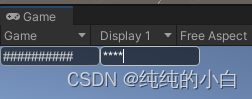
5、TextArea
用法完全跟 TextField 一样
5.1、CODE
using UnityEngine;
public class OnGui_TextArea : MonoBehaviour
{
Rect textOverRect = new Rect(0, 0, 100, 100);
Rect textMaxRect = new Rect(100, 0, 100, 100);
public GUIStyle guiStyle;
public GUIContent guiContent;
public string contentOver;
public string contentMax;
// GUI.TextArea 共有4个重载(带 GUIStyle 的可以配置样式)
private void OnGUI()
{
contentOver = GUI.TextArea(textOverRect, contentOver); // 会返回输入的内容
//GUI.TextArea(textRect, content, guiStyle);
contentMax = GUI.TextArea(textMaxRect, contentMax, 4); // 限制最大输入长度
//GUI.TextArea(textRect, contentMax, 4, guiStyle);
}
}
5.2、Result
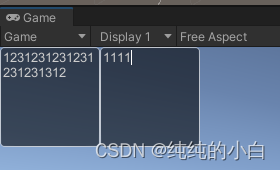
6、其他
6.1、CODE
using UnityEngine;
public class OnGui_Other : MonoBehaviour
{
Rect toggleRect = new Rect(0, 0, 100, 100);
Rect sliderRect = new Rect(100, 0, 100, 100);
Rect beginScrollViewRect = new Rect(200, 0, 100, 100);
Rect scrollbarRect = new Rect(300, 0, 100, 100);
public bool toggle;
public float horizontalSlider;
public float verticalSlider;
public Vector2 scrollView;
public float scrollbar;
private void OnGUI()
{
// 开关:共7个重载
toggle = GUI.Toggle(toggleRect, toggle, "开关");
// 滑动条:横竖各3个重载
horizontalSlider = GUI.HorizontalSlider(sliderRect, horizontalSlider, 0, 10);
verticalSlider = GUI.VerticalSlider(sliderRect, verticalSlider, 0, 10);
// 滚动条:横竖各2个重载
scrollbar = GUI.HorizontalScrollbar(scrollbarRect, scrollbar, 10, 0, 100);
scrollbar = GUI.VerticalScrollbar(scrollbarRect, scrollbar, 10, 0, 100);
// 滚动视图 :开始和结束之间是内容
{
// 开启:共4个重载
scrollView = GUI.BeginScrollView(beginScrollViewRect, scrollView, new Rect(0, 0, 500, 500));
GUI.Button(new Rect(0, 0, 100, 300), "按钮名称");
// ...
// 结束
GUI.EndScrollView();
}
}
}
6.2、Result
























 3107
3107











 被折叠的 条评论
为什么被折叠?
被折叠的 条评论
为什么被折叠?










