pygame如何捕捉鼠标的活动
初始化参数
import pygame, sys
from pygame.locals import *
def print_text(font, x, y, text, color=(0, 0, 0)):
"""打印字体函数"""
img_text = font.render(text, True, color)
screen.blit(img_text, (x, y))
pygame.init()
screen = pygame.display.set_mode((400, 400))
pygame.display.set_caption("监听鼠标活动")
while True:
for event in pygame.event.get():
if event.type == QUIT:
pygame.quit()
sys.exit()
screen.fill((255, 255, 255))
pygame.display.update()

鼠标移动
event.type 事件为MOUSEMOTION,则为鼠标移动,event.pos可以获取当前位置,event.rel鼠标的偏移。
event.type == MOUSEMOTION:
event.pos
event.rel
我们将位置输出出来,定义鼠标的位置和鼠标的偏移量
mouse_x = mouse_y = 0
move_x = move_y = 0
print_text(font1, 0, 0, "鼠标事件")
print_text(font1, 0, 20, "鼠标的位置:" + str(mouse_x) + "," + str(mouse_y))
print_text(font1, 0, 40, "鼠标的偏移:" + str(move_x) + "," + str(move_y))

鼠标点击位置
MOUSEBUTTONDOWN和MOUSEBUTTONUP记录鼠标的按下和放开动作
mouse_down = mouse_up = 0
mouse_down_x = mouse_down_y = 0
mouse_up_x = mouse_up_y = 0

输出鼠标位置及其对用的按钮
pygame.mouse.get_pressed() 可以监听鼠标的三个按键。
x, y = pygame.mouse.get_pos()
print_text(font1, 0, 180, "鼠标位置:" + str(x) + "," + str(y))
b1, b2, b3 = pygame.mouse.get_pressed()
print_text(font1, 0, 200, "按钮:" + str(b1) + "," + str(b2) + "," + str(b3))

完整代码
import pygame, sys
from pygame.locals import *
def print_text(font, x, y, text, color=(0, 0, 0)):
"""打印字体函数"""
img_text = font.render(text, True, color)
screen.blit(img_text, (x, y))
pygame.init()
# 字体
font1 = pygame.font.SysFont("方正粗黑宋简体", 18)
# 鼠标的移动位置
mouse_x = mouse_y = 0
move_x = move_y = 0
mouse_down = mouse_up = 0
mouse_down_x = mouse_down_y = 0
mouse_up_x = mouse_up_y = 0
screen = pygame.display.set_mode((400, 400))
pygame.display.set_caption("监听鼠标活动")
while True:
for event in pygame.event.get():
if event.type == QUIT:
pygame.quit()
sys.exit()
elif event.type == MOUSEMOTION:
mouse_x, mouse_y = event.pos
move_x, mouse_y = event.rel
elif event.type == MOUSEBUTTONDOWN:
mouse_down = event.button
mouse_down_x, mouse_down_y = event.pos
elif event.type == MOUSEBUTTONUP:
mouse_up = event.button
mouse_up_x, mouse_up_y = event.pos
screen.fill((255, 255, 255))
print_text(font1, 0, 0, "鼠标事件")
print_text(font1, 0, 20, "鼠标的位置:" + str(mouse_x) + "," + str(mouse_y))
print_text(font1, 0, 40, "鼠标的偏移:" + str(move_x) + "," + str(move_y))
print_text(font1, 0, 60, "鼠标按下:" + str(mouse_down)
+ "在" + str(mouse_down_x) + "," + str(mouse_down_y))
print_text(font1, 0, 80, "鼠标松开:" + str(mouse_up)
+ "在" + str(mouse_up_x) + "," + str(mouse_up_y))
x, y = pygame.mouse.get_pos()
print_text(font1, 0, 180, "鼠标位置:" + str(x) + "," + str(y))
b1, b2, b3 = pygame.mouse.get_pressed()
print_text(font1, 0, 200, "按钮:" + str(b1) + "," + str(b2) + "," + str(b3))
pygame.display.update()







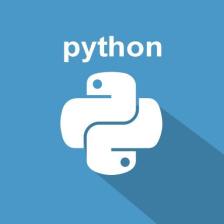

















 1万+
1万+

 被折叠的 条评论
为什么被折叠?
被折叠的 条评论
为什么被折叠?










