资源准备:
需要4张图片:分别是页面图,播放图标,评论图标,更多图标
1.实现效果显示:
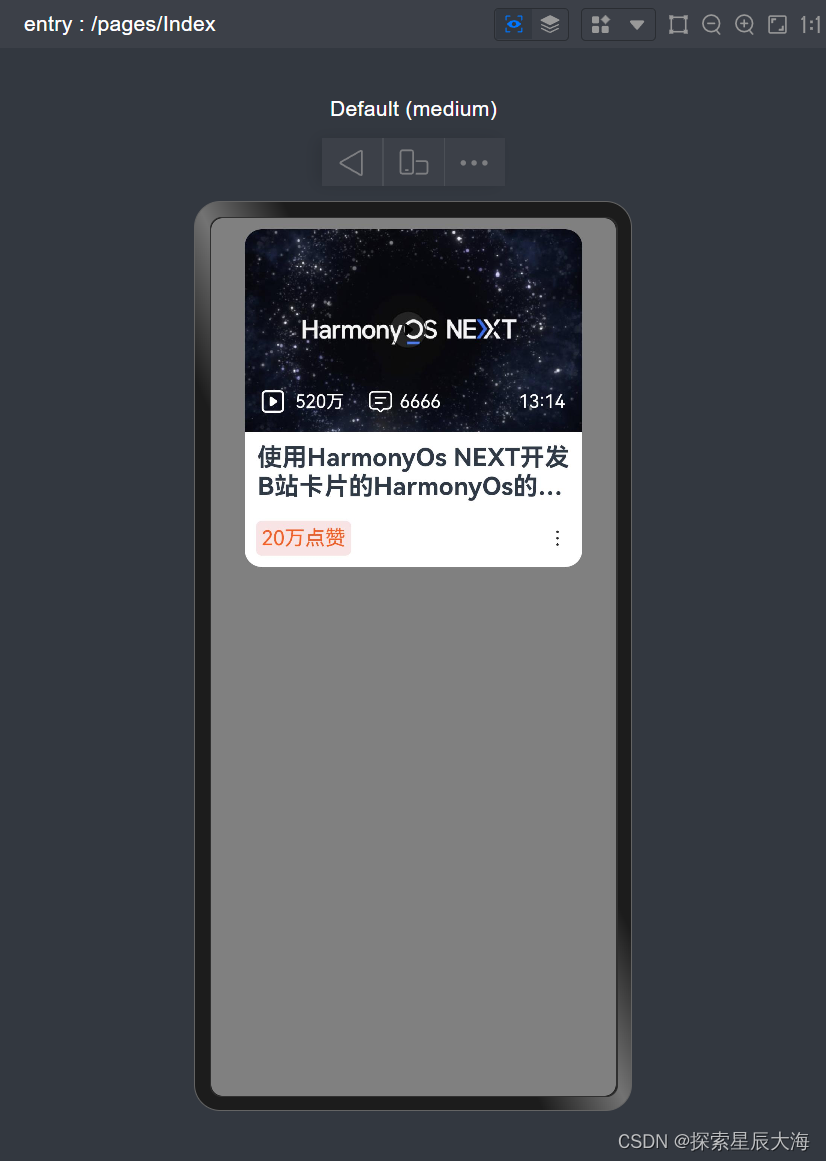
2.教学视频:
使用鸿蒙HarmonyOs NEXT 开发b站卡片_哔哩哔哩_bilibili![]() https://www.bilibili.com/video/BV1NGgreVEm2/
https://www.bilibili.com/video/BV1NGgreVEm2/
3.源码:
@Entry
@Component
struct Index {
build() {
Column(){
Column(){
Stack({alignContent:Alignment.Bottom}){
Image($r('app.media.harmonyOs'))
.borderRadius({
topLeft:15,
topRight:15
})
Row({space:20}){
Row({space:10}){
Image($r('app.media.play'))
.width(20)
.fillColor(Color.White)
Text('520万')
.fontColor(Color.White)
}
Row({space:5}){
Image($r('app.media.comment'))
.width(24)
.fillColor(Color.White)
Text('6666')
.fontColor(Color.White)
}
Blank()
Text('13:14')
.fontColor(Color.White)
}
.padding(15)
.width('100%')
}
.height(180)
.width('100%')
Column(){
Text('使用HarmonyOs NEXT开发B站卡片的HarmonyOs的界面效果')
.fontSize(22)
.fontWeight(FontWeight.Bold)
.textOverflow({overflow:TextOverflow.Ellipsis})
.maxLines(2)
Blank()
Row(){
Text('20万点赞')
.fontSize(18)
.backgroundColor('#fff8e4e4')
.fontColor('#f56027')
.padding(5)
.borderRadius(5)
Image($r('app.media.more'))
.width(24)
}.width('100%')
.justifyContent(FlexAlign.SpaceBetween)
}
.height(120)
.padding(10)
}
.height(300)
.width(300)
.backgroundColor(Color.White)
.borderRadius(15)
}
.padding(10)
.width('100%')
.height('100%')
.backgroundColor(Color.Gray)
}
}4.加上注释后的源码
@Entry // 标记这个组件作为页面的入口点
@Component // 标记这个结构为一个组件
struct Index { // 定义一个名为Index的结构体组件
build() { // 组件的构建方法
Column(){ // 创建一个垂直布局的容器
Column(){ // 再次创建一个垂直布局的容器,用于嵌套布局
Stack({alignContent:Alignment.Bottom}){ // 创建一个堆叠布局容器,内容对齐到容器的底部
Image($r('app.media.harmonyOs')) // 加载一个图片资源,这里是HarmonyOS的图
.borderRadius({ // 设置图片的圆角
topLeft:15, // 左上角圆角大小
topRight:15 // 右上角圆角大小
})
Row({space:20}){ // 创建一个水平布局的行,子元素之间间隔20
Row({space:10}){ // 再次创建一个水平布局的行,用于嵌套布局
Image($r('app.media.play')) // 加载一个播放图标的图片资源
.width(20) // 设置图片宽度
.fillColor(Color.White) // 设置图片填充颜色为白色
Text('520万') // 显示播放次数
.fontColor(Color.White) // 设置文字颜色为白色
}
Row({space:5}){ // 创建一个水平布局的行,子元素之间间隔5
Image($r('app.media.comment')) // 加载一个评论图标的图片资源
.width(24) // 设置图片宽度
.fillColor(Color.White) // 设置图片填充颜色为白色
Text('6666') // 显示评论数量
.fontColor(Color.White) // 设置文字颜色为白色
}
Blank() // 空白元素,用于占位
Text('13:14') // 显示视频时长
.fontColor(Color.White) // 设置文字颜色为白色
}
.padding(15) // 设置内边距
.width('100%') // 设置宽度为父容器宽度的100%
}
.height(180) // 设置堆叠布局容器的高度
.width('100%') // 设置宽度为父容器宽度的100%
Column(){ // 创建一个垂直布局的容器
Text('使用HarmonyOs NEXT开发B站卡片的HarmonyOs的界面效果')
.fontSize(22) // 设置文字大小
.fontWeight(FontWeight.Bold) // 设置文字加粗
.textOverflow({overflow:TextOverflow.Ellipsis}) // 文字超出部分显示省略号
.maxLines(2) // 设置最大行数为2
Blank() // 空白元素,用于占位
Row(){ // 创建一个水平布局的行
Text('20万点赞') // 显示点赞数量
.fontSize(18) // 设置文字大小
.backgroundColor('#fff8e4e4') // 设置背景颜色
.fontColor('#f56027') // 设置文字颜色
.padding(5) // 设置内边距
.borderRadius(5) // 设置圆角
Image($r('app.media.more')) // 加载一个更多按钮的图片资源
.width(24) // 设置图片宽度
}.width('100%') // 设置宽度为父容器宽度的100%
.justifyContent(FlexAlign.SpaceBetween) // 设置主轴对齐方式为两端对齐
}
.height(120) // 设置垂直布局容器的高度
.padding(10) // 设置内边距
}
.height(300) // 设置嵌套垂直布局容器的高度
.width(300) // 设置宽度
.backgroundColor(Color.White) // 设置背景颜色为白色
.borderRadius(15) // 设置圆角
}
.padding(10) // 设置外边距
.width('100%') // 设置宽度为父容器宽度的100%
.height('100%') // 设置高度为父容器高度的100%
.backgroundColor(Color.Gray) // 设置背景颜色为灰色
}
}






















 4353
4353











 被折叠的 条评论
为什么被折叠?
被折叠的 条评论
为什么被折叠?








