这篇文章介绍UIBezierPath的详细的使用, 以及一些细节!
创建一个XTBezierPath继承于UIView的类 使用drawRect 完成图形的绘制
在drawRect方法完成绘制 使用 moveToPoint, addLineToPoint两个方法绘制一个任意多边形 其中w, h 代表自定义View的宽, 高 代码如下:
// 初始化一个UIBezierPath对象.
UIBezierPath *bPath = [UIBezierPath bezierPath];
// 线宽.
bPath.lineWidth = 10;
// 拐点处理.
bPath.lineCapStyle = kCGLineCapRound;
// 终点处理.
bPath.lineJoinStyle = kCGLineCapRound;
// 添加线上的点.
[bPath moveToPoint:CGPointMake(w / 2, 0.0)];
[bPath addLineToPoint:CGPointMake(w, h / 2)];
[bPath addLineToPoint:CGPointMake(w / 2, h)];
[bPath addLineToPoint:CGPointMake(0.0, h / 2)];
[bPath closePath];
// 填充内部颜色.
// 绘制线.
[bPath stroke];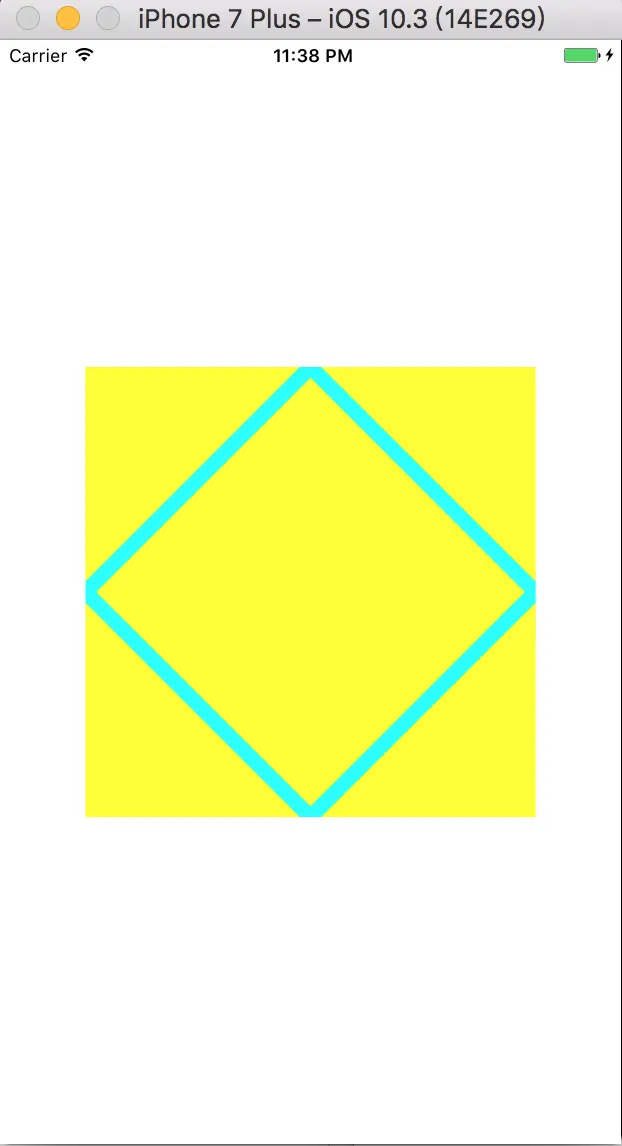
绘制一个矩形, 直接使用bezierPathWithRect这个方法
// 创建矩形.
UIBezierPath *bPath = [UIBezierPath bezierPathWithRect:CGRectMake(30, 30, w - 60, h - 60)];
bPath.lineWidth = 10;
[bPath stroke];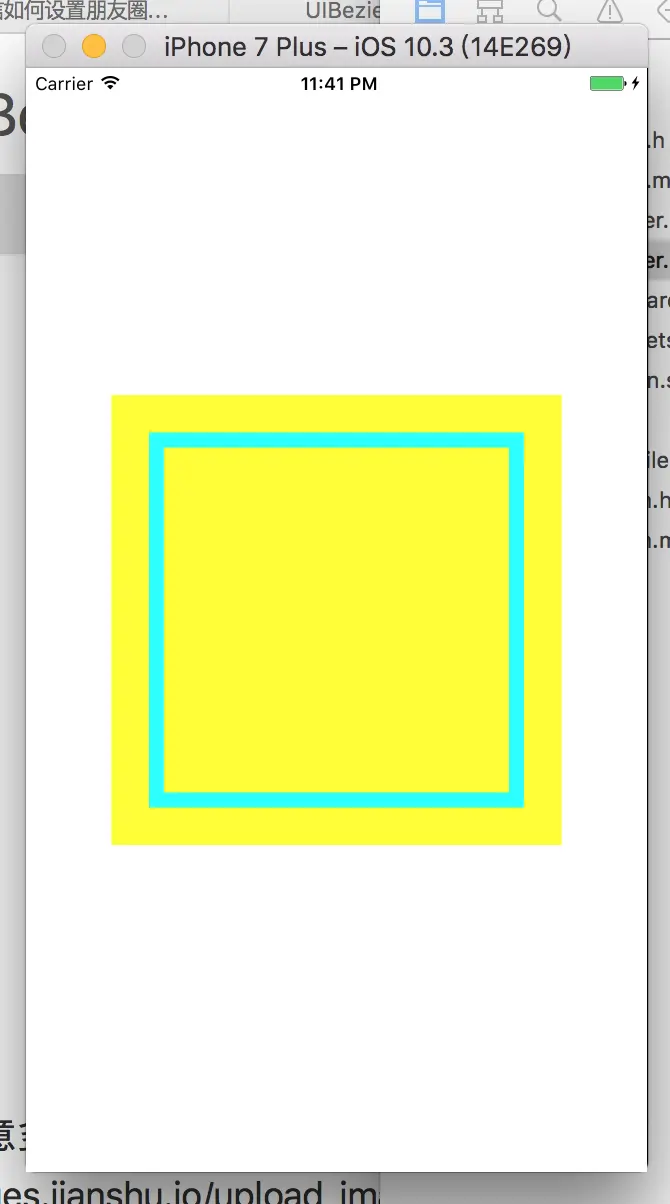
绘制内切曲线, 直接使用这个方法bezierPathWithOvalInRect
// 这个方法, 是做一个内切曲线.
// 圆形就是宽高相等.
UIBezierPath *bPath = [UIBezierPath bezierPathWithOvalInRect:CGRectMake(5, 5, w - 10, h - 100)];
bPath.lineWidth = 10;
[bPath stroke];
绘制一条弧线, bezierPathWithArcCenter这个方法
UIBezierPath *bPath = [UIBezierPath bezierPathWithArcCenter:CGPointMake(150, 150) radius:130 startAngle:0 endAngle:M_PI_2 clockwise:YES];
bPath.lineWidth = 10;
[bPath stroke];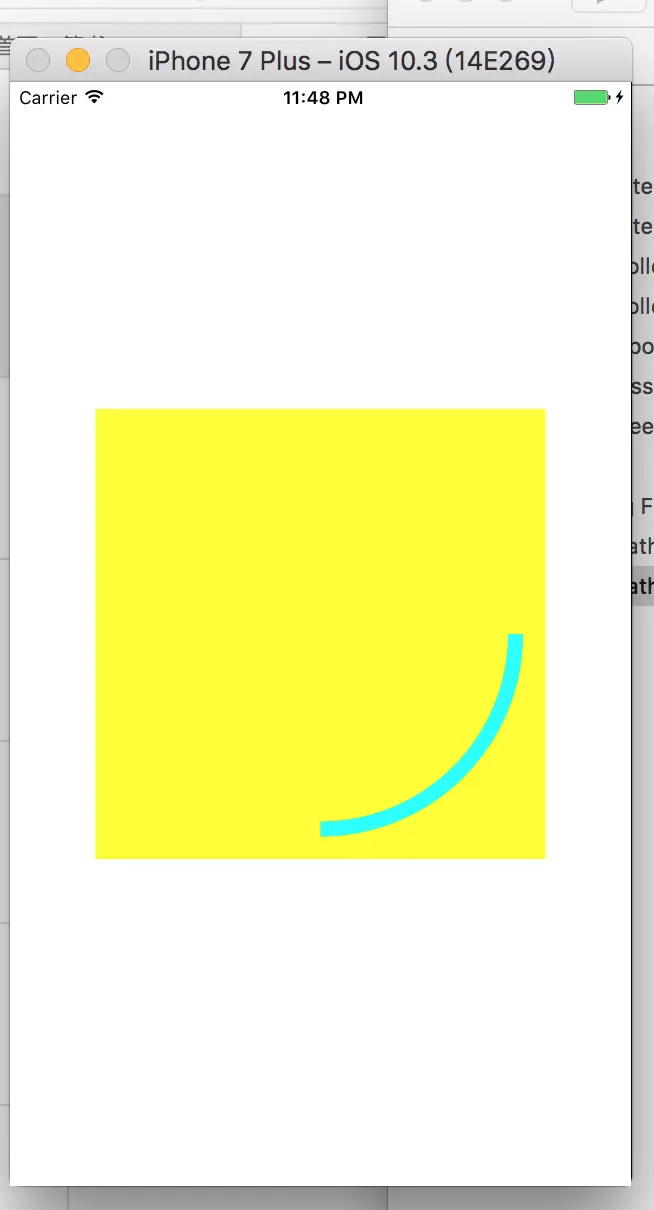
绘制二次贝塞尔曲线,moveToPoint, addQuadCurveToPoint这两个搭配使用

// 二次贝塞尔曲线的支持.
UIBezierPath *bPath = [UIBezierPath bezierPath];
// 开始的点.
[bPath moveToPoint:CGPointMake(0, h)];
// 终止点, 控制点.
[bPath addQuadCurveToPoint:CGPointMake(w, h) controlPoint:CGPointMake(0, 0)];
[bPath fill];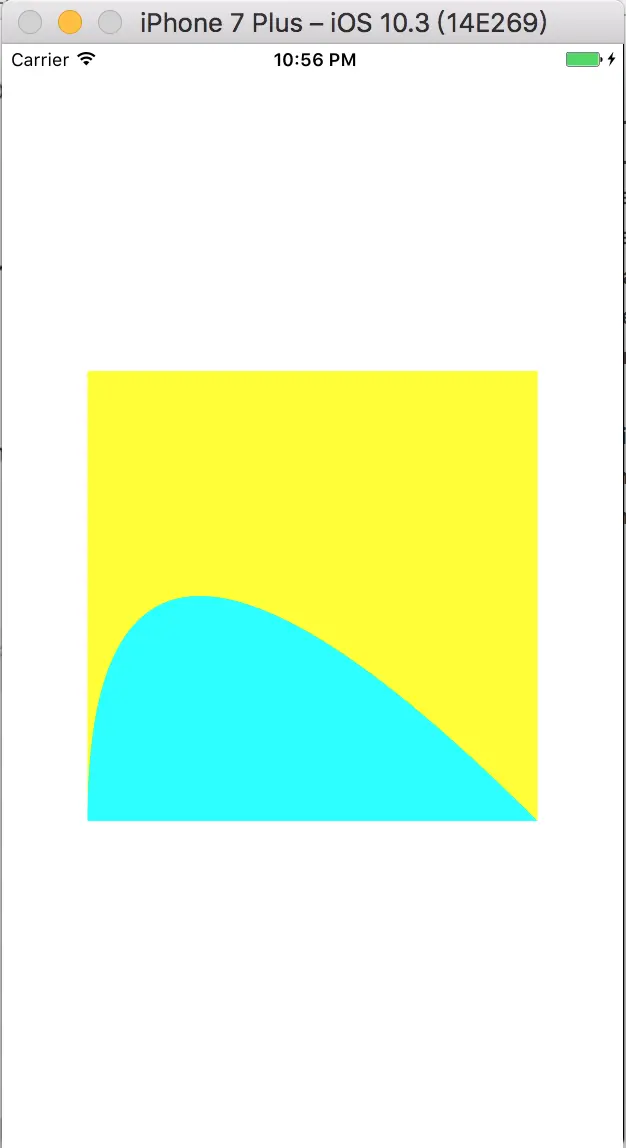
绘制三次贝塞尔曲线, moveToPoint, addCurveToPoint

// 三次贝塞尔曲线
UIBezierPath *bPath = [UIBezierPath bezierPath];
[bPath moveToPoint:CGPointMake(0, h / 2)];
[bPath addCurveToPoint:CGPointMake(w, h / 2) controlPoint1:CGPointMake(w / 2, 0) controlPoint2:CGPointMake(w / 2, h)];
bPath.lineWidth = 10;
[bPath stroke];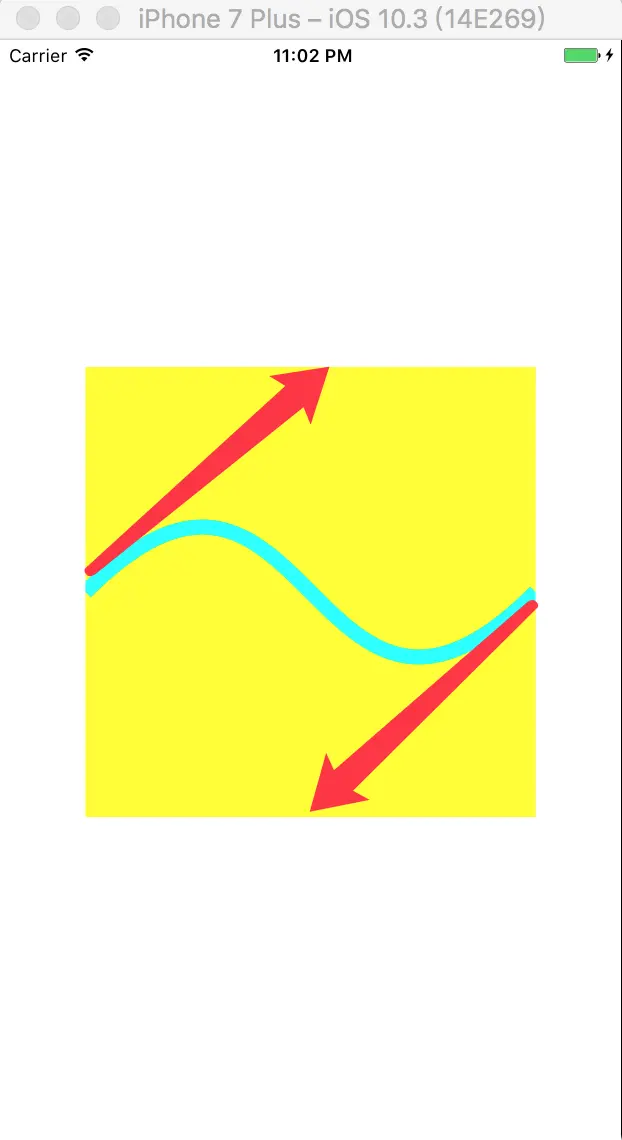
UIBezierPath类只是CGPathRef数据类型和path绘图属性的一个封装, 我们可以用来直接修改底层的path, 通过CGMutablePathRef, 1. 完全的使用Core Graphics函数去修改path
#if 0
CGMutablePathRef cgPath = CGPathCreateMutable();
CGPathAddEllipseInRect(cgPath, NULL, CGRectMake(0, 0, 300, 300));
CGPathAddEllipseInRect(cgPath, NULL, CGRectMake(50, 50, 200, 200));
// Now create the UIBezierPath object
UIBezierPath* bPath = [UIBezierPath bezierPath];
bPath.CGPath = cgPath;
bPath.usesEvenOddFillRule = YES;
bPath.lineWidth = 5;
// After assigning it to the UIBezierPath object, you can release
// your CGPathRef data type safely.
[bPath stroke];
CGPathRelease(cgPath);
#endif
// 2.搭配使用 UIBezierPath类拥有自己底层的CGPathRef data type, 所以需要使用一个副本来修改, 之后再赋值
#if 1
UIBezierPath *bPath = [UIBezierPath bezierPathWithOvalInRect:CGRectMake(0, 0, 300, 300)];
// Get the CGPathRef and create a mutable version.
CGPathRef cgPath = bPath.CGPath;
CGMutablePathRef mutablePath = CGPathCreateMutableCopy(cgPath);
// Modify the path and assign it back to the UIBezierPath object
CGPathAddEllipseInRect(mutablePath, NULL, CGRectMake(50, 50, 200, 200));
bPath.CGPath = mutablePath;
// Release both the mutable copy of the path.
bPath.lineWidth = 5;
[[UIColor purpleColor] set];
[bPath stroke];
CGPathRelease(mutablePath);
#endif
绘制一个圆, 同时画一个边框
// Create an oval shape to draw.
UIBezierPath *bPath = [UIBezierPath bezierPathWithOvalInRect:
CGRectMake(0, 0, 200, 200)];
// Set the render colors
[[UIColor lightGrayColor] setStroke];
[[UIColor greenColor] setFill];
CGContextRef aRef = UIGraphicsGetCurrentContext();
// If you have content to draw after the shape,
// save the current state before changing the transform
//CGContextSaveGState(aRef);
// Adjust the view's origin temporarily. The oval is
// now drawn relative to the new origin point.
CGContextTranslateCTM(aRef, 50, 50);
// Adjust the drawing options as needed.
bPath.lineWidth = 5;
// Fill the path before stroking it so that the fill
// color does not obscure the stroked line.
[bPath fill];
[bPath stroke];
总结 : UIBezierPath 使用这个就可以完成多种演示的图形了.
Demo https://github.com/summerxx27/iOSUI
我的文章首发公众号:









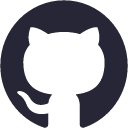















 1万+
1万+

 被折叠的 条评论
为什么被折叠?
被折叠的 条评论
为什么被折叠?








