前面我们介绍过ASD库中的其它几个控件,我们这一篇介绍另外一个控件--AppBarLayout。APPBarLayout继承自LinearLayout,布局方向是垂直方向,我们可以将它当成垂直布局的LinearLayout来使用。不过APPBarLayout在LinearLayout的基础之上加了一些材料设计的概念,它可以让我们定制当某个可以滚动的View的滚动手势发生变化的时候,其内部字View实现的动作。
概述
AppBarLayout是继承于LinearLayout的ViewGroup容器,支持手势滑动,它将包裹的组件都作为AppBar。AppBarLayout里面的View都是通过设置app:layout_scrollFlags属性控制滑动,Google提供了4种滑动表现类型,分别是:
scroll:表示向下滚动的时候,设置了这个属性的View会被滚出屏幕范围,直到消失
enterAlways:表示向上滚动的时候,设置了这个属性的View会随着滚动手势逐渐出现,直到恢复原来设置的位置
enterAlwaysCollapsed:是enterAlways的附加选项,一般跟enterAlways一起使用,它是指,View在往下“出现”的时候,首先是enterAlways效果,当View的高度达到最小高度时,View就暂时不去往下滚动,直到ScrollView滑动到顶部不再滑动时,View再继续往下滑动,直到滑到View的顶部结束。
exitUntilCollapsed:值设为exitUntilCollapsed的View,当这个View要往上逐渐“消逝”时,会一直往上滑动,直到剩下的的高度达到它的最小高度后,再响应ScrollView的内部滑动事件。
其中,我们最常用的就是scroll和enterAlways
注意:如果Toolbar和AppBarLayout一起使用的时候,ToolBar需要作为AppBarLayout的子View
google官方推荐的是AppBarLayout需要与一个滚动的视图一起使用,Android给我们提供了一个滚动的视图NestedScrollView,在v4包中,NestedScrollView继承的也是FrameLayout,但是我们可以把它当成ScrollView使用。AppBarLayout要与NestedScrollView关联起来,需要设置一个属性: app:layout_behavior="@string/appbar_scrolling_view_behavior",其中它就是指定Behavior的,appbar_scrolling_view_behavior对应的类的名称是:android.support.design.widget.AppBarLayout$ScrollingViewBehavior,关于Behavior,我们会在后面详细讲解,现在知道需要设置这个就可以了。
使用
上面介绍的都是一些概念性的东西,下面我们通过实例体会一下AppBarLayout的使用方法,这里实现一个简单的例子。
首先是布局文件代码:
<?xml version="1.0" encoding="utf-8"?>
<android.support.design.widget.CoordinatorLayout
xmlns:android="http://schemas.android.com/apk/res/android"
xmlns:app="http://schemas.android.com/apk/res-auto"
android:layout_width="match_parent"
android:layout_height="match_parent"
android:orientation="vertical">
<android.support.design.widget.AppBarLayout
android:layout_width="match_parent"
android:layout_height="wrap_content"
android:theme="@style/ThemeOverlay.AppCompat.Dark.ActionBar">
<android.support.v7.widget.Toolbar
android:id="@+id/toolbar"
android:layout_width="match_parent"
android:layout_height="?android:attr/actionBarSize"
app:layout_collapseMode="pin"
app:layout_scrollFlags="scroll|enterAlways"/>
</android.support.design.widget.AppBarLayout>
<android.support.v4.widget.NestedScrollView
android:layout_width="match_parent"
android:layout_height="wrap_content"
app:layout_behavior="@string/appbar_scrolling_view_behavior">
<TextView
android:layout_width="wrap_content"
android:layout_height="wrap_content"
android:text="@string/custom_text"
android:textSize="18sp"/>
</android.support.v4.widget.NestedScrollView>
</android.support.design.widget.CoordinatorLayout>
这里面的话也没有很多可以讲的了,基本都是在上面讲过了的,下面看一下Activity的代码:
package com.example.adsdemo;
import android.os.Bundle;
import android.support.annotation.Nullable;
import android.support.v7.app.AppCompatActivity;
import android.support.v7.widget.Toolbar;
/**
* Created by Devin on 2016/8/16.
*/
public class ABLActivity extends AppCompatActivity {
@Override
protected void onCreate(@Nullable Bundle savedInstanceState) {
super.onCreate(savedInstanceState);
setContentView(R.layout.activity_abl);
Toolbar toolbar = (Toolbar) findViewById(R.id.toolbar);
toolbar.setTitle("ABLActivity使用");
toolbar.setNavigationIcon(R.drawable.back);
setSupportActionBar(toolbar);
}
}
这里也很简单,不过需要注意的是,需要在清单文件中调用没有ActionBar的一个Theme,不然会出错。下面看一下实现的效果图:
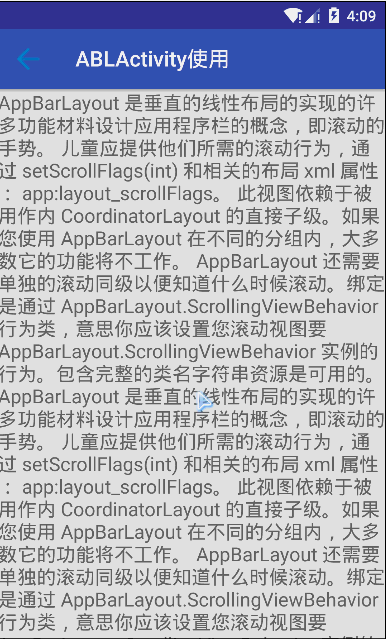
在这里例子中,只用了Android提供的四个Flag中的两个scroll和enterAlways,有兴趣的可以使用其他的两个体会一下。这里就简单介绍了AppBarLayout的使用,等我们学完了其它的组件的时候再一起总结一下,最后附上AppBarLayout的国内镜像API,猛戳这里





















 4428
4428

 被折叠的 条评论
为什么被折叠?
被折叠的 条评论
为什么被折叠?








