需要实现的功能如下

第一个“我的报名”
这里可以显示用户报名了多少个活动,点击后跳转到另外一个界面可以详细了解用户报名的详细信息:
首先这里用户授权登陆后,会把用户的登录信息存到缓存区中,获取缓存区中的用户名,作为增删改查数据的唯一标识。
下面是“我的”界面的js代码:
//获取应用实例
const app = getApp()
Page({
data: {
userInfo: null,
menu: [
{ id: '../personal/personal', src: "images/1215892.png", title: "完善信息", height: 0, },
{ id: '../order/order', src: "images/1215856.png", title: "我的圈子", height: 0, },
{ id: '../activitysignup/activitysignup', src: "images/1215860.png", title: "我的报名", height: 0 },
{ id: '../US/US', src: "images/1215861.png", title: "了解我们", height: 0 },
],
},
goto: function (e) {
wx.navigateTo({ url: e.currentTarget.id });
},
//用户授权后获取用户信息
getUserInfo: function (e) {
if (e.detail.userInfo) {
const { userInfo } = e.detail;
wx.setStorageSync("userinfo", userInfo)
wx.switchTab({
url: '../index/index'
})
} else {
//用户按了拒绝按钮
wx.showModal({
title: '警告',
content: '您点击了拒绝授权,将无法进入小程序,请授权之后再进入!!!',
showCancel: false,
confirmText: '返回授权',
success: function (res) {
if (res.confirm) {
console.log('用户点击了“返回授权”')
}
}
})
}
},
/**
* 生命周期函数--监听页面加载
*/
onLoad: function (options) {
var that = this
//从缓存中获取用户信息
var userInfo = wx.getStorageSync('userinfo')
//获取用户名
var uname = userInfo.nickName
//对后台发送请求把计算后报名活动的总数返回到页面
wx.request({
url: 'http://127.0.0.1:8000/count/',
data: { username: uname },
method: "POST",
//发送post请求,一定要加上以下这句代码
header: { "Content-Type": "application/x-www-form-urlencoded" },
success: res => {
that.setData({
//把后台返回的值赋值给count
count: res.data
})
//打印出数据
console.log(res.data)
}
})
},
//把用户信息存到缓存区
onShow() {
const userInfo = wx.getStorageSync("userinfo");
this.setData({ userInfo })
}
})
把count的值显示到页面上
<!--user.wxml-->
<view class="user_info_wrap">
<view class="user_img_wrap" >
<image class="user_bg" wx:if="{{userInfo.avatarUrl != null}}" src="{{userInfo.avatarUrl}}"/>
<view class="user_bg1" wx:if="{{userInfo.avatarUrl == null}}"></view>
<view class="user_info">
<image wx:if="{{userInfo.avatarUrl != null}}" src="{{userInfo.avatarUrl}}" class="user_icon"></image>
<image wx:if="{{userInfo.avatarUrl == null}}" src="../../images/a4.png" class="user_icon"></image>
<view class="user_name">
{{userInfo.nickName}}
<button class="weui-btn" type="primary" wx:if="{{userInfo.avatarUrl == null}}" open-type="getUserInfo" bindgetuserinfo="getUserInfo">授权登录</button>
</view>
</view>
</view>
</view>
<view class="user-content">
<view class="user-main">
<view class="history_wrap" >
<!--显示活动报名的总数-->
<navigator url="/pages/activitysignup/activitysignup">
<view class="his_num">{{count}}</view>
<view class="his_name">我的报名</view>
</navigator>
<navigator url="../order/order">
<view class="his_num"> 0</view>
<view class="his_name">我的发布</view>
</navigator>
<navigator url="../order/order">
<view class="his_num"> 0</view>
<view class="his_name">我的足迹</view>
</navigator>
</view>
</view>
</view>
<!--菜单显示页面 -->
<view wx:for="{{menu}}" wx:key="menu" id = '{{item.id}}' bindtap='goto'>
<view id='menu'>
<image src='{{item.src}}'></image>
<text id='title'>{{item.title}}</text>
<text id='otherInfo'>{{item.otherInfo}}</text>
<text id='sign'> > </text>
<text id='info' style='height:{{item.height}}rpx'></text>
</view>
</view>
** 后台定义了查询计算活动总数的方法,这里是采用了django作为后台**
#在views.py定义一下方法
def count(request):
#获取请求携带的用户名取出来
name = request.POST.get("username")
conn = pymysql.connect(host='localhost', port=3306,user='root', passwd='root', db='xcx', charset='utf8')
cursor = conn.cursor(cursor=pymysql.cursors.DictCursor)
#把计算后的活动总数赋值给num
num = cursor.execute("select * from zt where user=%s", [name])
conn.commit()
cursor.close()
conn.close()
#向小程序页面返回num的值
return HttpResponse(num, content_type="application/json , charset=utf-8")
#urls.py:
urlpatterns = [
url(r'count/', views.count),
]
后台返回的值:
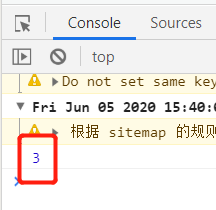
根据用户名与各活动对应的id设计,名为zt的数据表如下:

第二个“我的报名”活动详情页面
简单的界面设计:

wxml代码:
<!--pages/activitysignup.wxml-->
<!--定义一个可滑动界面-->
<scroll-view class="content" scroll-y="true">
<!--遍历取到的活动信息-->
<view class="content_item" wx:for="{{activitylist}}">
<!--点击可跳转到对应id的活动-->
<navigator url="/pages/detail/detail?id={{item.id}}">
<image src="{{item.url}}"></image>
<view class="content_text">
<view><text>{{item.text}}</text></view>
<view><text>{{item.time}}</text></view>
</view>
</navigator>
</view>
</scroll-view>
wxcss代码:
/* pages/activitysignup.wxss */
.content{
width: 100%;
height: 100%;
}
.content_item{
width: 100%;
}
.content_item image{
width: 60px;
height: 60px;
float: left;
}
.content_text{
width:230px;
height: 60px;
margin-top: 5px;
margin-left: 20px;
float: left;
font-size: 14px;
font-family: "楷体";
font-weight: bold;
}
js代码:
// pages/activitysignup.js
Page({
/**
* 生命周期函数--监听页面加载
*/
onLoad: function (options) {
var that = this
var userInfo = wx.getStorageSync('userinfo')
var uname = userInfo.nickName
wx.request({
url: 'http://127.0.0.1:8000/query/',
data: { username: uname },
method: "POST",
header: { "Content-Type": "application/x-www-form-urlencoded" },
success: res => {
that.setData({
activitylist: res.data
})
console.log(res.data)
}
})
},
})
django代码:
根据所有活动“activity”数据表和用户报名表“zt”的对应的id和用户名进行查询用户的所有报名信息,把查询到的信息赋值给book,然后以json格式返回小程序页面
def query(request):
name=request.POST.get("username")
conn = pymysql.connect(host='localhost', port=3306, user='root', passwd='root', db='xcx', charset='utf8')
cursor = conn.cursor(cursor=pymysql.cursors.DictCursor)
cursor.execute("select * from activity join zt on id = activity_id where user='%s'"% (name))
# 获取返回信息
book = cursor.fetchall()
conn.commit()
cursor.close()
conn.close()
return HttpResponse(json.dumps(book, ensure_ascii=False),content_type="application/json , charset=utf-8")
activity数据表的设计

小程序取到数据后打印出来,查看是否拿到数据

报名活动界面
不管是获取报名活动信息,还是总数,首先要判断,哪些活动是用户已报名的,所以在报名界面的按钮上绑定了一些方法,如果用户报名了这个活动,就把活动的id和用户名的数据存入到报名表zt里面,反之删除。
报名活动界面的js代码:
Page({
//点击报名
addFavorites: function () {
let listid = this.data.list
console.log("123:" + listid)
var key = listid.id
var value = listid
var userInfo = wx.getStorageSync('userinfo')
var uname = userInfo.nickName
try {
wx.setStorage({
key: key,
data: value,
success: res => {
console.log(res.data)
}
})
wx.request({
url: 'http://127.0.0.1:8000/insert/',
method: "POST",
header: { "Content-Type": "application/x-www-form-urlencoded" },
data: { username: uname, activityid:key},
success: res => {
console.log(res.data)
},
fail: function () {
wx.showToast({
title: '服务器网络错误!',
icon: 'loading',
duration: 1500
})
},
})
console.log("success")
} catch (e) {
console.log("false")
}
var news = wx.getStorageSync(listid.id)
console.log("缓存区:" + news)
this.setData({
isAdd: true
})
},
//取消报名
cancelFavorites: function () {
let list = this.data.list
var id = list.id
var userInfo = wx.getStorageSync('userinfo')
var uname = userInfo.nickName
wx.request({
url: 'http://127.0.0.1:8000/delete/',
method: "POST",
header: { "Content-Type": "application/x-www-form-urlencoded" },
data: { username: uname, activityid: id },
success: res => {
console.log("删除成功!")
},
fail: function () {
wx.showToast({
title: '服务器网络错误!',
icon: 'loading',
duration: 1500
})
},
})
wx.removeStorageSync(list.id)
this.setData({
isAdd: false
})
},
/**
* 生命周期函数--监听页面加载
*/
onLoad: function (options) {
let id = options.id
var message = {}
//检查当前新闻是否在收藏夹中
var news = wx.getStorageSync(id)
console.log("news:" + news)
//已存在
if (news != '') {
console.log("缓存取到数据")
this.setData({
isAdd: true,
list: news
})
}
//不存在
else {
console.log("后台取到数据")
wx.request({
url: 'http://127.0.0.1:8000/test_api/',
header: {
'content-type': 'application/json'
},
success: res => {
for (var i = 0; i < res.data.length; i++) {
if (id == res.data[i].id) {
message = res.data[i];
break;
}
}
this.setData({
list: message,
isAdd: false,
})
}
})
}
},
})
django代码:
def insert(request):
name=request.POST.get("username")
id = request.POST.get("activityid")
conn = pymysql.connect(host='localhost', port=3306, user='root', passwd='root', db='xcx', charset='utf8')
cursor = conn.cursor(cursor=pymysql.cursors.DictCursor)
cursor.execute("insert into zt (user,activity_id) value (%s,%s)", [name, id])
conn.commit()
cursor.close()
conn.close()
return HttpResponse("插入成功!", content_type="application/json , charset=utf-8")
def delete(request):
name = request.POST.get("username")
id = request.POST.get("activityid")
conn = pymysql.connect(host='localhost', port=3306, user='root', passwd='root', db='xcx', charset='utf8')
cursor = conn.cursor(cursor=pymysql.cursors.DictCursor)
count = cursor.execute("delete from zt where user=%s and activity_id=%s", [name, id])
conn.commit()
cursor.close()
conn.close()
return HttpResponse(0, content_type="application/json , charset=utf-8")
“完善信息”界面
页面设计效果如下:
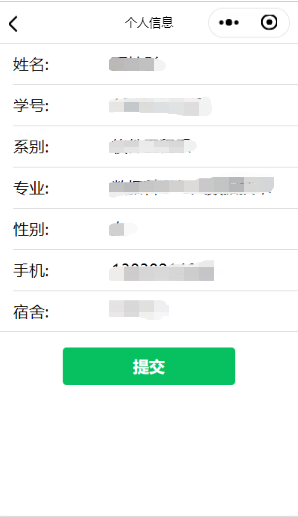
首先设计一个用户填写信息的表单,在页面加载的时候会进行查询用户是否之前填写过信息,如有填写过,就把用户信息显示出来,如果没有填写,用户填写后会添加到数据库
wxml代码:
表单绑定一个提交信息的函数formSubmit
<!--pages/personal.wxml-->
<form bindsubmit="formSubmit">
<view class="weui-cells weui-cells_after-title">
<view class="weui-cell weui-cell_input">
<view class="weui-cell_hd">
<view class="weui-label">姓名:</view>
</view>
<view class="weui-cell_bd">
<input class="weui-input" value="{{list1.realname}}" name="realname" placeholder="请输入真实姓名"/>
</view>
</view>
<view class="weui-cell weui-cell_input">
<view class="weui-cell__hd">
<view class="weui-label">学号:</view>
</view>
<view class="weui-cell__bd">
<input class="weui-input" value="{{list1.student_id}}" name="sid" placeholder="请输入学号"/>
</view>
</view>
<view class="weui-cell weui-cell_input">
<view class="weui-cell_hd">
<view class="weui-label">系别:</view>
</view>
<view class="weui-cell_bd">
<input class="weui-input" value="{{list1.dept}}" name="dept" placeholder="请输入系别"/>
</view>
</view>
<view class="weui-cell weui-cell_input">
<view class="weui-cell_hd">
<view class="weui-label">专业:</view>
</view>
<view class="weui-cell_bd">
<input class="weui-input" value="{{list1.major}}" name="major" placeholder="请输入专业"/>
</view>
</view>
<view class="weui-cell weui-cell_input">
<view class="weui-cell_hd">
<view class="weui-label">性别:</view>
</view>
<view class="weui-cell_bd">
<input class="weui-input" name="sex" value='{{list1.gender}}'/>
</view>
</view>
<view class="weui-cell weui-cell_input">
<view class="weui-cell_hd">
<view class="weui-label">手机:</view>
</view>
<view class="weui-cell_bd">
<input class="weui-input" value="{{list1.telephone}}" name="tel" placeholder="请输入手机号码"/>
</view>
</view>
<view class="weui-cell weui-cell_input">
<view class="weui-cell_hd">
<view class="weui-label">宿舍:</view>
</view>
<view class="weui-cell_bd">
<input class="weui-input" value="{{list1.dormitory}}" name="dor" placeholder="请输入宿舍号"/>
</view>
</view>
</view>
<view class="page__bd page__bd_spacing addBtn">
<button class="weui-btn" type="primary" formType="submit">提交</button>
</view>
</form>
wxcss代码:
/* pages/personal.wxss */
.addBtn{
margin-top: 40rpx;
}
js代码:
// pages/personal.js
Page({
formSubmit:function(e){
var userInfo = wx.getStorageSync('userinfo')
var uname = userInfo.nickName
console.log(uname)
console.log(e.detail.value)
if (e.detail.value.realname.length == 0){
wx.showToast({
title: '姓名不能为空!',
icon: 'none',
duration:1500
})
setTimeout(function(){
wx.hideToast()
},2000)
}
else if (e.detail.value.sid.length == 0){
wx.showToast({
title: '学号不能为空!',
icon: 'none',
duration: 1500
})
setTimeout(function () {
wx.hideToast()
}, 2000)
} else if (e.detail.value.major.length == 0){
wx.showToast({
title: '专业不能为空!',
icon: 'none',
duration: 1500
})
setTimeout(function () {
wx.hideToast()
}, 2000)
} else if (e.detail.value.dept.length == 0) {
wx.showToast({
title: '系别不能为空!',
icon: 'none',
duration: 1500
})
setTimeout(function () {
wx.hideToast()
}, 2000)
} else if (e.detail.value.tel.length == 0 || e.detail.value.tel.length > 11 || e.detail.value.tel.length < 11) {
wx.showToast({
title: '手机号码为空或格式错误!',
icon: 'none',
duration: 1500
})
setTimeout(function () {
wx.hideToast()
}, 2000)
} else if (e.detail.value.dor.length == 0) {
wx.showToast({
title: '宿舍号不能为空!',
icon: 'none',
duration: 1500
})
setTimeout(function () {
wx.hideToast()
}, 2000)
}else{
wx.request({
url: 'http://127.0.0.1:8000/insertUser/',
method:"POST",
header: { "Content-Type": "application/x-www-form-urlencoded" },
data: { username: uname,realname: e.detail.value.realname, sid: e.detail.value.sid, dept: e.detail.value.dept, major: e.detail.value.major, sex: e.detail.value.sex, tel: e.detail.value.tel, dor: e.detail.value.dor},
success: res =>{
console.log(res.data)
wx.showToast({
title: '提交成功!',
duration: 1000
})
},
})
}
},
/**
* 生命周期函数--监听页面加载
*/
onLoad: function (options) {
let id = options.id
var that = this
var userInfo = wx.getStorageSync('userinfo')
var uname = userInfo.nickName
var msg={}
wx.request({
url: 'http://127.0.0.1:8000/getUser/',
data:{username:uname},
method: "POST",
header: { "Content-Type": "application/x-www-form-urlencoded" },
success: res => {
for (var i = 0; i < res.data.length; i++) {
if (id == res.data[i].id) {
msg = res.data[i];
break;
}
}
that.setData({
list1: msg,
})
}
})
},
})
django代码:
#views.py
#查询用户信息
def getUser(request):
uname = request.POST.get("username")
# 连接数据库
conn = pymysql.connect(host='localhost', port=3306, user="root", passwd="root", db="xcx", charset="utf8")
# 创建一个cursor对象
cursor = conn.cursor(cursor=pymysql.cursors.DictCursor)
# 执行sql语句
cursor.execute("select * from user where username='%s'" % (uname))
# 获取返回信息
list1 = cursor.fetchall()
print(list1)
# 关闭数据库连接
cursor.close()
conn.close()
return HttpResponse(json.dumps(list1, ensure_ascii=False), content_type="application/json,charset=utf-8")
#插入用户信息
def insertUser(request):
uname = request.POST.get("username")
ulname = request.POST.get("realname")
studentid = request.POST.get("sid")
dep = request.POST.get("dept")
umajor = request.POST.get("major")
sex = request.POST.get("sex")
telnum = request.POST.get("tel")
dorm = request.POST.get("dor")
# 连接数据库
conn = pymysql.connect(host='localhost', port=3306, user="root", passwd="root", db="xcx", charset="utf8")
# 创建一个cursor对象
cursor = conn.cursor(cursor=pymysql.cursors.DictCursor)
# 执行sql语句
cursor.execute("insert into user(username,realname,student_id,dept,major,gender,telephone,dormitory) values(%s,%s,%s,%s,%s,%s,%s,%s)",[uname,ulname,studentid,dep,umajor,sex,telnum,dorm])
conn.commit()
# 关闭数据库连接
cursor.close()
conn.close()
return HttpResponse("插入成功!")
#urls.py
urlpatterns = [
url(r'test_api/', views.test_api, name='test_api'),
url(r'updateUser/', views.updateUser, name='updateUser'),
url(r'getUser/', views.getUser, name='getUser'),
url(r'insertUser/',views.insertUser,name='insertUser'),
url(r'query/', views.query),
url(r'insert/', views.insert),
url(r'delete/', views.delete),
url(r'count/', views.count),
url(r'^images/(?P<path>.*)$', serve, {'document_root': settings.STATICFILES_DIRS[0]}),
]
user表的设计如下:






















 1519
1519











 被折叠的 条评论
为什么被折叠?
被折叠的 条评论
为什么被折叠?








