转载http://www.jianshu.com/p/9dc8d5762b7d
在 Material Design 官方文档 中的 Errors 一节里,使用的 TextInputLayout 的右下角有一个字数统计的功能,但是我在查看 TextInputLayout 的源码时发现,虽然它在 attrs.xml 里定义了相关属性,在代码中缺没有使用,所以我就把相关的代码都提取出来,单独创建了一个库。
这是文档中 TextInputLayout 的字数统计效果图:
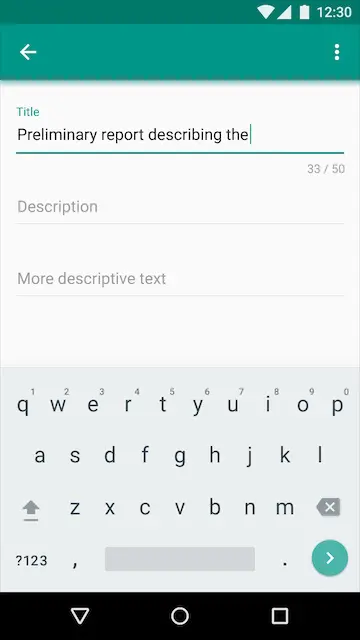
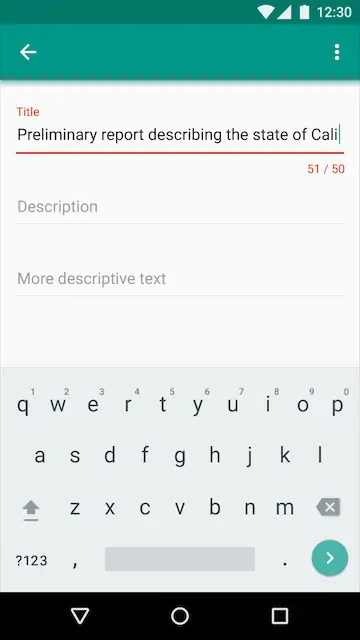
1.提取相关代码
首先从 sdk 的 sources 里,把 TextInputLayout 拷出来,根据提示与其相关的类有:
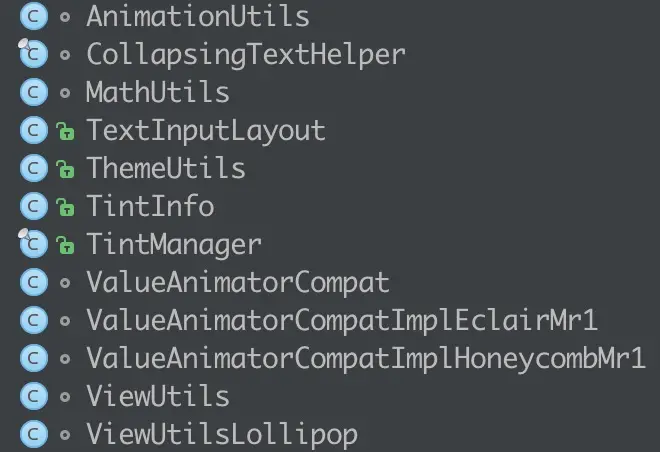
从 sdk/extras/android/support/design/libs 中将 android-support-design.jar 拷贝出来,修改拓展名为 .zip 并解压。
相关资源有:
attrs.xml :
<declare-styleable name="TextInputLayout">
<attr name="hintTextAppearance" format="reference"/>
<!-- The hint to display in the floating label -->
<attr name="android:hint"/>
<!-- Whether the layout is laid out as if an error will be displayed -->
<attr name="errorEnabled" format="boolean"/>
<!-- TextAppearance of any error message displayed -->
<attr name="errorTextAppearance" format="reference"/>
<!-- Whether the layout is laid out as if the character counter will be displayed -->
<attr name="counterEnabled" format="boolean"/>
<!-- The max length to display in the character counter -->
<attr name="counterMaxLength" format="integer" />
<!-- TextAppearance of the character counter -->
<attr name="counterTextAppearance" format="reference"/>
<!-- TextAppearance of the character counter when the text is longer than the max -->
<attr name="counterOverflowTextAppearance" format="reference"/>
<attr name="android:textColorHint"/>
<!-- Whether to animate hint state changes. -->
<attr name="hintAnimationEnabled" format="boolean"/>
</declare-styleable>style.xml :
<style name="TextAppearance.Design.Counter" parent="TextAppearance.AppCompat.Caption"/>
<style name="TextAppearance.Design.Counter.Overflow" parent="TextAppearance.AppCompat.Caption">
<item name="android:textColor">@color/design_textinput_error_color</item>
</style>
<style name="TextAppearance.Design.Error" parent="TextAppearance.AppCompat.Caption">
<item name="android:textColor">@color/design_textinput_error_color</item>
</style>
<style name="TextAppearance.Design.Hint" parent="TextAppearance.AppCompat.Caption">
<item name="android:textColor">?attr/colorControlActivated</item>
</style>
<style name="Widget.Design.TextInputLayout" parent="android:Widget">
<item name="hintTextAppearance">@style/TextAppearance.Design.Hint</item>
<item name="errorTextAppearance">@style/TextAppearance.Design.Error</item>
<item name="counterTextAppearance">@style/TextAppearance.Design.Counter</item>
<item name="counterOverflowTextAppearance">@style/TextAppearance.Design.Counter.Overflow</item>
</style>colors.xml:
<color name="design_textinput_error_color">#FFDD2C00</color>此时,项目终于不再报错了。
2. 思考
根据效果图中计数器的位置,我们可以知道是在与 mErrorView 同一横排的位置,所以在代码中追踪了一下 mErrorView 的创建过程。
代码中声明了一个 mErrorView 的成员变量,还有两个与其相关的属性。
private TextView mErrorView;
private boolean mErrorEnabled; // 是否显示错误提示
private int mErrorTextAppearance; // 错误提示的文字格式接下去,我们在构造器中找到了:
// 获取 xml 里设置的属性值
mErrorTextAppearance = a.getResourceId(R.styleable.TextInputLayout_errorTextAppearance, 0);
final boolean errorEnabled = a.getBoolean(R.styleable.TextInputLayout_errorEnabled, false);
...
setErrorEnabled(errorEnabled);我们再看一下 setErrorEnabled 方法:
public void setErrorEnabled(boolean enabled) {
if (mErrorEnabled != enabled) {
if (mErrorView != null) {
ViewCompat.animate(mErrorView).cancel();
}
if (enabled) {
// 创建 mErrorView,并进行相关设置
mErrorView = new TextView(getContext());
mErrorView.setTextAppearance(getContext(), mErrorTextAppearance);
mErrorView.setVisibility(INVISIBLE);
addView(mErrorView); // 添加到当前 textInputLayout 中
if (mEditText != null) {
// Add some start/end padding to the error so that it matches the EditText
ViewCompat.setPaddingRelative(mErrorView, ViewCompat.getPaddingStart(mEditText),
0, ViewCompat.getPaddingEnd(mEditText), mEditText.getPaddingBottom());
}
} else {
// 如果设置为不显示错误时,移除 mErrorView
removeView(mErrorView);
mErrorView = null;
}
mErrorEnabled = enabled;
}
}还有一个有参考价值的方法:
public void setError(@Nullable CharSequence error) {
...
if (!TextUtils.isEmpty(error)) {
... 省略了动画效果设置
// Set the EditText's background tint to the error color
ViewCompat.setBackgroundTintList(mEditText,
ColorStateList.valueOf(mErrorView.getCurrentTextColor()));
} else {
if (mErrorView.getVisibility() == VISIBLE) {
... 省略了动画效果设置
// Restore the 'original' tint, using colorControlNormal and colorControlActivated
final TintManager tintManager = TintManager.get(getContext());
ViewCompat.setBackgroundTintList(mEditText,
tintManager.getTintList(R.drawable.abc_edit_text_material));
}
}
}省略了对 mErrorView 显示和隐藏时动画效果的代码,剩下的 ViewCompat.setBackgroundTintList() 方法是对 editText 的那条底线的颜色设置。
2. 修改代码
在知道了 mErrorView 的创建流程,正式开始对代码动刀。
2.1 定义成员变量
由于 TextInputLayout 继承自 LinearLayout ,为了可以使自己定义的 mCounterView 与 mErrorView 保持在统一横排,且位于控件最右方,我在这里定义了一个 RelativeLayout,并将 mErrorView 也挪到相对布局中。
private RelativeLayout mBottomBar;
private TextView mCounterView;
private boolean mCounterEnabled;
private int mCounterMaxLength;2.2 在构造器中添加
// 是否显示计数器
final boolean counterEnabled = a.getBoolean(R.styleable.TextInputLayout_counterEnabled, false);
// 最大字数长度限制
mCounterMaxLength = a.getInt(R.styleable.TextInputLayout_counterMaxLength, 0);
mTooltip = new RelativeLayout(context);
addView(mTooltip); // 将底部提示条添加到 TextInputLayout 中
setCounterEnabled(counterEnabled);2.3 创建 setCounterEnabled 方法
public void setCounterEnabled(boolean enabled) {
if (mCounterEnabled != enabled) {
if (enabled) {
mCounterView = new TextView(getContext());
// 根据此时输入的文字的长度对字体格式进行设置,避免与setError产生冲突
if (mEditText != null && mEditText.length() > mCounterMaxLength) {
mCounterView.setTextAppearance(getContext(), mErrorTextAppearance);
} else {
mCounterView.setTextAppearance(getContext(), R.style.TextAppearance_Design_Counter);
}
// mCounterView.setVisibility(VISIBLE);
RelativeLayout.LayoutParams params = new RelativeLayout.LayoutParams(
RelativeLayout.LayoutParams.WRAP_CONTENT, RelativeLayout.LayoutParams.WRAP_CONTENT);
params.addRule(RelativeLayout.ALIGN_PARENT_RIGHT);
params.addRule(RelativeLayout.CENTER_VERTICAL);
mBottomBar.addView(mCounterView, params);
if (mEditText != null) {
// Add some start/end padding to the counter so that it matches the EditText
ViewCompat.setPaddingRelative(mCounterView, ViewCompat.getPaddingStart(mEditText),
0, ViewCompat.getPaddingEnd(mEditText), mEditText.getPaddingBottom());
}
mCounterView.setText(mResources.getString(R.string.counterMaxLength,
0, mCounterMaxLength));
} else {
mBottomBar.removeView(mCounterView);
mCounterView = null;
}
mCounterEnabled = enabled;
}
}我仿照 setErrorEnabled 在自己创建的 setCounterEnabled 方法中完成了对 mCounterView 的创建,设置布局参数,设置初始文字等操作。
2.4 更新显示效果
在 TextInputLayout 中,对起内部的 mEditText 添加了一个 TextWatcher 监听,我在其中添加了 updateCounterView 方法
mEditText.addTextChangedListener(new TextWatcher() {
@Override
public void afterTextChanged(Editable s) {
updateLabelVisibility(true);
updateCounterText(s);
}
...
}
private void updateCounterText(Editable text) {
if (mCounterView != null) {
final int currentLength = text.length();
//<string name="counterMaxLength">%1$d/%2$d</string>
mCounterView.setText(mResources.getString(R.string.counterMaxLength,
currentLength, mCounterMaxLength));
// 如果超过最大限制,则将文字和底线变成红色
if (currentLength == mCounterMaxLength + 1) {
mCounterView.setTextAppearance(getContext(), mErrorTextAppearance);
ViewCompat.setBackgroundTintList(mEditText,
ColorStateList.valueOf(mResources.getColor(R.color.design_textinput_error_color)));
} else if (currentLength == mCounterMaxLength) {
// 当字数从超出限制回到了允许的长度范围,则恢复默认颜色
mCounterView.setTextAppearance(getContext(), R.style.TextAppearance_Design_Counter);
// 当不显示 error 信息时,对底线颜色进行修改
if (!mErrorEnabled) {
ViewCompat.setBackgroundTintList(mEditText, mFocusedTextColor);
}
}
}
}为了避免重复设置,我这里根据判断临界值来设置当前状态下的显示颜色。
2.5 修改 setError
public void setError(@Nullable CharSequence error) {
...
if (!TextUtils.isEmpty(error)) {
...
} else {
if (mErrorView.getVisibility() == VISIBLE) {
... 省略了动画效果设置
// 避免与计数器的效果冲突
if (mEditText.length() > mCounterMaxLength) {
return;
}
final TintManager tintManager = TintManager.get(getContext());
ViewCompat.setBackgroundTintList(mEditText,
tintManager.getTintList(R.drawable.abc_edit_text_material));
}
}
}3. 总结
通过上面的修改,TextInputLayout已经具有了字数统计的功能,下面是效果图:
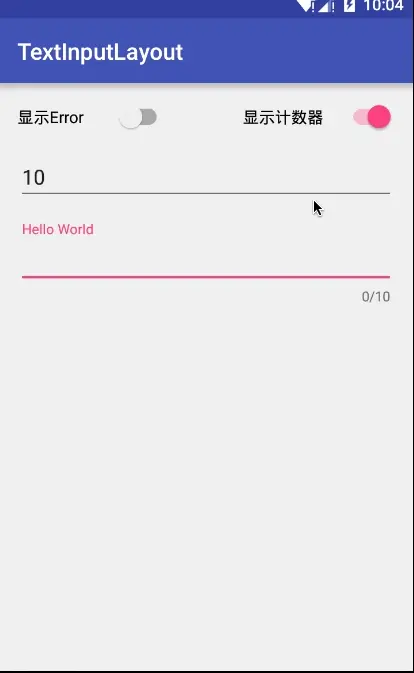





















 589
589

 被折叠的 条评论
为什么被折叠?
被折叠的 条评论
为什么被折叠?








