#include <iostream> // for standard I/O
#include <string> // for strings
#include <opencv2/core/core.hpp> // Basic OpenCV structures (cv::Mat)
#include <opencv2/highgui/highgui.hpp> // Video write
using namespace std;
using namespace cv;
void help()
{
cout
<< "\n--------------------------------------------------------------------------" << endl
<< "This program shows how to write video files. You can extract the R or G or B color channel "
<< " of the input video.write " << endl
<< "Usage:" << endl
<< "./video-write inputvideoName [ R | G | B] [Y | N]" << endl
<< "--------------------------------------------------------------------------" << endl
<< endl;
}
int main(int argc, char *argv[], char *window_name)
{
help();
if (argc != 4)
{
cout << "Not enough parameters" << endl;
return -1;
}
const string source = argv[1]; // 输入视频名字
const bool askOutputType = argv[3][0] =='Y'; // If false it will use the inputs codec type
VideoCapture inputVideo(source); //打开输入视频
if ( !inputVideo.isOpened())
{
cout << "Could not open the input video." << source << endl;
return -1;
}
string::size_type pAt = source.find_last_of('.'); // 查找扩展点
const string NAME = source.substr(0, pAt) + argv[2][0] + ".avi"; // 生成存储器的新名字
int ex = static_cast<int>(inputVideo.get(CV_CAP_PROP_FOURCC)); // 获得编解码类型
// 比特操作把int转换为char
char EXT[] = {ex & 0XFF , (ex & 0XFF00) >> 8,(ex & 0XFF0000) >> 16,(ex & 0XFF000000) >> 24, 0};
Size S = Size((int) inputVideo.get(CV_CAP_PROP_FRAME_WIDTH), //获得输入视频大小
(int) inputVideo.get(CV_CAP_PROP_FRAME_HEIGHT));
VideoWriter outputVideo; //打开输出视频
if (askOutputType)
outputVideo.open(NAME , ex=-1, inputVideo.get(CV_CAP_PROP_FPS),S, true);
else
outputVideo.open(NAME , ex, inputVideo.get(CV_CAP_PROP_FPS),S, true);
if (!outputVideo.isOpened())
{
cout << "Could not open the output video for write: " << source << endl;
return -1;
}
union { int v; char c[5];} uEx ;
uEx.v = ex; // 通过union函数,把char转换为int
uEx.c[4]='\0';
cout << "Input frame resolution: Width=" << S.width << " Height=" << S.height
<< " of nr#: " << inputVideo.get(CV_CAP_PROP_FRAME_COUNT) << endl;
cout << "Input codec type: " << EXT << endl;
int channel = 2; // 选择保存通道 B,R,G
switch(argv[2][0])
{
case 'R' : {channel = 2; break;}
case 'G' : {channel = 1; break;}
case 'B' : {channel = 0; break;}
}
Mat src,res;
vector<Mat> spl;
while( true) //Show the image captured in the window and repeat
{
inputVideo >> src; // read
if( src.empty()) break; // check if at end
split(src, spl); // process - extract only the correct channel
for( int i =0; i < 3; ++i)
if (i != channel)
spl[i] = Mat::zeros(S, spl[0].type());
merge(spl, res);
//outputVideo.write(res); //save or
outputVideo << res;
}
cout << "Finished writing" << endl;
return 0;
}















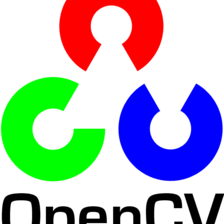















 1万+
1万+











 被折叠的 条评论
为什么被折叠?
被折叠的 条评论
为什么被折叠?










