视图
首先来讲Material Design 视图的概念,在新的api中,新添加了z轴的概念,z轴垂直于屏幕,用来表现元素的层叠关系,z值(海拔高度)越高,元素离界面底层(水平面)越远,投影越重,这里有一个前提,所有的元素的厚度都是1dp。
Material Design中UI主打扁平化,但是这种扁平化是扁而不平,是对现实的拟物扁平化,所以引入z轴空间的概念,即所有元素都有默认的海拔高度,对它进行操作会抬升它的海拔高度,操作结束后,它应该落回默认海拔高度。同一种元素,同样的操作,抬升的高度是一致的。
既然加入z轴,那么这种空间感是怎么体现出来的呢?答案就是View的elevation(阴影高度),细心的可以发现在Android 5.0后所有控件中都多了这么两个属性:elevation、translationZ。分别表示阴影的大小和往z轴平移的大小(用作动画效果)。不过这两个属性只在api 21(5.0)以上才有效果。在z轴上有这么一个关系:
Z = elevation + translationZ
我们可以在layout中或者在代码中使用它们:
android:elevation
View.setElevation()
Tint详解
在Android 5.0后,引入了一个叫tint的属性,意思叫“着色”,有两种形式:
1、android:backgroundTint=””
2、android:tint=”“
细心的同学就会发现,在给一些控件(Button、EditText等)设置背景时候可以看到新添加了backgroundTint属性:

而在给ImageView设置时候,则添加了tint和backgroundTint属性:
同时,还分别新增了与之对应的TintMode属性,表示tint的模式:
那么,既然有了background可以设置背景色还加入Tint干嘛呢?Tint是用来是干什么的呢?
首先我们得了解这两个属性的用处:
了解之前我们先了解TintMode
顾名思义,TintMode是改变我们着色的模式。
Mode的取值有六种:
1、add -
2、screen -
3、src_over -
4、src_in -
5、multiply -
6、src_atop -
关于它们的特性请看传送门:PorterDuff.Mode
一般情况下默认是src_in。
1、backgroundTint - 当然是着背景色了
那么我们就来使用它试试效果,我们给Button着上红色的背景色:
<Button
android:id="@+id/btn2"
android:layout_width="match_parent"
android:layout_height="wrap_content"
android:backgroundTint="@color/red"
android:text="Button2" />效果:
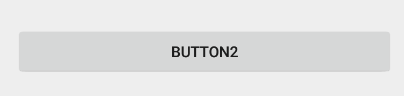
我们发现这背景色并没有改变,为什么呢?既然tint是给背景色着色,那么肯定是需要有背景色的前提下,我们给Button随便加上一个背景颜色后:
<Button
android:id="@+id/btn2"
android:layout_width="match_parent"
android:layout_height="wrap_content"
android:backgroundTint="@color/red"
android:background="#ffffff"
android:text="Button2" />效果:

可以发现,tint的作用的却是给当前控件的背景色着上一个我们指定的颜色。
每个模式不同的效果想看的自己实现,这里就不贴了,因为重点是下面对ImageView的遮罩进行着色。
2、tint - 则是给图片着上一层遮罩颜色
废话不多说,贴一张效果图自然明白了,我们给图片罩上一层红色的遮罩后,不同模式显示的效果:
<LinearLayout xmlns:android="http://schemas.android.com/apk/res/android"
xmlns:tools="http://schemas.android.com/tools"
android:layout_width="match_parent"
android:layout_height="match_parent"
android:orientation="vertical"
android:padding="10dp"
tools:context=".MainActivity">
<LinearLayout
android:layout_width="wrap_content"
android:layout_height="wrap_content">
<ImageView
android:layout_width="100dp"
android:layout_height="100dp"
android:src="@mipmap/bg" />
<Space
android:layout_width="30dp"
android:layout_height="match_parent" />
<ImageView
android:layout_width="100dp"
android:layout_height="100dp"
android:src="@mipmap/bg"
android:tint="@color/red" />
<Space
android:layout_width="30dp"
android:layout_height="match_parent" />
<ImageView
android:layout_width="100dp"
android:layout_height="100dp"
android:src="@mipmap/bg"
android:tint="@color/red"
android:tintMode="add" />
</LinearLayout>
<LinearLayout
android:layout_width="wrap_content"
android:layout_height="wrap_content">
<ImageView
android:layout_width="100dp"
android:layout_height="100dp"
android:src="@mipmap/bg"
android:tint="@color/red"
android:tintMode="src_atop" />
<Space
android:layout_width="30dp"
android:layout_height="match_parent" />
<ImageView
android:layout_width="100dp"
android:layout_height="100dp"
android:src="@mipmap/bg"
android:tint="@color/red"
android:tintMode="src_over" />
<Space
android:layout_width="30dp"
android:layout_height="match_parent" />
<ImageView
android:layout_width="100dp"
android:layout_height="100dp"
android:src="@mipmap/bg"
android:tint="@color/red"
android:tintMode="multiply" />
</LinearLayout>
<LinearLayout
android:layout_width="wrap_content"
android:layout_height="wrap_content">
<ImageView
android:layout_width="100dp"
android:layout_height="100dp"
android:src="@mipmap/bg"
android:tint="@color/red"
android:tintMode="screen" />
<Space
android:layout_width="30dp"
android:layout_height="match_parent" />
<ImageView
android:layout_width="100dp"
android:layout_height="100dp"
android:src="@mipmap/bg"
android:tint="@color/red"
android:tintMode="src_in" />
</LinearLayout>
</LinearLayout>
Tint兼容性
上述效果均是在Android 5.0以上的平台上才支持,不过,如果我们想支持5.0以下的,我们可以使用support-v7包下的AppCompat**** 控件,不过我们还是不能在layout中使用它,只能通过代码
ViewCompat.setSupportBackgroundTintList(ColorStateList tint);
ViewCompat.setSupportBackgroundTintMode(PorterDuff.Mode tintMode);来设置。setSupportBackgroundTintList()方法接收的是一个ColorStateList类型的参数,我们可以通过
ColorStateList lists = getResources().getColorStateList(R.color.red);得到对应颜色的ColorStateList对象,并设置给它。
如,下面我使用AppCompat控件并着色:
<LinearLayout xmlns:android="http://schemas.android.com/apk/res/android"
xmlns:tools="http://schemas.android.com/tools"
android:layout_width="match_parent"
android:layout_height="match_parent"
android:orientation="vertical"
android:paddingBottom="@dimen/activity_vertical_margin"
android:paddingLeft="@dimen/activity_horizontal_margin"
android:paddingRight="@dimen/activity_horizontal_margin"
android:paddingTop="@dimen/activity_vertical_margin"
tools:context=".MainActivity">
<android.support.v7.widget.AppCompatButton
android:id="@+id/btn1"
android:layout_width="match_parent"
android:layout_height="50dp"
android:text="Button" />
<Space
android:layout_width="match_parent"
android:layout_height="50dp" />
<android.support.v7.widget.AppCompatEditText
android:id="@+id/edt"
android:layout_width="match_parent"
android:layout_height="50dp" />
</LinearLayout>代码:
protected void onCreate(Bundle savedInstanceState) {
super.onCreate(savedInstanceState);
setContentView(R.layout.activity_main);
AppCompatButton mBtnCompat = (AppCompatButton) findViewById(R.id.btn1);
ColorStateList lists = getResources().getColorStateList(R.color.red);
mBtnCompat.setSupportBackgroundTintList(lists);
mBtnCompat.setSupportBackgroundTintMode(PorterDuff.Mode.SRC_IN);
ColorStateList lists2 = getResources().getColorStateList(R.color.bule);
AppCompatEditText mEdt = (AppCompatEditText) findViewById(R.id.edt);
mEdt.setSupportBackgroundTintList(lists2);
}其实AppCompatEditText中底下那根线是一张黑色的.9线条图片,AppCompatButton也是通过一张.9图片进行着色的,所以我们通过backgroundTint能让它着成不同的颜色。
效果:
所以,综上的效果,backgroundTint和android:tint属性可以帮我们在原图只有一张的情况下,我们利用tint可以轻松的把图片换成我们需要的颜色,这极大减小了apk因包含众多图片的大小。
让自定义控件加上对Tint支持
在5.0以下,我们对自定义的控件也加上对tint的支持:
public class AppCompatCustomView extends View implements TintableBackgroundView {
private static final int[] TINT_ATTRS = {
android.R.attr.background
};
private TintInfo mInternalBackgroundTint;
private TintInfo mBackgroundTint;
private TintManager mTintManager;
public AppCompatCustomView(Context context) {
this(context, null);
}
public AppCompatCustomView(Context context, AttributeSet attributeSet) {
this(context, attributeSet, 0);
}
public AppCompatCustomView(Context context, AttributeSet attributeSet, int defStyle) {
super(context, attributeSet, defStyle);
if (TintManager.SHOULD_BE_USED) {
TintTypedArray a = TintTypedArray.obtainStyledAttributes(context, attributeSet,
TINT_ATTRS, defStyle, 0);
if (a.hasValue(0)) {
ColorStateList tint = a.getTintManager().getTintList(a.getResourceId(0, -1));
if (tint != null) {
setInternalBackgroundTint(tint);
}
}
mTintManager = a.getTintManager();
a.recycle();
}
}
private void applySupportBackgroundTint() {
if (getBackground() != null) {
if (mBackgroundTint != null) {
TintManager.tintViewBackground(this, mBackgroundTint);
} else if (mInternalBackgroundTint != null) {
TintManager.tintViewBackground(this, mInternalBackgroundTint);
}
}
}
@Override
protected void drawableStateChanged() {
super.drawableStateChanged();
applySupportBackgroundTint();
}
private void setInternalBackgroundTint(ColorStateList tint) {
if (tint != null) {
if (mInternalBackgroundTint == null) {
mInternalBackgroundTint = new TintInfo();
}
mInternalBackgroundTint.mTintList = tint;
mInternalBackgroundTint.mHasTintList = true;
} else {
mInternalBackgroundTint = null;
}
applySupportBackgroundTint();
}
@Override
public void setSupportBackgroundTintList(ColorStateList tint) {
if (mBackgroundTint == null) {
mBackgroundTint = new TintInfo();
}
mBackgroundTint.mTintList = tint;
mBackgroundTint.mHasTintList = true;
applySupportBackgroundTint();
}
@Nullable
@Override
public ColorStateList getSupportBackgroundTintList() {
return mBackgroundTint != null ? mBackgroundTint.mTintList : null;
}
@Override
public void setSupportBackgroundTintMode(PorterDuff.Mode tintMode) {
if (mBackgroundTint == null) {
mBackgroundTint = new TintInfo();
}
mBackgroundTint.mTintMode = tintMode;
mBackgroundTint.mHasTintMode = true;
applySupportBackgroundTint();
}
@Nullable
@Override
public PorterDuff.Mode getSupportBackgroundTintMode() {
return mBackgroundTint != null ? mBackgroundTint.mTintMode : null;
}
}









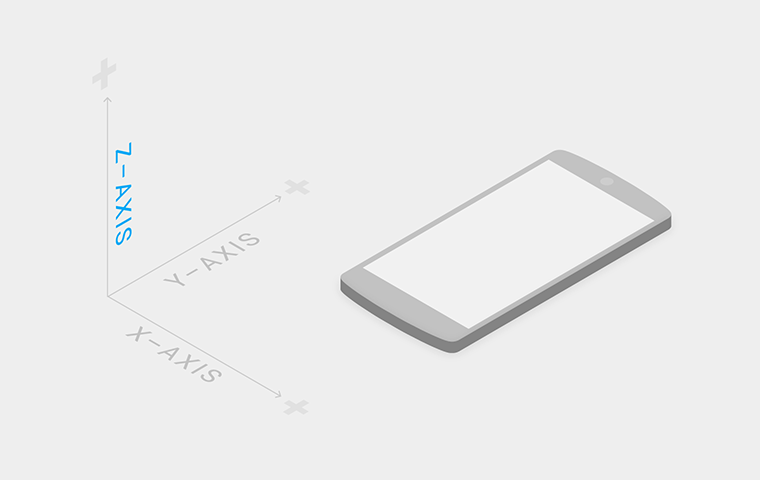

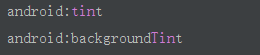
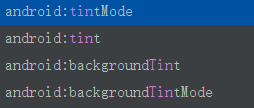
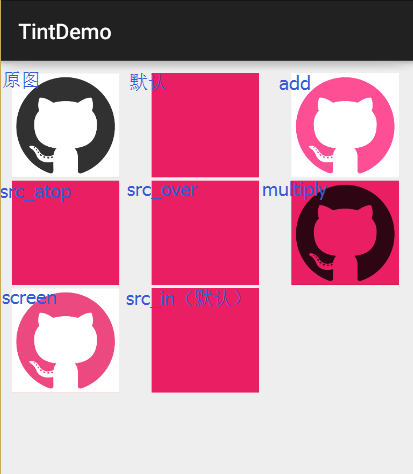
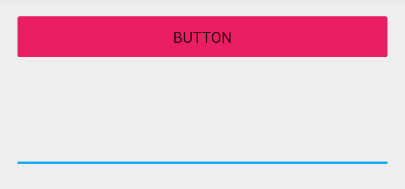














 1069
1069

 被折叠的 条评论
为什么被折叠?
被折叠的 条评论
为什么被折叠?








