本文旨在总结深度学习基础环境搭建中,一些基础工具软件包安装。因为在工作过程中,搭建环境不是天天遇到,但总是偶尔遇到,工具包安装不可谓不重要;由于每次搭建基础环境都要去找多个的博客,挺麻烦的,所以总结于此,方便自己也方便他人。
本文将总结适应于Tensorflow,Pytorch,Caffe等深度学习框架通用基础环境搭建。
1 登陆方式
1.1 Ubuntu本机安装
跳过该步
1.2 Ubuntu登陆另一台Ubuntu
ssh -X usename@192.168.xx.xxx
注意加上 -X :支持图像界面显示(当然也要登陆的Ubuntu有图像显示能力)
1.3 Windows登陆另一台Ubuntu
个人推荐Xshell工具远程登陆
下载XshellPlus6和Xmanager6两个工具包安装即可,会出现3个图标:
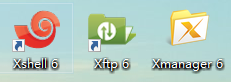
Xshell是远程登陆工具,Xftp是文件传输工具,Xmanager是图像界面显示工具;有了这3个工具将简单方便得多(若有用Xshell5的童鞋,建议更新,Xshell6比5好用多了,更加稳定,更加方便)
2 基础工具
2.1 Python
大部分ubuntu初始化都是有python的;若不存在,建议安装2.7 和 3.5两个版本,因为我们遇到的dl_demo可能两个版本都有
//python2.7
sudo apt-get install python2.7 python2.7-dev
//python3.5
sudo apt-get install python3.5 python3.5-dev
//很多pip安装的包都需要libssl和libevent编译环境
sudo apt-get install build-essential libssl-dev libevent-dev libjpeg-dev libxml2-dev libxslt-dev
//安装pip
sudo apt-get install python-pip
sudo apt-get install python3-pip
参考链接:ubuntu下Python的安装和使用
2.2 Cmake
sudo apt-get install git cmake build-essential
//cmake-gui 有界面
sudo apt-get install cmake-qt-gui
安装好可以测试
cmake-gui
看是否有cmake的界面出现(前提是环境要支持界面显示)
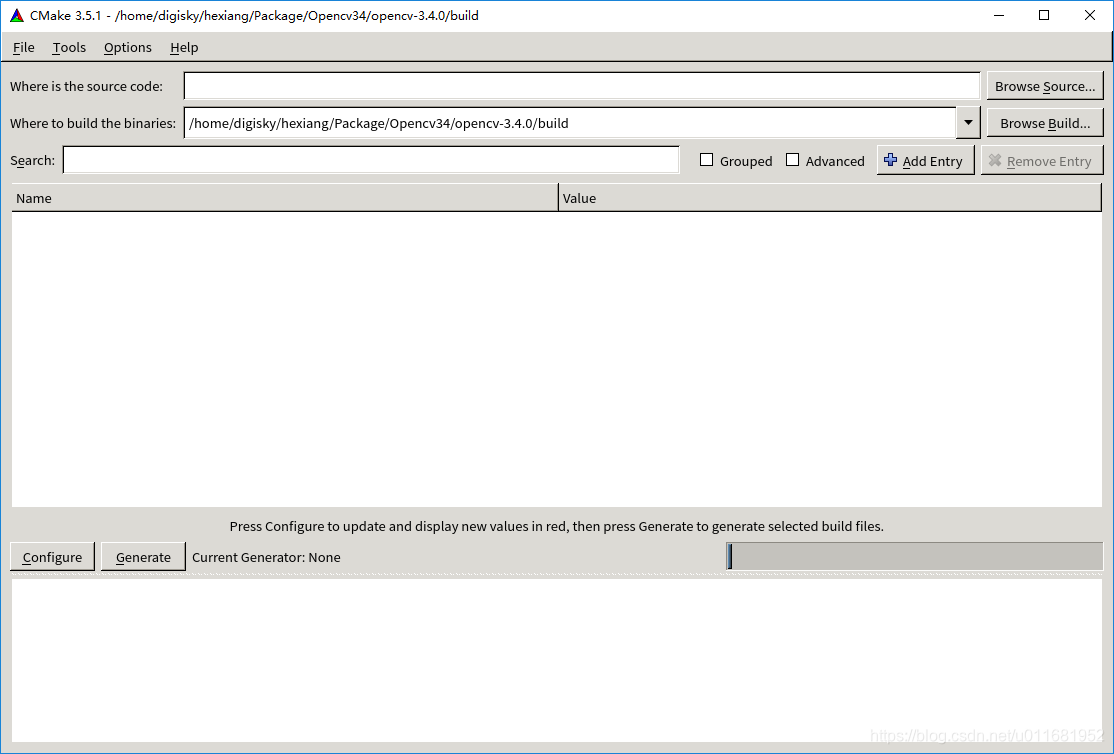
3 部分依赖包
值得注意:如果读者不用caffe,大可直接使用anaconda,来安装环境,简单快捷;但本人遇到过anaconda与caffe编译在protobuf上的冲突,折腾了3天没能解决,最终还是干掉了anaconda;读者可根据自己需求选择。
//这里大部分依赖包是caffe需要的
sudo apt-get install libleveldb-dev libsnappy-dev libhdf5-serial-dev libprotobuf-dev protobuf-compiler
sudo apt-get install --no-install-recommends libboost-all-dev
sudo apt-get install libopenblas-dev liblapack-dev libatlas-base-dev
sudo apt-get install libgflags-dev libgoogle-glog-dev liblmdb-dev
注:第一行中大多参考博客中都还有 libopencv-dev,我这里把它干掉了,因为后面会单独安装opencv;个人觉得一个系统中一个opencv版本就够了,以免混乱冲突
4 CUDA
4.1 查看显卡驱动和型号
//驱动
lsmod | grep -i nvidia
//型号
lspci | grep -i vga
lspci | grep -i nvidia
默认情况下,是有驱动的,但可能不是CUDA需要的,可以用nvidia-smi查看下,若没有则需要安装驱动
4.2 安装驱动
4.2.1 禁用第3方驱动nouveau(若存在)
lsmod | grep nouveau
没有输出则跳过,若有则:
//1创建文件(若不存在)
cd /etc/modprobe.d
sudo touch blacklist-nouveau.conf
sudo gedit blacklist-nouveau.conf
//2输入禁用信息
//文件中输入 并保存退出
blacklist nouveau
options nouveau modeset=0
//3更新 并重启ubuntu
sudo update-initramfs -u
reboot
//4再次查看(此时应该没有输出了)
lsmod | grep nouveau
4.2.2 安装驱动
//干掉之前的驱动(卸载显卡驱动)
sudo apt-get remove --purge nvidia-*
到官网查看驱动型号
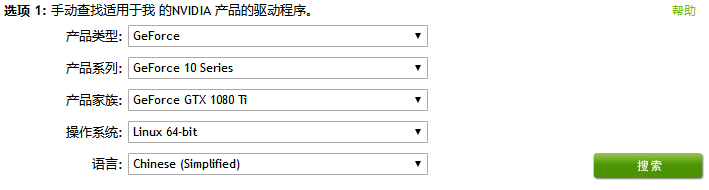
点击搜索:
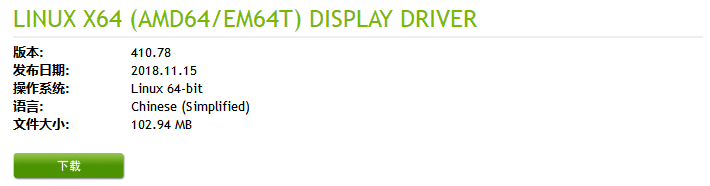
可以下载离线安装,也可一键安装,如下:
//安装(小编的是1080ti 选择384,当然也可以是最新的410)
sudo apt-get install nvidia-384
//一路按住Enter 到100%即可
//验证
nvidia-smi
出现下面的界面 就对了(若没有 重启试试)
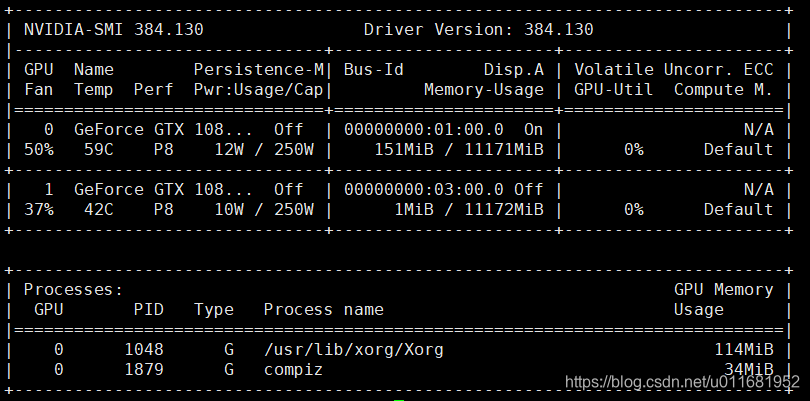
4.2.3 安装CUDA
到CUDA官网下载需要的CUDA;根据自己的环境选择对应版本下载
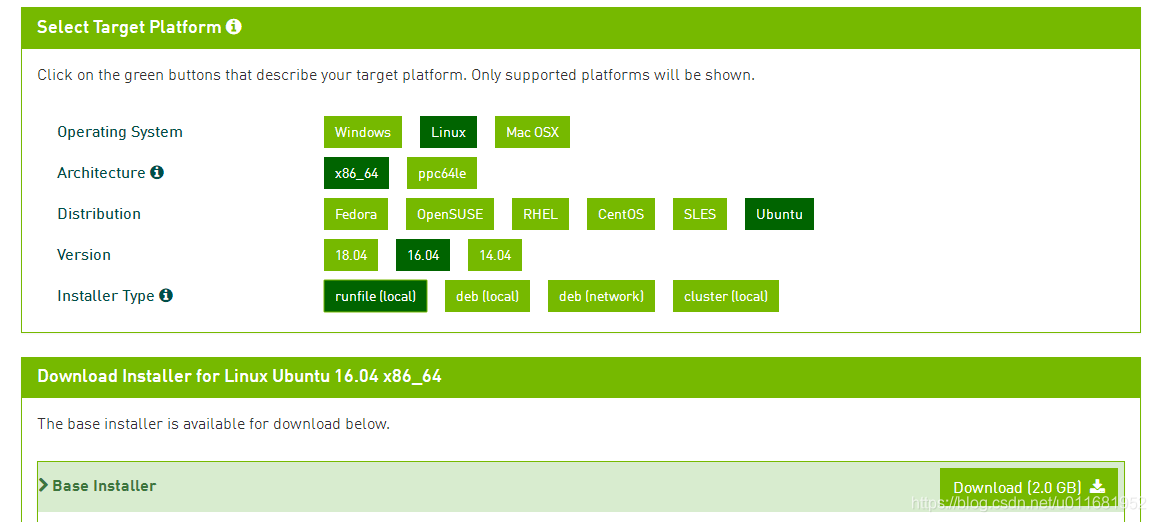
安装CUDA(小编下载的是CUDA8)
sudo sh cuda_8.0.61_375.26_linux.run
//单击回车,一路往下运行,直到提示“是否为NVIDIA安装驱动nvidia-375?”,选择否 因为已经安装好驱动程序了
//其他的全都是默认,需要选择y/n时 输入 y 即可
//不过要记住安装位置,默认是安装在/usr/local/cuda文件夹下
配置环境变量,运行如下命令打开 ~/.bashrc文件
sudo gedit ~/.bashrc
//打开文件后在文件末尾添加路径,也就是安装目录,命令如下:
export CUDA_HOME=/usr/local/cuda
export PATH=$PATH:$CUDA_HOME/bin
export LD_LIBRARY_PATH=/usr/local/cuda/lib64
//保存,然后重启电脑(非必需)
reboot
测试CUDA的例子
cd /usr/local/cuda-8.0/samples/1_Utilities/deviceQuery
sudo make
./deviceQuery
如果显示的是关于GPU的信息,则说明安装成功了。
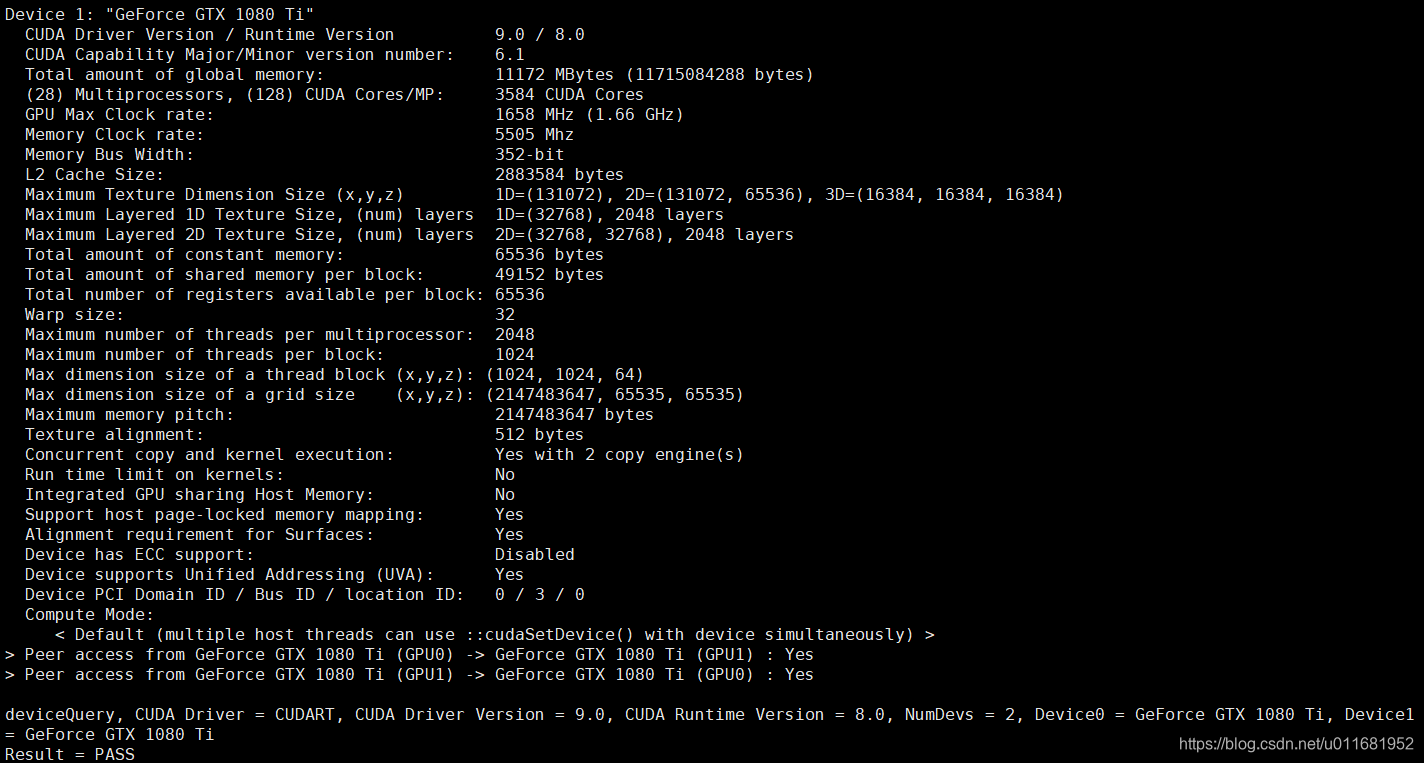
4.3 cuDNN安装
如果要使用GPU来对DL网络进行加速,除了安装CUDA以外,cuDNN也需要安装的(也可不安装);据本人测试,大部分DL网络在有cuDNN加速下时可以提升速度的,尤其是在训练中,能够节约时间;但也有少部分DL网络,cuDNN加速不明显;但要注意若没有安装cuDNN,在编译caffe时要关闭cudnn编译选项。
跟CUDA一样,去NVIDIA的官网下载cuDNN的安装包。不过这次没法直接下载,需要先注册,然后还要做个调查问卷什么的,稍微有点麻烦。我下的是cudnn-8.0-linux-x64-v6.0.tgz压缩包
//解压
tar -xvf cudnn-8.0-linux-x64-v6.0.tgz
文件如下:
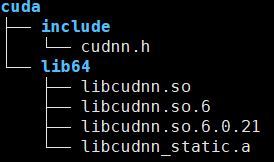
安装
//安装(就是拷贝)
sudo cp lib64/lib* /usr/local/cuda/lib64/
sudo cp include/cudnn.h /usr/local/cuda/include/
//更新软连接
cd /usr/local/cuda/lib64/
//先干掉libcudnn.so libcudnn.so.6
(小心点 根目录下rm的时候 一定要小心,不要干错了)
sudo rm -r libcudnn.so libcudnn.so.6
//重建软连接
sudo ln -sf libcudnn.so.6.0.21 libcudnn.so.6
sudo ln -sf libcudnn.so.6 libcudnn.so
//查看
ll libcudnn*
输出:
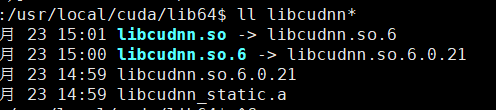
安装
//更新
sudo ldconfig
5 Matlab
下载(密码 4gj3)Linux版本的Matlab,小编下载的是R2015b_Linux

1 挂载
sudo mkdir /mnt/temp
//path :是指自己存放matlab安装包的路径
sudo mount -o loop path/R2015b_glnxa64.iso /mnt/temp
2 安装
cd /mnt/temp/
sudo ./install
根据提示安装
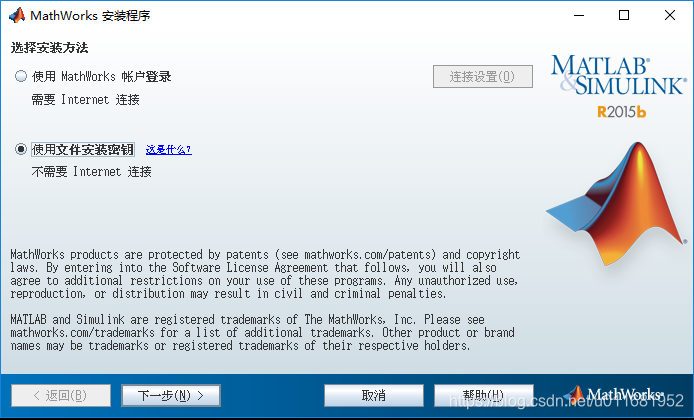
输入密钥
在文件夹Matlab 2015b Linux64 Crack下的readme.txt中
1) standalone:
- Install choosing the option "Use a File Installation Key" and supply the following FIK
09806-07443-53955-64350-21751-41297
复制到安装界面里
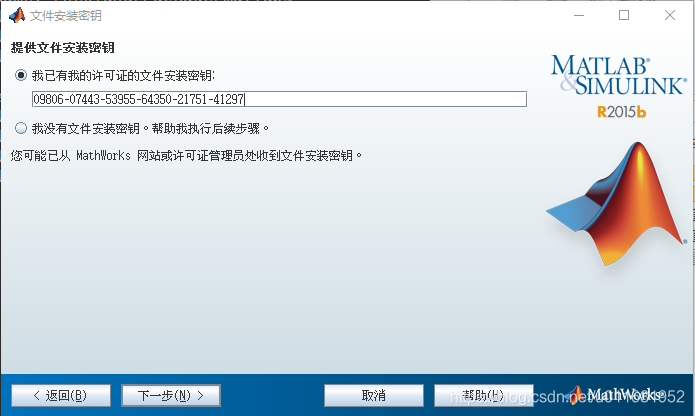
默认安装路径:/usr/local/MATLAB/R2015b
等待安装。。。
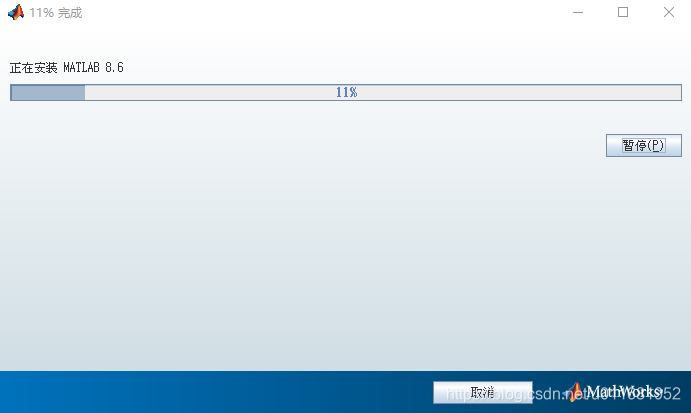
3 卸载挂载
sudo umount /mnt/temp
4 激活
cd /usr/local/MATLAB/R2015b/bin/
sudo ./matlab
找到Matlab 2015b Linux64 Crack下的license_standalone.lic (这里注意文件夹名最好不要有空格和汉字)
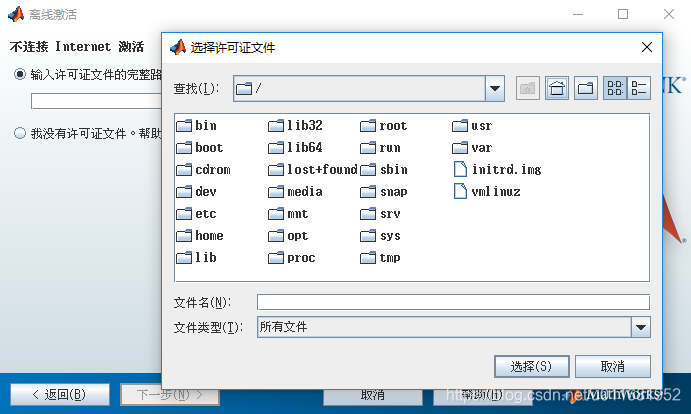
若出现licenses写入错误,则需新建licenses文件夹并更改权限:
cd ..
sudo mkdir licenses
sudo chmod 777 licenses
5 破解
//进入Matlab 2015b Linux64 Crack\R2015b\bin\glnxa64文件夹将libmwservices.so复制到/usr/local/MATLAB/R2015b/bin/glnxa64中:
sudo cp libmwservices.so /usr/local/MATLAB/R2015b/bin/glnxa64/
6 运行
cd /usr/local/MATLAB/R2015b/bin/
./matlab
7 软连接
MATLAB启动程序默认会安装到/usr/local/MATLAB/R2015b/bin目录中,由于系统默认不会将该目录加入PATH环境变量,因此,直接 在终端输入matlab命令将不会启动,解决方法非常简单: 一种是将该路径加入到PATH中,另一种就是在/usr/loca/bin里建一个符号链接。 这里选择后者:
sudo ln -s /usr/local/MATLAB/R2015b/bin/matlab /usr/local/bin/matlab
之后在命令行中直接输入matlab即可启动Matlab应用。
8 权限问题
安装好后,若发现用sudo matlab 表现正常;而直接matlab启动出现权限问题:
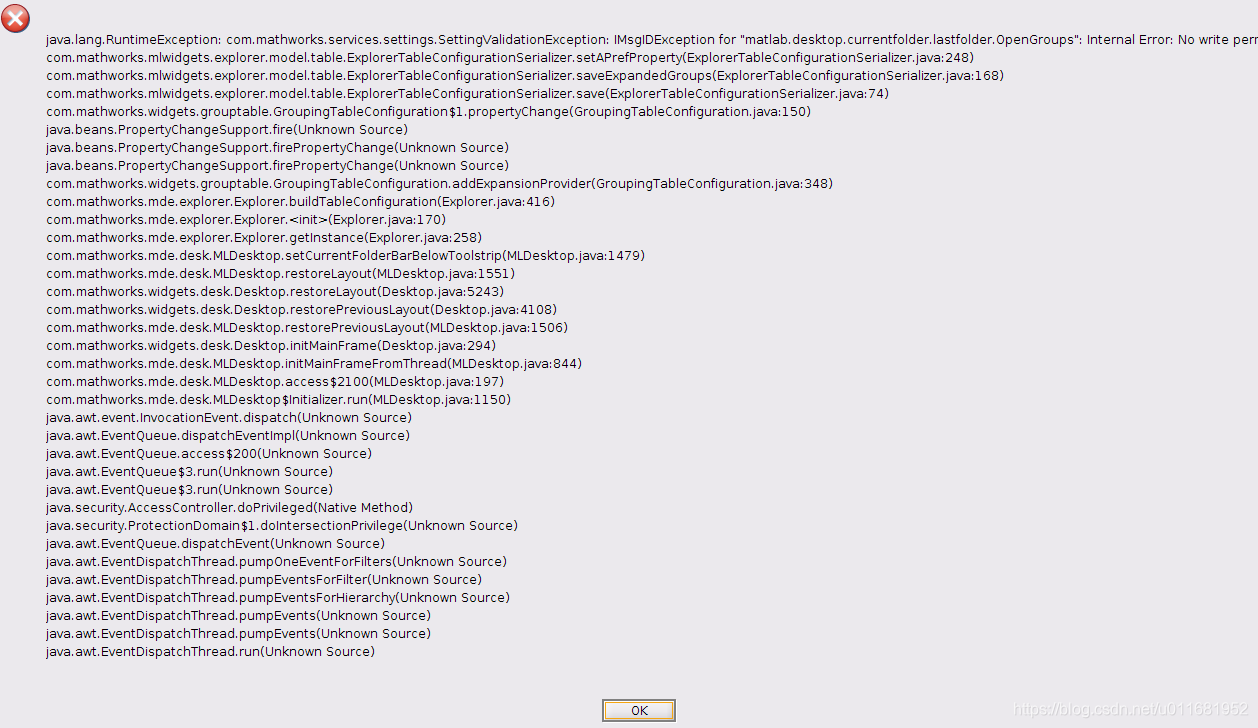
可以查看
cd ~/.matlab/
ll
看到R2015b属于root账户

更改所属账户
sudo chown -R $USER: ~/.matlab
ll
就可以看到属于当前账户了 ;然后正常了
matlab
9 其他问题
若在安装过程出现激活错误操作等,先不要着急重新安装,只需要删除与 /usr/local/MATLAB/R2015b下的licenses文件夹,再激活即可
6 Opencv
Opencv的编译安装比较重要,Python,C/C++等多种语言都会用到Opencv;当然本文只先关注Python和C/C++的需求。
若只在Python中调用Opencv的朋友,可用pip安装即可(忽略后文Opencv安装)
//python2
sudo pip install opencv_python
//python3
sudo pip3 install opencv_python
回到正题,事实上我们遇到的有些DL_Demo是需要C/C++支持Opencv的,继续
1 Opencv依赖包
sudo apt-get install build-essential
sudo apt-get install cmake git libgtk2.0-dev pkg-config libavcodec-dev libavformat-dev libswscale-dev
sudo apt-get install python-dev python-numpy libtbb2 libtbb-dev libjpeg-dev libpng-dev libtiff-dev libjasper-dev libdc1394-22-dev
sudo apt-get install libavcodec-dev libavformat-dev libswscale-dev libv4l-dev liblapacke-dev
sudo apt-get install libxvidcore-dev libx264-dev # 处理视频所需的包
sudo apt-get install libatlas-base-dev gfortran # 优化opencv功能
sudo apt-get install ffmpeg
当然上面个别包已经安装过了,如cmake,git等,可跳过
2 Python依赖包
//python2
sudo pip2 install --upgrade pip
sudo pip install numpy scipy matplotlib scikit-image scikit-learn ipython
//python3
sudo pip3 install --upgrade pip
sudo pip3 install numpy scipy matplotlib scikit-image scikit-learn ipython
3 Opencv安装包
Opencv安装包包括opencv包和contrib包两个,可以提前下载,也可git (本文用的方式1)
(1)下载链接,选择sources版本,解压下载下来的zip包,也可wget
mkdir opencv34
cd opencv34
wget https://github.com/opencv/opencv/archive/3.4.0.zip
unzip 3.4.0.zip
mkdir contrib
cd contrib
wget -c https://github.com/opencv/opencv_contrib/archive/3.4.0.zip
unzip 3.4.0.zip
完成后目录结构:
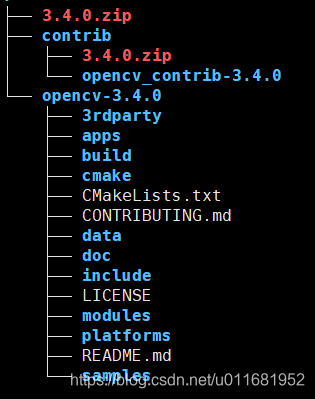
(2)git方式
//根据自己喜好创建目录
mkdir opencv
cd opencv
git clone https://github.com/opencv/opencv.git
cd opencv
git checkout 3.4.0
cd ..
git clone https://github.com/opencv/opencv_contrib.git
cd opencv_contrib
git checkout 3.4.0
4 Opencv预编译
cd opencv-3.4.0
mkdir build //编译文件存放位置
cd build
cmake-gui
(1)选择好source路径和build路径,点击Generate按钮,并勾选上Grouped和Advanced(也可不选,只是显示结构而已
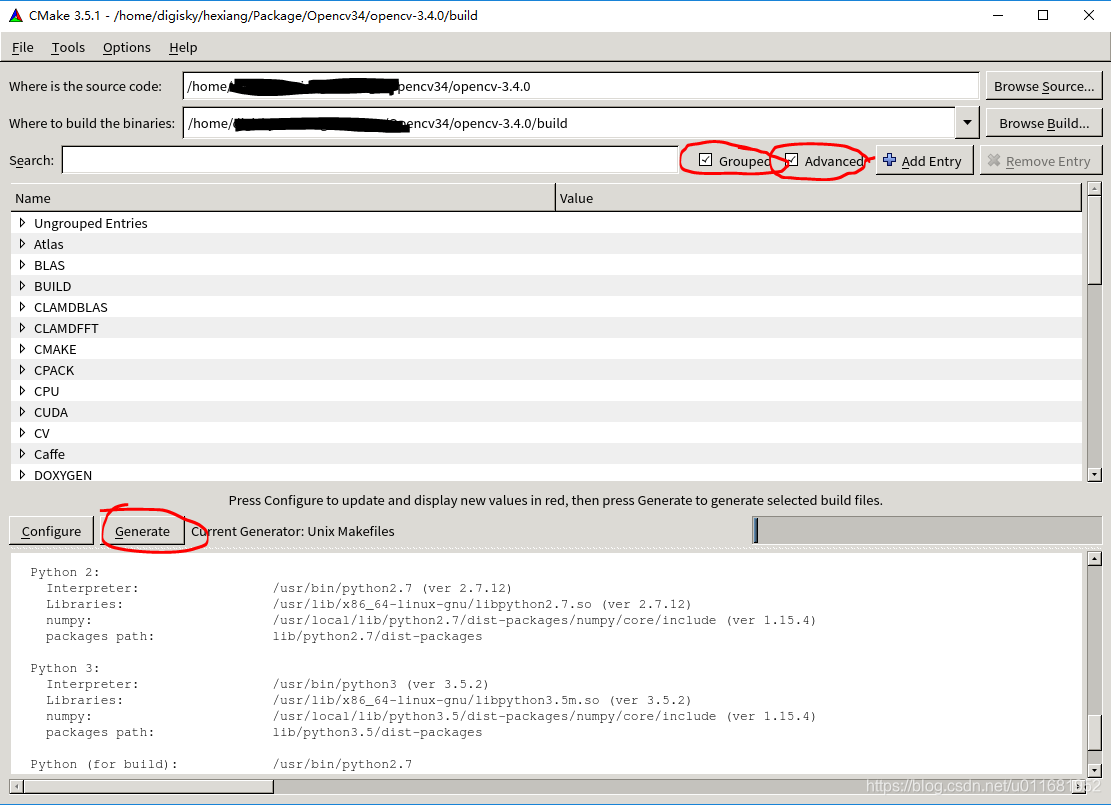
(2)在第1步后,找到OPENCV组下OPENCV_EXTRA_MODULES_PATH
添加存放contrib的路径,目录直到modules级

(3)不着急Configure,先检测
a)检测其他关联是否正确,如Matlab,CUDA等一般不会出问题;但尤其要注意看python2和python3是否都正常,正常如下:
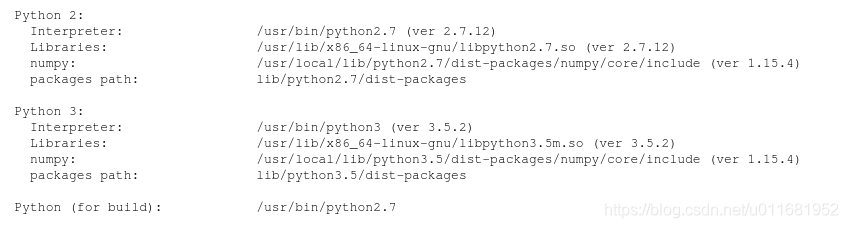
b)生成栏是否存在Error或个别Warning,若存在可根据提示酌情处理,处理后再次Generate;多次处理后,感觉OK了,下一步
(4)点击Configure
没有错误,就可以关闭Cmake-gui了,回到终端,你就发现build下有很多东西了
5 Opencv编译
make -j8
-j8表示多核编译,若CPU不是多核直接make就可以了,只是编译速度问题;接下来就是30分钟左右的等待时间。。。。
编译好,opencv_python3和opencv_python2都编译好,如下:

6 install
在上述操作后,opencv本地编译好了,但系统还不认识opencv
sudo make install
大功告成
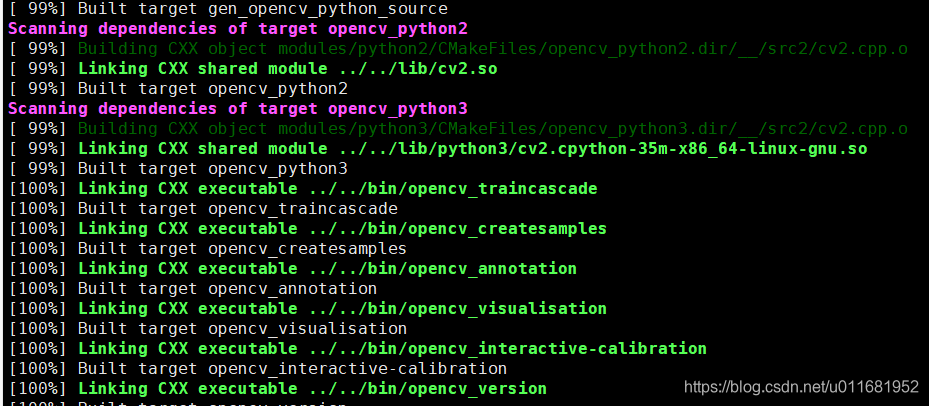
7 测试
//python2
python
import cv2
cv2.__version__
//python3
python3
import cv2
cv2.__version__
OK

7 Caffe
从github上git一个caffe工程试试环境
git clone https://github.com/BVLC/caffe.git
cd caffe
cp Makefile.config.example Makefile.config
vim Makefile.config
//修改 cudnn opencv matlab hdf5
## Refer to http://caffe.berkeleyvision.org/installation.html
#Contributions simplifying and improving our build system are welcome!
#cuDNN acceleration switch (uncomment to build with cuDNN).
USE_CUDNN := 1 #cuDNN测试
#CPU-only switch (uncomment to build without GPU support).
#CPU_ONLY := 1
#uncomment to disable IO dependencies and corresponding data layers
#USE_OPENCV := 0
#USE_LEVELDB := 0
#USE_LMDB := 0
#This code is taken from https://github.com/sh1r0/caffe-android-lib
#USE_HDF5 := 0
#uncomment to allow MDB_NOLOCK when reading LMDB files (only if necessary)
#You should not set this flag if you will be reading LMDBs with any
#possibility of simultaneous read and write
#ALLOW_LMDB_NOLOCK := 1
#Uncomment if you're using OpenCV 3
OPENCV_VERSION := 3 #opencv3测试
#To customize your choice of compiler, uncomment and set the following.
#N.B. the default for Linux is g++ and the default for OSX is clang++
#CUSTOM_CXX := g++
#CUDA directory contains bin/ and lib/ directories that we need.
CUDA_DIR := /usr/local/cuda
#On Ubuntu 14.04, if cuda tools are installed via
#"sudo apt-get install nvidia-cuda-toolkit" then use this instead:
#CUDA_DIR := /usr
#CUDA architecture setting: going with all of them.
#For CUDA < 6.0, comment the *_50 through *_61 lines for compatibility.
#For CUDA < 8.0, comment the *_60 and *_61 lines for compatibility.
#For CUDA >= 9.0, comment the *_20 and *_21 lines for compatibility.
CUDA_ARCH = -gencode arch=compute_30,code=sm_30 \ #删除20 21两行 警告一大堆
-gencode arch=compute_35,code=sm_35 \
-gencode arch=compute_50,code=sm_50 \
-gencode arch=compute_52,code=sm_52 \
-gencode arch=compute_60,code=sm_60 \
-gencode arch=compute_61,code=sm_61 \
-gencode arch=compute_61,code=compute_61
#BLAS choice:
#atlas for ATLAS (default)
#mkl for MKL
#open for OpenBlas
BLAS := atlas
#Custom (MKL/ATLAS/OpenBLAS) include and lib directories.
#Leave commented to accept the defaults for your choice of BLAS
#(which should work)!
#BLAS_INCLUDE := /path/to/your/blas
#BLAS_LIB := /path/to/your/blas
#Homebrew puts openblas in a directory that is not on the standard search path
#BLAS_INCLUDE := $(shell brew --prefix openblas)/include
#BLAS_LIB := $(shell brew --prefix openblas)/lib
#This is required only if you will compile the matlab interface.
#MATLAB directory should contain the mex binary in /bin.
MATLAB_DIR := /usr/local/MATLAB/R2015b #MATLAB测试
#MATLAB_DIR := /Applications/MATLAB_R2012b.app
#NOTE: this is required only if you will compile the python interface.
#We need to be able to find Python.h and numpy/arrayobject.h.
PYTHON_INCLUDE := /usr/include/python2.7 \
/usr/lib/python2.7/dist-packages/numpy/core/include
#Anaconda Python distribution is quite popular. Include path:
#Verify anaconda location, sometimes it's in root.
#ANACONDA_HOME := $(HOME)/anaconda
#PYTHON_INCLUDE := $(ANACONDA_HOME)/include \
# $(ANACONDA_HOME)/include/python2.7 \
# $(ANACONDA_HOME)/lib/python2.7/site-packages/numpy/core/include
#Uncomment to use Python 3 (default is Python 2)
#PYTHON_LIBRARIES := boost_python3 python3.5m
#PYTHON_INCLUDE := /usr/include/python3.5m \
#/usr/lib/python3.5/dist-packages/numpy/core/include
#We need to be able to find libpythonX.X.so or .dylib.
PYTHON_LIB := /usr/lib
#PYTHON_LIB := $(ANACONDA_HOME)/lib
#Homebrew installs numpy in a non standard path (keg only)
#PYTHON_INCLUDE += $(dir $(shell python -c 'import numpy.core; print(numpy.core.__file__)'))/include
#PYTHON_LIB += $(shell brew --prefix numpy)/lib
#Uncomment to support layers written in Python (will link against Python libs)
#WITH_PYTHON_LAYER := 1
#Whatever else you find you need goes here. #额外添加hdf5路径
INCLUDE_DIRS := $(PYTHON_INCLUDE) /usr/local/include /usr/include/hdf5/serial
LIBRARY_DIRS := $(PYTHON_LIB) /usr/local/lib /usr/lib /usr/lib/x86_64-linux-gnu /usr/lib/x86_64-linux-gnu/hdf5/serial
#If Homebrew is installed at a non standard location (for example your home directory) and you use it for general dependencies
#INCLUDE_DIRS += $(shell brew --prefix)/include
#LIBRARY_DIRS += $(shell brew --prefix)/lib
#NCCL acceleration switch (uncomment to build with NCCL)
#https://github.com/NVIDIA/nccl (last tested version: v1.2.3-1+cuda8.0)
#USE_NCCL := 1
#Uncomment to use `pkg-config` to specify OpenCV library paths.
#(Usually not necessary -- OpenCV libraries are normally installed in one of the above $LIBRARY_DIRS.)
#USE_PKG_CONFIG := 1
#N.B. both build and distribute dirs are cleared on `make clean`
BUILD_DIR := build
DISTRIBUTE_DIR := distribute
#Uncomment for debugging. Does not work on OSX due to https://github.com/BVLC/caffe/issues/171
#DEBUG := 1
#The ID of the GPU that 'make runtest' will use to run unit tests.
TEST_GPUID := 0
#enable pretty build (comment to see full commands)
Q ?= @
在修改后,保存,编译,表现正常
make -j8
make matcaffe
make pycaffe
8 Tensorflow
Tensorflow安装是基于python的,最好指定版本,默认最新可能不支持CUDA8(根据自己CUDA版本选择)
//python2
sudo pip install tensorflow-gpu==1.4
//python3
sudo pip3 install tensorflow-gpu==1.4
9 Pytorch
Pytorch安装也是基于python,进入Pytroch官网根据个人情况选择,然后复制命令行安装即可(记得加sudo)
注意torch和torchvision都要安装
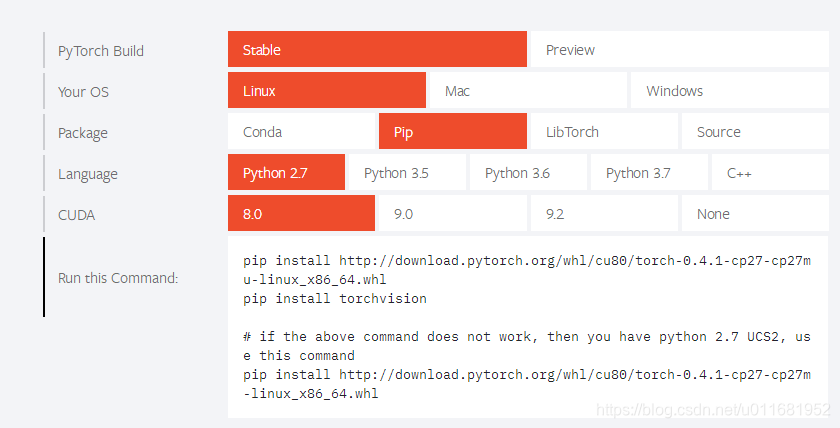
测试

10 其他
至此基础环境就安装好了,caffe,tensorflow,pytorch等深度学习框架随便切换;当然在有些demo下可能要求一些特殊包,按照提示安装即可。

























 4334
4334











 被折叠的 条评论
为什么被折叠?
被折叠的 条评论
为什么被折叠?








