首先我先介绍一下我们主界面的xml的实现,因为用碎片替代了tabhost,所以底部的功能分类界面和点击跳转就需要我们通过xml文件和代码自己实现,好,话不多说,上代码:
<LinearLayout xmlns:android="http://schemas.android.com/apk/res/android"
android:id="@+id/bashLinearLayout"
android:layout_width="match_parent"
android:layout_height="match_parent"
android:orientation="vertical" >
<FrameLayout
android:id="@+id/content"
android:layout_width="match_parent"
android:layout_height="0dp"
android:layout_weight="1" >
</FrameLayout>
<LinearLayout
android:id="@+id/tabwidget"
android:layout_width="match_parent"
android:layout_height="60dp"
android:background="@drawable/tab_bg"
android:orientation="horizontal" >
<RelativeLayout
android:id="@+id/page1"
android:layout_width="0dp"
android:layout_height="match_parent"
android:layout_weight="1" >
<LinearLayout
android:layout_width="match_parent"
android:layout_height="match_parent"
android:layout_centerVertical="true"
android:orientation="vertical" >
<ImageView
android:id="@+id/page1_image"
android:layout_width="wrap_content"
android:layout_height="wrap_content"
android:layout_gravity="center_horizontal"
android:src="@drawable/message_unselected" />
<TextView
android:id="@+id/page1_text"
android:layout_width="wrap_content"
android:layout_height="wrap_content"
android:layout_gravity="center_horizontal"
android:text="page1"
android:textColor="#82858b" />
</LinearLayout>
</RelativeLayout>
<RelativeLayout
android:id="@+id/page2"
android:layout_width="0dp"
android:layout_height="match_parent"
android:layout_weight="1" >
<LinearLayout
android:layout_width="match_parent"
android:layout_height="match_parent"
android:layout_centerVertical="true"
android:orientation="vertical" >
<ImageView
android:id="@+id/page2_image"
android:layout_width="wrap_content"
android:layout_height="wrap_content"
android:layout_gravity="center_horizontal"
android:src="@drawable/contacts_unselected" />
<TextView
android:id="@+id/page2_text"
android:layout_width="wrap_content"
android:layout_height="wrap_content"
android:layout_gravity="center_horizontal"
android:text="page2"
android:textColor="#82858b" />
</LinearLayout>
</RelativeLayout>
<RelativeLayout
android:id="@+id/page3"
android:layout_width="0dp"
android:layout_height="match_parent"
android:layout_weight="1" >
<LinearLayout
android:layout_width="match_parent"
android:layout_height="match_parent"
android:layout_centerVertical="true"
android:orientation="vertical" >
<ImageView
android:id="@+id/page3_image"
android:layout_width="wrap_content"
android:layout_height="wrap_content"
android:layout_gravity="center_horizontal"
android:src="@drawable/news_unselected" />
<TextView
android:id="@+id/page3_text"
android:layout_width="wrap_content"
android:layout_height="wrap_content"
android:layout_gravity="center_horizontal"
android:text="page3"
android:textColor="#82858b" />
</LinearLayout>
</RelativeLayout>
<RelativeLayout
android:id="@+id/page4"
android:layout_width="0dp"
android:layout_height="match_parent"
android:layout_weight="1" >
<LinearLayout
android:layout_width="match_parent"
android:layout_height="match_parent"
android:layout_centerVertical="true"
android:orientation="vertical" >
<ImageView
android:id="@+id/page4_image"
android:layout_width="wrap_content"
android:layout_height="wrap_content"
android:layout_gravity="center_horizontal"
android:src="@drawable/setting_unselected" />
<TextView
android:id="@+id/page4_text"
android:layout_width="wrap_content"
android:layout_height="wrap_content"
android:layout_gravity="center_horizontal"
android:text="page4"
android:textColor="#82858b" />
</LinearLayout>
</RelativeLayout>
</LinearLayout>
</LinearLayout>这个代码实现的效果就是:
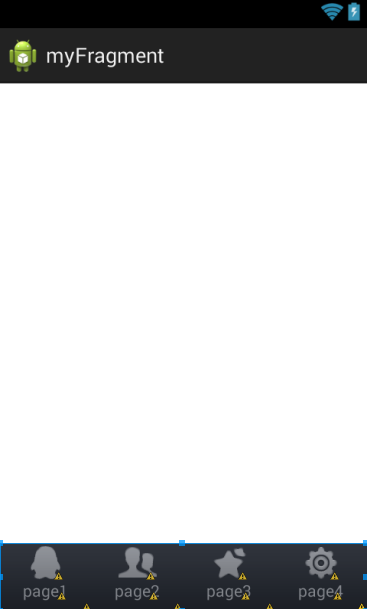
这个xml的实现原理大概是这样的:根布局用的事linearlayout,这个linearlayout布局中包含了一个FrameLayout和LinearLayout,FrameLayout用来当做主界面,LinearLayout用来实现功能选择栏,这两个界面的比例控制是通过layout_weight这个参数实现(将主界面的layout_weight的设为1,功能选择栏不设置,默认为0)。下面我们就可以来实现底部功能栏了,很明显这个底部功能栏的根布局用一个LinearLayout,如何里面再包一层relativeLayout,用来实现单个功能,通过将每一个relativeLayout的layout_weight=1,就可以实现每个功能界面占用的大小相同。大致实现就是这样的了。
看到这里,你可能在想终于可以进入代码部分了,哈哈,想多了吧,我们还需要弄四个xml当做跳转的主界面尼,下面就简单的给一个就行。secondfragment.xml
<?xml version="1.0" encoding="utf-8"?>
<LinearLayout xmlns:android="http://schemas.android.com/apk/res/android"
android:layout_width="match_parent"
android:layout_height="match_parent"
android:orientation="vertical" >
<TextView
android:id="@+id/second_text"
android:layout_width="wrap_content"
android:layout_height="wrap_content"
android:text="second_text"
android:layout_gravity="center_vertical|center_horizontal"
/>
</LinearLayout>下面正式进入代码部分,说了我们使用Fragment实现tabhost,所以Fragment才是重点,下面我们就构造一个Fragment类
public class secondFragment extends Fragment {
public View onCreateView(LayoutInflater inflater, ViewGroup container,
Bundle savedInstanceState) {
// TODO Auto-generated method stub
View v=inflater.inflate(R.layout.secondfragment, container,false);
return v;
}
}
这个主要需要重写的函数是onCreateView函数,在这个方法中通过LayoutInflater的inflate()方法将上面的R.layout.secondfragment布局动态加载进来.
另外三个碎片和这个方法一模一样,就不在赘述了,
下面进入MainActivity
public class MainActivity extends Activity implements OnClickListener {
//定义四个碎片
private firstFragment first;
private secondFragment second;
private thirdFragment third;
private fourthFragment fourth;
//定义四个视图对象,用来加载四个功能界面的relativeLayout,并添加点击事件,实现点击跳转
private View first_layout;
private View second_layout;
private View third_layout;
private View fourth_layout;
private ImageView first_image;
private ImageView second_image;
private ImageView third_image;
private ImageView fourth_image;
private TextView first_text;
private TextView second_text;
private TextView third_text;
private TextView fourth_text;
//Fragment管理类,可以通过getfragmentManager得到
private FragmentManager fragmentmanager;
@Override
protected void onCreate(Bundle savedInstanceState) {
super.onCreate(savedInstanceState);
requestWindowFeature(Window.FEATURE_NO_TITLE);
setContentView(R.layout.activity_main);
init();
first_layout.setOnClickListener(this);
second_layout.setOnClickListener(this);
third_layout.setOnClickListener(this);
fourth_layout.setOnClickListener(this);
}
void init() {
first_layout = findViewById(R.id.page1);
second_layout = findViewById(R.id.page2);
third_layout = findViewById(R.id.page3);
fourth_layout = findViewById(R.id.page4);
first_image = (ImageView) findViewById(R.id.page1_image);
second_image = (ImageView) findViewById(R.id.page2_image);
third_image = (ImageView) findViewById(R.id.page3_image);
fourth_image = (ImageView) findViewById(R.id.page4_image);
first_text = (TextView) findViewById(R.id.page1_text);
second_text = (TextView) findViewById(R.id.page2_text);
third_text = (TextView) findViewById(R.id.page3_text);
fourth_text = (TextView) findViewById(R.id.page4_text);
}
@Override
public void onClick(View v) {
// TODO Auto-generated method stub
clearview();
fragmentmanager = getFragmentManager();
//通过FragmentManager得到FragmentTransaction事务
FragmentTransaction fragment = fragmentmanager.beginTransaction();
switch (v.getId()) {
case R.id.page1:
first_image.setImageResource(R.drawable.message_selected);
first_text.setTextColor(Color.parseColor("#ffffff"));
hideFragments(fragment);
if(first==null)
{
first=new firstFragment();
fragment.add(R.id.content, first);
Log.i("123", "123");
}else
{
fragment.show(first);
}
break;
case R.id.page2:
clearview();
second_image.setImageResource(R.drawable.contacts_selected);
second_text.setTextColor(Color.parseColor("#ffffff"));
hideFragments(fragment);
if(second!=null)
{
fragment.show(second);
}
else
{
second=new secondFragment();
fragment.add(R.id.content, second);
}
break;
case R.id.page3:
clearview();
third_image.setImageResource(R.drawable.news_selected);
third_text.setTextColor(Color.parseColor("#ffffff"));
hideFragments(fragment);
if(third!=null)
{
fragment.show(third);
}
else
{
third=new thirdFragment();
fragment.add(R.id.content, third);
}
break;
case R.id.page4:
clearview();
fourth_image.setImageResource(R.drawable.setting_selected);
fourth_text.setTextColor(Color.parseColor("#ffffff"));
hideFragments(fragment);
if(fourth!=null)
{
fragment.show(fourth);
}
else
{
fourth=new fourthFragment();
fragment.add(R.id.content, fourth);
}
break;
}
fragment.commit();
}
public void clearview() {
first_image.setImageResource(R.drawable.message_unselected);
first_text.setTextColor(Color.parseColor("#82858b"));
second_image.setImageResource(R.drawable.contacts_unselected);
second_text.setTextColor(Color.parseColor("#82858b"));
third_image.setImageResource(R.drawable.news_unselected);
third_text.setTextColor(Color.parseColor("#82858b"));
fourth_image.setImageResource(R.drawable.setting_unselected);
fourth_text.setTextColor(Color.parseColor("#82858b"));
}
private void hideFragments(FragmentTransaction transaction) {
if (first != null) {
transaction.hide(first);
}
if (second != null) {
transaction.hide(second);
}
if (third != null) {
transaction.hide(third);
}
if (fourth != null) {
transaction.hide(fourth);
}
}
}
上面的代码还是很简单的,我就不一一赘述了,不懂可以看看注释,自己试着理解理解。
代码下载地址:
http://download.csdn.net/detail/u014316462/9113429






















 501
501

 被折叠的 条评论
为什么被折叠?
被折叠的 条评论
为什么被折叠?








