New UI-布局之TableLayout(表格布局)详解
——转载请注明出处:coder-pig,欢迎转载,请勿用于商业用途!
小猪Android开发交流群已建立,欢迎大家加入,无论是新手,菜鸟,大神都可以,小猪一个人的
力量毕竟是有限的,写出来的东西肯定会有很多纰漏不足,欢迎大家指出,集思广益,让小猪的博文
更加的详尽,帮到更多的人,O(∩_∩)O谢谢!
小猪Android开发交流群:小猪Android开发交流群群号:421858269
新Android UI实例大全目录:http://blog.csdn.net/coder_pig/article/details/42145907
本节引言:
前面我们已经学习了平时实际开发中用得较多的线性布局(LinearLayout)与相对布局(RelativeLayout),
其实学完这两个基本就够用了,笔者在实际开发中用得比较多的也是这两个,当然作为一个好学的程序猿,
都是喜欢刨根问题的,所以虽说用得不多,但是还是有必要学习一下基本的用法的,说不定哪一天能用得上呢!
你说是吧,学多点东西没什么的,又不吃亏!好了,扯淡就扯到这里,开始这一节的学习吧,这一节我们会学习
Android中的第三个布局:TableLayout(表格布局)!
1)本节学习路线图:
路线图分析:
从上面的路线图,可以看出TableLayout的用法还是很简单的,无非就是确定表格的行数,以及使用
那三个属性来设置每一行中的第某列的元素隐藏,拉伸,或者收缩即可!
2)TableLayout的介绍:
相信学过HTML的朋友都知道,我们可以通过<table><tr><td>就可以生成一个HTML的表格,
而Android中也允许我们使用表格的方式来排列组件,就是行与列的方式,就说我们这节的TableLayout!
但却不像我们后面会讲到的Android 4.0后引入的GridLayout(网格)布局一样,直接就可以设置多少行与多少列!
3)如何确定行数与列数
①如果我们直接往TableLayout中添加组件的话,那么这个组件将占满一行!!!
②如果我们想一行上有多个组件的话,就要添加一个TableRow的容器,把组件都丢到里面!
③tablerow中的组件个数就决定了该行有多少列,而列的宽度由该列中最宽的单元格决定
④tablerow的layout_width属性,默认是fill_parent的,我们自己设置成其他的值也不会生效!!!
但是layout_height默认是wrapten——content的,我们却可以自己设置大小!
⑤整个表格布局的宽度取决于父容器的宽度(占满父容器本身)
⑥有多少行就要自己数啦,一个tablerow一行,一个单独的组件也一行!多少列则是看tableRow中
的组件个数,组件最多的就是TableLayout的列数
4)三个常用的属性:
android:collapseColumns:设置需要被隐藏的列的序号
android:shrinkColumns:设置允许被收缩的列的列序号
android:stretchColumns:设置运行被拉伸的列的列序号
以上这三个属性的列号都是从0开始算的,比如shrinkColunmns = "2",对应的是第三列!
可以设置多个,用逗号隔开比如"0,2",如果是所有列都生效,则用"*"号即可
除了这三个常用属性,还有两个属性,分别就是跳格子以及合并单元格,这和HTML中的Table类似:
android:layout_column="2":表示的就是跳过第二个,直接显示到第三个格子处,从1开始算的!
android:layout_span="4":表示合并4个单元格,也就说这个组件占4个单元格
属性演示:
①collapseColumns(隐藏列)
流程:在TableRow中定义5个按钮后,接着在最外层的TableLayout中添加以下属性:
android:collapseColumns = "0,2",就是隐藏第一与第三列,代码如下:
- <TableLayout
- android:id="@+id/TableLayout2"
- android:layout_width="fill_parent"
- android:layout_height="wrap_content"
- android:collapseColumns="0,2" >
- <TableRow>
- <Button
- android:layout_width="wrap_content"
- android:layout_height="wrap_content"
- android:text="one" />
- <Button
- android:layout_width="wrap_content"
- android:layout_height="wrap_content"
- android:text="two" />
- <Button
- android:layout_width="wrap_content"
- android:layout_height="wrap_content"
- android:text="three" />
- <Button
- android:layout_width="wrap_content"
- android:layout_height="wrap_content"
- android:text="four" />
- <Button
- android:layout_width="wrap_content"
- android:layout_height="wrap_content"
- android:text="five" />
- </TableRow>
- </TableLayout>
②stretchColumns(拉伸列)
流程:在TableLayout中设置了四个按钮,接着在最外层的TableLayout中添加以下属性:android:stretchColumns = “1”
设置第二列为可拉伸列,让该列填满这一行所有的剩余空间,代码如下:
- <TableLayout
- android:id="@+id/TableLayout2"
- android:layout_width="fill_parent"
- android:layout_height="wrap_content"
- android:stretchColumns="1" >
- <TableRow>
- <Button
- android:layout_width="wrap_content"
- android:layout_height="wrap_content"
- android:text="one" />
- <Button
- android:layout_width="wrap_content"
- android:layout_height="wrap_content"
- android:text="two" />
- <Button
- android:layout_width="wrap_content"
- android:layout_height="wrap_content"
- android:text="three" />
- <Button
- android:layout_width="wrap_content"
- android:layout_height="wrap_content"
- android:text="four" />
- </TableRow>
- </TableLayout>
运行效果图:
③shrinkColumns(收缩列)
步骤:这里为了演示出效果,设置了5个按钮和一个文本框,在最外层的TableLayout中添加以下属性:android:shrinkColumns = "1"
设置第二个列为可收缩列,代码如下:
- <TableLayout
- android:id="@+id/TableLayout2"
- android:layout_width="fill_parent"
- android:layout_height="wrap_content"
- android:shrinkColumns="1" >
- <TableRow>
- <Button
- android:layout_width="wrap_content"
- android:layout_height="wrap_content"
- android:text="one" />
- <Button
- android:layout_width="wrap_content"
- android:layout_height="wrap_content"
- android:text="two" />
- <Button
- android:layout_width="wrap_content"
- android:layout_height="wrap_content"
- android:text="three" />
- <Button
- android:layout_width="wrap_content"
- android:layout_height="wrap_content"
- android:text="four" />
- <Button
- android:layout_width="wrap_content"
- android:layout_height="wrap_content"
- android:text="five" />
- <TextView
- android:layout_width="wrap_content"
- android:layout_height="wrap_content"
- android:text="文本XX" />
- </TableRow>
- </TableLayout>
运行截图:
从图中我们可以看到two这个按钮被挤压成条条状,这个就是收缩,为了保证表格能适应
父容器的宽度!
至于另外两个属性就不讲解了,用法和HTML相同!有兴趣的可以研究下!
5)使用实例:
使用TableLayout来完成简单的登录界面:
运行效果图:
流程解析:
流程解释:
①调用gravity属性,设置为center_vertical,让布局里面的组件在竖直方向上居中
②将TableLayout中的第一和第四列设置为可拉伸
③在每个TableRow中添加两个TextView,用于拉伸填满该行,这样可以让表格水平居中
android:stretchColumns="0,3" 设置为0.3,是为了让两边都充满,那么中间部分就可以居中了
详细代码如下:
- <TableLayout xmlns:android="http://schemas.android.com/apk/res/android"
- xmlns:tools="http://schemas.android.com/tools"
- android:id="@+id/TableLayout1"
- android:layout_width="match_parent"
- android:layout_height="match_parent"
- tools:context=".MainActivity"
- android:stretchColumns="0,3"
- android:gravity="center_vertical"
- android:background="#66FF66"
- >
- <TableRow>
- <TextView />
- <TextView
- android:layout_width="wrap_content"
- android:layout_height="wrap_content"
- android:text="用户名:"
- />
- <EditText
- android:layout_width="wrap_content"
- android:layout_height="wrap_content"
- android:minWidth="150dp"
- />
- <TextView />
- </TableRow>
- <TableRow>
- <TextView />
- <TextView
- android:layout_width="wrap_content"
- android:layout_height="wrap_content"
- android:text="密 码:"
- />
- <EditText
- android:layout_width="wrap_content"
- android:layout_height="wrap_content"
- android:minWidth="150dp"
- />
- <TextView />
- </TableRow>
- <TableRow>
- <TextView />
- <Button
- android:layout_width="wrap_content"
- android:layout_height="wrap_content"
- android:text="登陆"
- />
- <Button
- android:layout_width="wrap_content"
- android:layout_height="wrap_content"
- android:text="退出"
- />
- <TextView />
- </TableRow>
- </TableLayout>
6.一些问题
①相信大家在使用这个这TableLayout的TableRow的时候会遇到这个警告:
当然,程序还是可以运行的,不过或许你是强迫症患者,看到黄色感叹号你就不爽的话!
而解决这个警告的方法也是很奇葩的:只要你的TableLayout里面有2个或以上的TableRow就可以了!
好了本节就到这里,大部分还是以前那篇TableLayout的内容,如果在阅读本文中发现有什么纰漏,
或者写得不好的地方,欢迎指出,万分感激!(*^__^*) 嘻嘻…










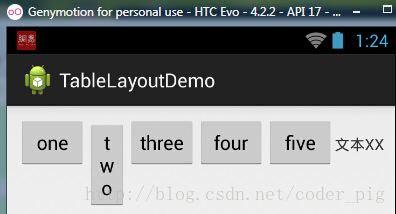















 2634
2634











 被折叠的 条评论
为什么被折叠?
被折叠的 条评论
为什么被折叠?








