Unity使用DOTween显示UI时产生的报错如下图。
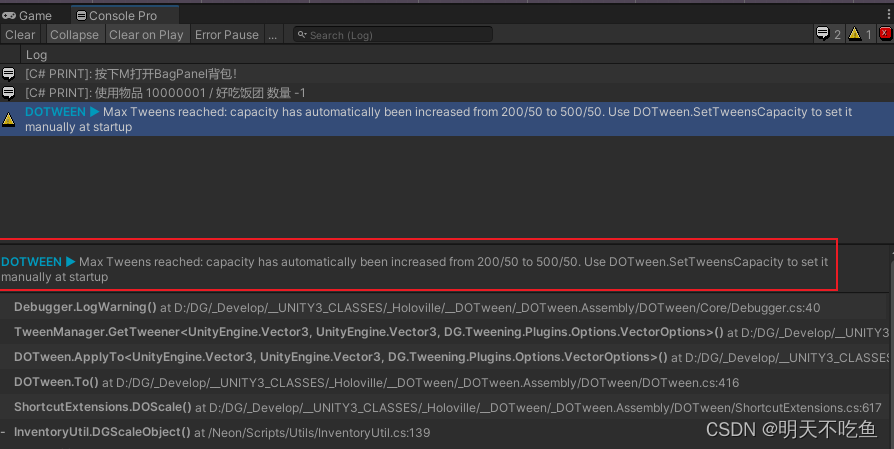
DOTWEEN ► Max Tweens reached: capacity has automatically been increased from 200/50 to 500/50. Use DOTween.SetTweensCapacity to set it manually at startup
报错原因:
由于用同一帧塞满了大量的Tween而发生的产生的报错,导致Tween数的容量溢出的警告。
解决办法:
DG.Tweening.DOTween.SetTweensCapacity(tweenersCapacity:800, sequencesCapacity:200);
如果需要消除警告,可以使用dotween.settweenscapacity函数调整tweens的容量数和序列容量。
随着tweens数量的增加,内存消耗量也会相应增加,应该适当的调整tweens容量。























 460
460











 被折叠的 条评论
为什么被折叠?
被折叠的 条评论
为什么被折叠?










