wifi网状网络
Spotty Wi-Fi in certain areas of your home? A mesh network system can bring seamless connectivity to every corner. Here’s what you need to know to choose the right system and set it up for optimal performance.
您家中某些区域的Wi-Fi杂乱无章? 网状网络系统可以为每个角落带来无缝连接。 这是选择正确的系统并进行设置以实现最佳性能所需要知道的。
由 约翰·德莱尼
Since they first hit the scene a few years back, mesh Wi-Fi systems have changed the look and feel of home networking. In place of an unsightly router that you would normally tuck away in a closet or somewhere out of sight, mesh systems typically use smaller, more attractive components (nodes) that are meant to be displayed out in the open in various rooms throughout your house. These systems usually come with free mobile apps that make it easy to install and manage the network using a phone or tablet, and since all of the nodes use a single SSID and password, you can roam from room to room without having to log in to an extended network.
小号因斯他们先打现场几年前, 网格式Wi-Fi系统已经改变了家庭网络的外观和感觉。 网格系统通常使用较小,更具吸引力的组件(节点)来代替通常会藏在壁橱或看不见的地方的难看的路由器,这些组件将在整个房屋的各个房间中公开展示。 这些系统通常带有免费的移动应用程序,可轻松使用电话或平板电脑安装和管理网络,并且由于所有节点都使用一个SSID和密码,因此您无需登录即可在一个房间到另一个房间漫游。扩展网络。
Mesh systems are all about ease of use and are known for their quick and simple installation procedures, but there are a few things you’ll need to keep in mind when selecting and installing your network. Read on to find out how to set up your new mesh system to blanket your home with glorious, strong Wi-Fi.
网状系统的目的是易于使用,并且以其快速简便的安装过程而闻名,但是在选择和安装网络时,需要牢记一些注意事项。 请继续阅读以了解如何设置新的网格系统,以通过光彩强壮的Wi-Fi覆盖整个家庭。
什么是网状Wi-Fi系统? (What Is a Mesh Wi-Fi System?)
Wi-Fi systems usually consist of a main router that connects directly to your modem, and a series of satellite modules, or nodes, that you place throughout your house. They are all part of a single wireless network, and share the same SSID and password. This means you won’t have to switch networks and passwords as you do with a range extender.
Wi-Fi系统通常由直接连接到调制解调器的主路由器以及放置在整个房屋中的一系列卫星模块或节点组成。 它们都是单个无线网络的一部分,并且共享相同的SSID和密码。 这意味着您无需像使用范围扩展器那样切换网络和密码。
Most Wi-Fi system satellites use mesh technology to talk to the router and to each other. Each node serves as a hop point for other nodes in the system. This helps the nodes farthest from the router to deliver a strong Wi-Fi signal as they are talking to other nodes and not relying on one-to-one communications with the router. Not all Wi-Fi systems use mesh networking, however; some use a dedicated radio band to communicate with the router and with each other. As with mesh, the dedicated band frees up the standard-use 2.4GHz and 5GHz bands for client use.
大多数Wi-Fi系统卫星都使用网状技术与路由器和彼此通信。 每个节点都充当系统中其他节点的跳点。 这可以帮助距离路由器最远的节点在与其他节点通信时,而不依靠与路由器的一对一通信,从而提供强大的Wi-Fi信号。 但是,并非所有的Wi-Fi系统都使用网状网络。 有些使用专用无线电频段与路由器以及彼此通信。 与网状网一样,专用频段释放了供客户使用的标准使用的2.4GHz和5GHz频段。
您需要多少保险? (How Much Coverage Do You Need?)
Before you go out and buy a mesh Wi-Fi system, you’ll need to figure out how much wireless coverage you’ll require. To start, figure out the square footage of your home and any outdoor areas that you want to cover, and don’t forget to factor in the distance between floors for multilevel homes. Coverage varies from system to system, so make sure you check the specs before plunking down your hard-earned cash, and keep in mind that all homes are different. Structures such as walls, doorways, and flooring will affect wireless signal transmissions, as will interference from other wireless devices such as microwave ovens and portable phone systems. Almost all mesh systems are expandable, so if you find that your system doesn’t quite reach certain areas in your home, don’t worry: You can easily add another node after the initial installation.
在外出购买网状Wi-Fi系统之前,您需要确定所需的无线覆盖范围。 首先,请确定您的房屋以及您想要覆盖的任何室外区域的平方英尺,并且不要忘记考虑多层房屋的楼层之间的距离。 保障范围因系统而异,因此请确保在提取血汗钱之前先检查规格,并记住所有房屋都不同。 诸如墙壁,门口和地板之类的结构会影响无线信号的传输,也会受到来自其他无线设备(例如微波炉和便携式电话系统)的干扰。 几乎所有的网格系统都是可扩展的,因此,如果您发现系统无法完全到达家中的某些区域,请不要担心:在初始安装后,可以轻松添加另一个节点。
入门 (Getting Started)
Most Wi-Fi systems require a mobile app and an internet connection for setup. Once you’ve downloaded the app, you’ll have to create an account and an administrator password. Be sure to remember the password to avoid having to reset your system later on. It’s also a good idea (and recommended by most companies) to unplug the modem or router that you’ll be connecting your mesh system to so that it can reset itself and assign a valid IP address to the mesh router node. To begin setup, open the app and follow the instructions for connecting the mesh router to your modem and adding satellite nodes.
大多数Wi-Fi系统都需要移动应用和互联网连接才能进行设置。 下载该应用程序后,您必须创建一个帐户和一个管理员密码 。 请务必记住密码,以免稍后需要重置系统。 拔出将要连接到网状系统的调制解调器或路由器也是一个好主意(并得到大多数公司的建议),以便它可以重置自身并将有效的IP地址分配给网状路由器节点。 要开始设置,请打开应用程序,然后按照说明将网状路由器连接到调制解调器并添加卫星节点。

One of the most important things to consider when setting up your mesh network is where to position each node for optimal Wi-Fi coverage without any dead zones. The main router node, which provides internet connectivity to all of the other satellite nodes, should be installed in close proximity to your cable modem or existing router as it will be connected to it using a LAN cable. The router node should also be placed out in the open (not in a closet or cabinet) and within reach of an AC wall outlet. The app will search for the node and let you know when it is discovered, at which point the node will acquire an IP address. Before moving on to the satellite node placement, you’ll have to give your new network a name and password that will be used by all connecting clients. It’s worth noting that most Wi-Fi systems use automatic band-steering and will create a single SSID for both radio bands, but some will let you split the bands, in which case you’ll have to create separate names for the 2.4GHz and 5GHz bands.
设置网状网络时要考虑的最重要的事情之一是在每个节点上放置的位置,以实现最佳的Wi-Fi覆盖而没有任何死区。 提供到所有其他卫星节点的Internet连接的主路由器节点,应安装在您的电缆调制解调器或现有路由器附近,因为它将使用LAN电缆连接到它。 路由器节点也应放置在露天(而不是在壁橱或机柜中)中,并且应在交流壁装电源插座的范围内。 该应用程序将搜索该节点,并在发现节点时通知您,此时该节点将获取IP地址。 在继续进行卫星节点放置之前,必须为新网络提供一个名称和密码,所有连接的客户端都将使用该名称和密码。 值得注意的是,大多数Wi-Fi系统使用自动频带控制,并且会为两个无线电频带创建一个SSID,但是有些系统会让您拆分频带,在这种情况下,您将不得不为2.4GHz和5GHz频段。
Satellite node placement varies with each system: Depending on their specs, some nodes provide more square feet of coverage than others. A good rule of thumb is to place the second node halfway between the router and the dead zone as you would with a range extender, but limit the distance to no more than two rooms, or about 30 feet. If you’re using more than one satellite, follow the two-room rule. Place each node close to a power outlet, out in the open and off the floor on a bookcase or table top. The same goes for multistory homes: Try to limit the distance between upstairs and downstairs satellites to no more than 30 feet or so. Thankfully, many systems offer an in-app signal test or a physical LED on each node that will let you know if you’re too far away from the main node or the previously installed node. If this is the case, reposition the node and perform another signal test.
卫星节点的位置随每个系统的不同而有所不同:根据其规格,某些节点提供的覆盖范围要大于其他节点。 一条好的经验法则是,将第二个节点放置在路由器和盲区之间的中间位置,就像使用范围扩展器一样,但将距离限制为不超过两个房间或大约30英尺。 如果您使用多个卫星,请遵循两室规则。 将每个节点放在靠近电源插座的地方,放在书柜或桌面的开阔处或地面上。 多层住宅也是如此:尝试将楼上和楼下卫星之间的距离限制为不超过30英尺左右。 幸运的是,许多系统在每个节点上提供应用内信号测试或物理LED,如果您离主节点或先前安装的节点太远,则会让您知道。 如果是这种情况,请重新放置节点并执行另一个信号测试。
When positioning your nodes, you should also consider how you’ll connect to things like gaming consoles, TVs, and other entertainment components. These devices are almost always better off using a wired connection as it offers faster speeds without interference from other wireless devices. Most mesh nodes are equipped with at least one LAN port that lets you use a wired connection, so try to place nodes within cable distance (6 to 10 feet) of any devices that would benefit from a wired LAN connection.
放置节点时,还应考虑如何连接游戏机, 电视和其他娱乐组件。 这些设备使用有线连接几乎总是更好,因为它提供了更快的速度而不受其他无线设备的干扰。 大多数网状节点都配备了至少一个LAN端口,可让您使用有线连接,因此请尝试将节点放置在距离任何可受益于有线LAN连接的设备的电缆距离(6到10英尺)之内。

有线还是无线回程? (Wired or Wireless Backhaul?)
Backhaul refers to the process of transmitting data from satellite nodes back to the main router and the internet. By default, mesh Wi-Fi systems are configured for wireless backhaul. Some systems use both the 2.4GHz and 5GHz radio bands for backhaul, while others use a dedicated 5GHz band for this purpose. However, some systems can use Ethernet cabling for wired backhaul, which offers optimal performance and tighter security. If your home is wired for Ethernet connectivity, you can improve overall network performance by connecting your nodes via a wired connection to provide wired backhaul to the main router.
回程是指将数据从卫星节点传输回主路由器和互联网的过程。 默认情况下,将网状Wi-Fi系统配置为进行无线回传。 一些系统将2.4GHz和5GHz无线电频带都用于回程,而其他系统为此使用专用的5GHz频带。 但是,某些系统可以将以太网电缆用于有线回程,从而提供最佳性能和更严格的安全性。 如果您的房屋通过有线连接以实现以太网连接,则可以通过有线连接连接节点以向主路由器提供有线回程,从而提高整体网络性能。
配置家长控制和设备优先级设置 (Configuring Parental Control and Device Prioritization Settings)
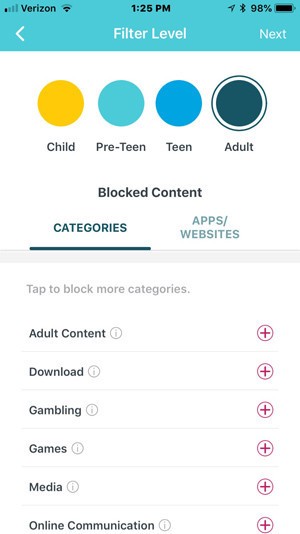
Once your mesh Wi-Fi system is installed, it’s time to take advantage of its features. Many of these systems offer parental controls that let you create profiles for each family member, limit access to certain websites, and automatically turn off network access during specific times of the day such as bedtime and dinner time. Almost all Wi-Fi systems give you a pause button in the app that lets you disable internet access with the touch of a button, and some systems offer age-appropriate parental controls. For example, a child preset will deny access to social media, gambling, and adult-oriented websites, while a teen preset will be slightly less restrictive, and an adult preset will offer unlimited access. You can apply these controls to a family member’s profile and then to every device used by that person, and you can create custom controls to suit your family’s needs.
一旦安装了网状Wi-Fi系统,就该利用其功能了。 这些系统中的许多系统都提供了家长控制功能,使您可以为每个家庭成员创建配置文件,限制对某些网站的访问并在一天的特定时间(例如就寝时间和晚餐时间)自动关闭网络访问。 几乎所有的Wi-Fi系统都在应用程序中为您提供了一个暂停按钮,您可以通过触摸按钮来禁用Internet访问,并且某些系统提供了适合年龄的父母控制。 例如,儿童预设将拒绝访问社交媒体,赌博和面向成人的网站,而青少年预设将受到较少的限制,而成人预设将提供无限的访问权限。 您可以将这些控件应用于家庭成员的个人资料,然后应用于该人使用的每个设备,还可以创建自定义控件来满足家人的需求。
If you have any online gamers in the house, or use your mesh system to stream video, use the QoS (Quality of Service) settings to allocate bandwidth where it’s most needed. These settings typically let you drag and drop devices into High, Medium, and Low priority boxes so that gaming consoles and devices that stream video can be given the lion’s share of bandwidth without having to compete with other devices on the network. The more user-friendly systems have QoS presets for things like gaming, streaming, surfing, and chatting and will let you prioritize both devices and applications.
如果您家中有任何在线游戏玩家,或者使用网状系统流视频,请使用QoS(服务质量)设置在最需要的地方分配带宽。 这些设置通常使您可以将设备拖放到“高”,“中”和“低”优先级框中,以便可以在流媒体视频的游戏机和设备上获得最大份额的带宽,而不必与网络上的其他设备竞争。 更加用户友好的系统具有针对游戏,流媒体,上网和聊天等内容的QoS预设,可让您优先考虑设备和应用程序。
管理选项 (Management Options)
Once your mesh Wi-Fi system is set up and running smoothly, it’s a good idea to make periodic checks on network usage, visited websites, and client lists. Most systems worth their salt will send a push notification when a new client joins the network, allowing you to deal with unwanted clients immediately. Many systems offer embedded anti-malware utilities that protect against viruses and other malicious content, so make sure to keep an eye on network attack logs and quarantine any client devices that have been flagged as infected. Finally, make sure your firmware is up to date, as the latest versions often boost performance, add new features, and provide security fixes.
一旦您的网状Wi-Fi系统建立并顺利运行,最好定期检查网络使用情况,访问的网站和客户列表。 当一个新客户端加入网络时,大多数有价值的系统都会发送推送通知,使您可以立即处理不需要的客户端。 许多系统提供了嵌入式反恶意软件实用程序,可抵御病毒和其他恶意内容,因此请确保密切注意网络攻击日志并隔离所有标记为受感染的客户端设备。 最后,请确保您的固件是最新的,因为最新版本通常可以提高性能,添加新功能并提供安全修复程序。
If you live in a smaller house or apartment, check out our roundup of the best wireless range extenders, which can quickly and easily spread your Wi-Fi to additional areas of your home. Or if you’re simply ready to upgrade your traditional Wi-Fi router, we’ve rounded up the top-rated performers. And once you have your system set up, you can test your internet speed with Ookla Speedtest.
如果您住在较小的房屋或公寓中,请查看我们有关最佳无线范围扩展器的综述 ,这些扩展器可以快速轻松地将Wi-Fi扩展到房屋的其他区域。 或者,如果您只是准备升级传统的Wi-Fi 路由器 ,那么我们会汇总性能最好的路由器 。 设置好系统后,即可使用Ookla Speedtest测试互联网速度。
Originally published at https://www.pcmag.com on December 27, 2019.
最初于 2019年12月27日 发布在 https://www.pcmag.com 。
翻译自: https://medium.com/pcmag-access/how-to-set-up-a-wi-fi-mesh-network-8b51fc7ea305
wifi网状网络







 本文介绍了Wi-Fi网状网络的基本概念,包括如何选择合适的系统、安装步骤以及配置技巧等关键信息,帮助用户轻松实现家中无缝连接。
本文介绍了Wi-Fi网状网络的基本概念,包括如何选择合适的系统、安装步骤以及配置技巧等关键信息,帮助用户轻松实现家中无缝连接。
















 2321
2321

 被折叠的 条评论
为什么被折叠?
被折叠的 条评论
为什么被折叠?








