swift和swiftui
RoundedRectangle复选框 (RoundedRectangle CheckBox)
For the first checkbox, start by creating a new struct view and adding a RoundedRectangle to it. Use the stroke function and give it a StrokeStyle with the line width of your choice:
对于第一个复选框,首先创建一个新的结构视图并向其中添加RoundedRectangle 。 使用stroke函数,并为其提供StrokeStyle并带有您选择的线宽:
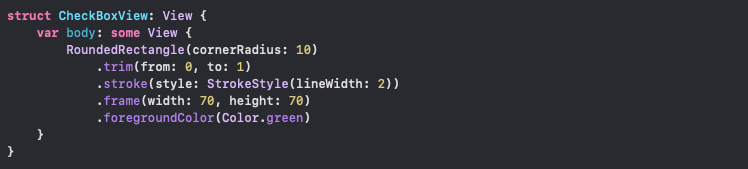
Embed the RoundedRectangle inside a ZStack and add another RoundedRectangle filled with your choice of color. Make sure that the second RoundedRectangle is smaller than the first one:
将RoundedRectangle嵌入到ZStack并添加另一个填充了您选择的颜色的RoundedRectangle 。 确保第二个RoundedRectangle小于第一个:

Declare a binding boolean variable called checked at the top of your struct view. Add a checkmark image underneath your second RoundedRectangle inside the condition bracket, as below:
在结构视图的顶部声明一个绑定的布尔变量,称为checked 。 在条件括号内的第二个RoundedRectangle下面添加一个选中标记图像,如下所示:

Now use the same checked variable to control the rectangles’ colors:
现在使用相同的checked 变量 控制矩形的颜色:

Declare another variable to control the trim function value of the first RoundedRectangle. This value will be animated. Have this value inside the animatableData variable:
声明另一个变量以控制第一个RoundedRectangle的trim函数值。 该值将被动画化。 在animatableData变量中包含以下值:

Change the to: value of the trim function to your new variable, trimVal:
将trim函数的to:值更改为新变量trimVal :

You are done with the CheckBoxView. Inside your ContentView, add your CheckBoxView as a button and pass two state variables (checked and trimVal):
您已经完成CheckBoxView 。 在ContentView内部,将CheckBoxView添加为按钮,并传递两个状态变量( checked和trimVal ):

You need to change checked and trimVal inside your button. Inside withAnimation, assign the trimVal to 1 and use toggle() to change the checked boolean value. You can add an else statement to reverse the animation too:
您需要在按钮内部更改checked和trimVal 。 内部withAnimation ,分配trimVal为1,并且使用toggle()来改变checked布尔值。 您也可以添加else语句来反转动画:


You can use an onTapGesture instead of the button. This will eliminate the flashing that you get with a button:
您可以使用onTapGesture代替按钮。 这将消除您通过按钮获得的闪烁:


圆形复选框 (Circular CheckBox)
You can go back to your CheckBoxView and change the shape to a circle, as below:
您可以返回CheckBoxView并将形状更改为圆形,如下所示:
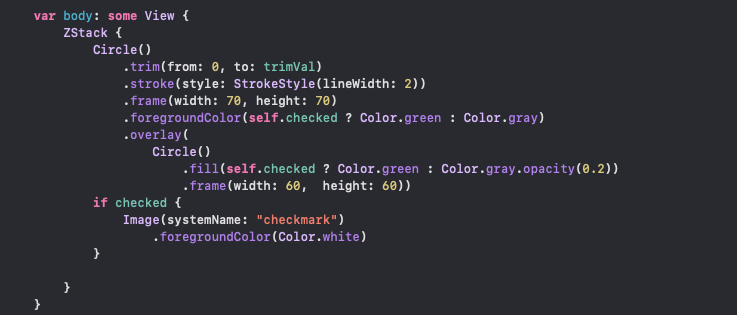

胶囊复选框 (Capsule CheckBox)
I have two capsules, one overlying the other. Let’s add two variables: width and removeText. The width variable will be used with the capsule’s frames. To make sure the second capsule is smaller than the first one, subtract 10 from the width. Finally, add a text view inside an if statement, as below:
我有两个胶囊,一个在另一个上。 让我们添加两个变量: width和removeText 。 width变量将与胶囊的框架一起使用。 为确保第二个胶囊小于第一个胶囊,请从宽度减去10。 最后,在if语句内添加一个文本视图,如下所示:
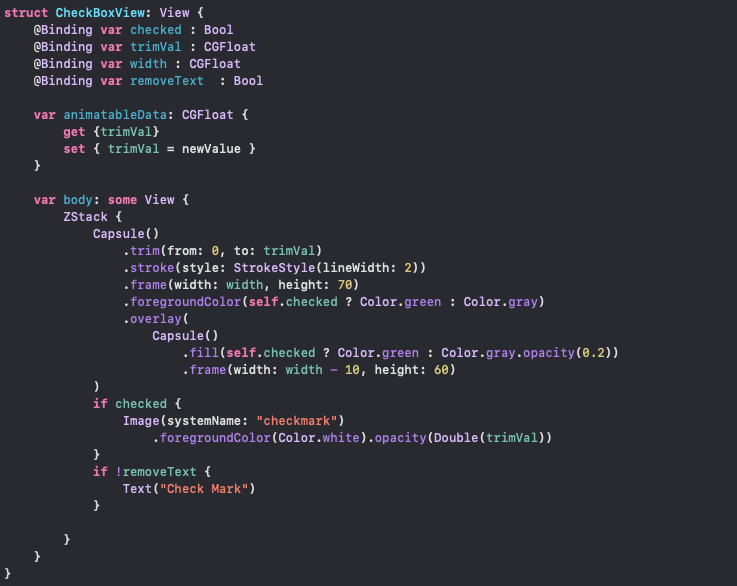
Inside your ContentView, add the removeText and width variables and change the onTapGesture code to the code below:
在ContentView ,添加removeText和width变量,并将onTapGesture代码更改为onTapGesture代码:


All done! Thanks for reading!
全做完了! 谢谢阅读!
翻译自: https://medium.com/better-programming/how-to-create-and-animate-checkboxes-in-swiftui-e428fe7cc9c1
swift和swiftui







 本文介绍了如何在 SwiftUI 中创建并为复选框添加动画效果,详细解析了实现这一功能的步骤和技巧。
本文介绍了如何在 SwiftUI 中创建并为复选框添加动画效果,详细解析了实现这一功能的步骤和技巧。














 802
802

 被折叠的 条评论
为什么被折叠?
被折叠的 条评论
为什么被折叠?








