亚马逊设备影子
Are you juggling a lot of Kindle devices, ebooks, and other types of content through Amazon? Here’s how to manage your books and devices to keep them all in order.
您是否通过亚马逊在处理许多Kindle设备,电子书和其他类型的内容? 这是管理书籍和设备以使它们井然有序的方法。
通过 兰斯惠特尼
Whether you use an Amazon Kindle or run the Kindle app on a computer or mobile device, it can be hard to manage all the ebooks you’ve collected and the devices you’ve connected to your account. The good news is that Amazon offers a dedicated webpage where you can remove Kindle devices you no longer use, transfer ebooks to other people, and delete ebooks you no longer want. Here’s how to manage your Kindle devices and content.
无论您使用Amazon Kindle还是在计算机或移动设备上运行Kindle应用程序,都很难管理您收集的所有电子书以及与帐户关联的设备。 好消息是,亚马逊提供了一个专用网页,您可以在其中删除不再使用的Kindle设备,将电子书转移给其他人以及删除不再需要的电子书。 以下是管理Kindle设备和内容的方法。
管理Kindle内容 (Manage Kindle Content)

Sign into the Amazon Manage Your Content and Devices page and click the Content heading up top to see all your ebooks. You can arrange books by clicking the Sort By menu and changing the sort order to Title, Author, or Acquired Date.
登录到“亚马逊管理您的内容和设备”页面,然后单击顶部的“内容”以查看您的所有电子书。 您可以通过单击“ 排序依据”菜单并将排序顺序更改为“书名”,“作者”或“获取日期”来安排书籍。
To manage a single item, click the Action button next to it. A pop-up menu appears with various options: delete the title from your account and all connected devices; mark it Read/Unread; clear the furthest page read if you wish to start at the beginning; or click Read Now to start reading right away.
要管理单个项目,请单击其旁边的“操作”按钮。 出现一个带有各种选项的弹出菜单:从您的帐户和所有连接的设备中删除标题; 将其标记为已读/未读; 如果您希望从头开始,请清除最远的页面; 或单击立即阅读以立即开始阅读。
管理多本书 (Manage Multiple Books)

If you wish to manage multiple books in a single shot, click the Select button for each one. You can then choose to deliver them to a specific Kindle device, delete them, mark them as Read, or add them all to a collection.
如果您想一次管理多本书,请为每本书单击“ 选择”按钮。 然后,您可以选择将它们传送到特定的Kindle设备,删除它们,将它们标记为已读或将它们全部添加到集合中。
将书籍传送到您的装置 (Deliver Books to Your Devices)

Deliver ebooks to a particular device by clicking the action button next to the title and using the Deliver to section in the pop-up window. Click Default Device to send the ebook to the device you have set up as your default. If it needs to go elsewhere, click Others to look through the devices linked to your account.
单击标题旁边的操作按钮,然后使用弹出窗口中的“ 传递到”部分,将电子书传递到特定设备。 单击默认设备 ,将电子书发送到已设置为默认设备的设备。 如果需要转到其他位置,请单击“ 其他”以浏览链接到您帐户的设备。
使用USB电缆传输书籍 (Transfer Books With a USB Cable)

If you own a Kindle device and want to manually transfer content over a USB cable, click the Action button next to the title and click Download & transfer via USB in the pop-up menu. You can then download the ebook to your computer and transfer the file to your device with a USB cable. Note that this only works with supported Kindle devices, not with third-party devices equipped with the Kindle app.
如果您拥有Kindle设备,并希望通过USB电缆手动传输内容,请单击标题旁边的“操作”按钮,然后在弹出菜单中单击“通过USB下载和传输” 。 然后,您可以将电子书下载到计算机,然后使用USB电缆将文件传输到设备。 请注意,这仅适用于受支持的Kindle设备,不适用于配备Kindle应用程序的第三方设备。
借书 (Lend Books)

If you want to temporarily share a book with someone outside your account’s linked devices, you can lend out an ebook. Click the action button next to the title and click Loan this title, then enter the person’s email address and add a message to send. This method works even if the receiving person doesn’t have a Kindle device. The ebook will be shared through email, and they will have 14 days to read the title before it is automatically returned to you.
如果您想与帐户链接的设备之外的人暂时共享一本书,则可以借出一本电子书。 单击标题旁边的操作按钮,然后单击“ 为此标题贷款” ,然后输入此人的电子邮件地址并添加一条要发送的消息。 即使接收者没有Kindle设备,此方法也可以使用。 该电子书将通过电子邮件共享,他们将有14天的时间阅读书名,然后自动将其退还给您。
Note, however, that not every book will offer the option to loan, so if you don’t see it, the publisher has likely restricted sharing.
但是请注意,并非每本书都会提供借阅选项,因此,如果您没有看到它,则出版商可能会限制共享。
与家人分享书籍 (Share Books With Family Members)
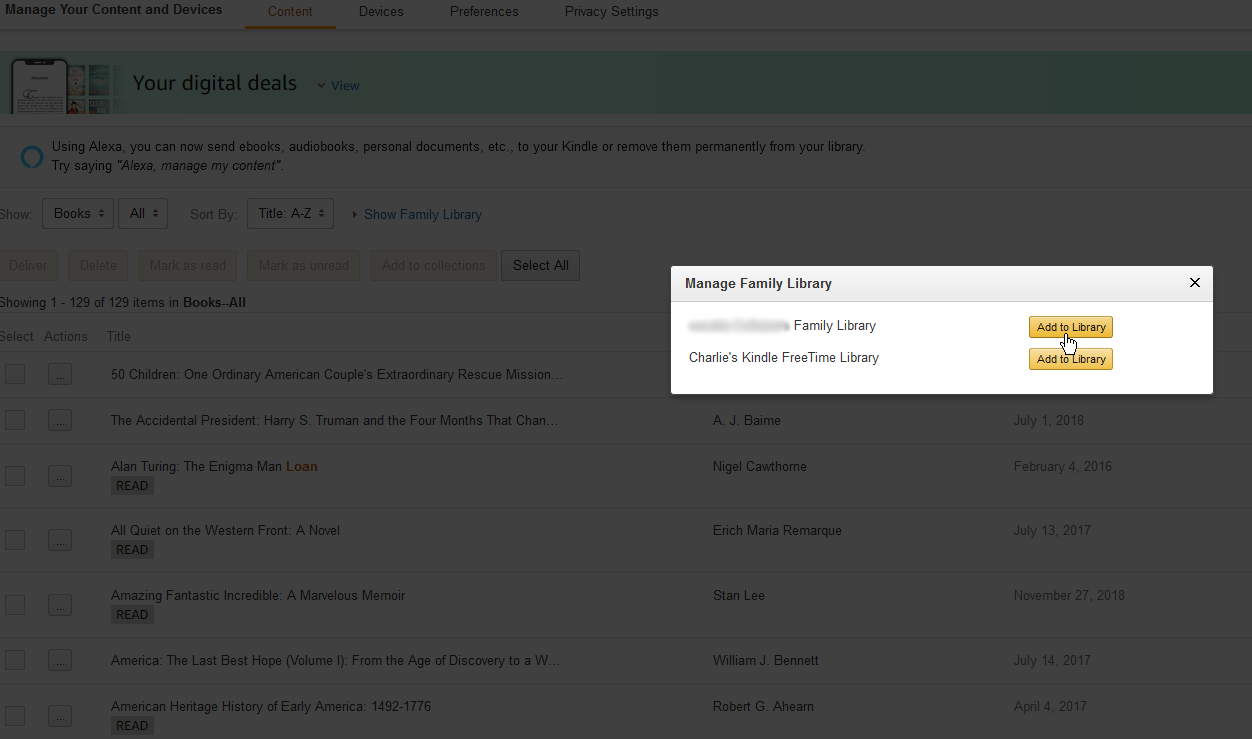
If you have set up a family library for your Kindle content, ebooks can be sent to other members of the household. Click the action button next to the title and select Manage Family Library in the pop-up menu. You should see a list of family members; click the Add to Library button next to the right person.
如果您已经为Kindle内容设置了家庭图书馆 ,则电子书可以发送给其他家庭成员。 单击标题旁边的操作按钮,然后在弹出菜单中选择“ 管理家庭库 ”。 您应该看到家庭成员列表; 单击合适人员旁边的添加到库按钮。
礼品书 (Gift Books)

Amazon allows you to send someone an ebook as a gift. All you have to do is select the action button next to the title and click Gift Now in the pop-up menu. Add an email address and a personalized message, then click Place your order to make the purchase and send the gift.
亚马逊允许您向某人发送电子书作为礼物。 您所要做的就是选择标题旁边的操作按钮,然后在弹出菜单中单击“ 立即礼物” 。 添加电子邮件地址和个性化消息,然后单击下订单进行购买并发送礼物。
将书籍添加到收藏夹 (Add Books to Collections)

Add books to specific collections by clicking the action button next to a title and selecting Add to collections in the pop-up menu. You can create new collections as a way of organizing your books, such as one collection for historical non-fiction, another collection for science fiction, and maybe a third for autobiographies. A book can then be added to a new or existing collection.
通过单击标题旁边的操作按钮,然后在弹出菜单中选择“ 添加到收藏集” ,将图书添加到特定收藏集中。 您可以创建新的藏书作为整理书籍的方式,例如一个用于历史非小说的藏书,另一个用于科幻小说的藏书,以及可能用于自传的第三个藏书。 然后可以将一本书添加到新的或现有的收藏中。
归还借书 (Return Borrowed Books)
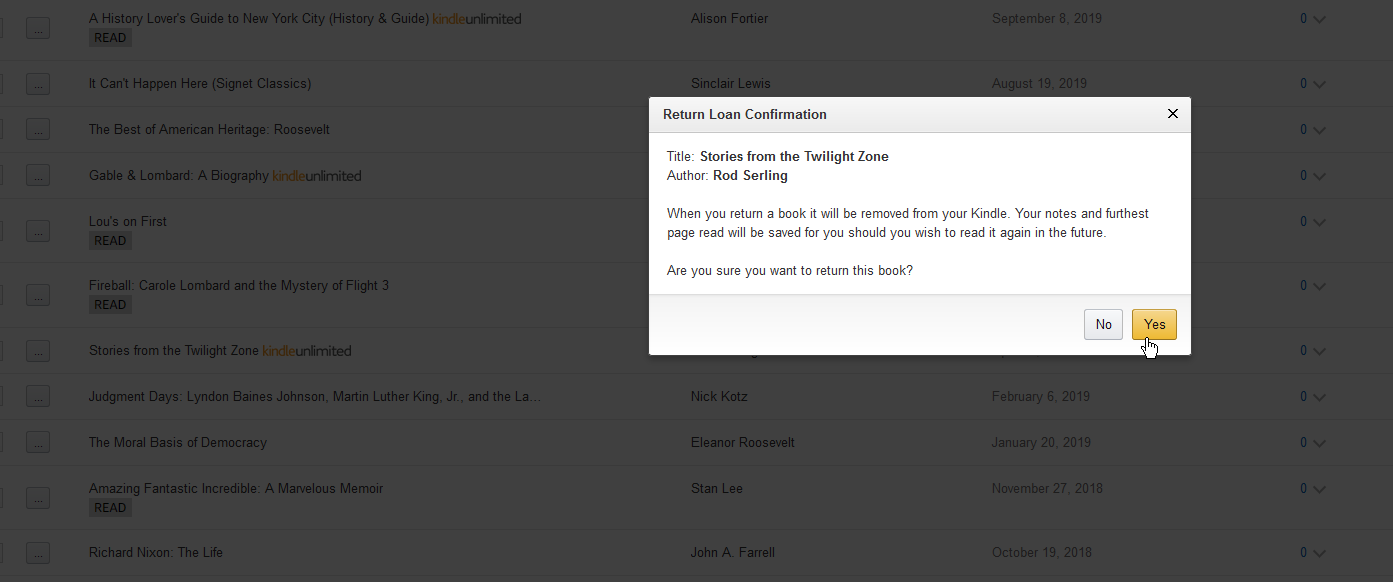
If you borrowed a book from a subscription service like Kindle Unlimited, or electronically through your local library, clean up account clutter by returning it. Click the action button and select Return this book. Once returned, it will remove the book from your Kindle devices.
如果您是从Kindle Unlimited之类的订阅服务 借书的 ,或者是通过本地图书馆以电子方式借的书, 请通过退还书籍来清理帐户。 单击操作按钮,然后选择“ 退还这本书” 。 退回后,它将从您的Kindle设备中删除这本书。
管理其他类型的内容 (Manage Other Types of Content)

Amazon allows you to manage more than just books from the Manage Your Content and Devices page. At the top of the page, click the Show menu to select other types of content, including newspapers, magazines, blogs, audiobooks, apps, videos, and more.
通过Amazon,您不仅可以通过“管理您的内容和设备”页面来管理书籍。 在页面顶部,单击“显示”菜单以选择其他类型的内容,包括报纸,杂志,博客,有声读物,应用程序,视频等。
You can then select a specific item to deliver it to a device, delete it, send it to someone else via your family library, add it to a collection, and manage it in other ways.
然后,您可以选择一个特定的项目以将其传送到设备,删除它,通过家庭资料库将其发送给其他人,将其添加到集合中以及以其他方式进行管理。
管理设备 (Manage Devices)

Manage the devices connected to your account by clicking the Devices heading at the top of the Manage Your Content and Devices page. Here, you’ll see all your devices that contain the Kindle app or are otherwise registered with Amazon.
通过单击“管理您的内容和设备”页面顶部的“设备”标题来管理连接到您帐户的设备。 在这里,您将看到所有包含Kindle应用程序或已在Amazon注册的设备。
By default, the page shows you Amazon Echo devices, non-Amazon smart home devices, and devices that have the Kindle app and other Amazon apps. To narrow the list, click the drop-down menu for View and uncheck any type of device you don’t want to see.
默认情况下,该页面向您显示Amazon Echo设备,非Amazon智能家居设备以及具有Kindle应用程序和其他Amazon应用程序的设备。 要缩小列表的范围,请点击“查看”下拉菜单,然后取消选中您不希望看到的任何类型的设备。
To further filter the list, click the drop-down menu for Last registered on and select a certain timeframe to see devices registered during that period.
要进一步过滤列表,请单击“ 上次注册时间”的下拉菜单,然后选择某个时间范围以查看该时间段内注册的设备。
注销设备 (Deregister Devices)
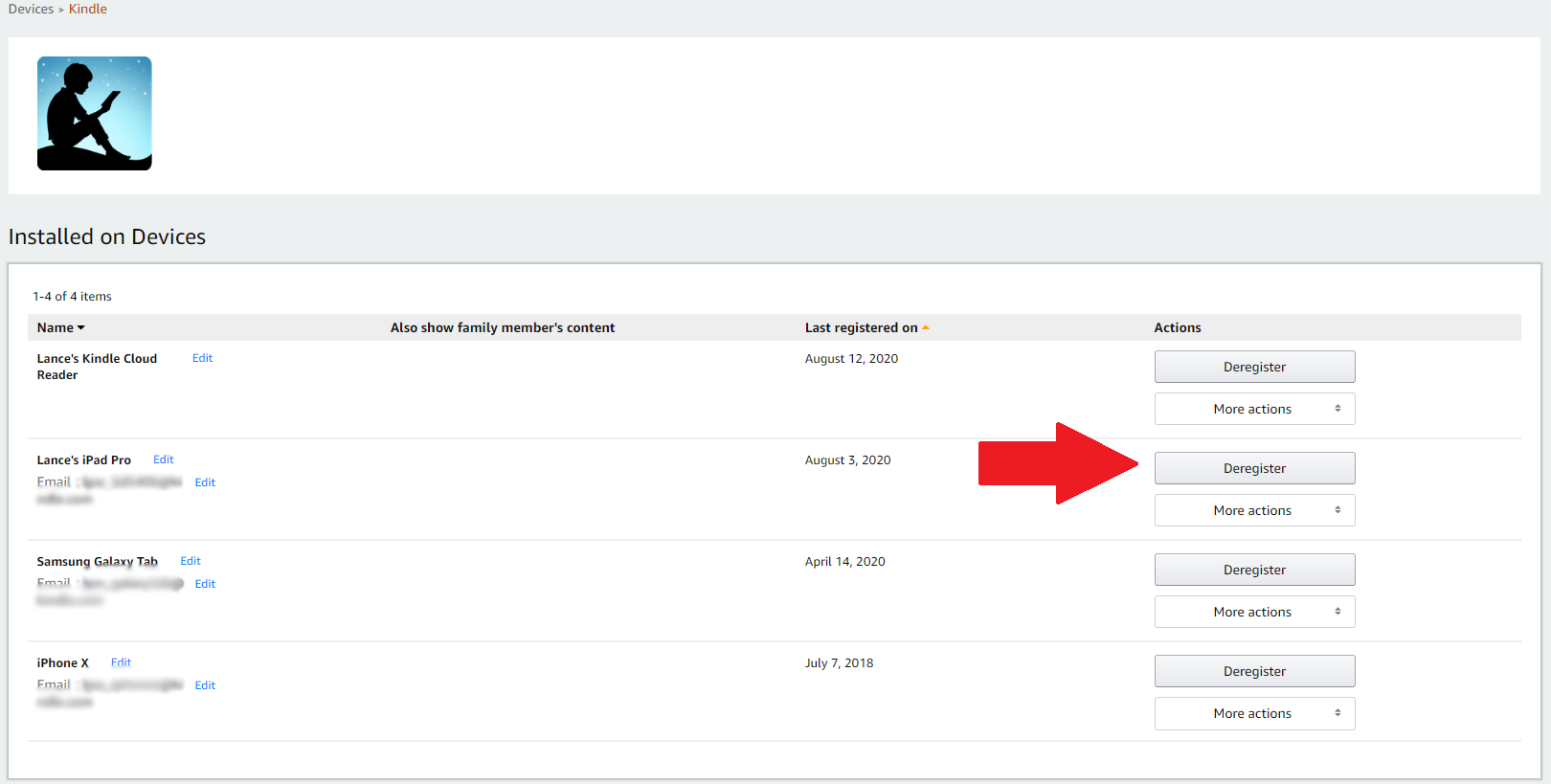
Click a specific category to see all the devices of that type. For example, clicking the entry for Kindle shows you all devices with the Kindle app installed. If one of the categories contains a device you no longer use or can’t identify, deregister it. Click one of those devices, then select the Deregister link to remove it from the list.
单击特定类别以查看该类型的所有设备。 例如,单击Kindle条目会显示所有安装了Kindle应用程序的设备。 如果其中一个类别包含不再使用或无法识别的设备,请注销该设备。 单击这些设备之一,然后选择“取消注册”链接以将其从列表中删除。
更改默认设备 (Change Default Device)

You can also set or change your default device, meaning the device that automatically receives any ebooks and other content you download from Amazon. Click the More actions button for the device you use most frequently and select the entry Set as default device.
您还可以设置或更改默认设备,这意味着该设备会自动接收您从Amazon下载的任何电子书和其他内容。 单击最常用设备的“更多操作”按钮,然后选择“ 设置为默认设备 ”条目。
更改设置 (Change Settings)
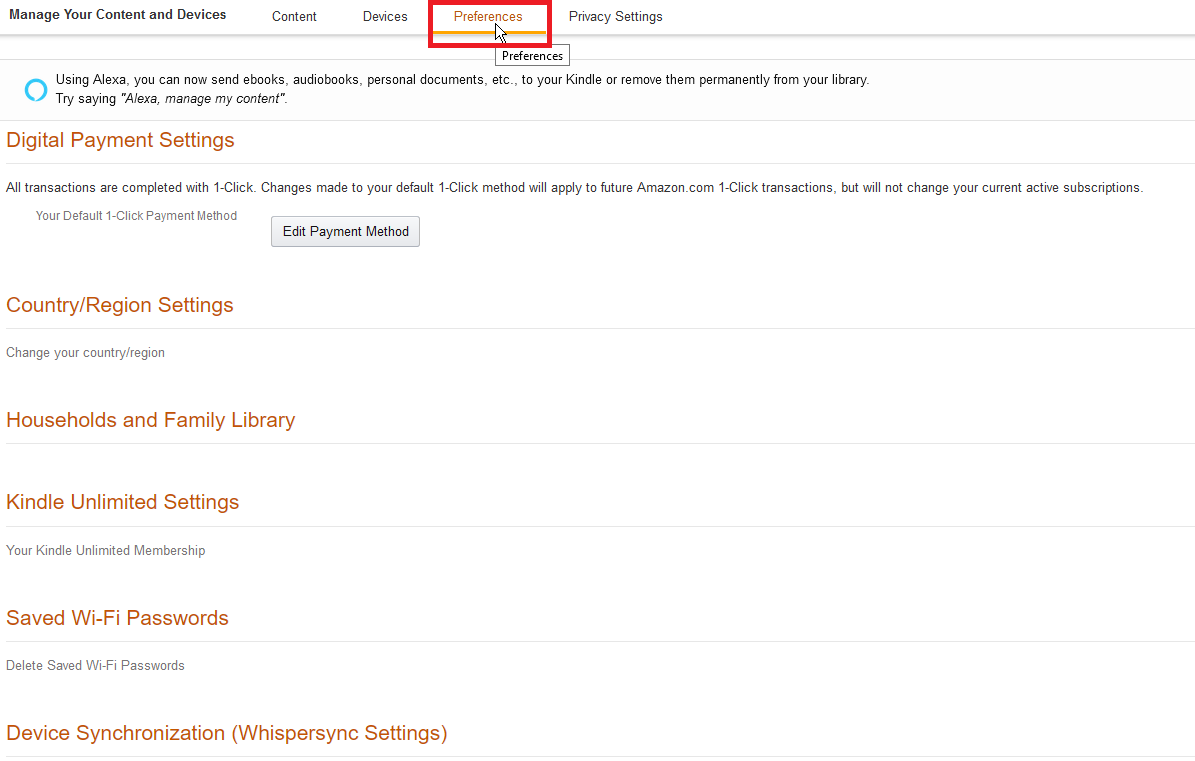
If you select the Preferences tab at the top of the Manage Your Content and Devices page, you can set up or change your default payment method, manage your household and family library, update your saved Wi-Fi passwords, and several other options.
如果选择“管理您的内容和设备”页面顶部的“首选项”选项卡,则可以设置或更改默认付款方式,管理家庭和家庭图书馆,更新已保存的Wi-Fi密码以及其他几个选项。
Originally published at https://www.pcmag.com.
最初发布在 https://www.pcmag.com 。
翻译自: https://medium.com/pcmag-access/how-to-manage-your-amazon-kindle-devices-and-content-a52d12dfa538
亚马逊设备影子





















 3194
3194











 被折叠的 条评论
为什么被折叠?
被折叠的 条评论
为什么被折叠?








