展示效果如下:
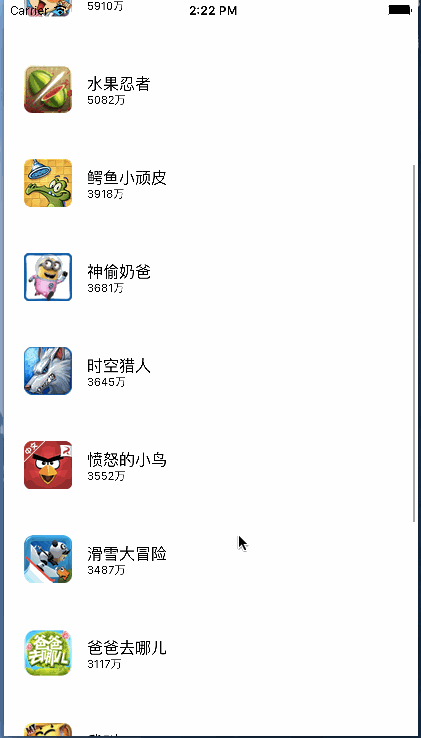
大家可以看到这个界面很简单,其实就是UITableView的布局,
但是难点是在于如何从网上下载这些图片,下载之后应如何进行存储!
我们一步一步进行解析,先从单线程(主线程)进行多图片下载
我们布局上的文字及图片的地址从plist文件中进行读取
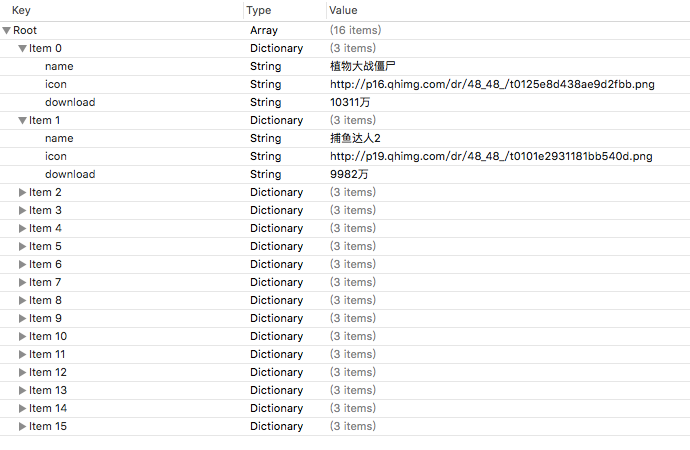
根据结构,我们自定义一个数据模型文件
DDZApp.h
#import
@interfaceDDZApp : NSObject//图标
@property (nonatomic,strong) NSString *icon;//名字
@property (nonatomic,strong) NSString *name;//下载量
@property (nonatomic,strong) NSString *download;+ (instancetype)appWithDict:(NSDictionary *)dict;@end
DDZApp.m
#import "DDZApp.h"
@implementationDDZApp+ (instancetype)appWithDict:(NSDictionary *)dict {
DDZApp*app =[[self alloc] init];
[app setValuesForKeysWithDictionary:dict];returnapp;
}@end
以下的都是视图控制器中的代码
ViewController.m
1.
@interfaceViewController ()//所有数据
@property (nonatomic,strong)NSArray *apps;//内存缓存图片
@property (nonatomic,strong)NSMutableDictionary *imgCache;@end
第一个属性用于存储读取plist文件中的内容,设置为属性保存起来,就可以不用重复读取
第二个属性用于保存从网上下载下来的图片,也是为了不用重复读取
2.
@implementationViewController//读取数据
- (NSArray *)apps {if (!_apps) {//从plist文件中读取数据
NSArray *dictArray = [NSArray arrayWithContentsOfFile:[[NSBundle mainBundle] pathForResource:@"apps.plist"ofType:nil]];
NSMutableArray*appArray =[NSMutableArray array];for (NSDictionary *dict indictArray) {
[appArray addObject:[DDZApp appWithDict:dict]];
}
_apps=appArray;
}return_apps;
}//缓存图片
- (NSMutableDictionary *)imgCache {if (!_imgCache) {//初始化
_imgCache =[NSMutableDictionary dictionary];
}return_imgCache;
}
这两个方法都是为了初始化刚才的两个属性
3.


#pragma mark - 数据源方法
- (NSInteger)tableView:(UITableView *)tableView numberOfRowsInSection:(NSInteger)section {returnself.apps.count;
}- (UITableViewCell *)tableView:(UITableView *)tableView cellForRowAtIndexPath:(NSIndexPath *)indexPath {static NSString *ID = @"app";
UITableViewCell*cell =[tableView dequeueReusableCellWithIdentifier:ID];
DDZApp*app =self.apps[indexPath.row];
cell.textLabel.text=app.name;
cell.detailTextLabel.text=app.download;//先从内存中取出图片
UIImage *image =self.imgCache[app.icon];if(image) {
cell.imageView.image=image;
}else{//内存中没有图片//将图片文件数据写入到沙盒中
NSString *cachesPath =[NSSearchPathForDirectoriesInDomains(NSCachesDirectory, NSUserDomainMask, YES) firstObject];//获得文件名
NSString *filename =[app.icon lastPathComponent];//计算出文件的全路径
NSString *file =[cachesPath stringByAppendingPathComponent:filename];//加载沙盒的文件数据
NSData *data =[NSData dataWithContentsOfFile:file];//判断沙盒中是否有图片
if(data) {//直接加载沙盒中图片
cell.imageView.image =[UIImage imageWithData:data];//存到字典(内存)中
self.imgCache[app.icon] =cell.imageView.image;
}else{//下载图片
data =[NSData dataWithContentsOfURL:[NSURL URLWithString:app.icon]];
cell.imageView.image=[UIImage imageWithData:data];//存到内存中
self.imgCache[app.icon] =cell.imageView.image;//将图片数据写入到沙盒中
[data writeToFile:file atomically:YES];
}
}returncell;
}
View Code
这两个方法是UITableView必须要实现的方法
第一个是返回数据量,没什么好说的
第二个是绑定数据
具体的流程看下图
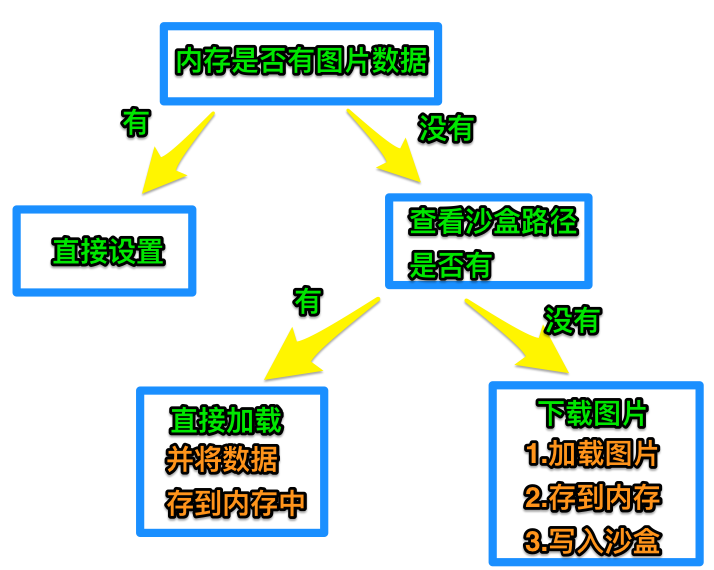





















 646
646











 被折叠的 条评论
为什么被折叠?
被折叠的 条评论
为什么被折叠?








