一、SearchView的基本使用
SearchView是android系统中内置的一个搜索框组件,可以很方便在添加在用户界面之上,但是也带来了一些问题,那就是searchview的UI是固定的,定制起来会很麻烦,如果对SearchView的要求比较高,完全可以采用button和EditText自己实现。
1.代码实战
<LinearLayout xmlns:android="http://schemas.android.com/apk/res/android"
xmlns:tools="http://schemas.android.com/tools"
android:layout_width="match_parent"
android:layout_height="match_parent"
android:orientation="vertical"
tools:context=".Main" >
<SearchView
android:id="@+id/sv"
android:layout_width="wrap_content"
android:layout_height="wrap_content"
android:imeOptions="actionGo" />
</LinearLayout>在显示suggestion的时候会用到下面的布局文件:mytextview.xml
<?xml version="1.0" encoding="utf-8"?>
<LinearLayout xmlns:android="http://schemas.android.com/apk/res/android"
android:layout_width="match_parent"
android:layout_height="50sp"
android:orientation="vertical" >
<TextView
android:id="@+id/textview"
android:layout_width="match_parent"
android:layout_height="wrap_content"
android:gravity="center_vertical"
android:paddingLeft="5sp"
android:textSize="18sp" />
</LinearLayout>activity代码
public class Main extends Activity {
SearchView sv = null;
ListView lv = null;
@Override
protected void onCreate(Bundle savedInstanceState) {
super.onCreate(savedInstanceState);
setContentView(R.layout.main);
sv = (SearchView) this.findViewById(R.id.sv);
sv.setIconifiedByDefault(false);
sv.setSubmitButtonEnabled(true);
sv.setQueryHint("查询");
//通过反射,修改默认的样式,可以从android的search_view.xml中找到需要的组件
try {
Field field = sv.getClass().getDeclaredField("mSubmitButton");
field.setAccessible(true);
ImageView iv = (ImageView) field.get(sv);
iv.setImageDrawable(this.getResources().getDrawable(
R.drawable.pointer));
} catch (Exception e) {
e.printStackTrace();
}
Cursor cursor = this.getTestCursor();
@SuppressWarnings("deprecation")
SimpleCursorAdapter adapter = new SimpleCursorAdapter(this,
R.layout.mytextview, cursor, new String[] { "tb_name" },
new int[] { R.id.textview });
sv.setSuggestionsAdapter(adapter);
sv.setOnQueryTextListener(new OnQueryTextListener() {
@Override
public boolean onQueryTextChange(String str) {
return false;
}
@Override
public boolean onQueryTextSubmit(String str) {
Toast.makeText(Main.this, str, Toast.LENGTH_SHORT).show();
return false;
}
});
}
//添加suggestion需要的数据
public Cursor getTestCursor() {
SQLiteDatabase db = SQLiteDatabase.openOrCreateDatabase(
this.getFilesDir() + "/my.db3", null);
Cursor cursor = null;
try {
String insertSql = "insert into tb_test values (null,?,?)";
db.execSQL(insertSql, new Object[] { "aa", 1 });
db.execSQL(insertSql, new Object[] { "ab", 2 });
db.execSQL(insertSql, new Object[] { "ac", 3 });
db.execSQL(insertSql, new Object[] { "ad", 4 });
db.execSQL(insertSql, new Object[] { "ae", 5 });
String querySql = "select * from tb_test";
cursor = db.rawQuery(querySql, null);
} catch (Exception e) {
String sql = "create table tb_test (_id integer primary key autoincrement,tb_name varchar(20),tb_age integer)";
db.execSQL(sql);
String insertSql = "insert into tb_test values (null,?,?)";
db.execSQL(insertSql, new Object[] { "aa", 1 });
db.execSQL(insertSql, new Object[] { "ab", 2 });
db.execSQL(insertSql, new Object[] { "ac", 3 });
db.execSQL(insertSql, new Object[] { "ad", 4 });
db.execSQL(insertSql, new Object[] { "ae", 5 });
String querySql = "select * from tb_test";
cursor = db.rawQuery(querySql, null);
}
return cursor;
}
}
2.效果预览
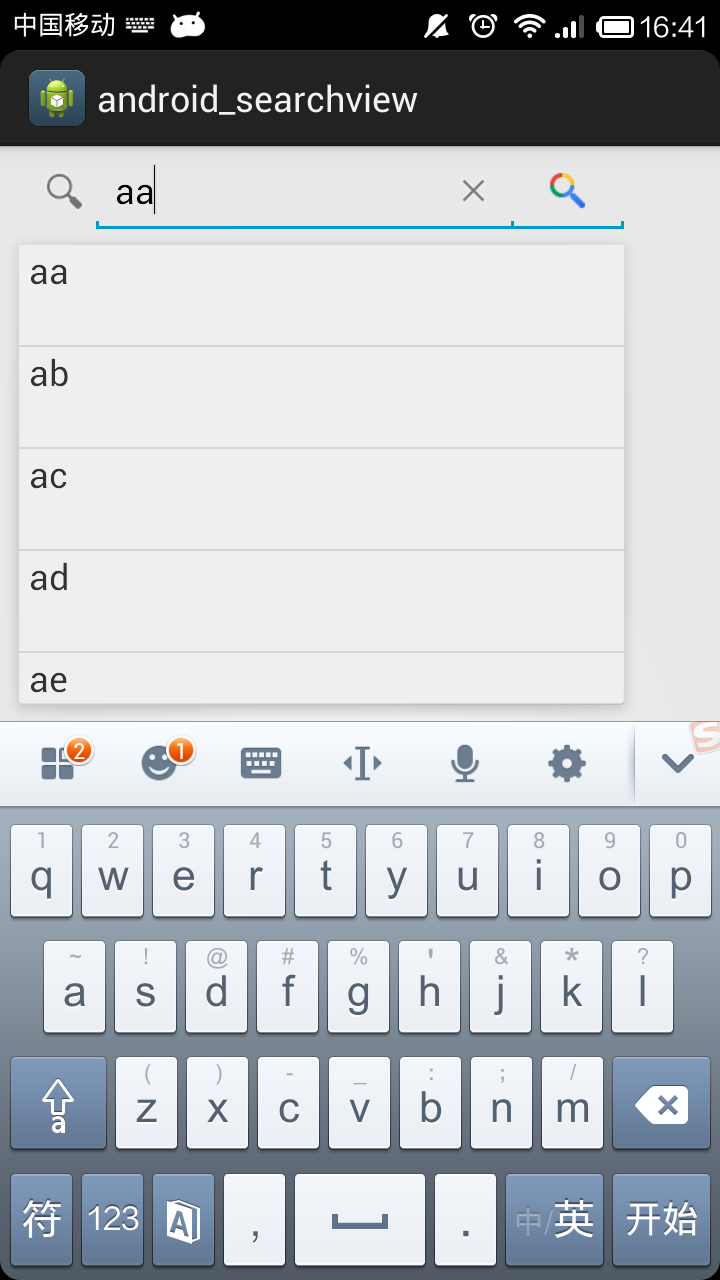
二、布局动画
1.LayoutTransition
在3.0及以后只需要在XML中设置animateLayoutChanges="true"或者在Java代码中添加一个LayoutTransition对象即可实现任何ViewGroup布局改变时的动画。
目前系统中支持以下5种状态变化,应用程序可以为下面任意一种状态设置自定义动画:
1、APPEARING:容器中出现一个视图。
2、DISAPPEARING:容器中消失一个视图。
3、CHANGING:布局改变导致某个视图随之改变,例如调整大小,但不包括添加或者移除视图。
4、CHANGE_APPEARING:其他视图的出现导致某个视图改变。
5、CHANGE_DISAPPEARING:其他视图的消失导致某个视图改变。
2.方式一:在layout.xml添加动画
注意在容器中设置了属性android:animateLayoutChanges="true",这个时候容器布局改变就已经有动画效果了,只不过是系统默认的,比如添加一个按钮会出现渐入动画,移除一个按钮会出现渐出动画,而周围的视图则会平滑地填充移除时的空隙。
<?xml version="1.0" encoding="utf-8"?>
<LinearLayout xmlns:android="http://schemas.android.com/apk/res/android"
android:layout_width="match_parent"
android:layout_height="match_parent"
android:orientation="vertical" >
<Button
android:id="@+id/main_btn"
android:layout_width="match_parent"
android:layout_height="wrap_content"
android:text="添加控件"/>
<LinearLayout
android:layout_width="match_parent"
android:layout_height="match_parent"
android:animateLayoutChanges="true"
android:id="@+id/main_container"
android:orientation="vertical"/>
</LinearLayout>
3.方式二:构造LayoutTransition动画
但是如果我们想自定义这些效果怎么办呢?使用LayoutTransition
package com.example.animtest;
import android.animation.Animator;
import android.animation.AnimatorListenerAdapter;
import android.animation.Keyframe;
import android.animation.LayoutTransition;
import android.animation.ObjectAnimator;
import android.animation.PropertyValuesHolder;
import android.app.Activity;
import android.os.Bundle;
import android.view.View;
import android.view.View.OnClickListener;
import android.widget.Button;
import android.widget.LinearLayout;
public class AnimateLayoutTransition extends Activity {
private LinearLayout ll;
private LayoutTransition mTransition = new LayoutTransition();
@Override
protected void onCreate(Bundle savedInstanceState) {
super.onCreate(savedInstanceState);
setContentView(R.layout.animate_layout_transition);
ll = (LinearLayout) findViewById(R.id.ll);
setupCustomAnimations();
ll.setLayoutTransition(mTransition);
}
public void add(View view) {
final Button button = new Button(this);
ll.addView(button);
button.setOnClickListener(new OnClickListener() {
@Override
public void onClick(View arg0) {
ll.removeView(button);
}
});
}
// 生成自定义动画
private void setupCustomAnimations() {
// 动画 - 开始添加view动画
// Changing while Adding
PropertyValuesHolder pvhLeft = PropertyValuesHolder.ofInt("left", 0, 1);
PropertyValuesHolder pvhTop = PropertyValuesHolder.ofInt("top", 0, 1);
PropertyValuesHolder pvhRight = PropertyValuesHolder.ofInt("right", 0,
1);
PropertyValuesHolder pvhBottom = PropertyValuesHolder.ofInt("bottom",
0, 1);
PropertyValuesHolder pvhScaleX = PropertyValuesHolder.ofFloat("scaleX",
1f, 0f, 1f);
PropertyValuesHolder pvhScaleY = PropertyValuesHolder.ofFloat("scaleY",
1f, 0f, 1f);
final ObjectAnimator changeIn = ObjectAnimator.ofPropertyValuesHolder(
this, pvhLeft, pvhTop, pvhRight, pvhBottom, pvhScaleX,
pvhScaleY).setDuration(
mTransition.getDuration(LayoutTransition.CHANGE_APPEARING));
mTransition.setAnimator(LayoutTransition.CHANGE_APPEARING, changeIn);
changeIn.addListener(new AnimatorListenerAdapter() {
public void onAnimationEnd(Animator anim) {
View view = (View) ((ObjectAnimator) anim).getTarget();
// View也支持此种动画执行方式了
view.setScaleX(1f);
view.setScaleY(1f);
}
});
// 动画 - 开始移除动画
// Changing while Removing
Keyframe kf0 = Keyframe.ofFloat(0f, 0f);
Keyframe kf1 = Keyframe.ofFloat(.9999f, 360f);
Keyframe kf2 = Keyframe.ofFloat(1f, 0f);
PropertyValuesHolder pvhRotation = PropertyValuesHolder.ofKeyframe(
"rotation", kf0, kf1, kf2);
final ObjectAnimator changeOut = ObjectAnimator
.ofPropertyValuesHolder(this, pvhLeft, pvhTop, pvhRight,
pvhBottom, pvhRotation)
.setDuration(
mTransition
.getDuration(LayoutTransition.CHANGE_DISAPPEARING));
mTransition
.setAnimator(LayoutTransition.CHANGE_DISAPPEARING, changeOut);
changeOut.addListener(new AnimatorListenerAdapter() {
public void onAnimationEnd(Animator anim) {
View view = (View) ((ObjectAnimator) anim).getTarget();
view.setRotation(0f);
}
});
// 动画 - 添加View动画
// Adding
ObjectAnimator animIn = ObjectAnimator.ofFloat(null, "rotationY", 90f,
0f).setDuration(
mTransition.getDuration(LayoutTransition.APPEARING));
mTransition.setAnimator(LayoutTransition.APPEARING, animIn);
animIn.addListener(new AnimatorListenerAdapter() {
public void onAnimationEnd(Animator anim) {
View view = (View) ((ObjectAnimator) anim).getTarget();
view.setRotationY(0f);
}
});
// 动画 - 移除时View动画
// Removing
ObjectAnimator animOut = ObjectAnimator.ofFloat(null, "rotationX", 0f,
90f).setDuration(
mTransition.getDuration(LayoutTransition.DISAPPEARING));
mTransition.setAnimator(LayoutTransition.DISAPPEARING, animOut);
animOut.addListener(new AnimatorListenerAdapter() {
public void onAnimationEnd(Animator anim) {
View view = (View) ((ObjectAnimator) anim).getTarget();
view.setRotationX(0f);
}
});
}
}






















 1537
1537











 被折叠的 条评论
为什么被折叠?
被折叠的 条评论
为什么被折叠?








