需求:
原数据:https://sampleserver6.arcgisonline.com/arcgis/rest/services/Census/MapServer/2(美国2000 年人口普查中的各种人口统计数据,包括总人口、人口密度、种族计数等)
需求:
1. 整体架构和UI
左侧为树菜单,点击节点切换右侧列表,右侧列表展示对应州的名称(STATE_NAME字段),右侧展示该州的所有地块的详细信息。
比如:树菜单点击Alabama的节点,右侧列表数据更换为Alabama所有地块的数据,同时地图地块展示与右侧表格同步,只展示Alabama所有地块的数据。2. 地图交互
点击地块时,弹出弹框,展示地块的详细信息,弹框内容为地块详情的键值对列表。3. 图层展示
地图地块展示,地块颜色根据字段“POP2000”,如果字段该数值为0至5万使用一个颜色,5万至10万使用一个颜色,10万至15万使用一个颜色,15万至20万使用一个颜色,20万至50万使用一个颜色,50万以上使用一个颜色4.数据定位
点击右侧表格某条数据,地图聚焦定位到该地块,弹出该地块弹框5.数据报表
点击右侧表格统计按钮,打开弹框,弹框内容为各个州的"POP2000"字段的占比和数量统计,使用饼图技术栈要求:地图库-ArcGIS js ,前端框架-vue3+ts
图片参考:
App.vue:
<template> <div style="display: flex; height: 100vh; background-color: #8B8B94FF;"> <!-- 整个页面的容器,设置为弹性布局,填满整个视口高度,背景颜色为 #8B8B94FF --> <a-layout> <!-- 使用 Ant Design Vue 的 Layout 组件来布局 --> <a-layout-sider> <!-- 侧边栏区域 --> <div id="stateList"> <!-- 状态列表的容器 --> <ul> <!-- 状态名称列表 --> <li v-for="state in stateNames" :key="state" @click="filterByState(state)"> <!-- 循环显示每个状态,点击时调用 filterByState 方法 --> <EnvironmentOutlined /> {{ state }} <!-- 显示图标和状态名称 --> </li> </ul> </div> </a-layout-sider> </a-layout> <div style="width: 80%; display: flex; flex-direction: column;"> <!-- 主内容区域,宽度为 80%,使用弹性布局,垂直方向排列 --> <!-- 饼图弹出框--> <div id="viewModal"> <!-- 查看POP2000占比图的按钮和模态框 --> <div style="width: 100%; text-align: right; color: #03031EFF; padding: 10px; cursor: pointer; text-decoration: underline" @click="showModalClick" > <!-- 显示“查看POP2000占比图”的按钮,点击时调用 showModalClick 方法 --> 查看POP2000占比图 </div> <div v-if="showModal" class="modal-wrapper" @click="closeModal"> <!-- 如果 showModal 为 true,则显示模态框的容器 --> <div id="customModal" class="modal-content" @click.stop> <!-- 模态框内容,点击时阻止事件冒泡 --> <div ref="chartRef" style="width: 800px; height: 500px;"></div> <!-- 图表容器,引用名称为 chartRef --> <button @click="closeModal">关闭</button> <!-- 关闭按钮,点击时调用 closeModal 方法 --> </div> </div> </div> <!-- ant-desgin的 洲详情弹出框--> <a-modal v-model:visible="showZhouModal" title="详情信息" @ok="closeZhouModal" @cancel="closeZhouModal" > <!-- Ant Design Vue 的模态框组件,用于显示详细信息 --> <div class="zhou-details"> <!-- 详细信息的容器 --> <p class="row even"><strong>NAME:</strong> {{ zhouAttributes.NAME }}</p> <!-- 显示 NAME 属性 --> <p class="row odd"><strong>STATE_NAME:</strong> {{ zhouAttributes.STATE_NAME }}</p> <!-- 显示 STATE_NAME 属性 --> <p class="row even"><strong>STATE_FIPS:</strong> {{ zhouAttributes.STATE_FIPS }}</p> <!-- 显示 STATE_FIPS 属性 --> <p class="row odd"><strong>CNTY_FIPS:</strong> {{ zhouAttributes.CNTY_FIPS }}</p> <!-- 显示 CNTY_FIPS 属性 --> <p class="row even"><strong>FIPS:</strong> {{ zhouAttributes.FIPS }}</p> <!-- 显示 FIPS 属性 --> </div> <template #footer> <!-- 自定义模态框的页脚 --> <a-button type="primary" @click="closeZhouModal">关闭</a-button> <!-- 关闭按钮,点击时调用 closeZhouModal 方法 --> </template> </a-modal> <div id="tableDiv" style="height: 40%; overflow-y: auto;"></div> <!-- 表格的容器,设置高度为 40%,垂直方向可滚动 --> <div id="viewDiv" style="height: 50%;"></div> <!-- 视图的容器,设置高度为 50% --> </div> </div> </template> <script> import { defineComponent, nextTick, onMounted, onUnmounted, ref } from 'vue'; // 从 Vue 中导入需要的 API:defineComponent(定义组件)、nextTick(在 DOM 更新后执行某些操作)、onMounted(组件挂载时执行的生命周期钩子)、onUnmounted(组件卸载时执行的生命周期钩子)和 ref(用于创建响应式引用)。 import Map from "@arcgis/core/Map"; // 从 ArcGIS API for JavaScript 中导入 Map 类,用于创建地图实例。 import MapView from "@arcgis/core/views/MapView"; // 从 ArcGIS API for JavaScript 中导入 MapView 类,用于在浏览器中显示地图。 import FeatureLayer from "@arcgis/core/layers/FeatureLayer"; // 从 ArcGIS API for JavaScript 中导入 FeatureLayer 类,用于显示地图上的要素图层。 import GraphicsLayer from "@arcgis/core/layers/GraphicsLayer"; // 从 ArcGIS API for JavaScript 中导入 GraphicsLayer 类,用于在地图上显示图形图层。 import Graphic from "@arcgis/core/Graphic"; // 从 ArcGIS API for JavaScript 中导入 Graphic 类,用于创建和管理地图上的图形。 import ClassBreaksRenderer from "@arcgis/core/renderers/ClassBreaksRenderer"; // 从 ArcGIS API for JavaScript 中导入 ClassBreaksRenderer 类,用于根据数据值范围对图层进行分类和渲染。 import * as echarts from 'echarts'; // 导入 ECharts 库,用于创建图表。 // 使用这些导入的模块,可以在 Vue 组件中创建和管理 ArcGIS 地图和图层, // 并使用 ECharts 库在地图上显示图表。 export default defineComponent({ name: "App", setup() { // 定义响应式变量 const stateNames = ref([]); // 存储所有州名称 const featuresByState = ref({}); // 存储按州划分的要素数据 const showModal = ref(false); // 控制模态框显示 const showZhouModal = ref(false); // 控制周模态框显示 const zhouAttributes = ref({ NAME: '', STATE_NAME: '', STATE_FIPS: '', CNTY_FIPS: '', FIPS: '' }); // 存储选择的要素属性 let pieChartData = ref([]); // 存储饼图数据 let highlightLayer = ref([]); // 存储高亮图层 let highlightGraphic = ref([]); // 存储高亮要素 let map = ref([]); // 存储地图对象 // 关闭模态框 const closeModal = () => { showModal.value = false; }; // 关闭周模态框 const closeZhouModal = () => { showZhouModal.value = false; }; const chartRef = ref(null); // 存储图表引用 let chartInstance = null; // 存储图表实例 const featureLayerUrl = "https://sampleserver6.arcgisonline.com/arcgis/rest/services/Census/MapServer/2"; // 要素图层URL let view; // 存储地图视图对象 // 显示模态框并在下一次 DOM 更新后初始化图表 ----展示饼图注意点:先获取数据后加载饼图nextTick const showModalClick = () => { showModal.value = true; nextTick(() => { if (chartRef.value) { chartInstance = echarts.init(chartRef.value); updatePieChart(pieChartData); } }); }; // 填充表格 function populateTable(features, state_name) { const tableDiv = document.getElementById("tableDiv"); tableDiv.innerHTML = ""; // 清空表格内容 const table = document.createElement("table"); // 创建表头 const headerRow = document.createElement("tr"); const headers = ["NAME", "STATE_NAME", "STATE_FIPS", "CNTY_FIPS", "FIPS"]; headers.forEach(headerText => { const th = document.createElement("th"); th.textContent = headerText; th.style.backgroundColor = '#080828FF'; // 表头背景色 th.style.color = '#f2f2f2'; // 表头文字颜色 headerRow.appendChild(th); }); table.appendChild(headerRow); // 默认显示阿拉巴马州的数据 if (!state_name) state_name = 'Alabama'; console.log(state_name); const filteredFeatures = features.filter(feature => feature.attributes["STATE_NAME"] === state_name); // 填充表格数据 filteredFeatures.forEach(feature => { const row = document.createElement("tr"); headers.forEach(field => { const td = document.createElement("td"); td.textContent = feature.attributes[field]; row.appendChild(td); }); row.style.cursor = "pointer"; // 设置鼠标悬停样式 row.addEventListener("click", () => { zoomToFeature(feature); // 点击行时缩放到该要素 }); table.appendChild(row); }); tableDiv.appendChild(table); } // 缩放到特定要素并高亮 function zoomToFeature(feature) { highlightLayer.removeAll(); // 移除所有高亮图层 highlightGraphic = new Graphic({ geometry: feature.geometry, symbol: { type: "simple-fill", color: [255, 255, 0, 0.5], // 高亮颜色 style: "solid", outline: { color: [0, 0, 0], // 高亮边框颜色 width: 2 } } }); highlightLayer.add(highlightGraphic); // 添加高亮图层 map.reorder(highlightLayer, map.layers.length - 1); // 重新排列图层顺序 view.goTo({ target: feature.geometry, zoom: 6 }).then(() => { // 更新模态框中的要素属性 const attributes = feature.attributes; zhouAttributes.value.NAME = attributes.NAME; zhouAttributes.value.STATE_NAME = attributes.STATE_NAME; zhouAttributes.value.STATE_FIPS = attributes.STATE_FIPS; zhouAttributes.value.CNTY_FIPS = attributes.CNTY_FIPS; zhouAttributes.value.FIPS = attributes.FIPS; showZhouModal.value = true; // 显示周模态框 }); } onMounted(() => { map = new Map({ basemap: "streets" // 设置底图类型 }); view = new MapView({ container: "viewDiv", // 地图容器 map: map, zoom: 4, // 初始缩放级别 center: [-98.35, 39.50] // 中心点坐标 }); highlightLayer = new GraphicsLayer(); // 创建高亮图层 view.map.add(highlightLayer); // 添加高亮图层到地图 const renderer = new ClassBreaksRenderer({ field: "POP2000", // 分类字段 classBreakInfos: [ { minValue: 0, maxValue: 50000, symbol: { type: "simple-fill", color: "rgba(255, 237, 160, 0.5)", // 分类颜色 outline: { width: 0.5, color: "black" // 边框颜色 } }, label: "0 - 50,000" }, { minValue: 50000, maxValue: 100000, symbol: { type: "simple-fill", color: "rgba(254, 217, 118, 0.5)", outline: { width: 0.5, color: "black" } }, label: "50,000 - 100,000" }, { minValue: 100000, maxValue: 150000, symbol: { type: "simple-fill", color: "rgba(254, 178, 76, 0.5)", outline: { width: 0.5, color: "black" } }, label: "100,000 - 150,000" }, { minValue: 150000, maxValue: 200000, symbol: { type: "simple-fill", color: "rgba(253, 141, 60, 0.5)", outline: { width: 0.5, color: "black" } }, label: "150,000 - 200,000" }, { minValue: 200000, maxValue: 500000, symbol: { type: "simple-fill", color: "rgba(252, 78, 42, 0.5)", outline: { width: 0.5, color: "black" } }, label: "200,000 - 500,000" }, { minValue: 500000, maxValue: Infinity, symbol: { type: "simple-fill", color: "rgba(227, 26, 28, 0.5)", outline: { width: 0.5, color: "black" } }, label: "500,000+" } ] }); /* FeatureLayer解析Gis地址Url*/ const featureLayer = new FeatureLayer({ url: featureLayerUrl, outFields: ["NAME", "STATE_NAME", "STATE_FIPS", "CNTY_FIPS", "FIPS", "POP2000"], // 请求字段 renderer: renderer // 设置渲染器 }); map.add(featureLayer); // 将要素图层添加到地图 view.when(() => { // 尝试从 localStorage 获取州名称和人口数据 let storedStateNames = JSON.parse(localStorage.getItem('stateNames')); let sotredPop2000ByState = JSON.parse(localStorage.getItem('pop2000ByState')); let pop2000ByState = {}; if (storedStateNames) { console.log("缓存") // 如果存在本地存储的数据,则直接使用 stateNames.value = storedStateNames; pop2000ByState = sotredPop2000ByState; pieChartData = Object.keys(pop2000ByState).map(state => { return { name: state, value: pop2000ByState[state] }; }); } else { console.log("非缓存") // 如果没有本地存储的数据,则进行查询 const left_query = createFeatureLayerQuery(featureLayer, 'all', 1000); queryAllFeatures(featureLayer, left_query).then(left_data_result => { populateTable(left_data_result); // 填充表格 const stateSet = new Set(); left_data_result.forEach(feature => { const state_name = feature.attributes["STATE_NAME"]; const pop2000 = feature.attributes["POP2000"]; stateSet.add(state_name); if (pop2000ByState[state_name]) { pop2000ByState[state_name] += pop2000; } else { pop2000ByState[state_name] = pop2000; } }); // 更新响应式变量 stateNames.value = Array.from(stateSet); pieChartData = Object.keys(pop2000ByState).map(state => { return { name: state, value: pop2000ByState[state] }; }); // 将州名称和人口数据存储到 localStorage localStorage.setItem('stateNames', JSON.stringify(stateNames.value)); localStorage.setItem('pop2000ByState', JSON.stringify(pop2000ByState)); }).catch(error => { console.error("查询要素时出错: ", error); }); } // 地图点击事件处理 view.on("click", (event) => { view.hitTest(event).then(response => { if (response.results.length > 0) { const graphic = response.results.filter(result => { return result.graphic.layer === featureLayer; })[0].graphic; const attributes = graphic.attributes; // 更新模态框中的要素属性 zhouAttributes.value.NAME = attributes.NAME; zhouAttributes.value.STATE_NAME = attributes.STATE_NAME; zhouAttributes.value.STATE_FIPS = attributes.STATE_FIPS; zhouAttributes.value.CNTY_FIPS = attributes.CNTY_FIPS; zhouAttributes.value.FIPS = attributes.FIPS; // 高亮显示点击的要素 highlightLayer.removeAll(); const highlightGraphic = new Graphic({ geometry: graphic.geometry, symbol: { type: "simple-fill", color: [255, 255, 0, 0.5], outline: { color: [0, 0, 0], width: 2 } } }); highlightLayer.add(highlightGraphic); showZhouModal.value = true; // 显示周模态框 } }); }); }).catch(error => { console.error("地图加载时出错: ", error); }); /*初始化右侧Table数据*/ const right_query = createFeatureLayerQuery(featureLayer,'Alabama'); queryAllFeatures(featureLayer, right_query).then(right_data_result => { populateTable(right_data_result); }).catch(error => { console.error("查询特征时出错: ", error); }); }); onUnmounted(() => { if (chartInstance) { chartInstance.dispose(); // 销毁图表实例 } }); // 更新饼图数据 const updatePieChart = (data) => { const option = { title: { text: '各州的 POP2000 占比', left: 'center' }, tooltip: { trigger: 'item' }, series: [ { name: 'POP2000', type: 'pie', radius: '55%', data: data, emphasis: { itemStyle: { shadowBlur: 10, shadowOffsetX: 0, shadowColor: 'rgba(0, 0, 0, 0.5)' } } } ] }; chartInstance.setOption(option); }; // 根据州名称过滤数据 function filterByState(state) { const featureLayer = new FeatureLayer({ url: featureLayerUrl }); const query = createFeatureLayerQuery(featureLayer, state); queryAllFeatures(featureLayer, query).then(allFeaturesResult => { populateTable(allFeaturesResult, state); // 填充表格数据 }).catch(error => { console.error("查询特征时出错: ", error); }); } // 创建特征图层查询 function createFeatureLayerQuery(layer, stateName, num) { const query = layer.createQuery(); query.outFields = ["NAME", "STATE_NAME", "STATE_FIPS", "CNTY_FIPS", "FIPS", "POP2000"]; query.returnGeometry = true; if (!num) { num = 7; } query.num = num; query.start = 0; if (stateName != 'all') { query.where = `STATE_NAME = '${stateName}'`; // 设置查询条件 } return query; } // 查询所有特征 function queryAllFeatures(layer, query) { return layer.queryFeatures(query).then(result => { return result.features; }).catch(error => { console.error("查询特征时出错: ", error); }); } // 返回响应式变量和方法 return { stateNames, filterByState, showModal, closeModal, zhouAttributes, showZhouModal, closeZhouModal, chartRef, showModalClick }; } }); </script> <style> html, body, #viewDiv, #tableDiv { padding: 0; margin: 0; width: 100%; } #tableDiv { overflow: auto; } table { width: 100%; border-collapse: collapse; } th, td { padding: 8px; text-align: left; border: 1px solid #ddd; } th { background-color: #f2f2f2; } .modal-wrapper { position: fixed; top: 0; left: 0; width: 100%; height: 100%; background-color: rgba(0, 0, 0, 0.5); display: flex; justify-content: center; align-items: center; } .modal-content { background-color: white; padding: 20px; border-radius: 5px; box-shadow: 0px 0px 10px rgba(0, 0, 0, 0.5); } button { margin-top: 10px; } #stateList { width: 136%; overflow-y: auto; border-right: 1px solid #ddd; background: linear-gradient(180deg, #8b8b94, #04042a); color: white; } #stateList ul { list-style: none; padding: 0; } #stateList li { padding: 10px; cursor: pointer; } #stateList li:hover { background-color: rgba(255, 255, 255, 0.2); } .even { background-color: #f9f9f9; } .odd { background-color: #ffffff; } .zhou-details p { margin: 0; padding: 8px; } </style>注释总结:
setup()函数初始化了一些响应式变量和方法。onMounted和onUnmounted钩子用于在组件挂载和卸载时执行初始化和清理操作。populateTable函数用于填充表格数据。zoomToFeature函数用于缩放到特定要素并高亮显示。updatePieChart函数用于更新饼图数据。filterByState函数用于根据州名称过滤数据。createFeatureLayerQuery和queryAllFeatures函数用于创建和执行特征图层查询。通过这些注释和解释,可以更好地理解代码的结构和每个部分的功能。
main.js:
// import './assets/main.css' // 导入全局的 CSS 文件。如果需要全局样式,可以取消注释此行。 import { createApp } from 'vue' // 从 Vue 包中导入 createApp 函数,用于创建 Vue 应用实例。 import { createPinia } from 'pinia' // 从 Pinia 包中导入 createPinia 函数,用于创建 Pinia 状态管理实例。 import App from './App.vue' // 导入应用的根组件 App.vue。 import router from './router' // 导入应用的路由配置。 import Antd from 'ant-design-vue' // 导入 Ant Design Vue 库,用于 UI 组件。 import 'ant-design-vue/dist/reset.css' // 导入 Ant Design Vue 的重置样式表,确保组件样式一致。 import { EnvironmentOutlined } from '@ant-design/icons-vue' // 从 Ant Design 图标库中导入一个特定的图标(EnvironmentOutlined)。 const app = createApp(App) // 创建一个 Vue 应用实例,并将根组件 App 作为参数传入。 app.use(createPinia()) // 使用 Pinia 插件,启用状态管理功能。类似Vuex app.use(router) // 使用路由插件,启用路由功能。 app.use(Antd) // 使用 Ant Design Vue 插件,启用 UI 组件库。 app.component('EnvironmentOutlined', EnvironmentOutlined) // 注册一个全局组件 'EnvironmentOutlined',对应导入的图标组件。 app.mount('#app') // 挂载应用实例到页面上的 DOM 元素(id 为 'app' 的元素),开始渲染整个应用。
运行:
展示:
代码解析:
将Gis的url地址进行解析后渲染到地图中:
获取左侧的洲列表 和 右上的table数据(通过query)
点击左侧的洲名称获取和更新右上的table数据:
点击按钮:
重新解析Gis的url地址数据并且query:
总结: 地图直接new FeatureLayer解析,但是获取数据要通过query获取。
获取饼状图:
点击按钮弹出Modal:
如果有饼状数据:
饼状数据一开始onMounted就已经加载好了
有缓存的时候:
无缓存的时候:
三个图层:
点击地图的事件:弹出Modal详情信息和高亮区域:
首页刚进入的时候初始化的Alabama数据:
/*初始化右侧Table数据*/ const right_query = createFeatureLayerQuery(featureLayer,'Alabama'); queryAllFeatures(featureLayer, right_query).then(right_data_result => { populateTable(right_data_result); }).catch(error => { console.error("查询特征时出错: ", error); });
点击右侧table 表格行的事件:弹出Modal框并高亮
点击的事件是写在生成表格的方法中:
如何处理高亮逻辑:(先清除其他的高亮+new Graphic 创建高亮+添加add高亮+goto高亮的位置)
根据某一个字段来设置图层的颜色块:








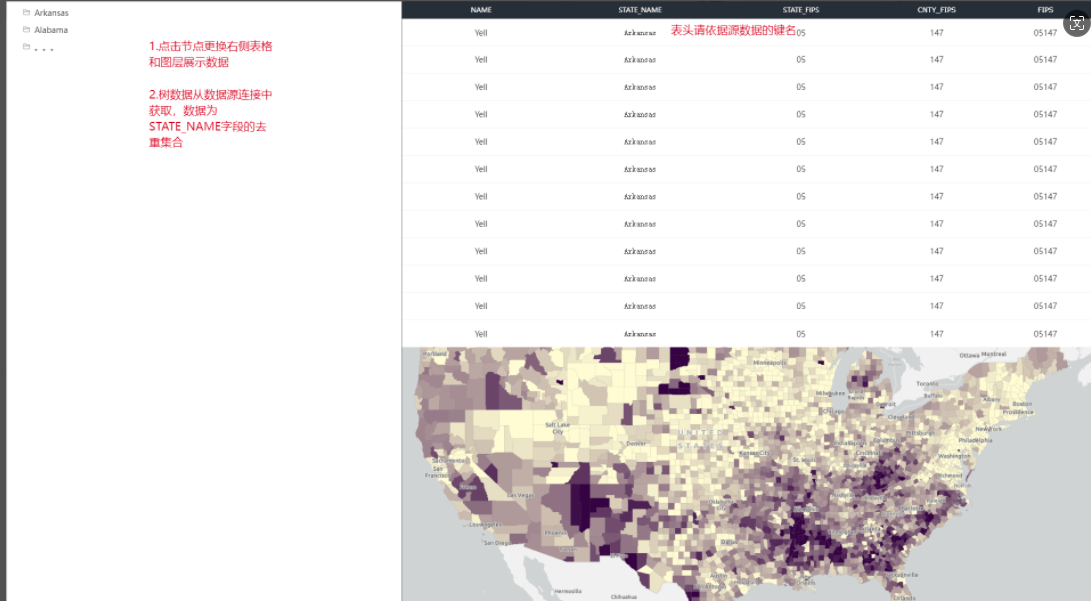
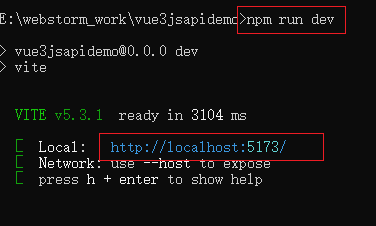

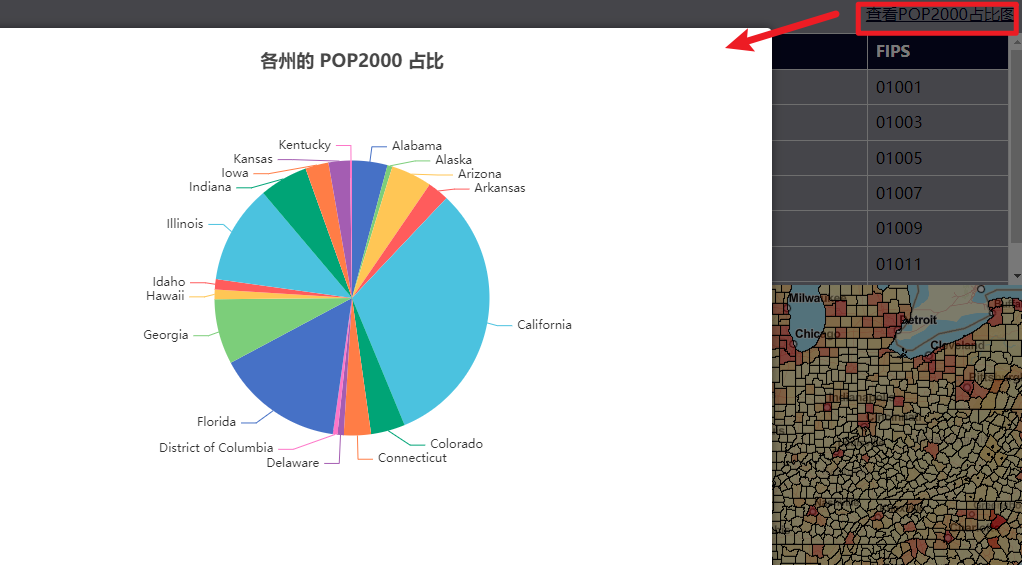
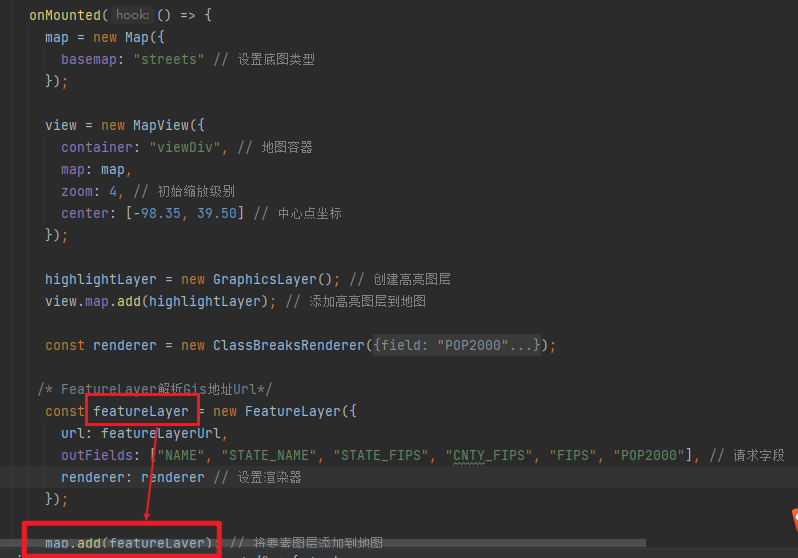
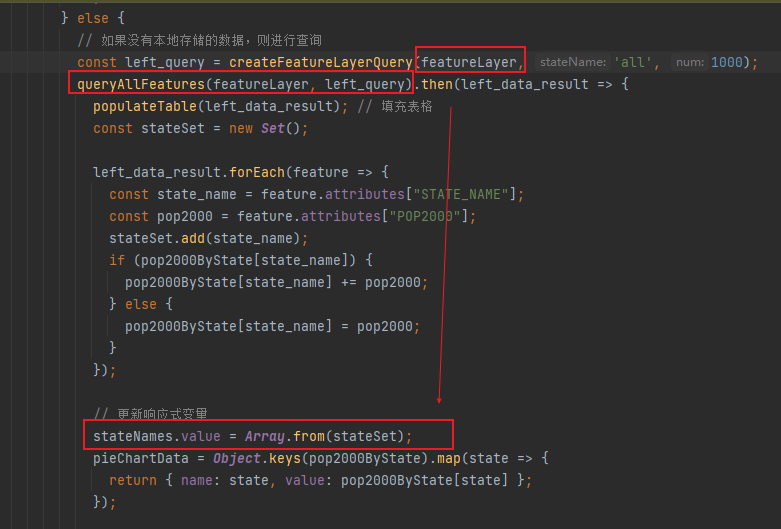
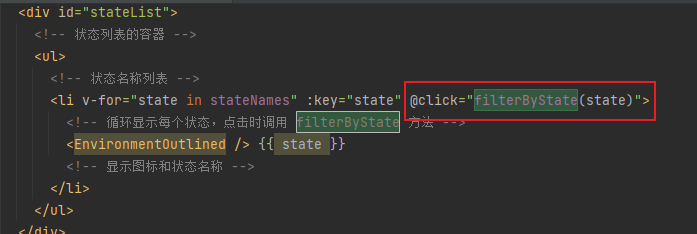
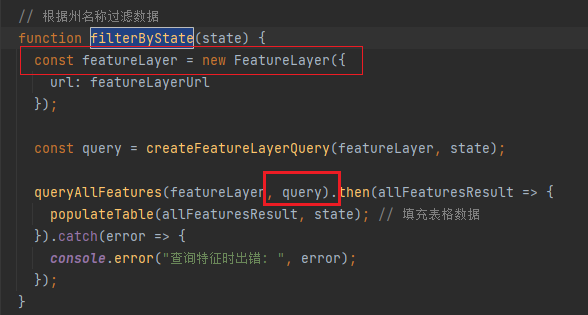
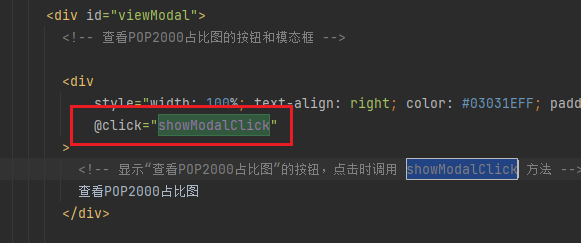
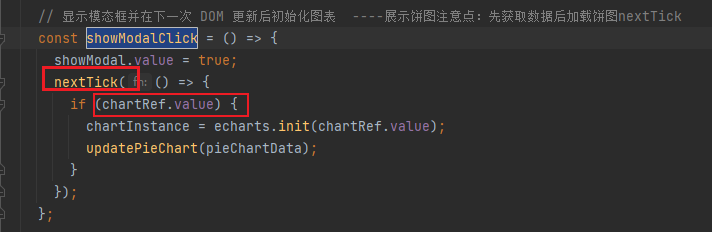

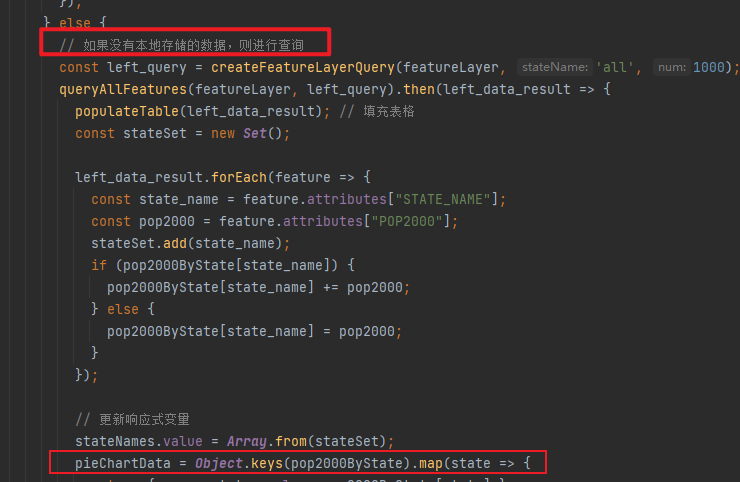
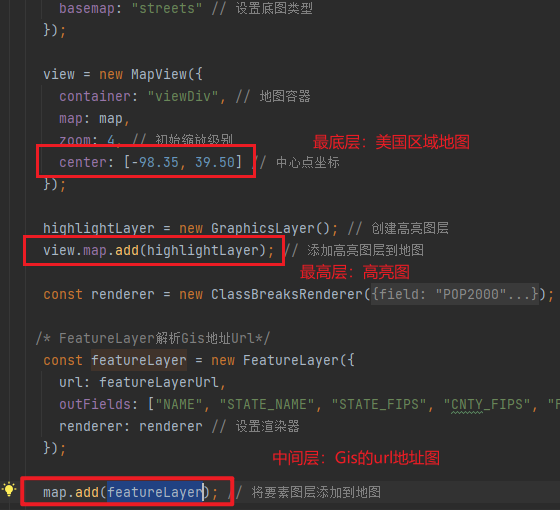
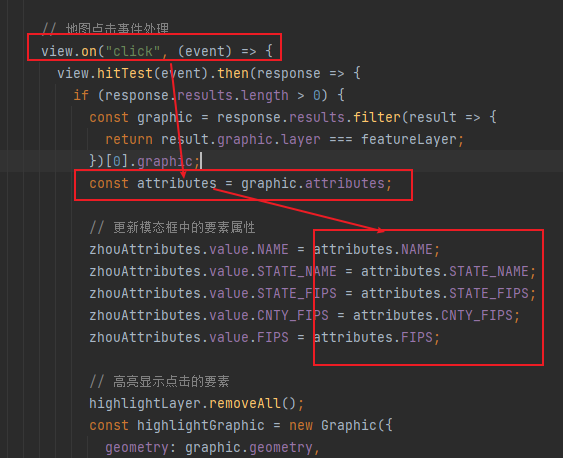
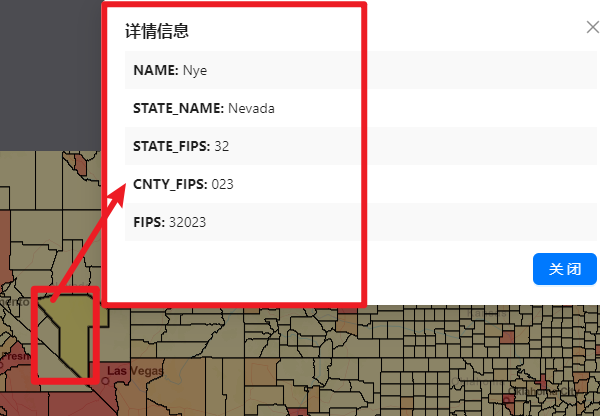


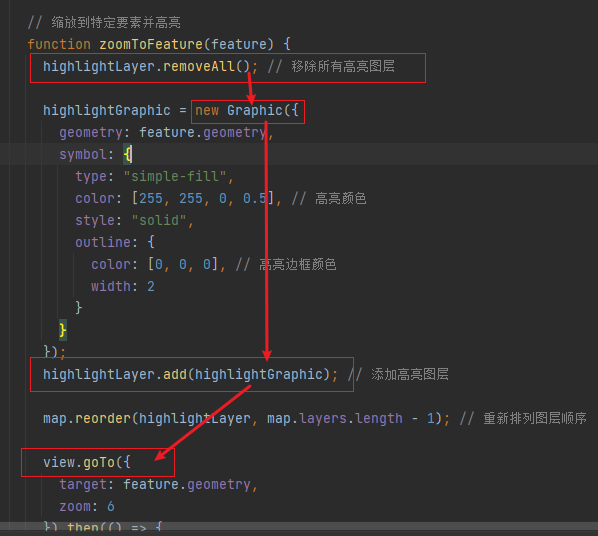
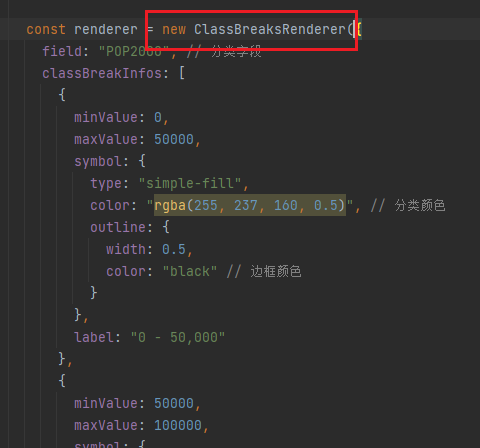














 1919
1919











 被折叠的 条评论
为什么被折叠?
被折叠的 条评论
为什么被折叠?








