Python
Python开发
Python语言
基于Python的face_recognition库实现人脸识别
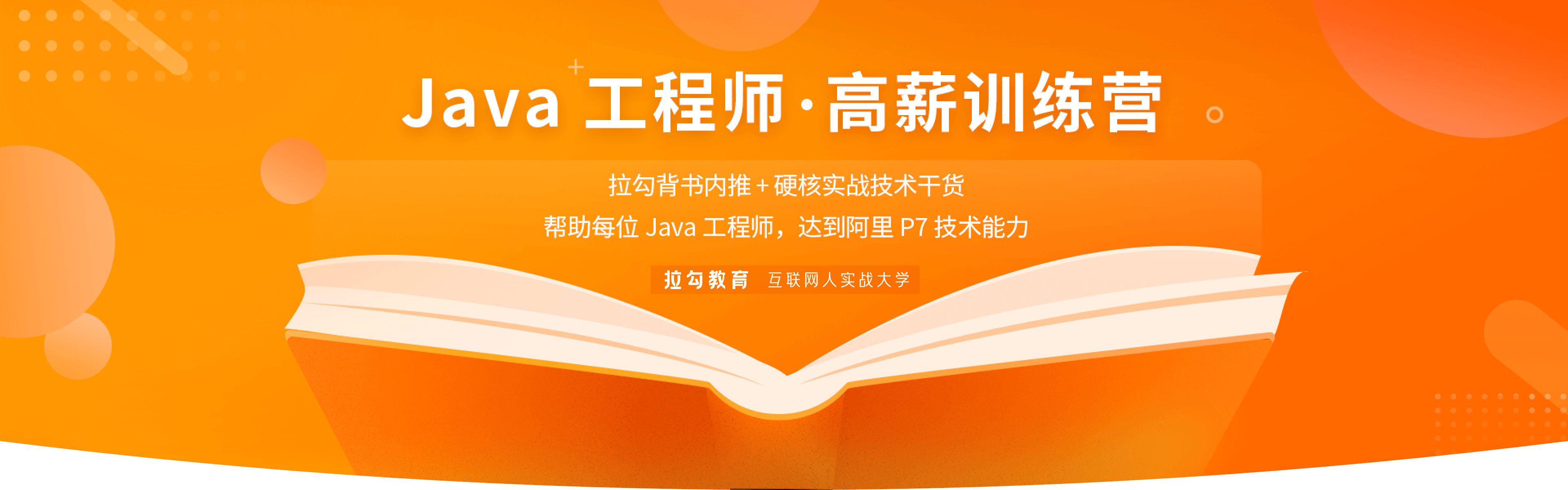
一、face_recognition库简介

face_recognition是Python的一个开源人脸识别库,支持Python 3.3+和Python 2.7。引用官网介绍:
Recognize and manipulate faces from Python or from the command line with the world's simplest face recognition library.
之所以选用这个库,是因为
1、用这个库来实现一个人脸识别程序非常简单,环境配置也很容易;
2、可以直接使用已经训练好的模型,不需要在本地重新训练。一般普通的电脑都可以直接运行识别程序,硬件环境要求不高。
PS:很多人在学习Python的过程中,往往因为遇问题解决不了或者没好的教程从而导致自己放弃,为此我整理啦从基础的python脚本到web开发、爬虫、django、数据挖掘等【PDF等】需要的可以进Python全栈开发交流.裙 :一久武其而而流一思(数字的谐音)转换下可以找到了,里面有最新Python教程项目可拿,不懂的问题有老司机解决哦,一起相互监督共同进步
二、环境安装
我自己的环境如下:
硬件:08年的笔记本电脑,奔腾双核,算是比较低端的笔记本了
系统:win7x64
python:3.6 (注意:建议用3.6版本配置环境。我自己用3.7配置环境失败了,dlib安装总是失败。)
用3.6安装的过程比较简单,可以参考https://www.jianshu.com/p/8296f2aac1aa
用pip安装之前,注意首先修改pip为阿里的源,这样速度就快多了。
三、代码实现
import face_recognition
import cv2
import os
import numpy as np
from PIL import Image,ImageDraw,ImageFont
#路径参数配置
basefacefilespath = "0s" # faces文件夹中放待识别任务正面图,文件名为人名,将显示于结果中
destfacefilepath = "0d" #用于识别的目标图片目录
#写入中文字符支持
def paint_chinese_opencv(im, chinese, pos, color):
img_PIL = Image.fromarray(cv2.cvtColor(im, cv2.COLOR_BGR2RGB))
font = ImageFont.truetype('simsun.ttc', 14)
fillColor = color # (255,0,0)
position = pos # (100,100)
#chinese = chinese.decode('utf-8')
draw = ImageDraw.Draw(img_PIL)
draw.text(position, chinese, font=font, fill=fillColor)
img = cv2.cvtColor(np.asarray(img_PIL), cv2.COLOR_RGB2BGR)
return img
# 加载待识别人脸图像并识别。
baseface_titles = [] # 图片名字列表
baseface_face_encodings = [] # 识别所需人脸编码结构集
#读取人脸资源
for fn in os.listdir(basefacefilespath): #fn 人脸文件名
baseface_face_encodings.append(
face_recognition.face_encodings(face_recognition.load_image_file(basefacefilespath+"/"+fn))[0])
#fn = fn.split("_")[1]
fn = fn[:(len(fn) - 4)]
baseface_titles.append(fn)
print(fn)
#从识别库中读取一张图片并识别
for fd in os.listdir(destfacefilepath):
# 获取一张图片
faceData = face_recognition.load_image_file(destfacefilepath + "/" + fd)
print(fd)
# 人脸检测,并获取帧中所有人脸编码
face_locations = face_recognition.face_locations(faceData)
face_encodings = face_recognition.face_encodings(faceData, face_locations)
# 遍历图片中所有人脸编码
for (top, right, bottom, left), face_encoding in zip(face_locations, face_encodings):
# 与baseface_face_encodings匹配否?
name = "?"
for i,v in enumerate(baseface_face_encodings):
match = face_recognition.compare_faces([v], face_encoding,tolerance=0.5)
name = "?"
if match[0]:
name = baseface_titles[i]
print("识别出:" + name)
break
#如果遇到没有识别出的人脸,则跳过
if name == "?":
continue
# 围绕脸的框
cv2.rectangle(faceData, (left, top), (right, bottom), (0, 0, 255), 2)
# 框下的名字(即,匹配的图片文件名)
cv2.rectangle(faceData, (left, bottom), (right, bottom+25), (0, 0, 255), cv2.FILLED)
#faceData = cv2.putText(faceData, name,(left + 2, bottom + 12), cv2.FONT_HERSHEY_SIMPLEX,0.5, (255, 255, 255),1)
faceData = paint_chinese_opencv(faceData, name, (left + 2, bottom + 4), (255, 255, 255))
# frame = ft.draw_text(frame, (left + 2, bottom + 12), name, 16, (255, 255, 255))
# show结果图像
cv2.imshow(fd, cv2.cvtColor(faceData, cv2.COLOR_BGR2RGB))
cv2.waitKey()
cv2.destroyAllWindows()
图片分为两个文件夹:0s和0d
0s中存放的是基础人脸数据
0d文件夹中存放的是接下来要进行识别的图片,我这里放了3张:
四、运行效果
运行结果:
五、问题总结
1、cv2.imshow,这个最开始显示的图片颜色不对,后来修改如下:
cv2.imshow(fd, cv2.cvtColor(faceData, cv2.COLOR_BGR2RGB))
将图片的颜色模式调整为RGB,然后色彩就正常了。
2、中文字符支持,最开始用 cv2.putText,但是这个函数只支持英文字符,中文字符会显示问号乱码。
后加入中文字符支持函数,用 PIL 库中的 ImageDraw 来写入中文字符。
总结:很多人在学习Python的过程中,往往因为遇问题解决不了或者没好的教程从而导致自己放弃,为此我整理啦从基础的python脚本到web开发、爬虫、django、数据挖掘等【PDF等】需要的可以进Python全栈开发交流.裙 :一久武其而而流一思(数字的谐音)转换下可以找到了,里面有最新Python教程项目可拿,不懂的问题有老司机解决哦,一起相互监督共同进步
本文的文字及图片来源于网络加上自己的想法,仅供学习、交流使用,不具有任何商业用途,版权归原作者所有,如有问题请及时联系我们以作处理。
内容来源于网络,如有侵权请联系客服删除



















 1867
1867











 被折叠的 条评论
为什么被折叠?
被折叠的 条评论
为什么被折叠?








