1、概述

<script type="text/javascript">
console.log(window.outerWidth);
console.log(window.outerHeight);
</script>
2、获取窗口信息

window.outerWidth
3、Screen对象获取屏幕信息

<script type="text/javascript">
console.log(window.screen.availHeight);
console.log(window.screen.availWidth);
</script>
4、与窗口交互

未能实现,报window.print()不是函数
<body>
<div id="mytext">
<button id="print">print</button><br/>
<button id="close">close</button><br/>
<button id="scroll">scroll</button><br/>
</div>
<pre id="results"></pre>
<script type="text/javascript">
var print=document.getElementById("print");
var close=document.getElementById("close");
var scroll=document.getElementById("scroll");
print.onclick=function(e){
window.print();
}
close.onclick=function(e){
window.close();
}
scroll.onclick=function(e){
window.scroll(0,200);
}
</script>
</body>
5、对用户进行提示

<script type="text/javascript">
window.alert("here is alert")
var myconfirm =window.confirm("this is confirm");
console.log(myconfirm);
var myprompt=window.prompt("enter a words","hello");
console.log(myprompt);
</script>
6、获取基本信息

7、window.history使用浏览器历史
返回浏览器历史对象

<body>
<div id="mytext">
<button id="print">print</button><br/>
<button id="close">close</button><br/>
<button id="scroll">scroll</button><br/>
</div>
<pre id="results"></pre>
<script type="text/javascript">
var print=document.getElementById("print");
print.onclick=function(){
window.history.back();//farword(),go()
}
</script>
</body>
8、pushState向浏览器历史添加条目
window.history.pushState("?"+"your items")
9、为不同的文档添加条目
for(var i=0;i<length; i++){
window.history.pushState("otherpage"+"i"+"?"+"your items");
}
10、postMessage跨文档传递信息



没看懂也不想看了
11、setTimeOut,setInterval使用计时器方法

<body>
<div id="mytext">
<button id="print">print</button><br/>
<button id="clear">clear</button><br/>
<button id="scroll">scroll</button><br/>
</div>
<pre id="results"></pre>
<script type="text/javascript">
var print=document.getElementById("print");
var clear=document.getElementById("clear");
print.onclick=function(){
setTimeout(sayhello,3000);
}
var myinterval=setInterval(saygoodbay, 2000);
clear.onclick=function(){
clearInterval(myinterval);
}
function sayhello(){
console.log("hello everyone");
}
function saygoodbay(){
console.log("goodbye everyone");
}
</script>
</body>







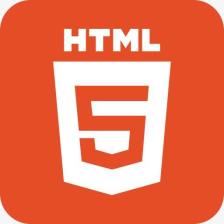














 658
658

 被折叠的 条评论
为什么被折叠?
被折叠的 条评论
为什么被折叠?








