系列文章目录
使用VSCode建立Vue+Spring项目(一):相关软件的安装
使用VSCode建立Vue+Spring项目(二):后端项目的开发
使用VSCode建立Vue+Spring项目(三):前后端结合(实现登录页面的跳转)
前言
本章是 VUE前端与spring后端结合的项目,去开发简单的登录界面,实现页面跳转。
一、前端页面的开发
1.新建Login.vue登录界面
右键 src\components 文件夹,新建文件Login.vue,源码如下:
<template>
<div class="container">
<div class="form-wrapper">
<input class="input-item" type="text" v-model="loginForm.username" placeholder="请输入用户名"/>
<br><br>
<input class="input-item" type="password" v-model="loginForm.password" placeholder="请输入密码"/>
<br><br>
<button class="btn" v-on:click="login">登录</button>
</div>
</div>
</template>
<script>
export default {
name: 'Login',
data () {
return {
loginForm: {
username: '',
password: ''
},
responseResult: []
}
},
methods: {
login () {
this.$axios
.post('/login', {
username: this.loginForm.username,
password: this.loginForm.password
})
.then(successResponse => {
if (successResponse.data.code === 200) {
this.$router.replace({path: '/index'})
}
})
.catch(failResponse => {
})
}
}
}
</script>
<style>
* {
margin: 0;
padding: 0;
}
.container {
height: 340px;
widows: 100%;
margin-top: 20px;
}
.form-wrapper{
width:350px;
height:70%;
margin: auto;
padding: 30px;
border-style:solid;
border-width:2px;
border-color:#41b883;
border-radius: 25px;
background-color: #fff;
opacity:0.8;
}
.input-item {
display: block;
width: 100%;
margin-bottom: 20px;
border: 0;
border-bottom: 1px solid rgb(128, 125, 125);
font-size: 20px;
outline: none;
}
.input-item:placeholder {
text-transform: uppercase;
}
.btn {
text-align: center;
font-size: 16px;
padding: 10px;
width: 100%;
margin-top: 20px;
background-image: linear-gradient(to right, #41b883, #36495e);
color: #fff;
border-radius: 15px;
}
</style>
template 标签中随便写了一个登录的界面, methods 中定义了登录按钮的点击方法,即向后端 /login 接口发送数据,获得成功的响应后,页面跳转到 /index。因为之前我们设置了默认的 URL,所以请求实际上发到了 http://localhost:8443/api/login。
2.新建AppIndex.vue文件
右键 src\components 文件夹,新建一个文件夹,命名为 home,再在 home 下新建一个 Appindex.vue ,即首页组件,这里暂时不做过多开发,先随便写个 Hello World。源码如下:
<template>
<div class="hello">
Hello World!
</div>
</template>
<script>
export default {
name: 'AppIndex'
}
</script>
<style>
.hello{
height: 340px;
font-size: 20px;
}
</style>
3.简单修改App.vue文件
修改源码为:
<template>
<div id="app">
<img src="./assets/logo.png">
<router-view/>
</div>
</template>
<script>
export default {
name: 'App'
}
</script>
<style>
#app {
font-family: 'Avenir', Helvetica, Arial, sans-serif;
-webkit-font-smoothing: antialiased;
-moz-osx-font-smoothing: grayscale;
text-align: center;
color: #2c3e50;
/* 加载背景图 */
background-image: url(images/bg.jpg);
/* 背景图垂直、水平均居中 */
background-position: center center;
/* 背景图不平铺 */
background-repeat: no-repeat;
/* 当内容高度大于图片高度时,背景图像的位置相对于viewport固定 */
background-attachment: fixed;
/* 让背景图基于容器大小伸缩 */
background-size: cover;
/* 设置背景颜色,背景图加载过程中会显示背景色 */
background-color: #464646;
}
</style>
4.设置反向代理
修改 src\main.js 代码如下:
import Vue from 'vue'
import App from './App'
import router from './router'
// 设置反向代理,前端请求默认发送到 http://localhost:8443/api
var axios = require('axios')
axios.defaults.baseURL = 'http://localhost:8443/api'
// 全局注册,之后可在其他组件中通过 this.$axios 发送数据
Vue.prototype.$axios = axios
Vue.config.productionTip = false
/* eslint-disable no-new */
new Vue({
el: '#app',
router,
components: { App },
template: '<App/>'
})
5.安装模块 axios
因为使用了新的模块 axios,所以需要进入到项目文件夹中,执行 npm install --save axios,以安装这个模块。
6.配置页面路由
修改 src\router\index.js 代码如下:
import Vue from 'vue'
import Router from 'vue-router'
// 导入刚才编写的组件
import AppIndex from '@/components/home/AppIndex'
import Login from '@/components/Login'
Vue.use(Router)
export default new Router({
routes: [
// 下面都是固定的写法
{
path: '/login',
name: 'Login',
component: Login
},
{
path: '/index',
name: 'AppIndex',
component: AppIndex
}
]
})
7.跨域支持
为了让后端能够访问到前端的资源,需要配置跨域支持。
在 config\index.js 中,找到 proxyTable 位置,修改为以下内容:
proxyTable: {
'/api': {
target: 'http://localhost:8443',
changeOrigin: true,
pathRewrite: {
'^/api': '/api'
}
}
}
8.配置webpack.base.conf.js
找到项目根目录下的bulid文件夹 -> webpack.base.conf.js。找到以下代码块并注释掉第三行代码:
module: {
rules: [
...(config.dev.useEslint ? [createLintingRule()] : []), //注释掉该行代码
{
test: /\.vue$/,
loader: 'vue-loader',
options: vueLoaderConfig
},
9.运行项目
执行 npm run dev,查看登录页面效果。
注意地址是 localhost:8080/#/login ,中间有这个 # 是因为 Vue 的路由使用了 Hash 模式,是单页面应用的经典用法。

二、后端项目的开发
在VSCode中新建一个后端spring项目,命名为my-demo,具体操作见第二章 一、构建后端spring项目
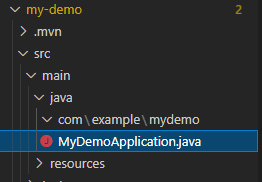
1.修改MyDemoApplication.java
将MyDemoApplication.java拖到src\main\java路径下,然后为MyDemoApplication添加语句:
@ComponentScan(basePackages = {“com.example.mydemo”})
源码为:
import org.springframework.boot.SpringApplication;
import org.springframework.boot.autoconfigure.SpringBootApplication;
import org.springframework.context.annotation.ComponentScan;
@ComponentScan(basePackages = {"com.example.mydemo"})
@SpringBootApplication
public class MyDemoApplication {
public static void main(String[] args) {
SpringApplication.run(MyDemoApplication.class, args);
}
}
2.建立User.java
在src\main\java\com\example\mydemo下,建立文件夹pojo,再新建java文件(User.java)。
源码为:
package com.example.mydemo.pojo;
public class User {
int id;
String username;
String password;
public int getId() {
return id;
}
public void setId(int id) {
this.id = id;
}
public String getUsername() {
return username;
}
public void setUsername(String username) {
this.username = username;
}
public String getPassword() {
return password;
}
public void setPassword(String password) {
this.password = password;
}
}
3.建立Result.java
在src\main\java\com\example\demo下,建立文件夹result,再新建java文件(Result.java)。
源码为:
package com.example.mydemo.result;
public class Result {
//响应码
private int code;
public Result(int code) {
this.code = code;
}
public int getCode() {
return code;
}
public void setCode(int code) {
this.code = code;
}
}
4.建立LoginController.java
在src\main\java\com\example\mydemo下,建立文件夹controller,再新建java文件(LoginController.java)。
源码为:
package com.example.mydemo.controller;
import java.util.Objects;
import com.example.mydemo.pojo.User;
import com.example.mydemo.result.Result;
import org.springframework.web.bind.annotation.CrossOrigin;
import org.springframework.web.bind.annotation.GetMapping;
import org.springframework.web.bind.annotation.PostMapping;
import org.springframework.web.bind.annotation.RequestBody;
import org.springframework.web.util.HtmlUtils;
public class LoginController {
@CrossOrigin
@PostMapping(value = "api/login")
public Result login(@RequestBody User requestUser) {
// 对 html 标签进行转义,防止 XSS 攻击
String username = requestUser.getUsername();
username = HtmlUtils.htmlEscape(username);
if (!Objects.equals("admin", username) || !Objects.equals("123456", requestUser.getPassword())) {
String message = "账号密码错误";
System.out.println(message);
return new Result(400);
} else {
return new Result(200);
}
}
@GetMapping("/springboot")
public String startSpringBoot() {
return "Welcome to the world of Spring Boot!";
}
}
5.修改application.properties文件
在src\main\resources下,找到application.properties文件,输入以下内容:
server.port=8443
server.error.path=/error
6.建立静态错误页
在src\main\resources\static文件夹下新建文件夹error,新建4xx.html,5xx.html,500.html。
4xx.html源码,如下,另外两个页面内容类似(这里不列出):
<!DOCTYPE html>
<html lang="en">
<head>
<meta charset="UTF-8">
<title>Title</title>
</head>
<body>
<h1>404</h1>
</body>
</html>
三、同时运行前端、后端项目
1.运行后端项目
右键MyDemoApplication.java,选择Run java。

2.运行前端项目
打开cmd,进入前端项目所在路径,输入npm run dev:
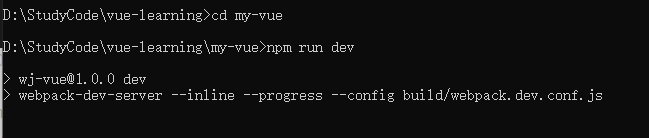

3.浏览器查看结果
(1)输入网址:localhost:8080/#/login

(2)输入账号admin,密码123456,点击登录,成功实现页面跳转。

4.补充
问题:运行后,Web server failed to start. Port 8443 was already in use.
解决方案:
查询本地8443端口进行删除
用管理员身份打开命令窗口
输入netstat -ano|findstr 8443
找到端口对应的进程
tasklist|findstr “2392”
查询该端口进程被谁占用
taskkill /pid 2392 /f
终止该进程
解决了端口占用的问题,重新运行前端和后端的项目,即可实现登录界面的跳转实验。
参考文献
Vue + Spring Boot 项目实战(三):前后端结合测试(登录页面开发)
原文链接:https://blog.csdn.net/Neuf_Soleil/article/details/88955387






















 3093
3093











 被折叠的 条评论
为什么被折叠?
被折叠的 条评论
为什么被折叠?








