首先注册获取心智天气密钥:

这里采用试用版,一共有1000次访问量,需要的天气数据更完整,免费版访问量不限,但是天气数据只能获取天气,温度等,数据不齐全。
在arduino安装开发板ESP32固件库和ArduinoJson数据解析库
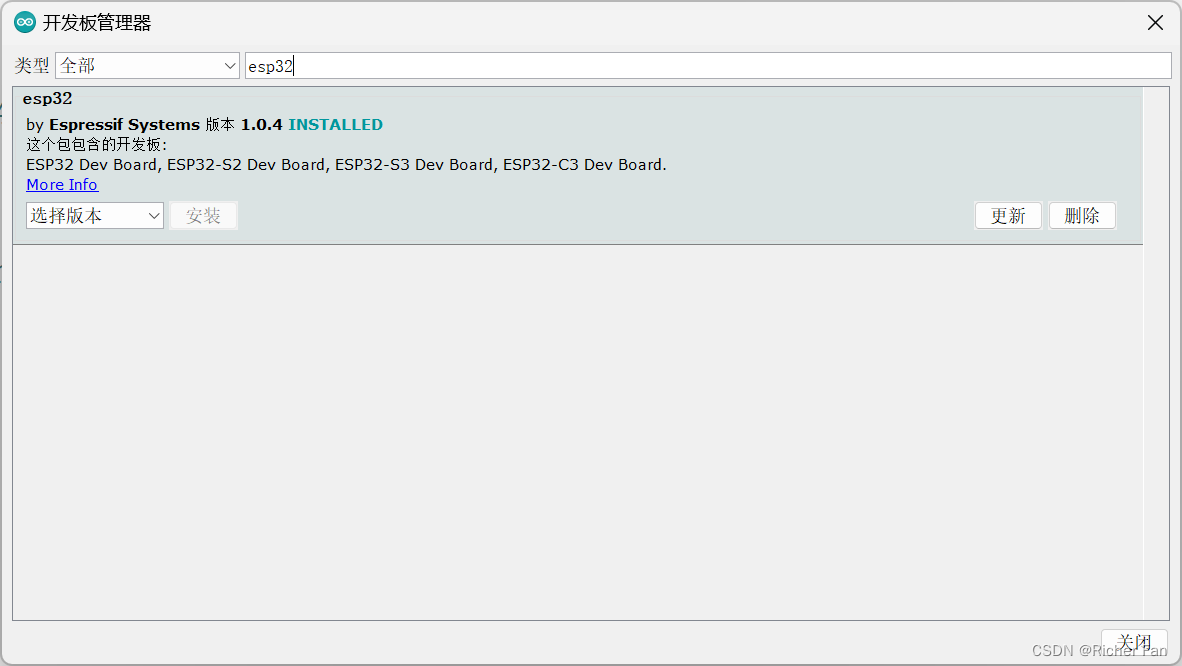
这里可以选择离线安装:https://github.com/espressif/arduinoesp32/releases/download/1.0.4/esp32-1.0.4.zip
将安装包解压在:
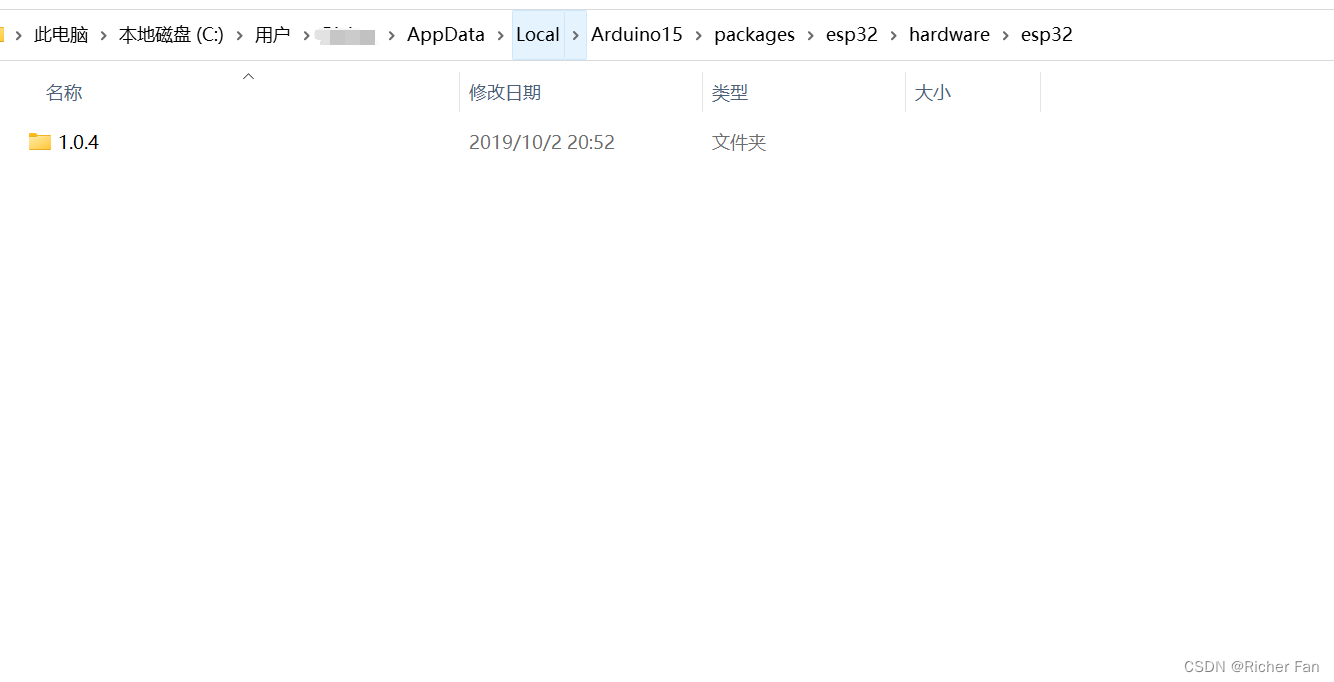
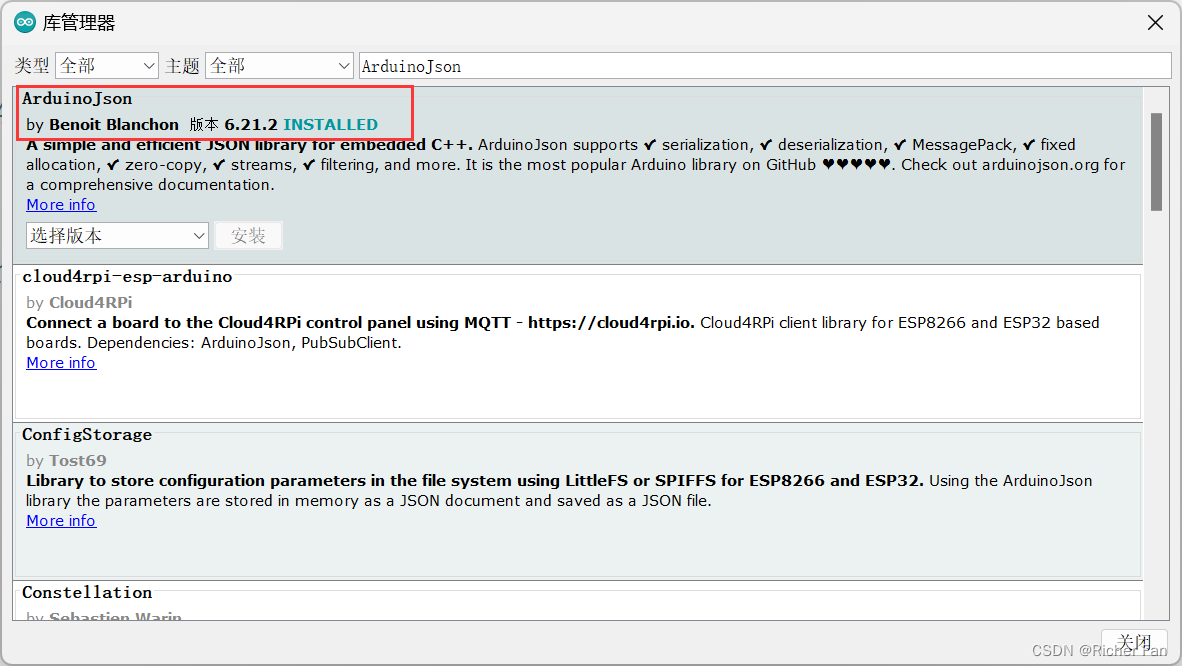
最后新建代码:
将WIFI名称和密码改成自己的,
再将天气密钥改成自己的,以及城市改成自己的就可以了,其他无需修改。
#include <WiFi.h> //esp32_1.04版本aduino库
#include <ArduinoJson.h>
#include <HTTPClient.h>
const char * ID = "*****"; //WIFI名称
const char * PASSWORD = "*******";//WIFI密码
//天气相关参数
String API = "********"; //心知天气密钥
String WeatherURL = "";
String CITY = "武汉"; //城市
String url_xinzhi = "";
String Weather = "0"; //天气
String Time = "no_init"; // 当前API最近更新时间
int Temp = 999; // 实况温度
int Feel = 999; // 实况体感温度
int icon= 999; // 当前天气状况和图标的代码
String fengxiang = "no_init"; // 实况风向
int fengli = 9; // 实况风力等级1-12
float Humidity = 99; // 实况相对湿度百分比数值0~99%
int Pressure = 99999; // 大气压/百帕mb
String tq = "0"; //天气
String fx = "0"; //风向
String WEA="";
long sum = 0;
/* 创建实例 */
HTTPClient http;
String GitURL(String api,String city)
{
url_xinzhi = "https://api.seniverse.com/v3/weather/now.json?key=";//心知天气API接口网址
url_xinzhi += api;
url_xinzhi += "&location=";
url_xinzhi += city;
url_xinzhi += "&language=zh-Hans&unit=c";
return url_xinzhi;
}
void ParseWeather(String url)
{
DynamicJsonDocument doc(1024); //分配内存,动态
http.begin(url);
int httpGet = http.GET();
if(httpGet > 0)
{
//Serial.printf("HTTPGET is %d",httpGet);
if(httpGet == HTTP_CODE_OK)
{
String json = http.getString();
//Serial.println(json);
deserializeJson(doc, json);
Weather = doc["results"][0]["now"]["text"].as<String>(); //天气
Time = doc["results"][0]["last_update"].as<String>(); // 当前API最近更新时间
Temp = doc["results"][0]["now"]["temperature"].as<int>(); // 实况温度
Feel = doc["results"][0]["now"]["feels_like"].as<int>(); // 实况体感温度
fengxiang = doc["results"][0]["now"]["wind_direction"].as<String>(); // 实况风向
fengli = doc["results"][0]["now"]["wind_scale"].as<int>(); // 实况风力等级
Humidity = doc["results"][0]["now"]["humidity"].as<int>(); // 实况相对湿度百分比数值
Pressure = doc["results"][0]["now"]["pressure"].as<int>(); // 大气压
}
else
{
Serial.printf("ERROR1!!");
}
}
else
{
Serial.printf("ERROR2!!");
}
http.end();
}
void setup()
{
Serial.begin(9600);
//==================wifi连接==================
Serial.println();
Serial.print("WiFi:");
Serial.println(ID);
Serial.print("PASSWORLD:");
Serial.println(PASSWORD);
WiFi.begin(ID,PASSWORD);
while(WiFi.status()!=WL_CONNECTED)
{
delay(500);
Serial.println("正在连接...");
}
Serial.println("连接成功!");
//==================wifi连接==================
WeatherURL = GitURL(API,CITY);
}
//天气解析
void jiexi()
{
if(Weather=="晴")
{
tq="01"; // 获取实况天气状况的文字描述
}
else if(Weather=="多云")
{
tq="02"; // 获取实况天气状况的文字描述
}
else if(Weather=="阴")
{
tq="03"; // 获取实况天气状况的文字描述
}
else if(Weather=="小雨")
{
tq="04"; // 获取实况天气状况的文字描述
}
else if(Weather=="中雨")
{
tq="05"; // 获取实况天气状况的文字描述
}
else if(Weather=="大雨")
{
tq="06"; // 获取实况天气状况的文字描述
}
else if(Weather=="暴雨")
{
tq="07"; // 获取实况天气状况的文字描述
}
else if(Weather=="小雪")
{
tq="08"; // 获取实况天气状况的文字描述
}
else if(Weather=="大雪")
{
tq="09"; // 获取实况天气状况的文字描述
}
//风向解析
if(fengxiang=="东南风")
{
fx="01"; // 获取实况风向
}
else if(fengxiang=="东北风")
{
fx="02"; // 获取实况风向
}
else if(fengxiang=="西南风")
{
fx="03"; // 获取实况风向
}
else if(fengxiang=="西北风")
{
fx="04"; // 获取实况风向
}
else if(fengxiang=="东风")
{
fx="05"; // 获取实况风向
}
else if(fengxiang=="西风")
{
fx="06"; // 获取实况风向
}
else if(fengxiang=="南风")
{
fx="07"; // 获取实况风向
}
else if(fengxiang=="北风")
{
fx="08"; // 获取实况风向
}
}
void loop()
{
//Serial.println("连接成功!");
ParseWeather(WeatherURL);
jiexi();
WEA.concat("$:");
WEA.concat(Time); //时间
WEA.concat("$:");
WEA.concat(Weather); //天气
WEA.concat("$:");
WEA.concat(Temp); //温度
WEA.concat("$:");
WEA.concat(Feel); //体感
WEA.concat("$:");
WEA.concat(fengxiang); //风向
WEA.concat("$:");
WEA.concat(fengli); //风力
WEA.concat("$:");
WEA.concat(Humidity); //湿度
WEA.concat("$:");
WEA.concat(Pressure); //压力
Serial.println(WEA);
WEA=""; //清空
//Serial.print("执行次数: ");
//Serial.println(sum);
sum ++;
delay(60000);
}
心知天气API接口提供以下数据信息;
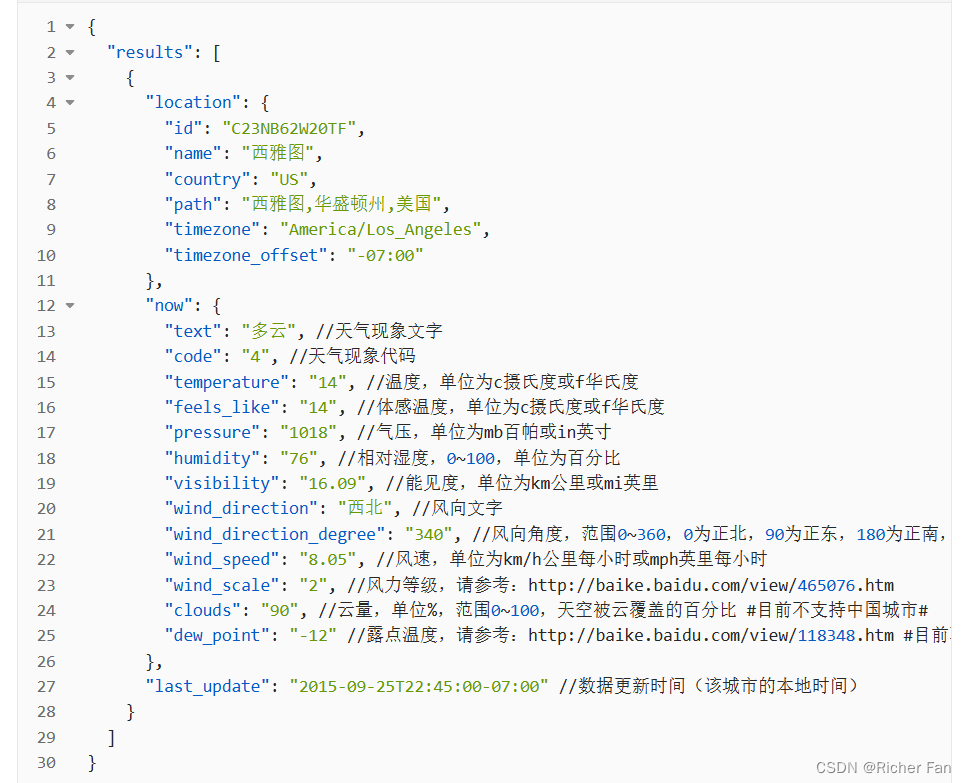
你可以修改代码中
Weather = doc["results"][0]["now"]["text"].as<String>(); //天气
Time = doc["results"][0]["last_update"].as<String>(); // 当前API最近更新时间
Temp = doc["results"][0]["now"]["temperature"].as<int>(); // 实况温度
Feel = doc["results"][0]["now"]["feels_like"].as<int>(); // 实况体感温度
fengxiang = doc["results"][0]["now"]["wind_direction"].as<String>(); // 实况风向
fengli = doc["results"][0]["now"]["wind_scale"].as<int>(); // 实况风力等级
Humidity = doc["results"][0]["now"]["humidity"].as<int>(); // 实况相对湿度百分比数值
Pressure = doc["results"][0]["now"]["pressure"].as<int>(); // 大气压
其中下载端口设置:
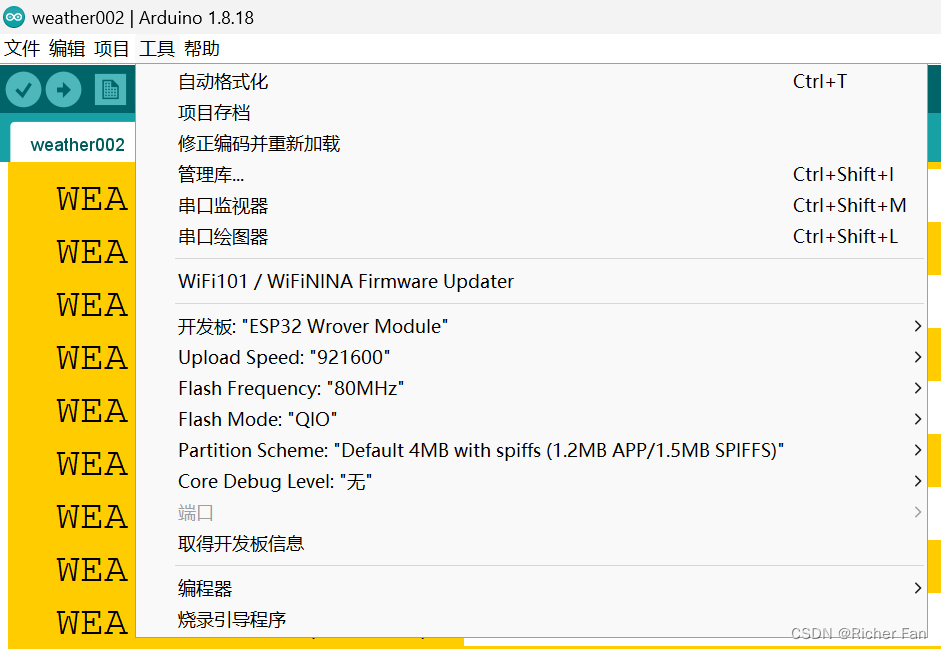
编译下载,完成,串口打印,波特率为9600
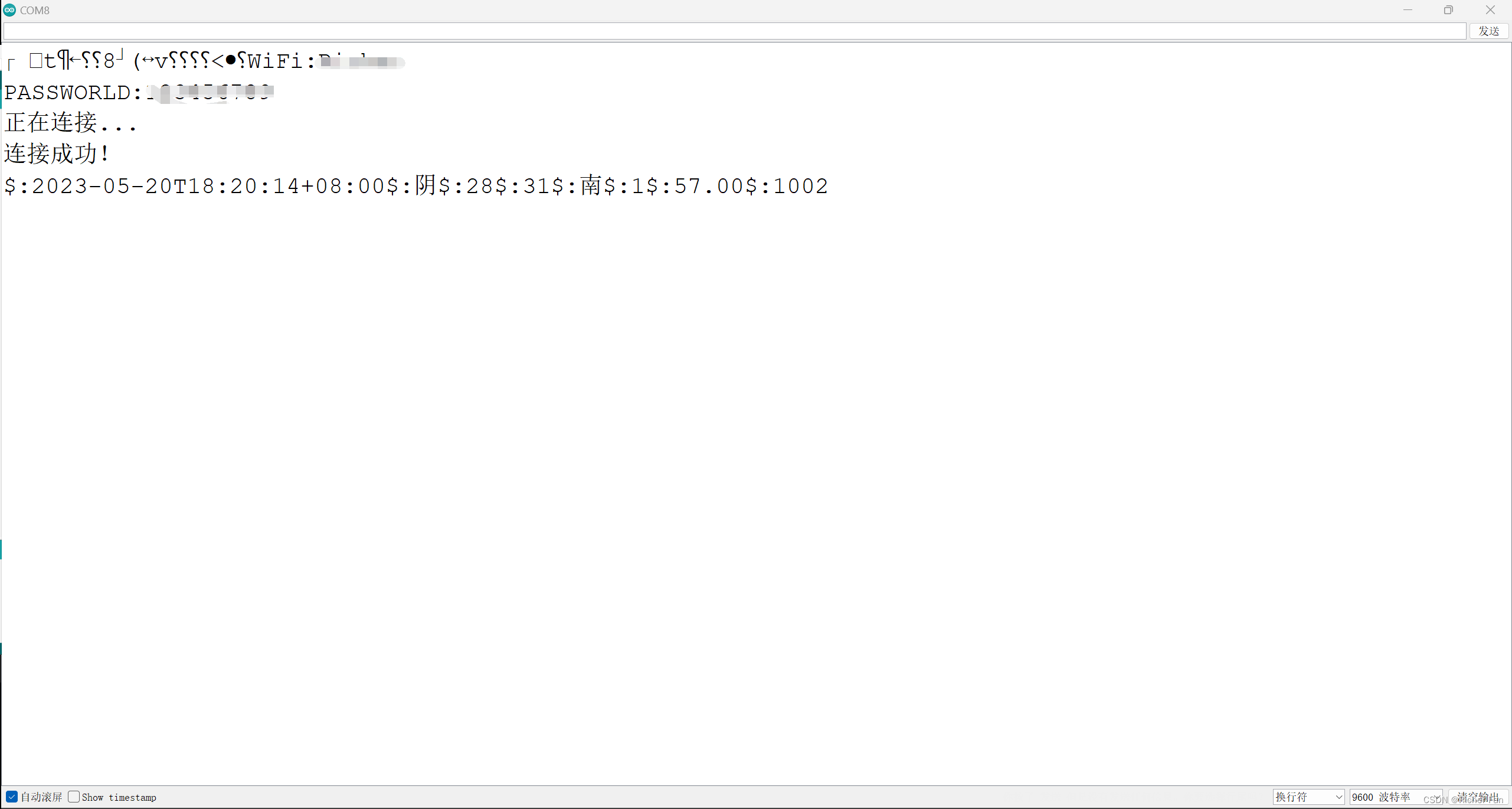
























 718
718











 被折叠的 条评论
为什么被折叠?
被折叠的 条评论
为什么被折叠?










