一、简述
- 描述:如何修改Android中Button、ImageButton的原生显示样式,使得显示效果更加符合人的审美,从UI设计上吸引客户的使用率。
- 难度:初级
- 知识点:xmlns-shape的使用
- 展示
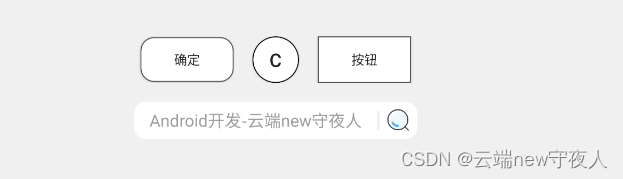
- 在实际项目中的应用
UI工程师可以决定样式,但色彩却不是UI工程师能够决定的,所以此项目基础色彩基本由 白和灰 来展示。


二、xmlns-shape
1、了解
为了记忆方便,仅说明本篇内使用到元素。
| 元素 | 使用效果 |
|---|---|
| solid | 设置背景颜色 |
| padding | 设置内边距 |
| corners | 设置圆角 |
| stroke | 设置边框阴影 |
2、深入了解corners
(1)图示

(2)属性
| 象限值 | 属性 | 使用效果 |
|---|---|---|
| 一 | topRightRadius | 设置右上角弧度 |
| 二 | bottomRightRadius | 设置右下角弧度 |
| 三 | bottomLeftRadius | 设置左下角弧度 |
| 四 | topLeftRadius | 设置左上角弧度 |
三、UI设计
1、圆角按钮
- 图示
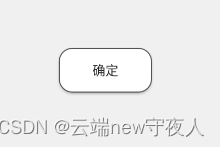
- 样式设计(res -> drawable -> shape.xml)
<?xml version="1.0" encoding="utf-8"?>
<shape xmlns:android="http://schemas.android.com/apk/res/android"
android:shape="rectangle">
<!-- 背景 -->
<solid android:color="#FFF"/>
<!-- 内边距 -->
<padding
android:right="10dp"
android:top="10dp"
android:left="10dp"
android:bottom="10dp"/>
<!-- 圆角 -->
<corners android:radius="14dp"/>
<!-- 阴影 -->
<stroke
android:width="1dp"
android:color="#535252"/>
</shape>
2、圆形按钮
- 图示
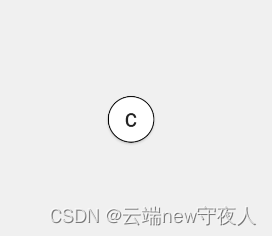
- 样式设计(res -> drawable -> shape_circular.xml)
<?xml version="1.0" encoding="utf-8"?>
<shape xmlns:android="http://schemas.android.com/apk/res/android"
android:shape="rectangle">
<!--设置颜色-->
<solid android:color="#FFF"/>
<!--设置圆角-->
<corners android:radius="25dp"/>
<!-- 阴影 -->
<stroke
android:width="1dp"
android:color="#000000"/>
</shape>
3、普通按钮
-
图示
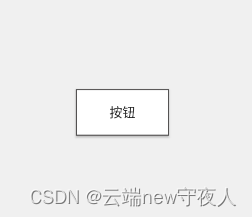
-
样式设计(res -> drawable -> stroke.xml)
<?xml version="1.0" encoding="utf-8"?>
<shape xmlns:android="http://schemas.android.com/apk/res/android"
android:shape="rectangle">
<!-- 颜色 -->
<solid android:color="#FFF"/>
<!-- 内边距 -->
<padding
android:right="10dp"
android:top="10dp"
android:left="10dp"
android:bottom="10dp"/>
<!-- 阴影 -->
<stroke
android:width="1dp"
android:color="#535252"/>
</shape>
4、圆角搜索组合按钮
- 图示

- 样式设计1(res -> drawable -> shape12.xml)
<?xml version="1.0" encoding="utf-8"?>
<shape xmlns:android="http://schemas.android.com/apk/res/android"
android:shape="rectangle">
<!--设置颜色-->
<solid android:color="#FFF"/>
<!--设置圆角-->
<corners
android:topRightRadius="12dp"
android:bottomRightRadius="12dp"/>
</shape>
- 样式设计2(res -> drawable -> shape34.xml)
<?xml version="1.0" encoding="utf-8"?>
<shape xmlns:android="http://schemas.android.com/apk/res/android"
android:shape="rectangle">
<!--设置颜色-->
<solid android:color="#FFF"/>
<!--设置圆角-->
<corners
android:topLeftRadius="12dp"
android:bottomLeftRadius="12dp"/>
</shape>
四、具体使用
<?xml version="1.0" encoding="utf-8"?>
<LinearLayout xmlns:android="http://schemas.android.com/apk/res/android"
xmlns:app="http://schemas.android.com/apk/res-auto"
xmlns:tools="http://schemas.android.com/tools"
android:layout_width="match_parent"
android:layout_height="match_parent"
tools:context=".MainActivity"
android:background="#F0F0F0"
android:orientation="vertical">
<LinearLayout
android:layout_width="match_parent"
android:layout_height="wrap_content"
android:padding="10dp"
android:layout_marginTop="40dp"
android:gravity="center">
<!-- 圆角按钮 -->
<Button
android:layout_width="100dp"
android:layout_height="wrap_content"
android:background="@drawable/shape"
android:text="确定"/>
<!-- 圆形按钮 -->
<Button
android:layout_width="50dp"
android:layout_height="50dp"
android:layout_marginLeft="20dp"
android:background="@drawable/shape_circular"
android:text="C"
android:textSize="20dp"/>
<!-- 普通按钮 -->
<Button
android:layout_width="100dp"
android:layout_height="50dp"
android:layout_marginLeft="20dp"
android:background="@drawable/stroke"
android:text="按钮"
/>
</LinearLayout>
<!-- 圆角搜索组合按钮 -->
<LinearLayout
android:layout_width="match_parent"
android:layout_height="wrap_content"
android:padding="10dp"
android:gravity="center">
<EditText
android:id="@+id/comm_search"
android:layout_width="260dp"
android:layout_height="40dp"
android:background="@drawable/shape34"
android:gravity="center"
android:hint="Android开发-云端new守夜人"/>
<LinearLayout
android:layout_width="3dp"
android:layout_height="40dp"
android:gravity="center"
android:background="#FFF">
<TextView
android:layout_width="3dp"
android:layout_height="20dp"
android:background="#F0F0F0"/>
</LinearLayout>
<LinearLayout
android:layout_width="40dp"
android:layout_height="40dp"
android:gravity="center"
android:background="@drawable/shape12">
<ImageButton
android:id="@+id/cSearch"
android:layout_width="25dp"
android:layout_height="25dp"
android:background="@drawable/sousuo"
android:gravity="center"
android:text="搜索" />
</LinearLayout>
</LinearLayout>
</LinearLayout>
























 6148
6148











 被折叠的 条评论
为什么被折叠?
被折叠的 条评论
为什么被折叠?










