项目里面有个需求,要求传入一堆坐标点,返回一张折线图(特别要求了不让使用echarts,就只返回一个折线图),因此为了项目需要做了下面的组件
第一个版本
本质就是一张svg图片(只有直线型的折线和最高最低点)
下面贴代码吧
安装svg的npm依赖包
yarn add react-native-svg
LineChartWithValues.js代码如下
import React from 'react';
import {View, Text, StyleSheet, Dimensions} from 'react-native';
import Svg, {Path, Circle, Text as SvgText} from 'react-native-svg';
const LineChartWithValues = ({data, width, height}) => {
// 计算最高点和最低点
const maxValue = Math.max(...data);
const minValue = Math.min(...data);
// 获取屏幕宽度和高度(这里我不使用这个,因为我需要自定义这个图片宽高,因此我这里改成从父组件动态获取宽高的值)
// const screenWidth = Dimensions.get('window').width;
// const screenHeight = Dimensions.get('window').height;
const screenWidth = width
const screenHeight = height
// 计算折线图的路径
const path = `M ${screenWidth * 0.1},${screenHeight * 0.8} ${data
.map(
(value, index) =>
`L ${
screenWidth * 0.1 + index * ((screenWidth * 0.8) / (data.length - 1))
},${
screenHeight * 0.8 -
((value - minValue) / (maxValue - minValue)) * (screenHeight * 0.6)
}`,
)
.join(' ')}`;
// 计算最高点和最低点的坐标
const maxPointX =
screenWidth * 0.1 +
data.indexOf(maxValue) * ((screenWidth * 0.8) / (data.length - 1));
const maxPointY =
screenHeight * 0.8 -
((maxValue - minValue) / (maxValue - minValue)) * (screenHeight * 0.6);
const minPointX =
screenWidth * 0.1 +
data.indexOf(minValue) * ((screenWidth * 0.8) / (data.length - 1));
const minPointY =
screenHeight * 0.8 -
((minValue - minValue) / (maxValue - minValue)) * (screenHeight * 0.6);
return (
<View style={styles.container}>
<Svg width={screenWidth} height={screenHeight * 0.9}>
<Path d={path} stroke="blue" fill="none" />
<Circle cx={maxPointX} cy={maxPointY} r={5} fill="red" />
<Circle cx={minPointX} cy={minPointY} r={5} fill="green" />
<SvgText x={maxPointX + 10} y={maxPointY} fontSize="12" fill="red">
{maxValue}
</SvgText>
<SvgText x={minPointX + 10} y={minPointY} fontSize="12" fill="green">
{minValue}
</SvgText>
</Svg>
</View>
);
};
const styles = StyleSheet.create({
container: {
alignItems: 'center',
justifyContent: 'center',
height: '100%',
},
});
export default LineChartWithValues;
引入组件并使用
需要传入宽高和数据,数据就是[0,1,2,3,4,5]这种格式的
import React from 'react';
import { View } from 'react-native';
import LineChartWithValues from './LineChartWithValues';
const data = [10, 20, 15, 25, 30, 18, 22]; // 示例数据
const YourParentComponent = () => {
return (
<View style={{ flex: 1}}>
<LineChartWithValues data={data} width={100} height={50}/>
</View>
);
};
export default YourParentComponent;
效果图
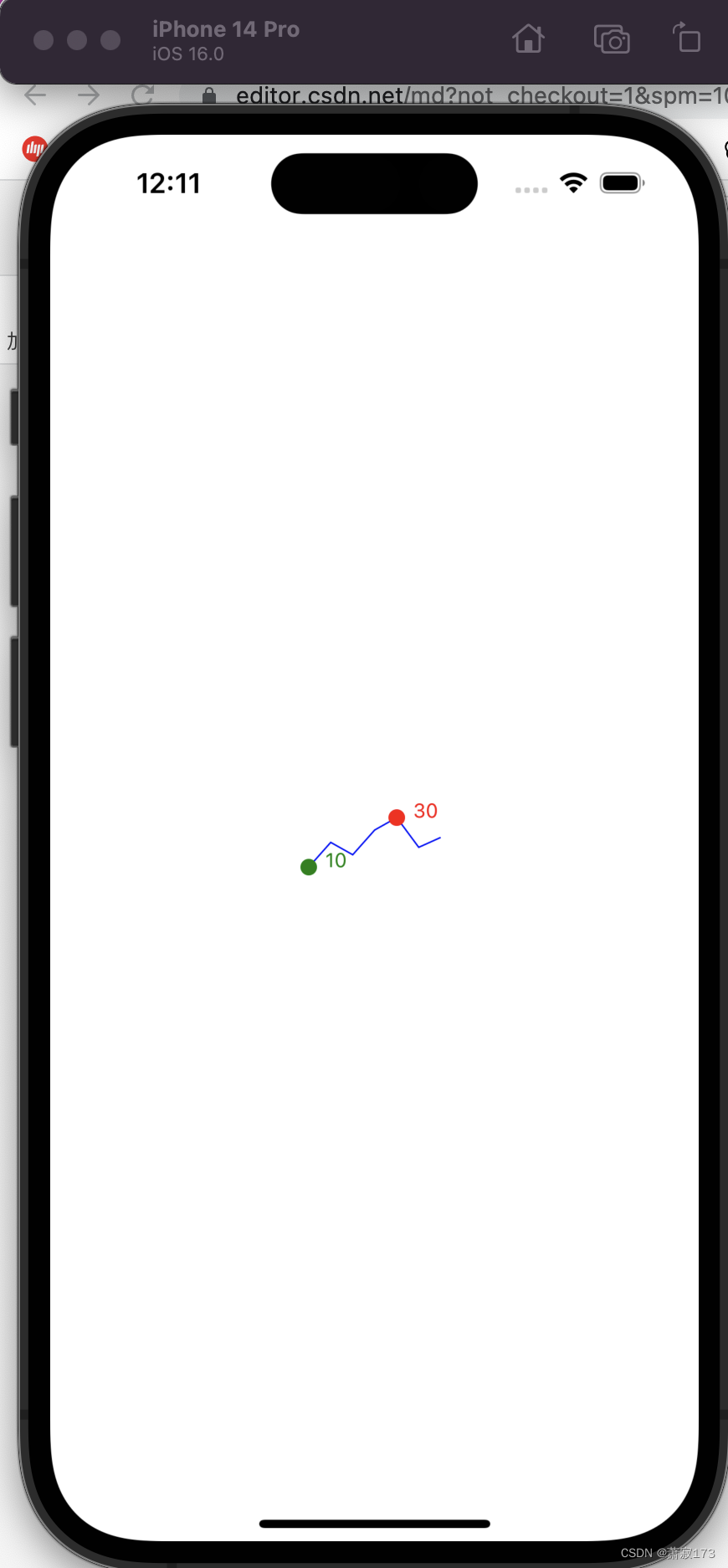
第二个版本
有丝滑的曲线和最高最低点以及渐变色
下面代码直接在页面运行就好,可以自行封装成组件,数据和宽高都从外部传入
import React from 'react'; // 引入 React 库
import { View, StyleSheet, Dimensions } from 'react-native'; // 引入所需的组件和样式表
import Svg, { Path, Circle, Text as SvgText, LinearGradient, Stop } from 'react-native-svg'; // 引入 SVG 组件
const GradientLineChart = () => {
const data = [20, 40, 30, 50, 60, 80, 40]; // 数据点数组
const padding = 20; // 边距值
const width = 300 - 2 * padding; // 计算总宽度并减去边距
const height = 200 - 2 * padding; // 计算总高度并减去边距
const colors = ['#F9A633', '#FFFFFF']; // 渐变颜色数组
const maxValue = Math.max(...data); // 获取最大值
const minValue = Math.min(...data); // 获取最小值
const numPoints = data.length; // 数据点数量
const stepX = width / (numPoints - 1); // 计算每个数据点的 x 坐标间隔
const offset = 20; // 最低点的偏移量
const controlOffset = 30; // 控制点偏移量
const bezierPath = data.map((value, index) => { // 创建贝塞尔曲线路径
const x = padding + index * stepX; // 添加边距到 x 坐标
const y = padding + height - ((value - minValue) / (maxValue - minValue)) * height; // 调整 y 坐标
if (index === 0) { // 如果是第一个数据点
return `M${x},${y}`; // 移动到起始点
}
const prevX = padding + (index - 1) * stepX; // 上一个数据点的 x 坐标
const prevY = padding + height - ((data[index - 1] - minValue) / (maxValue - minValue)) * height; // 上一个数据点的 y 坐标
const cpX1 = prevX + controlOffset; // 控制点 1 的 x 坐标
const cpY1 = prevY; // 控制点 1 的 y 坐标
const cpX2 = x - controlOffset; // 控制点 2 的 x 坐标
const cpY2 = y; // 控制点 2 的 y 坐标
return `C${cpX1},${cpY1} ${cpX2},${cpY2} ${x},${y}`; // 创建贝塞尔曲线段
});
const maxXIndex = data.indexOf(maxValue); // 最大值的索引
const maxY = padding + height - ((maxValue - minValue) / (maxValue - minValue)) * height; // 最大值的 y 坐标
const maxX = padding + maxXIndex * stepX; // 最大值的 x 坐标
const minY = padding + height - ((minValue - minValue) / (maxValue - minValue)) * height - offset; // 调整最小值的 y 坐标
const minX = padding + data.indexOf(minValue) * stepX; // 最小值的 x 坐标
const gradientId = 'gradient' + Math.random().toString(36).substring(7); // 生成渐变 ID
return (
// 渲染一个 View 容器
<View style={styles.container}>
{/* 渲染 SVG 组件 */}
<Svg width={300} height={200}>
{/* 渲染线性渐变 */}
<LinearGradient id={gradientId} x1="0%" y1="0%" x2="0%" y2="100%">
{colors.map((color, index) => ( // 遍历颜色数组并创建渐变色块
<Stop
key={index}
offset={`${(index * 100) / (colors.length - 1)}%`}
stopColor={color}
/>
))}
</LinearGradient>
<Path
d={`${bezierPath.join(' ')} L${padding + width},${padding + height} L${padding},${padding + height} Z`} // 创建路径并填充渐变色
fill={`url(#${gradientId})`}
stroke="transparent"
/>
{/* 渲染最大值的圆圈 */}
<Circle cx={maxX} cy={maxY} r={5} fill="red" />
{/* 渲染最大值的文本 */}
<SvgText x={maxX + offset / 2} y={maxY + offset / 2} fontSize="12" fill="red">
{maxValue}
</SvgText>
{/* 渲染最小值的圆圈 */}
<Circle cx={minX} cy={minY + offset} r={5} fill="blue" />
{/* 渲染最小值的文本 */}
<SvgText x={minX + offset / 2} y={minY + offset} fontSize="12" fill="blue">
{minValue}
</SvgText>
</Svg>
</View>
);
};
const styles = StyleSheet.create({
container: {
alignItems: 'center', // 居中对齐
justifyContent: 'center', // 居中对齐
padding: 20, // 边距
},
});
export default GradientLineChart;
效果图

带上边线的版本
import React from 'react'; // 引入 React 库
import {View, StyleSheet, Dimensions} from 'react-native'; // 引入所需的组件和样式表
import Svg, {
Path,
Circle,
Text as SvgText,
LinearGradient,
Stop,
} from 'react-native-svg'; // 引入 SVG 组件
const GradientLineChart = () => {
const data = [50, 20, 40, 30, 50, 60, 80, 40]; // 数据点数组
const padding = 5; // 边距值
const width = 250; // 计算总宽度并减去边距
const height = 80; // 计算总高度并减去边距
const colors = ['#F9A633', '#FFFFFF']; // 渐变颜色数组
const maxValue = Math.max(...data); // 获取最大值
const minValue = Math.min(...data); // 获取最小值
const numPoints = data.length; // 数据点数量
const stepX = width / (numPoints - 1); // 计算每个数据点的 x 坐标间隔
const offset = 10; // 最低点的偏移量
const controlOffset = 12; // 控制点偏移量
const bezierPath = data.map((value, index) => {
// 创建贝塞尔曲线路径
const x = padding + index * stepX; // 添加边距到 x 坐标
const y =
padding + height - ((value - minValue) / (maxValue - minValue)) * height; // 调整 y 坐标
if (index === 0) {
// 如果是第一个数据点
return `M${x},${y}`; // 移动到起始点
}
const prevX = padding + (index - 1) * stepX; // 上一个数据点的 x 坐标
const prevY =
padding +
height -
((data[index - 1] - minValue) / (maxValue - minValue)) * height; // 上一个数据点的 y 坐标
const cpX1 = prevX + controlOffset; // 控制点 1 的 x 坐标
const cpY1 = prevY; // 控制点 1 的 y 坐标
const cpX2 = x - controlOffset; // 控制点 2 的 x 坐标
const cpY2 = y; // 控制点 2 的 y 坐标
return `C${cpX1},${cpY1} ${cpX2},${cpY2} ${x},${y}`; // 创建贝塞尔曲线段
});
const maxXIndex = data.indexOf(maxValue); // 最大值的索引
const maxY =
padding + height - ((maxValue - minValue) / (maxValue - minValue)) * height; // 最大值的 y 坐标
const maxX = padding + maxXIndex * stepX; // 最大值的 x 坐标
const minY =
padding +
height -
((minValue - minValue) / (maxValue - minValue)) * height -
offset; // 调整最小值的 y 坐标
const minX = padding + data.indexOf(minValue) * stepX; // 最小值的 x 坐标
const gradientId = 'gradient' + Math.random().toString(36).substring(7); // 生成渐变 ID
return (
// 渲染一个 View 容器
<View style={styles.container}>
{/* 渲染 SVG 组件 */}
<Svg width={300} height={200}>
{/* 渲染线性渐变 */}
<LinearGradient id={gradientId} x1="0%" y1="0%" x2="0%" y2="100%">
{colors.map(
(
color,
index, // 遍历颜色数组并创建渐变色块
) => (
<Stop
key={index}
offset={`${(index * 100) / (colors.length - 1)}%`}
stopColor={color}
/>
),
)}
</LinearGradient>
{/* 绘制上边线 */}
{
/*
两种边线方式,下面有两个path,下面展开就是注释和不注释的意思
1. 将两个path同时展开,给第一个path加一个stroke颜色,第二个path的stoke为transparent 则只保留图表的上边的线,也就是路径线
2. 第一个path展不展开都行,不影响效果(简单来说就是没用了) 第二个path的stoke给个颜色,例如red 则会在当前区域内画个边框(整个区域块内)
(博客下方有效果图,自行查看)
*/
}
<Path d={`${bezierPath.join(' ')}`} fill="none" stroke="red" strokeWidth={2}/>
{/* 填充区域 */}
<Path
d={`${bezierPath.join(' ')} L${padding + width},${padding + height} L${padding},${padding + height} Z`}
fill={`url(#${gradientId})`}
stroke="red" // 设置为透明色
/>
{/* 渲染最大值的圆圈 */}
<Circle cx={maxX} cy={maxY} r={5} fill="red" />
{/* 渲染最大值的文本 */}
<SvgText
x={maxX + offset / 2}
y={maxY + offset / 2}
fontSize="12"
fill="red">
{maxValue}
</SvgText>
{/* 渲染最小值的圆圈 */}
<Circle cx={minX} cy={minY + offset} r={5} fill="blue" />
{/* 渲染最小值的文本 */}
<SvgText
x={minX + offset / 1}
y={minY - offset - 1}
fontSize="12"
fill="blue">
{minValue}
</SvgText>
</Svg>
</View>
);
};
const styles = StyleSheet.create({
container: {
alignItems: 'center', // 居中对齐
justifyContent: 'center', // 居中对齐
backgroundColor: 'pink',
},
});
export default GradientLineChart;
效果图1:带上边线版本
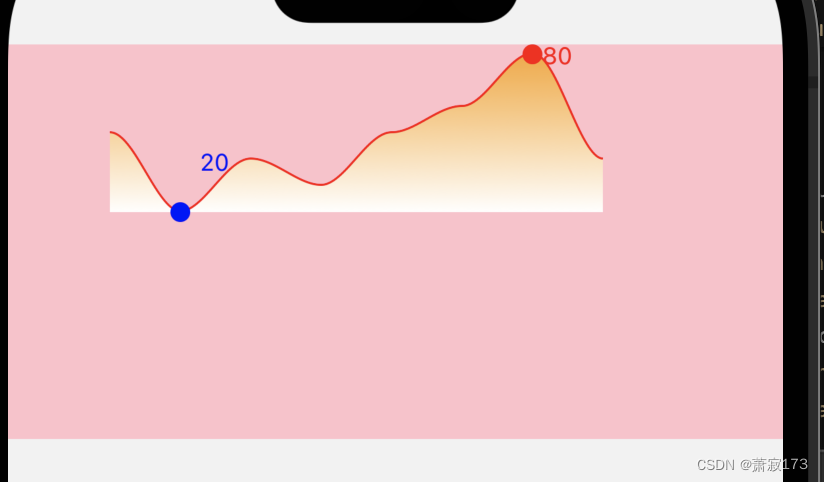
效果图2:带区域边框版本
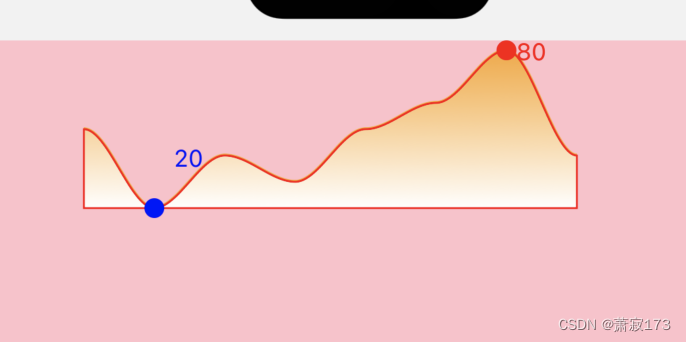























 9万+
9万+











 被折叠的 条评论
为什么被折叠?
被折叠的 条评论
为什么被折叠?










