目录
目标效果:
1.点击右边按钮,是往右播放一张图片;点击左边按钮,是往左播放一张图片
2.在第一张图片的时候,不显示左按钮;在最后一张图片的时候,不显示右按钮
3.初始状态显示是第一张图片 (在图片数组中index为0)
e.g.1初始效果,默认显示的是第一张图片:

e.g.2在默认显示的是第一张图片的基础上,点击右按钮一次,切换到第二张图片:
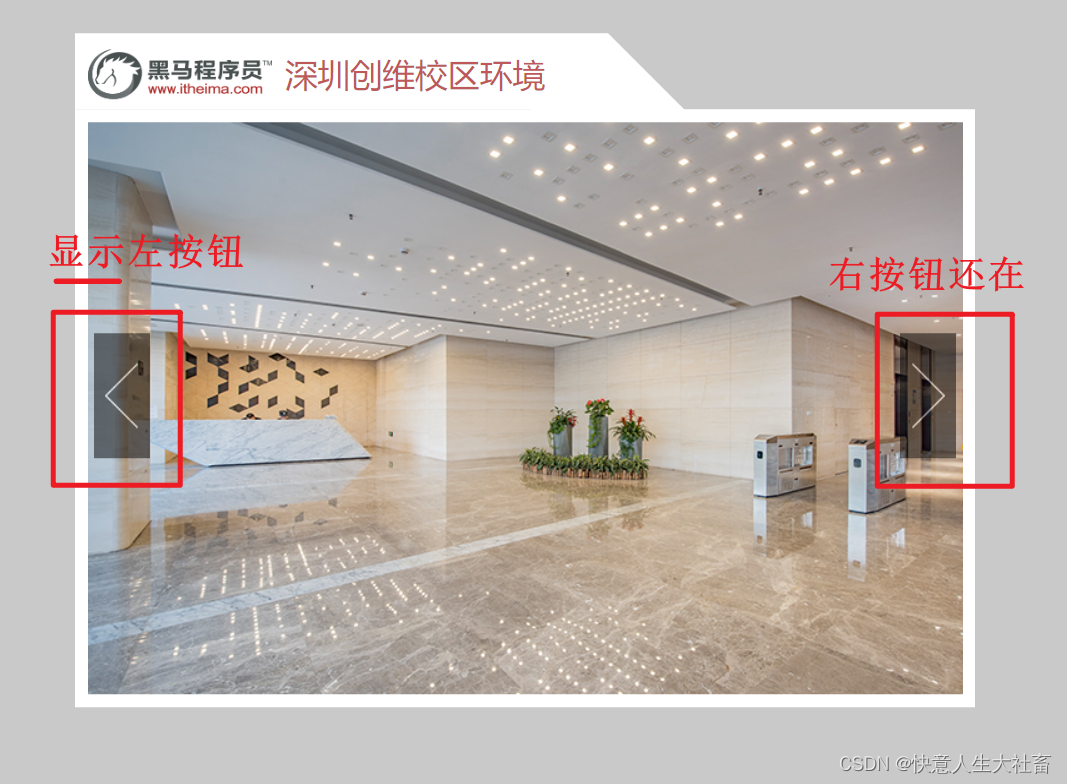
e.g.3一直点击右按钮,直到显示最后一张图片:

e.g.4在显示最后一张图片的基础上,点击左按钮,可以查看倒数第二张图片:

重点原理:
1.用数组储存图片的数据
e.g.
<script>
var app = new Vue({
el: "#mask",
data: {
imgArr: [
"./images/00.jpg",
"./images/01.jpg",
"./images/02.jpg",
"./images/03.jpg",
"./images/04.jpg",
"./images/05.jpg",
"./images/06.jpg",
"./images/07.jpg",
"./images/08.jpg",
"./images/09.jpg",
"./images/10.jpg",
],//图片数组
index: 0//索引是从第一张图开始计算
},
methods: {
prev: function () {//prev 切换到上一张图片
this.index--;//此处this指当前对象#mask
},
next: function () {//next 切换到下一张图片
this.index++;//此处this指当前对象#mask
}
}
})
</script>
2.v-bind指令可以设置元素属性 e.g.src
语法 v-bind:属性名=表达式
简写【实际开发常用】 :属性名=表达式
e.g.
:src=“...”是v-bind:src=”...”的简写,都可以给img元素添加src属性
3.v-show和v-if都可以切换元素的显示/隐藏状态
(1)频繁切换显示/隐藏的dom元素用 v-show
v-show=“表达式” 原理是【dom元素一直存在,只是修改display,对性能损耗小】
v-show=“false” 隐藏 dom元素加上了display:none
v-show=“true” 不隐藏
(2)不频繁切换显示/隐藏的dom元素用 v-if
v-if=“表达式” 原理是【新增/删除dom元素,对性能损耗大】
v-show=“false”,元素存在于dom树中(即该dom元素存在)
v-show=“false”,从dom树中移除(即该dom元素不存在)
实现步骤:
1.定义图片数组
用数组储存所有图片
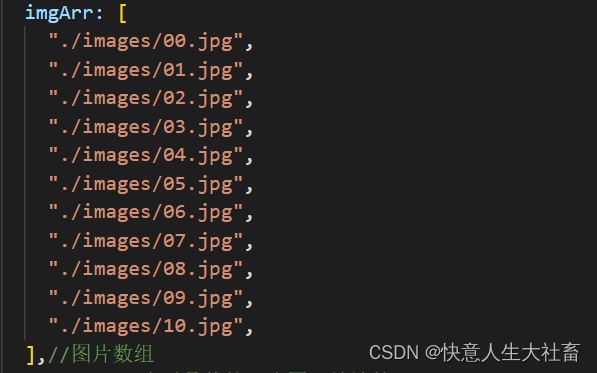
2.添加图片索引
![]()
3.绑定src属性

4.图片切换逻辑/5.显示状态切换

代码部分:
1.图片切换.html(全是重点)
<!DOCTYPE html>
<html lang="en">
<head>
<meta charset="UTF-8" />
<meta name="viewport" content="width=device-width, initial-scale=1.0" />
<meta http-equiv="X-UA-Compatible" content="ie=edge" />
<title>图片切换</title>
<link rel="stylesheet" href="./css/index.css" />
</head>
<body>
<div id="mask">
<div class="center">
<h2 class="title">
<img src="./images/logo.png" alt="">
深圳创维校区环境
</h2>
<!-- 图片 -->
<img :src="imgArr[index]" alt="" />
<!-- 左箭头 -->
<!-- 此处切换左右箭头的显示/隐藏:v-if也可以实现一样的效果,但是由于v-if对性能消耗比v-show大,所以应该首选用v-show -->
<!-- v-show="index!=0"指: -->
<!-- (1)当index的值不等于0的时候,显示左箭头 -->
<!-- (2)当index的值等于0的时候,隐藏左箭头 -->
<a href="javascript:void(0)" @click="prev" v-show="index!=0" class="left">
<img src="./images/prev.png" alt="" />
</a>
<!-- 右箭头 -->
<!-- v-show="index<imgArr.length-1"指: -->
<!-- index<imgArr.length-1=10-1=9,index索引是9的时候是最后一张图片 -->
<!-- (1)即最后一张图片之前,显示右箭头 -->
<!-- (2)到最后一张图片,隐藏右箭头 -->
<a href="javascript:void(0)" @click="next" v-show="index<imgArr.length-1" class="right">
<img src="./images/next.png" alt="" />
</a>
</div>
</div>
<script src="../vue.js"></script>
<script>
var app = new Vue({
el: "#mask",
data: {
imgArr: [
"./images/00.jpg",
"./images/01.jpg",
"./images/02.jpg",
"./images/03.jpg",
"./images/04.jpg",
"./images/05.jpg",
"./images/06.jpg",
"./images/07.jpg",
"./images/08.jpg",
"./images/09.jpg",
"./images/10.jpg",
],//图片数组
index: 0//索引是从第一张图开始计算
},
methods: {
prev: function () {//prev 切换到上一张图片
this.index--;//此处this指当前对象#mask
},
next: function () {//next 切换到下一张图片
this.index++;//此处this指当前对象#mask
}
}
})
</script>
</body>
</html>2.index.css(辅助作用)
* {
margin: 0;
padding: 0;
}
html,
body,
#mask {
width: 100%;
height: 100%;
}
#mask {
background-color: #c9c9c9;
position: relative;
}
#mask .center {
position: absolute;
background-color: #fff;
left: 50%;
top: 50%;
transform: translate(-50%, -50%);
padding: 10px;
}
#mask .center .title {
position: absolute;
display: flex;
align-items: center;
height: 56px;
top: -61px;
left: 0;
padding: 5px;
padding-left: 10px;
padding-bottom: 0;
color: rgba(175, 47, 47, 0.8);
font-size: 26px;
font-weight: normal;
background-color: white;
padding-right: 50px;
z-index: 2;
}
#mask .center .title img {
height: 40px;
margin-right: 10px;
}
#mask .center .title::before {
content: "";
position: absolute;
width: 0;
height: 0;
border: 65px solid;
border-color: transparent transparent white;
top: -65px;
right: -65px;
z-index: 1;
}
#mask .center > img {
display: block;
width: 700px;
height: 458px;
}
#mask .center a {
text-decoration: none;
width: 45px;
height: 100px;
position: absolute;
top: 179px;
vertical-align: middle;
opacity: 0.5;
}
#mask .center a :hover {
opacity: 0.8;
}
#mask .center .left {
left: 15px;
text-align: left;
padding-right: 10px;
border-top-right-radius: 10px;
border-bottom-right-radius: 10px;
}
#mask .center .right {
right: 15px;
text-align: right;
padding-left: 10px;
border-top-left-radius: 10px;
border-bottom-left-radius: 10px;
}
3.vue.js(辅助作用)
因为该文件内容太多,请前往该网址(Vue官网)下载








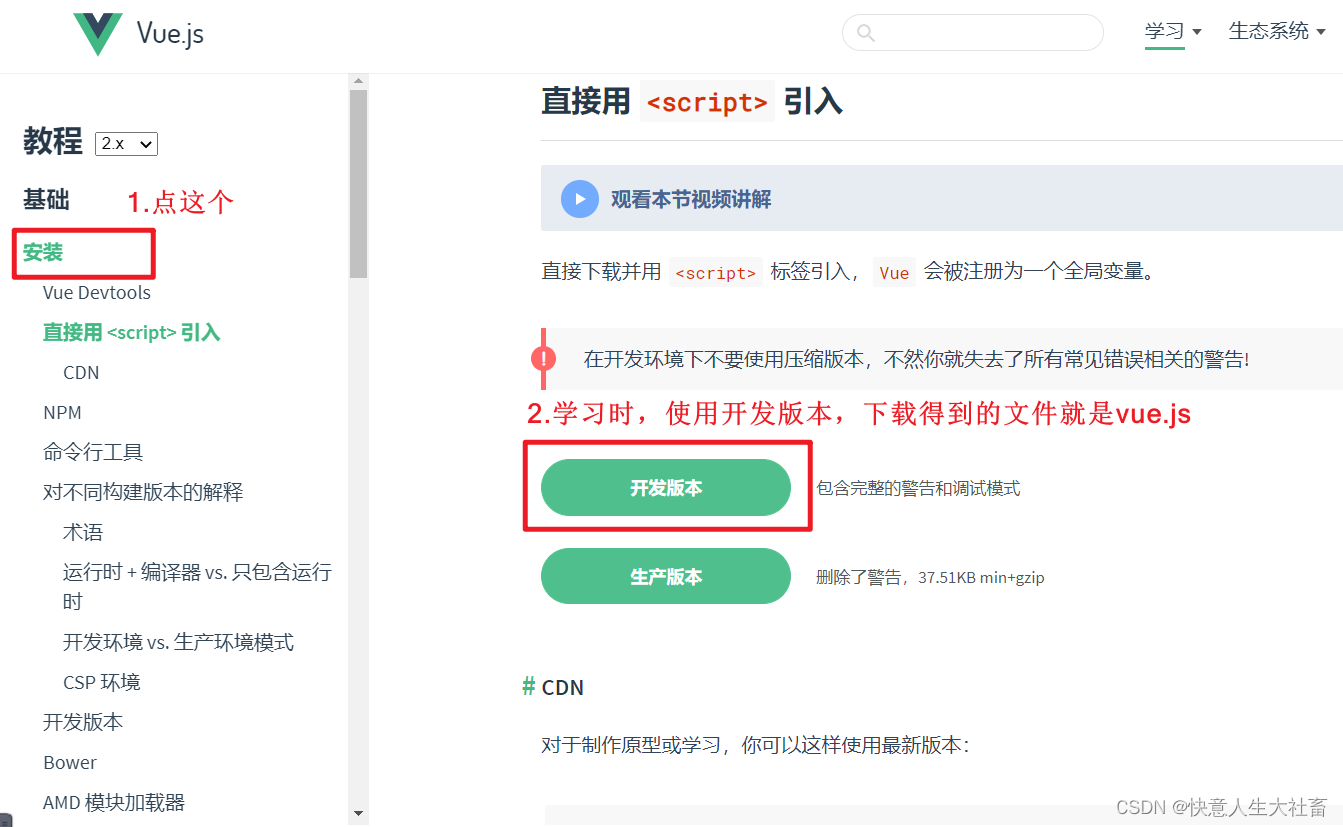















 3964
3964











 被折叠的 条评论
为什么被折叠?
被折叠的 条评论
为什么被折叠?








