在格斗游戏中,用遥杆控制主角行走是常见到的。在二维的游戏中,用方向键按钮就可了,
但是在三维游戏中,用遥杆是必须的。这里是二维的,只是模拟和学习一下。
这个CSDN不好的地方就是只能上传图片,不能上传文档。吐血。
这个实验的目的是理解回调函数的使用。UI::Button里面已经实现了回调函数的定义,我们只需要实现回调函数,将回调函数和按钮进行关联,该按钮的功能就可以使用了。缺点就是不能拖动按钮。 所有就使用触摸Layer层触发事件的方式,先获取事件分发器,定义事件监听器,给事件监听器添加回调函数,注册事件监听器,进而实现事件监听器和按钮的关联。这样我们就可以对按钮进行操作了。








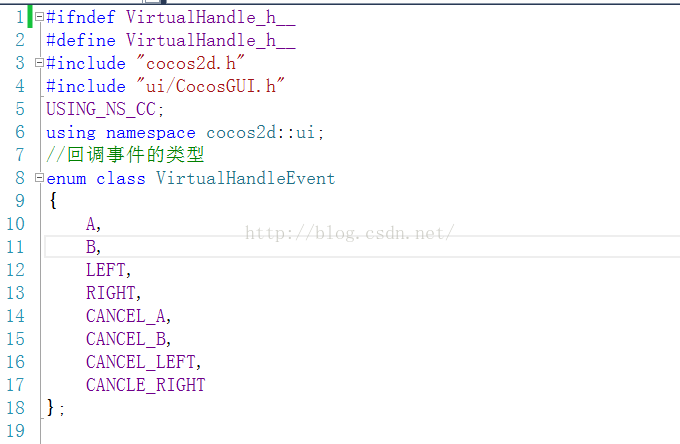
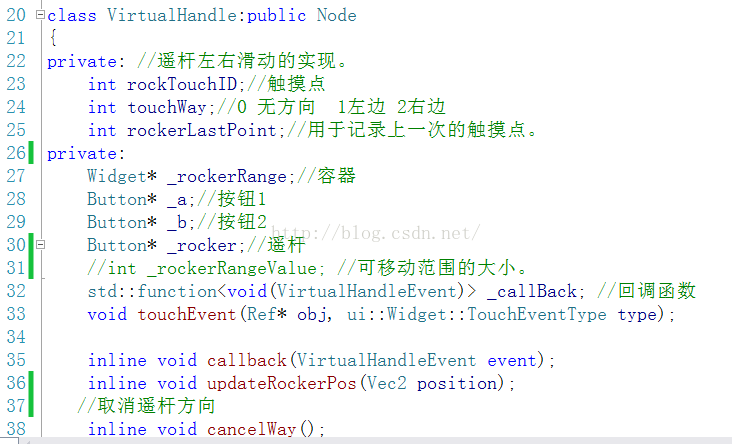
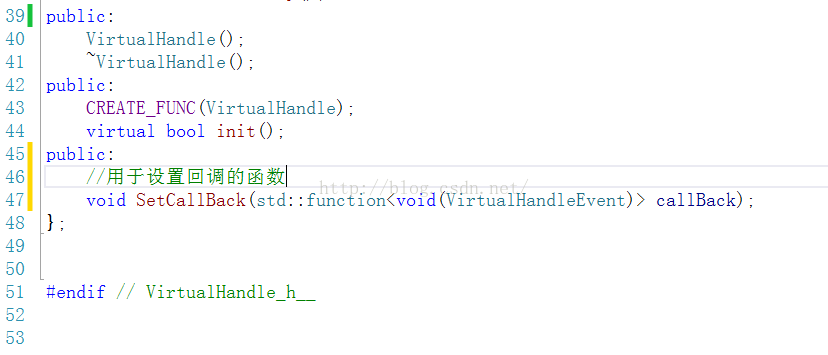
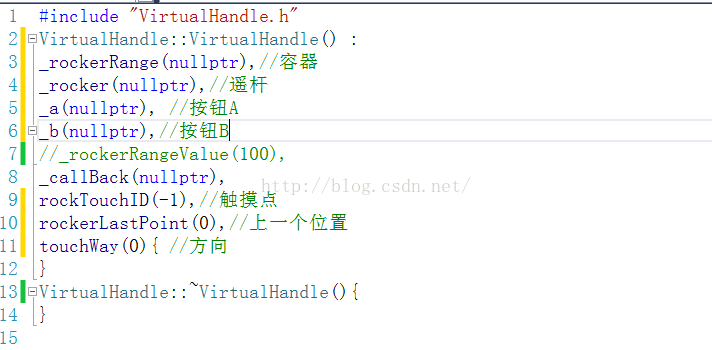
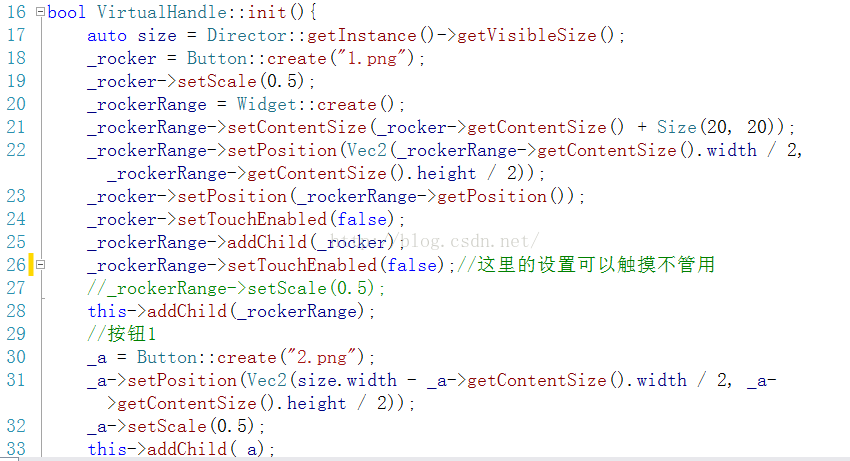
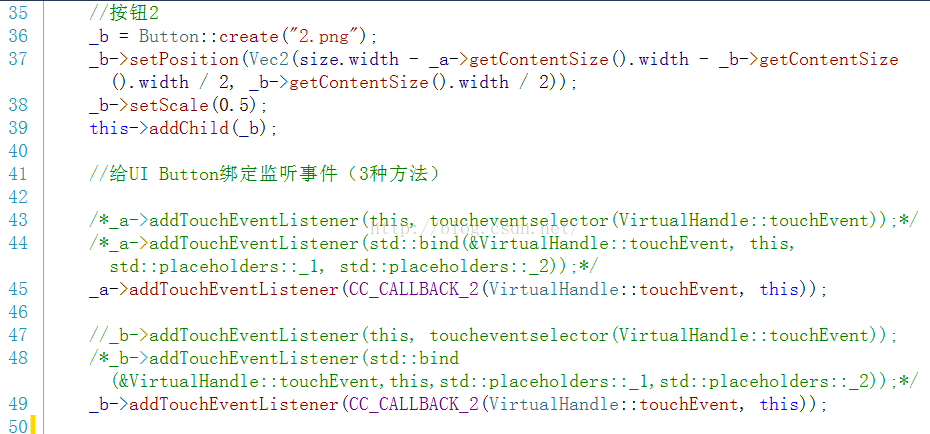

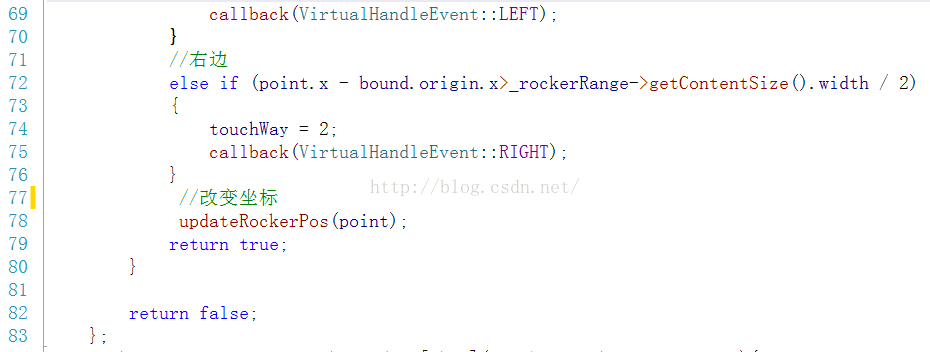
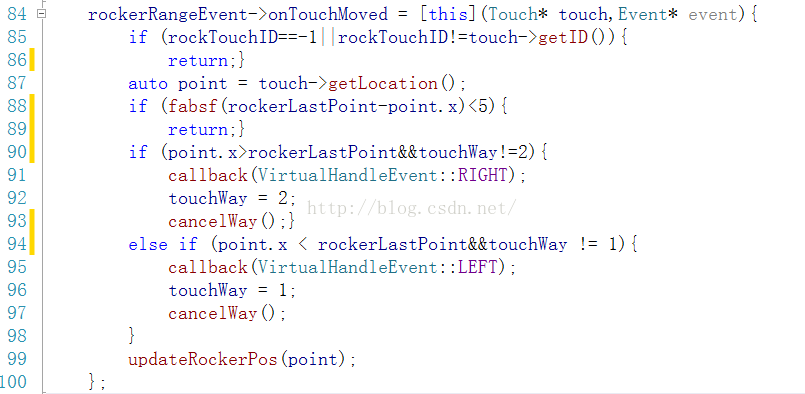
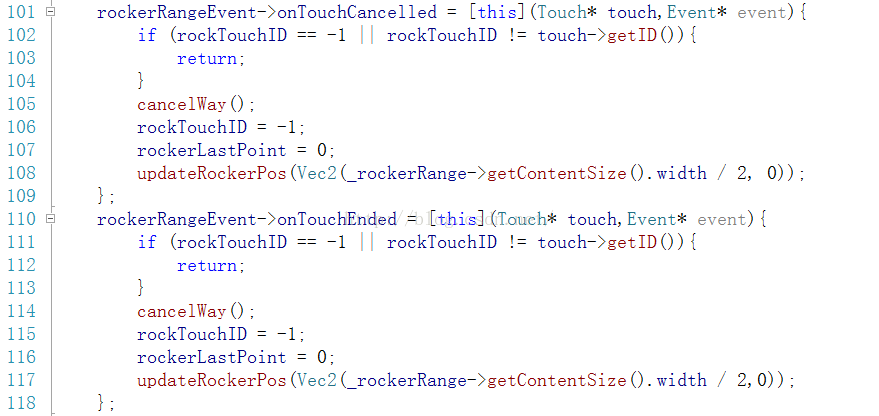
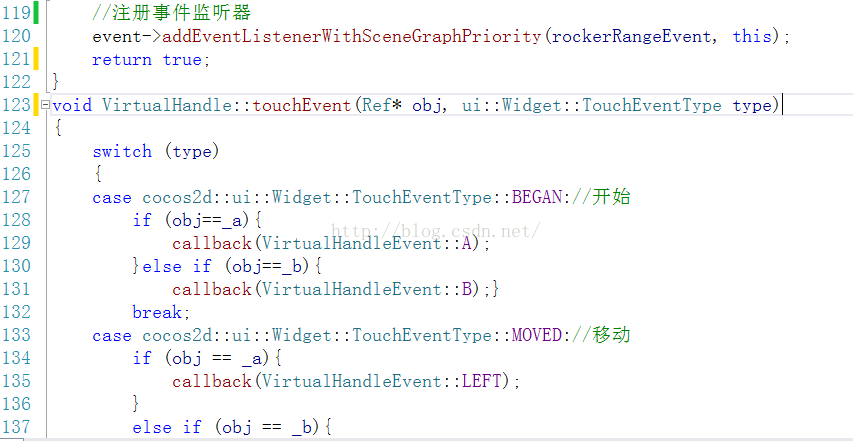
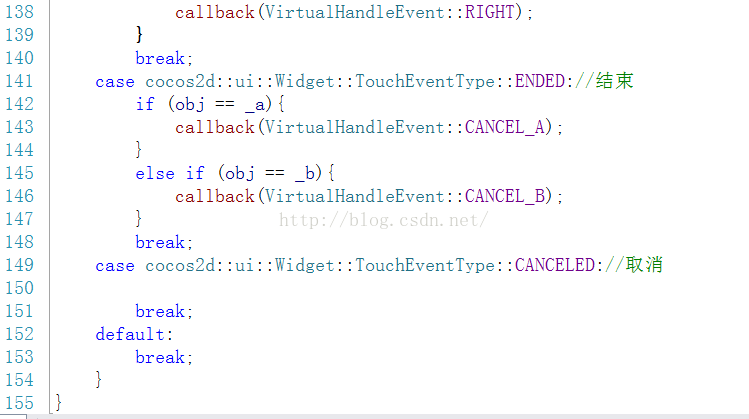
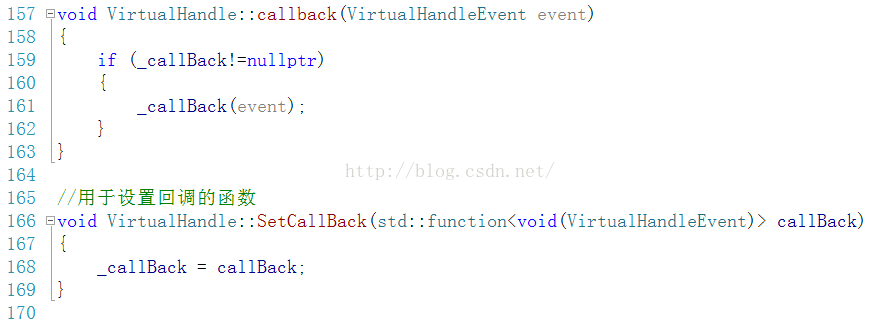
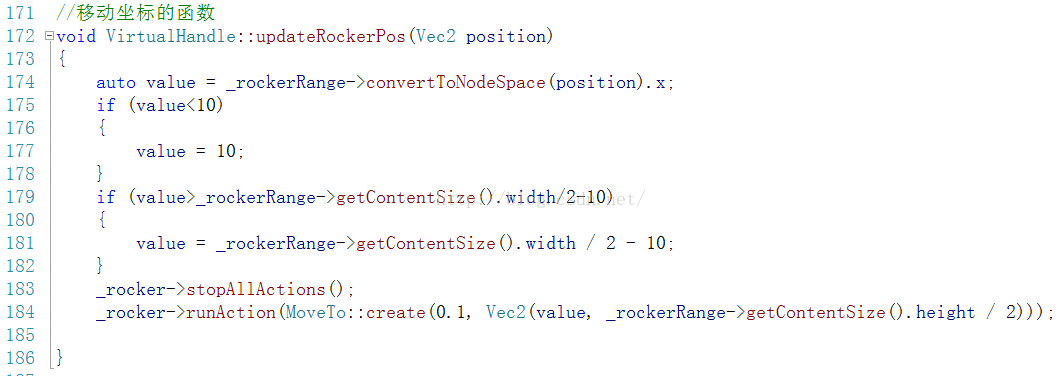
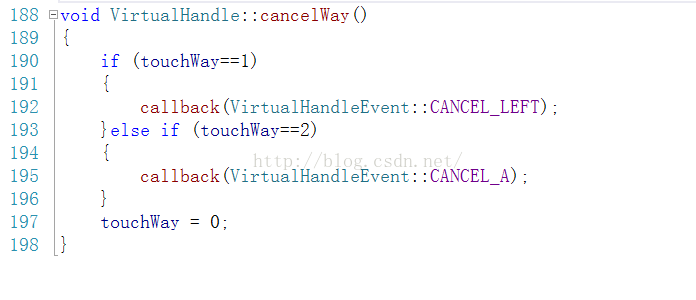
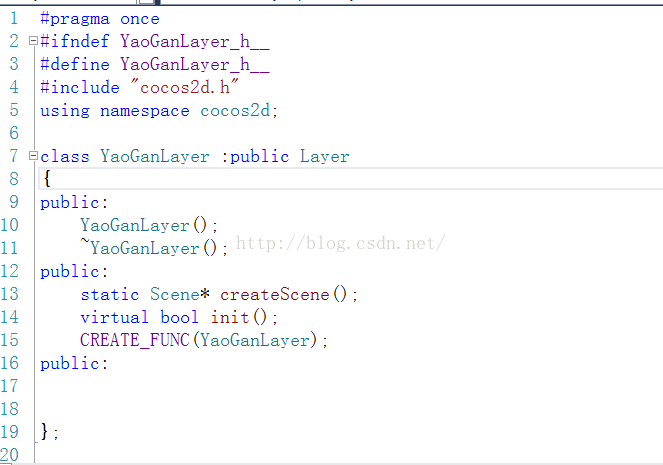

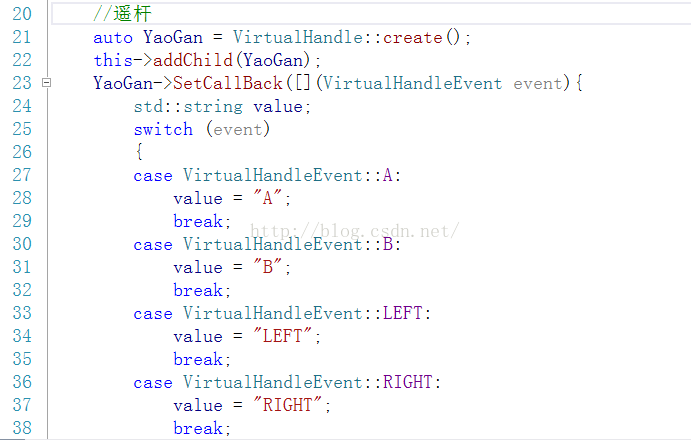

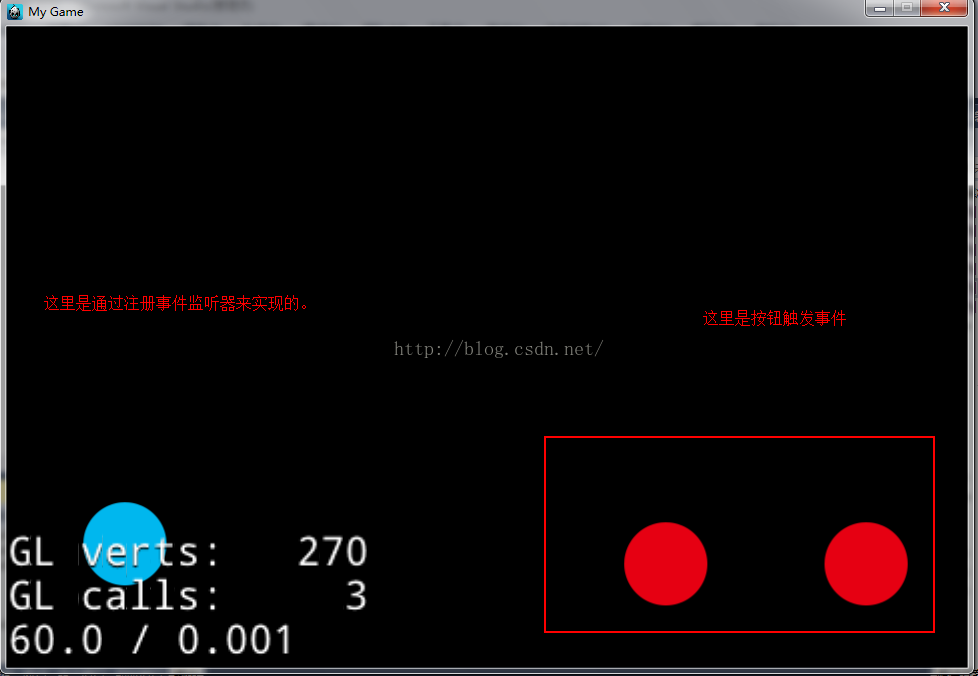














 577
577

 被折叠的 条评论
为什么被折叠?
被折叠的 条评论
为什么被折叠?








