在这部分Qt5 C++编程教程中,我们创建第一个程序。我们展示一个工具提示和各种鼠标光标。我们在屏幕中间放置窗口并且引入信号和槽机制。
简单的示例
我们从一个非常简单的示例开始。
/* 这个示例在屏幕上展示了一个基本窗口。 */
// 包含了必要的头文件
#include <QApplication>
#include <QWidget>
int main(int argc, char *argv[]) {
// 这是一个应用程序对象。每个Qt5应用程序必需创建这个对象。
QApplication app(argc, argv);
// 这是主要的widget
QWidget window;
// 这里我们调整了这个widget大小并且为主窗口设置了标题。
// 在这种情况中,QWidget是我们的主窗口。
window.resize(250, 150);
window.setWindowTitle("Simple example");
最终,在屏幕上显示了这个widget。
window.show();
exec方法启动了这个程序的主循环。
return app.exec();
}以下步骤是编译这个程序的过程:
1)创建一个verysimple目录,并且进入这个目录:
[blctrl@localhost qt5]$ mkdir verysimple
[blctrl@localhost qt5]$ cd verysimple
[blctrl@localhost verysimple]$ ls2) 编写一个名为verysimple.cpp的程序源文件,内容与上面展示的源文件一致,然后编译一个名为verysimple.pro的文件,内容如下:
[blctrl@localhost verysimple]$ ls
verysimple.cpp verysimple.pro
[blctrl@localhost verysimple]$ cat verysimple.pro
######################################################################
# Automatically generated by qmake (3.1) Wed Jul 5 11:23:11 2023
######################################################################
QT += core gui
greaterThan(QT_MAJOR_VERSION, 4): QT += widgets printsupport
TEMPLATE = app
TARGET = verysimple
INCLUDEPATH += .
# The following define makes your compiler warn you if you use any
# feature of Qt which has been marked as deprecated (the exact warnings
# depend on your compiler). Please consult the documentation of the
# deprecated API in order to know how to port your code away from it.
DEFINES += QT_DEPRECATED_WARNINGS
# You can also make your code fail to compile if you use deprecated APIs.
# In order to do so, uncomment the following line.
# You can also select to disable deprecated APIs only up to a certain version of Qt.
#DEFINES += QT_DISABLE_DEPRECATED_BEFORE=0x060000 # disables all the APIs deprecated before Qt 6.0.0
# Input
SOURCES +=verysimple.cpp3) 执行qmake命令,后生产一个Makefile文件:
[blctrl@localhost verysimple]$ qmake
Info: creating stash file /home/blctrl/qt5/verysimple/.qmake.stash
[blctrl@localhost verysimple]$ ls
Makefile verysimple.cpp verysimple.pro4) 执行make命令,在当前路径下生成一个verysimple的可执行文件:
[blctrl@localhost verysimple]$ make
g++ -c -pipe -O2 -g -pipe -Wall -Wp,-D_FORTIFY_SOURCE=2 -fexceptions -fstack-protector-strong --param=ssp-buffer-size=4 -grecord-gcc-switches -m64 -mtune=generic -O2 -std=gnu++11 -Wall -W -D_REENTRANT -fPIC -DQT_DEPRECATED_WARNINGS -DQT_NO_DEBUG -DQT_PRINTSUPPORT_LIB -DQT_WIDGETS_LIB -DQT_GUI_LIB -DQT_CORE_LIB -I. -I. -isystem /usr/include/qt5 -isystem /usr/include/qt5/QtPrintSupport -isystem /usr/include/qt5/QtWidgets -isystem /usr/include/qt5/QtGui -isystem /usr/include/qt5/QtCore -I. -isystem /usr/include/libdrm -I/usr/lib64/qt5/mkspecs/linux-g++ -o verysimple.o verysimple.cpp
g++ -Wl,-O1 -Wl,-z,relro -o verysimple verysimple.o -lQt5PrintSupport -lQt5Widgets -lQt5Gui -lQt5Core -lGL -lpthread
[blctrl@localhost verysimple]$ ls
Makefile verysimple verysimple.cpp verysimple.o verysimple.pro5) 运行verysimple程序,其将在屏幕中产生一个如下的窗口:
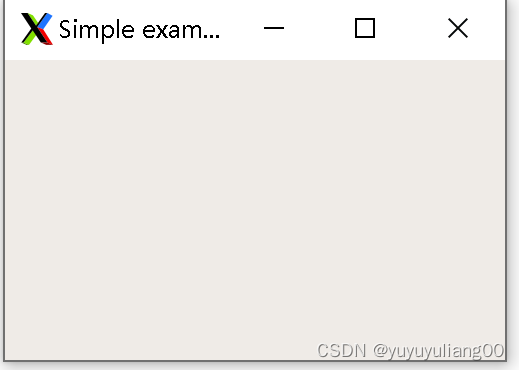
工具提示
工具提示是程序中有关项目的特定提示。以下示例将展示在Qt5编程库中如何创建要给工具提示。
/* 示例显示了对主QWidget进行工具提示 */
#include <QApplication>
#include <QWidget>
int main(int argc, char *argv[]) {
QApplication app(argc, argv);
QWidget window;
window.resize(350, 250);
window.setWindowTitle("ToolTip");
// 这个示例展示了用于主QWidget的工具提示
// 用setToolTip方法为QWidget部件设置工具提示
window.setToolTip("QWidget");
window.show();
return app.exec();
}运行结果如下:
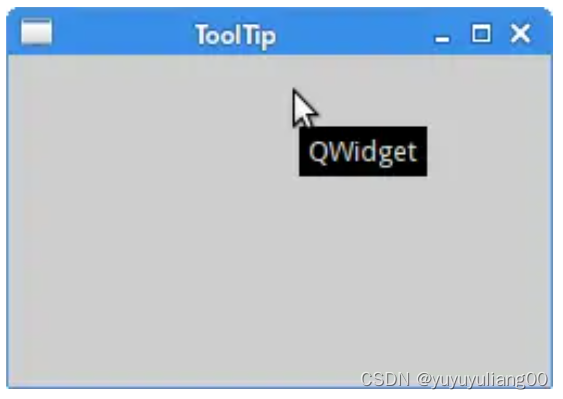
Qt5光标
一个光标是一个小图标,它只是了鼠标点的位置。在本例中,将展示在程序中能够使用的各种光标。
/* 在本例中,使用了三个frames。每个frame有一个不同的光标设置 */
#include <QApplication>
#include <QWidget>
#include <QFrame>
#include <QGridLayout>
class Cursors : public QWidget{
public:
Cursors(QWidget * parent = nullptr);
};
Cursors::Cursors(QWidget * parent):
QWidget(parent){
// 创建一个QFrame部件。
auto * frame1 = new QFrame(this);
// 用setFrameStype方法设置frame风格。这种方法可以看到frames的边框。
frame1->setFrameStyle(QFrame::Box);
// 用setCursor方法为这个frame设置光标。
frame1->setCursor(Qt::SizeAllCursor);
auto * frame2 = new QFrame(this);
frame2->setFrameStyle(QFrame::Box);
frame2->setCursor(Qt::WaitCursor);
auto * frame3 = new QFrame(this);
frame3->setFrameStyle(QFrame::Box);
frame3->setCursor(Qt::PointingHandCursor);
// 这将把所有frames组合进一行。
auto * grid = new QGridLayout(this);
grid->addWidget(frame1,0,0);
grid->addWidget(frame2,0,1);
grid->addWidget(frame3,0,2);
setLayout(grid);
}
int main(int argc, char *argv[])
{
QApplication a(argc, argv);
Cursors windows;
windows.resize(350, 150);
windows.setWindowTitle("Cursors");
windows.show();
return a.exec();
}运行以上程序,将得到以下窗口,当鼠标移动到一个frame中,将显示不同光标形状。
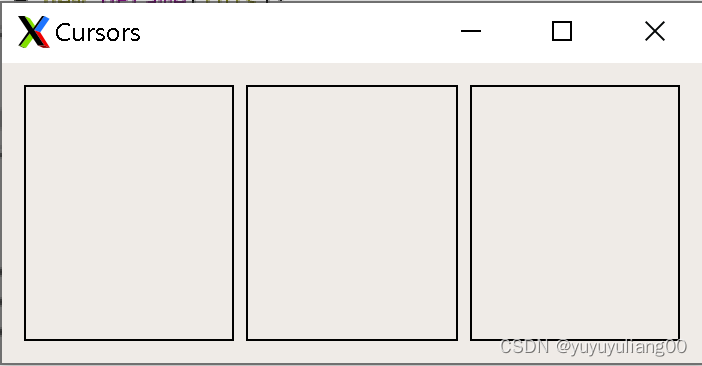
Qt5 PushButton
在本例中,首次使用信号和槽的概念。
#include <QApplication>
#include <QWidget>
#include <QPushButton>
class MyButton : public QWidget{
public:
MyButton(QWidget * parent = nullptr);
QPushButton * quitBtn;
};
MyButton::MyButton(QWidget * parent)
: QWidget(parent){
// 创建一个新的QPushButton。用setGeometry方法手动调整其大小并且在窗口中放置其位置。
quitBtn = new QPushButton("Quit", this);
quitBtn->setGeometry(50,40,75,30);
// 当点击这个按钮,产生一个clicked信号。一个slot是一个响应这个信号的方法。
// 在本例中,它是主程序对象的quit槽。qApp是一个全局指针,它指向本应用程序对象。
// 在QApplication头文件中定义了它。
connect(quitBtn, &QPushButton::clicked, qApp, &QApplication::quit);
}
int main(int argc, char *argv[])
{
QApplication a(argc, argv);
MyButton windows;
windows.resize(250,150);
windows.setWindowTitle("QPushButton");
windows.show();
return a.exec();
}运行以上程序,结果如下,点击这个Quit按钮后,将退出程序。
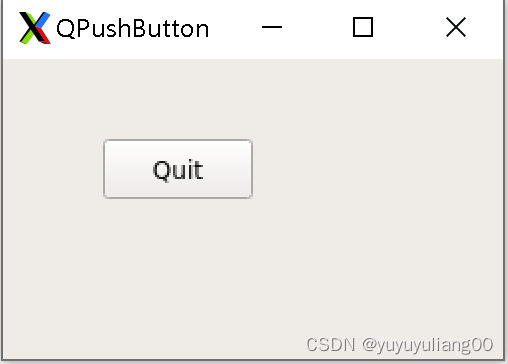
信号和槽的窗口示例
这部分展示部件如何通信。本例代码分成了三个文件。
plusminus.h是本例中的头文件,在此文件中定义了两个槽和一个标签部件。
#ifndef PLUSMINUS_H
#define PLUSMINUS_H
#include <QWidget>
#include <QApplication>
#include <QPushButton>
#include <QLabel>
class plusminus : public QWidget
{
// Q_OBJECT宏必需被包含在声明它们自己信号和槽的类中。
Q_OBJECT
public:
explicit plusminus(QWidget *parent = nullptr);
signals:
public slots:
void OnPlus();
void OnMinus();
private:
QLabel *lbl;
};
#endif // PLUSHMINUS_Hplusminus.cpp文件是以上plusminus.h头文件的实现。
/* 有两个按钮和一个标签部件。 我们用按钮增加或减小这个标签显示的数值 */
#include "plusminus.h"
#include <QGridLayout>
plusminus::plusminus(QWidget *parent) : QWidget(parent)
{
auto * plsBtn = new QPushButton("+", this);
auto * minBtn = new QPushButton("-", this);
lbl = new QLabel("0", this);
auto * grid = new QGridLayout(this);
grid->addWidget(plsBtn, 0 ,0);
grid->addWidget(minBtn, 0 ,1 );
grid->addWidget(lbl, 1, 1);
setLayout(grid);
// 连接clicked信号和它们的槽
connect(plsBtn, &QPushButton::clicked, this, &plusminus::OnPlus);
connect(minBtn, &QPushButton::clicked, this, &plusminus::OnMinus);
}
// 在OnPlus方法中,获取标签的当前值。标签部件显示一个字符串值
// 必需把其转成整数。将数值增加1,并且设置标签显示这个新值。转换一个数值为字符串值。
void plusminus::OnPlus()
{
int val = lbl->text().toInt();
val++;
lbl->setText(QString::number(val));
}
void plusminus::OnMinus()
{
int val = lbl->text().toInt();
val--;
lbl->setText(QString::number(val));
}主程序main.cpp,如下
#include <QApplication>
#include "plusminus.h"
int main(int argc, char *argv[])
{
QApplication a(argc, argv);
plusminus window;
window.resize(300,180);
window.setWindowTitle("Plush Minus");
window.show();
return a.exec();
}运行以上程序,结果如下,点击"+"按钮,标签上显示的数值增加1,点击"-"按钮,标签上显示的数值减少1。
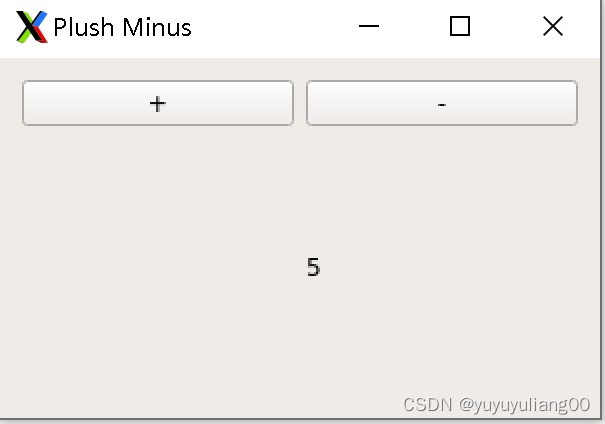





















 2840
2840











 被折叠的 条评论
为什么被折叠?
被折叠的 条评论
为什么被折叠?








