Python小白,参考大佬代码改编的程序,请多多指教,需要者自取。
效 | 果 | 演 | 示 |
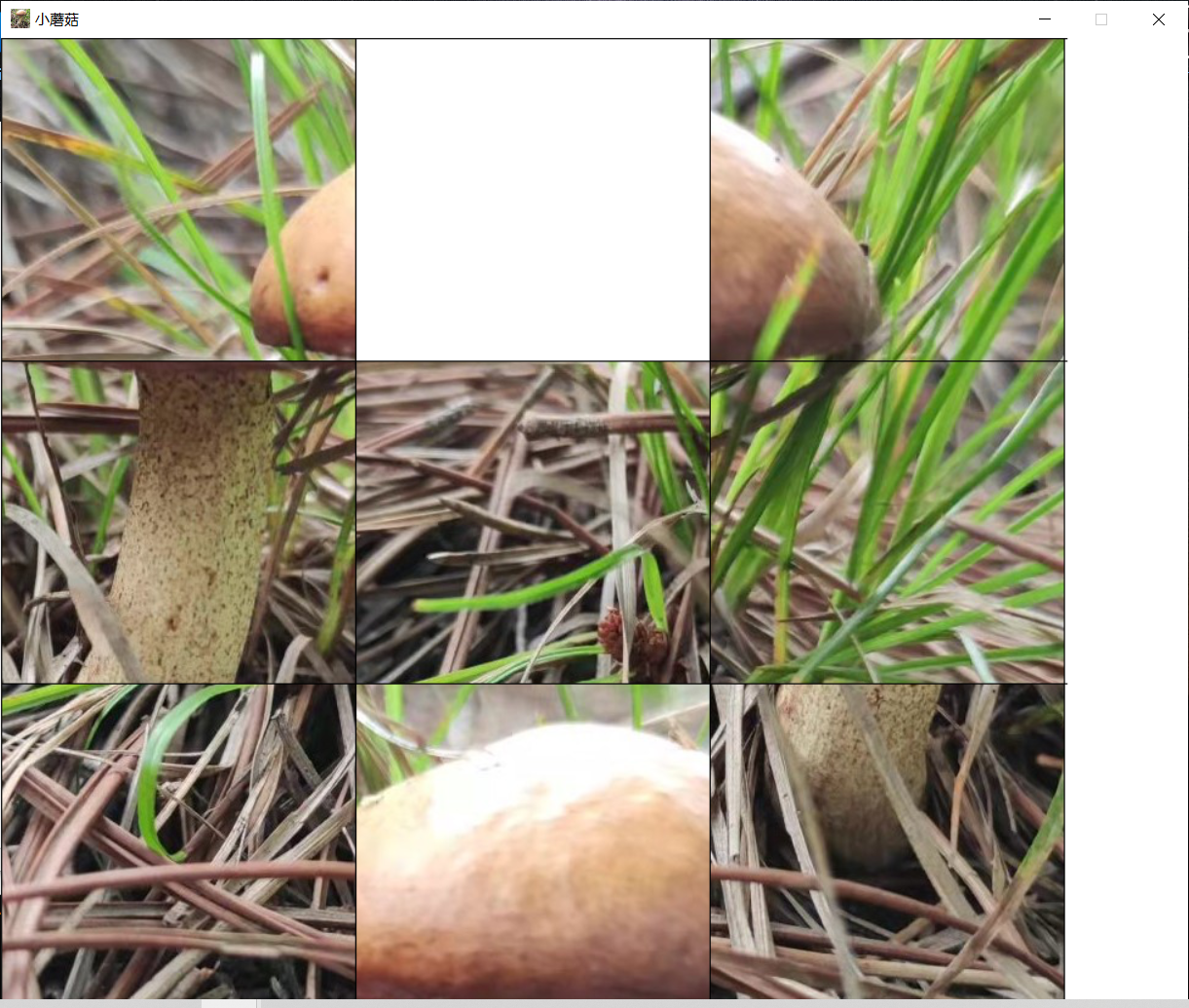
3x3拼图
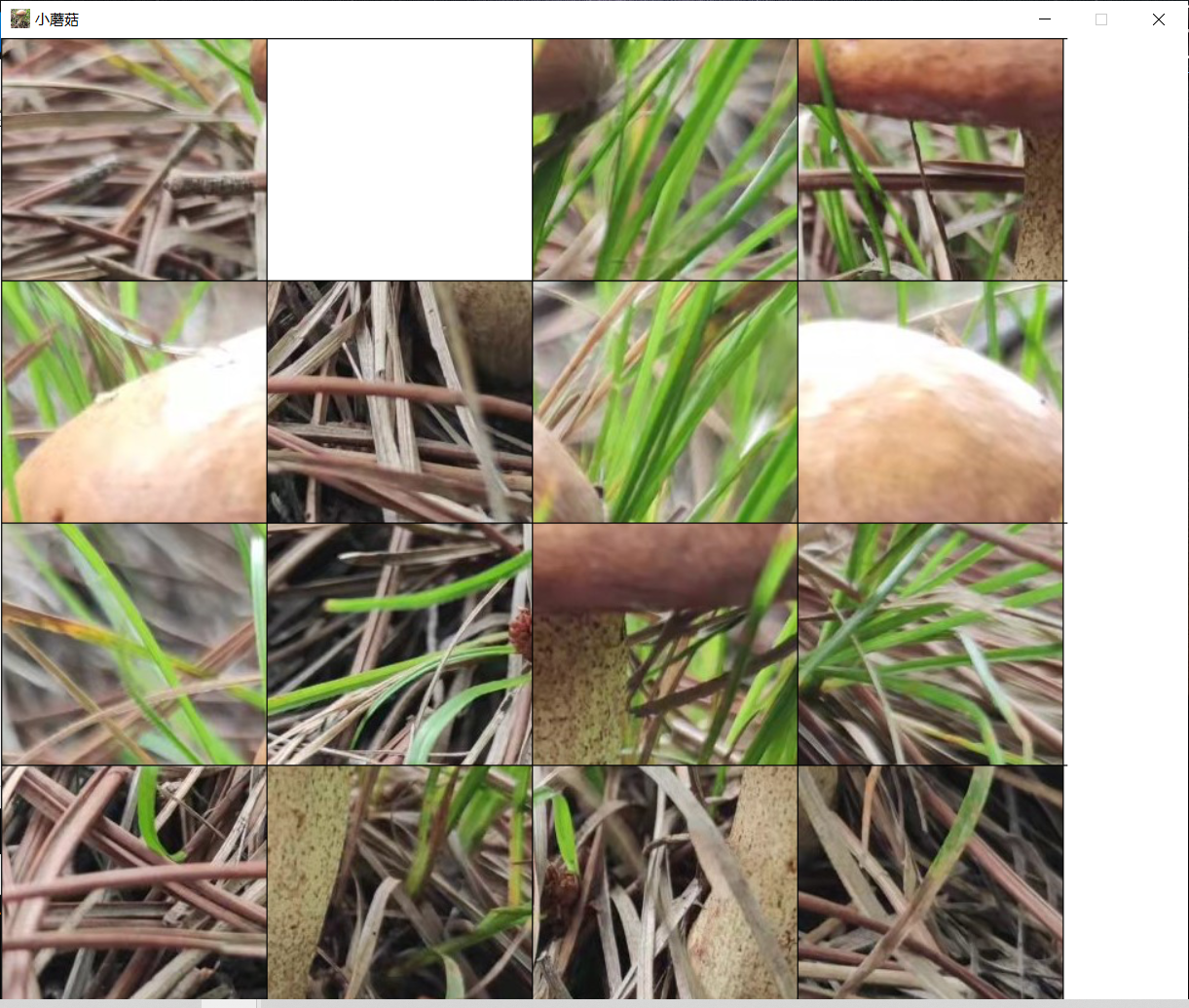
4x4拼图
源码展示:
import pygame, sys, random
from pygame.locals import *
window_width= 500 #窗口宽度
window_height = 500 #窗口高度
background_color = (255, 255, 255) #背景颜色为白色
BLUE = (0, 0, 255)
BLACK = (0, 0, 0)
FPS = 40
# 定义变量
a = 3
b = a * a
c = 100
# 定义一个退出程序的函数
def terminate():
pygame.quit() #停止运行pygame库
sys.exit() #退出程序
# 随机生成游戏盘面
def GameBoard():
board = []
for i in range(b):
board.append(i) #将上一行代码生成的数添加到board列表中
blackCell = b - 1
board[blackCell] = -1
for i in range(c): #将图片分成b张
direction = random.randint(0, 3)
if (direction == 0):
blackCell = moveLeft(board, blackCell) #向左移动
elif (direction == 1):
blackCell = moveRight(board, blackCell) #向右移动
elif (direction == 2):
blackCell = moveUp(board, blackCell) #向上移动
elif (direction == 3):
blackCell = moveDown(board, blackCell) #向下移动
return board, blackCell
# 若空白图像块不在最左边,则将空白块左边的块移动到空白块位置
def moveRight(board, blackCell):
if blackCell % a == 0:
return blackCell
board[blackCell - 1], board[blackCell] = board[blackCell], board[blackCell - 1]
return blackCell - 1
# 若空白图像块不在最右边,则将空白块右边的块移动到空白块位置
def moveLeft(board, blackCell):
if blackCell % a == a - 1:
return blackCell
board[blackCell + 1], board[blackCell] = board[blackCell], board[blackCell + 1]
return blackCell + 1
# 若空白图像块不在最上边,则将空白块上边的块移动到空白块位置
def moveDown(board, blackCell):
if blackCell < a:
return blackCell
board[blackCell - a], board[blackCell] = board[blackCell], board[blackCell - a]
return blackCell - a
# 若空白图像块不在最下边,则将空白块下边的块移动到空白块位置
def moveUp(board, blackCell):
if blackCell >= b - a:
return blackCell
board[blackCell + a], board[blackCell] = board[blackCell], board[blackCell + a]
return blackCell + a
# 是否完成
def isFinished(board, blackCell):
for i in range(b - 1):
if board[i] != i:
return False
return True
# 初始化
pygame.init() #运行pygame库
mainClock = pygame.time.Clock()
# 导入图片
gameImage = pygame.image.load('D:\桌面\小蘑菇.jpg') #选择图片位置
gameRect = gameImage.get_rect()
# 设置窗口,窗口的宽度和高度取决于图片的宽高
windowSurface = pygame.display.set_mode((gameRect.width+100, gameRect.height))
pygame.display.set_caption('小蘑菇') #设置窗口图标
image = pygame.image.load('D:\桌面\小蘑菇.jpg')
pygame.display.set_icon(image) #设置图标
pygame.display.update() #更新画面
cellWidth = int(gameRect.width / a) #设置每一个小图片的宽度
cellHeight = int(gameRect.height / a) #设置每一个小图片的高度
finish = False
gameBoard, blackCell = GameBoard() #创建元组变量赋值
# 游戏主循环
while True:
for event in pygame.event.get():
if event.type == QUIT:
terminate()
if finish:
continue
if event.type == KEYDOWN: #用键盘(a、s、d、w)控制拼图移动
if event.key == K_LEFT or event.key == ord('a'): #白色图片的右边图片向左移
blackCell = moveLeft(gameBoard, blackCell)
if event.key == K_RIGHT or event.key == ord('d'): #白色图片的左边图片向右移
blackCell = moveRight(gameBoard, blackCell)
if event.key == K_UP or event.key == ord('w'): #白色图片的下边图片向上移
blackCell = moveUp(gameBoard, blackCell)
if event.key == K_DOWN or event.key == ord('s'): #白色图片的上边图片向下移
blackCell = moveDown(gameBoard, blackCell)
if event.type == MOUSEBUTTONDOWN and event.button == 1: #用鼠标控制图片移动
x, y = pygame.mouse.get_pos()
col = int(x / cellWidth)
row = int(y / cellHeight)
index = col + row * a
if (
index == blackCell - 1 or index == blackCell + 1 or index == blackCell - a or index == blackCell + a):
gameBoard[blackCell], gameBoard[index] = gameBoard[index], gameBoard[blackCell]
blackCell = index
if (isFinished(gameBoard, blackCell)):
gameBoard[blackCell] = b - 1
finish = True
windowSurface.fill(background_color)
for i in range(b):
rowDst = int(i / a)
colDst = int(i % a)
rectDst = pygame.Rect(colDst * cellWidth, rowDst * cellHeight, cellWidth, cellHeight)
if gameBoard[i] == -1:
continue
rowArea = int(gameBoard[i] / a)
colArea = int(gameBoard[i] % a)
rectArea = pygame.Rect(colArea * cellWidth, rowArea * cellHeight, cellWidth, cellHeight)
windowSurface.blit(gameImage, rectDst, rectArea)
for i in range(a + 1):
pygame.draw.line(windowSurface, BLACK, (i * cellWidth, 0), (i * cellWidth, gameRect.height))
for i in range(a + 1):
pygame.draw.line(windowSurface, BLACK, (0, i * cellHeight), (gameRect.width, i * cellHeight))
pygame.display.update()
mainClock.tick(FPS) #每秒刷新40帧
注:程序的第83行和第89行的图片位置一定要选择正确;改变a的值可以设置拼图分成多少块;所选图片分辨率过大会使拼图布满整个电脑屏幕,剪切一下就好了;需要先下载pygame, sys, random库,下载方法和下面程序封装方法的1步骤一样,只需将pyinstall改变就好了,其它库函数的下载方法相同。
程序封装方法:
1.安装打包工具:同时按住win+R打开运行对话框,输入cmd点击确定,输入pip install pyinstall按下回车键,进行安装。
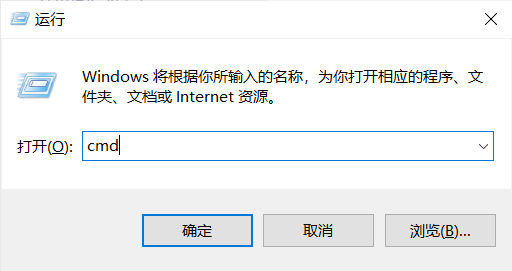
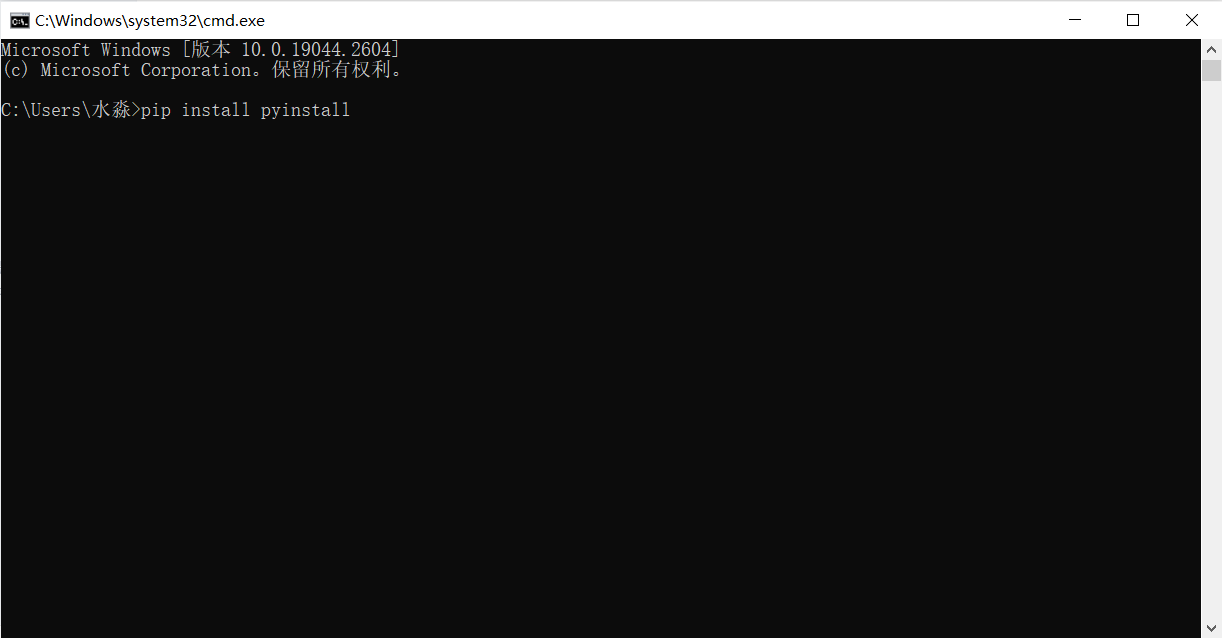
2.打开命令提示符输入pyinstaller -F -w python源代码位置名称(例如D:\桌面\拼图.py) --distpath=D:\桌面。一定要注意空格!
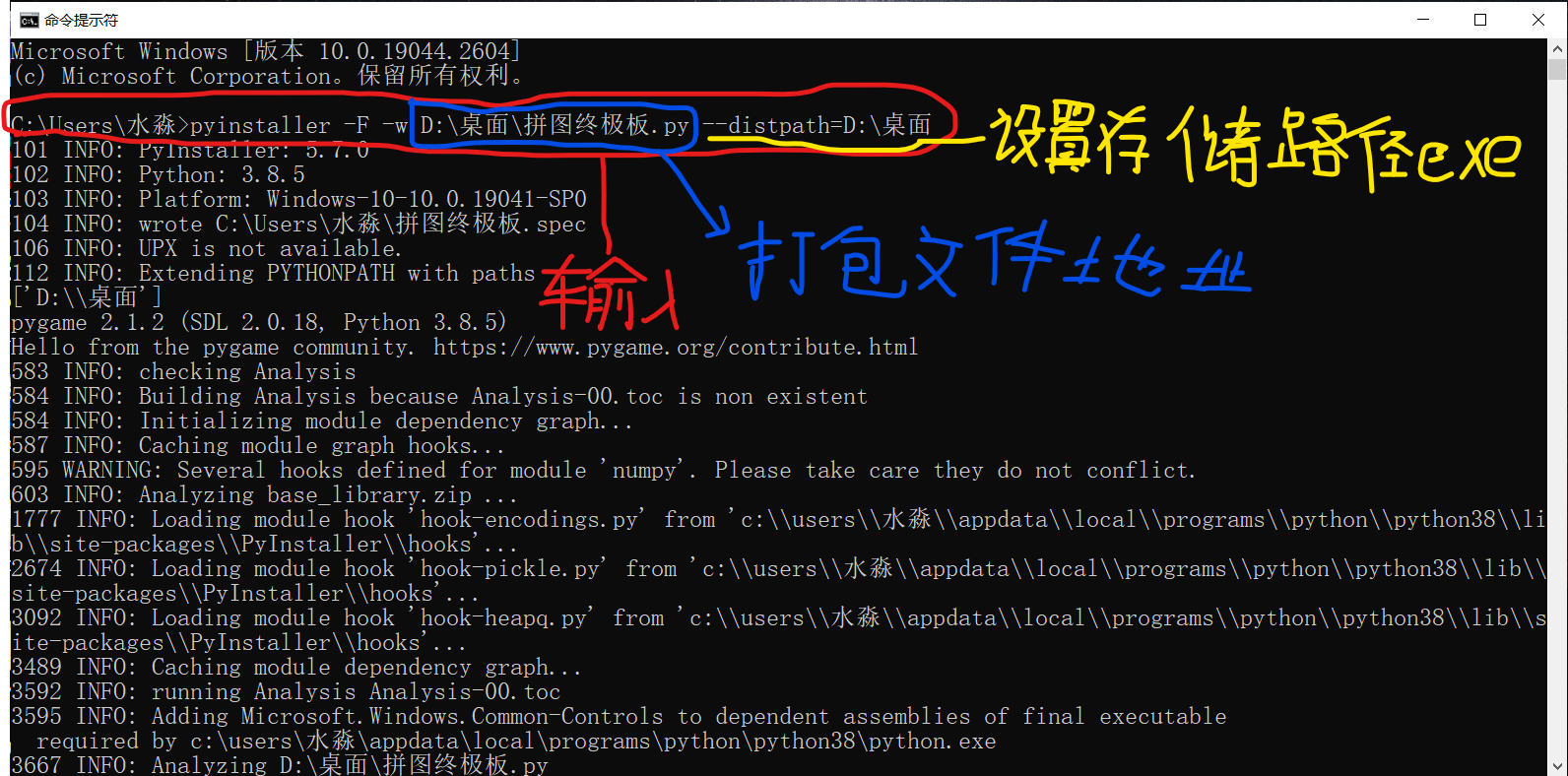
3.打开后缀为.exe的文件

4.发送给好友,只能在电脑上运行






















 5473
5473











 被折叠的 条评论
为什么被折叠?
被折叠的 条评论
为什么被折叠?










