<TextView
android:layout_width=“@dimen/dp_44”
android:layout_height=“wrap_content”
android:gravity=“center”
android:text=“PM2.5”
android:textColor=“@color/blue_one”
android:textSize=“12sp” />
<com.llw.mvplibrary.view.LineProgressbar
android:id=“@+id/progress_pm25”
android:layout_width=“wrap_content”
android:layout_height=“wrap_content”
android:layout_gravity=“center”
app:progressbar_width=“@dimen/dp_80”
app:progressbar_height=“@dimen/dp_10”/>
<TextView
android:id=“@+id/tv_pm25”
android:layout_width=“wrap_content”
android:layout_height=“wrap_content”
android:gravity=“center”
android:textColor=“@color/white”
android:textSize=“12sp” />
<LinearLayout
android:gravity=“center_vertical”
android:layout_width=“match_parent”
android:layout_height=“wrap_content”
android:layout_marginTop=“12dp”>
<LinearLayout
android:layout_width=“@dimen/dp_44”
android:layout_height=“wrap_content”
android:gravity=“center”>
<TextView
android:layout_width=“wrap_content”
android:layout_height=“wrap_content”
android:text=“NO”
android:textColor=“@color/blue_one”
android:textSize=“12sp” />
<TextView
android:layout_width=“wrap_content”
android:layout_height=“wrap_content”
android:text=“2”
android:textColor=“@color/blue_one”
android:textSize=“8sp” />
<com.llw.mvplibrary.view.LineProgressbar
android:id=“@+id/progress_no2”
android:layout_width=“wrap_content”
android:layout_height=“wrap_content”
android:layout_gravity=“center”
app:progressbar_width=“@dimen/dp_80”
app:progressbar_height=“@dimen/dp_10”/>
<TextView
android:id=“@+id/tv_no2”
android:layout_width=“wrap_content”
android:layout_height=“wrap_content”
android:gravity=“center”
android:textColor=“@color/white”
android:textSize=“12sp” />
<LinearLayout
android:gravity=“center_vertical”
android:layout_width=“match_parent”
android:layout_height=“wrap_content”
android:layout_marginTop=“12dp”>
<LinearLayout
android:layout_width=“@dimen/dp_44”
android:layout_height=“wrap_content”
android:gravity=“center”>
<TextView
android:layout_width=“wrap_content”
android:layout_height=“wrap_content”
android:text=“SO”
android:textColor=“@color/blue_one”
android:textSize=“12sp” />
<TextView
android:layout_width=“wrap_content”
android:layout_height=“wrap_content”
android:text=“2”
android:textColor=“@color/blue_one”
android:textSize=“8sp” />
<com.llw.mvplibrary.view.LineProgressbar
android:id=“@+id/progress_so2”
android:layout_width=“wrap_content”
android:layout_height=“wrap_content”
android:layout_gravity=“center”
app:progressbar_width=“@dimen/dp_80”
app:progressbar_height=“@dimen/dp_10”/>
<TextView
android:id=“@+id/tv_so2”
android:layout_width=“wrap_content”
android:layout_height=“wrap_content”
android:gravity=“center”
android:textColor=“@color/white”
android:textSize=“12sp” />
<LinearLayout
android:gravity=“center_vertical”
android:layout_width=“match_parent”
android:layout_height=“wrap_content”
android:layout_marginTop=“12dp”>
<LinearLayout
android:layout_width=“@dimen/dp_44”
android:layout_height=“wrap_content”
android:gravity=“center”>
<TextView
android:layout_width=“wrap_content”
android:layout_height=“wrap_content”
android:text=“O”
android:textColor=“@color/blue_one”
android:textSize=“12sp” />
<TextView
android:layout_width=“wrap_content”
android:layout_height=“wrap_content”
android:text=“3”
android:textColor=“@color/blue_one”
android:textSize=“8sp” />
<com.llw.mvplibrary.view.LineProgressbar
android:id=“@+id/progress_o3”
android:layout_width=“wrap_content”
android:layout_height=“wrap_content”
android:layout_gravity=“center”
app:progressbar_width=“@dimen/dp_80”
app:progressbar_height=“@dimen/dp_10”/>
<TextView
android:id=“@+id/tv_o3”
android:layout_width=“wrap_content”
android:layout_height=“wrap_content”
android:gravity=“center”
android:textColor=“@color/white”
android:textSize=“12sp” />
<LinearLayout
android:gravity=“center_vertical”
android:layout_width=“match_parent”
android:layout_height=“wrap_content”
android:layout_marginTop=“12dp”>
<TextView
android:layout_width=“@dimen/dp_44”
android:layout_height=“wrap_content”
android:gravity=“center”
android:text=“CO”
android:textColor=“@color/blue_one”
android:textSize=“12sp” />
<com.llw.mvplibrary.view.LineProgressbar
android:id=“@+id/progress_co”
android:layout_width=“wrap_content”
android:layout_height=“wrap_content”
android:layout_gravity=“center”
app:progressbar_width=“@dimen/dp_80”
app:progressbar_height=“@dimen/dp_10”/>
<TextView
android:id=“@+id/tv_co”
android:layout_width=“wrap_content”
android:layout_height=“wrap_content”
android:gravity=“center”
android:textColor=“@color/white”
android:textSize=“12sp” />
<TextView
android:layout_marginLeft=“@dimen/dp_12”
android:text=“监测站空气质量”
android:textColor=“@color/white”
android:textSize=“@dimen/sp_16”
android:layout_width=“wrap_content”
android:layout_height=“wrap_content”/>
<androidx.recyclerview.widget.RecyclerView
android:id=“@+id/rv_station”
android:layout_width=“match_parent”
android:layout_height=“wrap_content”
android:overScrollMode=“never” />
<TextView
android:layout_marginLeft=“@dimen/dp_12”
android:text=“未来5天空气质量预报”
android:textColor=“@color/white”
android:textSize=“@dimen/sp_16”
android:layout_width=“wrap_content”
android:layout_height=“wrap_content”/>
<androidx.recyclerview.widget.RecyclerView
android:id=“@+id/rv_five_air”
android:layout_width=“match_parent”
android:layout_height=“wrap_content”
android:layout_marginBottom=“@dimen/dp_12”
android:overScrollMode=“never” />
</androidx.core.widget.NestedScrollView>

现在可以创建item的布局文件里,这里面有两个列表,自然就需要两个item的布局,
先来看第一个的布局,在layout下新建一个item_more_air_station_list.xml,这个用于展示检测站的空气质量。代码如下:
<?xml version="1.0" encoding="utf-8"?><LinearLayout xmlns:android=“http://schemas.android.com/apk/res/android”
android:layout_width=“match_parent”
android:layout_height=“wrap_content”
android:orientation=“vertical”
android:padding=“@dimen/dp_12”>
<LinearLayout
android:layout_width=“match_parent”
android:layout_height=“match_parent”
android:background=“@drawable/shape_transparent_12”
android:gravity=“center_horizontal”
android:orientation=“vertical”
android:padding=“@dimen/dp_12”>
<TextView
android:id=“@+id/tv_station_name”
android:layout_width=“wrap_content”
android:layout_height=“wrap_content”
android:textColor=“@color/white”
android:textSize=“@dimen/sp_18” />
<LinearLayout
android:layout_width=“match_parent”
android:layout_height=“wrap_content”
android:layout_marginTop=“@dimen/dp_20”
android:orientation=“vertical”>
<LinearLayout
android:layout_width=“match_parent”
android:layout_height=“wrap_content”
android:orientation=“horizontal”>
<TextView
android:layout_width=“0dp”
android:layout_height=“wrap_content”
android:layout_weight=“1”
android:gravity=“center”
android:text=“空气质量”
android:textColor=“@color/blue_one”
android:textSize=“12sp” />
<TextView
android:id=“@+id/tv_air_category”
android:layout_width=“0dp”
android:layout_height=“wrap_content”
android:layout_weight=“1”
android:gravity=“center”
android:textColor=“@color/white”
android:textSize=“12sp” />
<LinearLayout
android:layout_width=“match_parent”
android:layout_height=“wrap_content”
android:layout_marginTop=“@dimen/dp_12”
android:orientation=“horizontal”>
<TextView
android:layout_width=“0dp”
android:layout_height=“wrap_content”
android:layout_weight=“1”
android:gravity=“center”
android:text=“空气质量指数”
android:textColor=“@color/blue_one”
android:textSize=“12sp” />
<TextView
android:id=“@+id/tv_aqi”
android:layout_width=“0dp”
android:layout_height=“wrap_content”
android:layout_weight=“1”
android:gravity=“center”
android:textColor=“@color/white”
android:textSize=“12sp” />
<LinearLayout
android:layout_width=“match_parent”
android:layout_height=“wrap_content”
android:layout_marginTop=“@dimen/dp_12”
android:orientation=“horizontal”>
<TextView
android:layout_width=“0dp”
android:layout_height=“wrap_content”
android:layout_weight=“1”
android:gravity=“center”
android:text=“主要污染物”
android:textColor=“@color/blue_one”
android:textSize=“12sp” />
<TextView
android:id=“@+id/tv_primary”
android:layout_width=“0dp”
android:layout_height=“wrap_content”
android:layout_weight=“1”
android:gravity=“center”
android:textColor=“@color/white”
android:textSize=“12sp” />
<LinearLayout
android:layout_width=“match_parent”
android:layout_height=“wrap_content”
android:layout_marginTop=“12dp”>
<TextView
android:layout_width=“0dp”
android:layout_height=“wrap_content”
android:layout_weight=“1”
android:gravity=“center”
android:text=“PM10”
android:textColor=“@color/blue_one”
android:textSize=“12sp” />
<TextView
android:id=“@+id/tv_pm10”
android:layout_width=“0dp”
android:layout_height=“wrap_content”
android:layout_weight=“1”
android:gravity=“center”
android:textColor=“@color/white”
android:textSize=“12sp” />
<LinearLayout
android:layout_width=“match_parent”
android:layout_height=“wrap_content”
android:layout_marginTop=“12dp”>
<TextView
android:layout_width=“0dp”
android:layout_height=“wrap_content”
android:layout_weight=“1”
android:gravity=“center”
android:text=“PM2.5”
android:textColor=“@color/blue_one”
android:textSize=“12sp” />
<TextView
android:id=“@+id/tv_pm25”
android:layout_width=“0dp”
android:layout_height=“wrap_content”
android:layout_weight=“1”
android:gravity=“center”
android:textColor=“@color/white”
android:textSize=“12sp” />
<LinearLayout
android:layout_width=“match_parent”
android:layout_height=“wrap_content”
android:layout_marginTop=“12dp”>
<TextView
android:layout_width=“0dp”
android:layout_height=“wrap_content”
android:layout_weight=“1”
android:gravity=“center”
android:text=“二氧化氮”
android:textColor=“@color/blue_one”
android:textSize=“12sp” />
<TextView
android:id=“@+id/tv_no2”
android:layout_width=“0dp”
android:layout_height=“wrap_content”
android:layout_weight=“1”
android:gravity=“center”
android:textColor=“@color/white”
android:textSize=“12sp” />
<LinearLayout
android:layout_width=“match_parent”
android:layout_height=“wrap_content”
android:layout_marginTop=“12dp”>
<TextView
android:layout_width=“0dp”
android:layout_height=“wrap_content”
android:layout_weight=“1”
android:gravity=“center”
android:text=“二氧化硫”
android:textColor=“@color/blue_one”
android:textSize=“12sp” />
<TextView
android:id=“@+id/tv_so2”
android:layout_width=“0dp”
android:layout_height=“wrap_content”
android:layout_weight=“1”
android:gravity=“center”
android:textColor=“@color/white”
android:textSize=“12sp” />
<LinearLayout
android:layout_width=“match_parent”
android:layout_height=“wrap_content”
android:layout_marginTop=“12dp”>
<TextView
android:layout_width=“0dp”
android:layout_height=“wrap_content”
android:layout_weight=“1”
android:gravity=“center”
android:text=“一氧化碳”
android:textColor=“@color/blue_one”
android:textSize=“12sp” />
<TextView
android:id=“@+id/tv_o3”
android:layout_width=“0dp”
android:layout_height=“wrap_content”
android:layout_weight=“1”
android:gravity=“center”
android:textColor=“@color/white”
android:textSize=“12sp” />
<LinearLayout
android:layout_width=“match_parent”
android:layout_height=“wrap_content”
android:layout_marginTop=“12dp”>
<TextView
android:layout_width=“0dp”
android:layout_height=“wrap_content”
android:layout_weight=“1”
android:gravity=“center”
android:text=“臭氧”
android:textColor=“@color/blue_one”
android:textSize=“12sp” />
<TextView
android:id=“@+id/tv_co”
android:layout_width=“0dp”
android:layout_height=“wrap_content”
android:layout_weight=“1”
android:gravity=“center”
android:textColor=“@color/white”
android:textSize=“12sp” />

比较的简单,下面在layout下创建item_more_air_five_list.xml,用于展示当前城市未来五天的空气质量预报。布局如下:
<?xml version="1.0" encoding="utf-8"?><LinearLayout xmlns:android=“http://schemas.android.com/apk/res/android”
android:layout_width=“wrap_content”
android:layout_height=“wrap_content”
android:orientation=“vertical”
android:padding=“@dimen/dp_12”>
<LinearLayout
android:layout_width=“wrap_content”
android:layout_height=“match_parent”
android:background=“@drawable/shape_transparent_12”
android:gravity=“center_horizontal”
android:orientation=“vertical”
android:padding=“@dimen/dp_12”>
<LinearLayout
android:layout_width=“wrap_content”
android:layout_height=“wrap_content”
android:gravity=“center”
android:orientation=“vertical”>
<TextView
android:id=“@+id/tv_date_info”
android:layout_width=“wrap_content”
android:layout_height=“wrap_content”
android:textColor=“@color/white”
android:textSize=“@dimen/sp_18” />
<TextView
android:id=“@+id/tv_date”
android:layout_width=“wrap_content”
android:layout_height=“wrap_content”
android:textColor=“@color/white”
android:textSize=“@dimen/sp_14” />
<LinearLayout
android:layout_width=“wrap_content”
android:layout_height=“wrap_content”>
<TextView
android:layout_width=“wrap_content”
android:layout_height=“wrap_content”
android:text=“AQI指数”
android:textColor=“@color/white” />
<TextView
android:id=“@+id/tv_aqi”
android:layout_width=“wrap_content”
android:layout_height=“wrap_content”
android:layout_marginLeft=“@dimen/dp_20”
android:text=“空气质量”
android:textColor=“@color/white” />
<LinearLayout
android:layout_width=“wrap_content”
android:layout_height=“wrap_content”
android:layout_marginTop=“@dimen/dp_4”>
<TextView
android:layout_width=“wrap_content”
android:layout_height=“wrap_content”
android:text=“空气质量”
android:textColor=“@color/white” />
<TextView
android:id=“@+id/tv_category”
android:layout_width=“wrap_content”
android:layout_height=“wrap_content”
android:layout_marginLeft=“@dimen/dp_20”
android:text=“空气质量”
android:textColor=“@color/white” />
<LinearLayout
android:layout_width=“wrap_content”
android:layout_height=“wrap_content”
android:layout_marginTop=“@dimen/dp_4”>
<TextView
android:layout_width=“wrap_content”
android:layout_height=“wrap_content”
android:text=“污染物”
android:textColor=“@color/white” />
<TextView
android:id=“@+id/tv_primary”
android:layout_width=“wrap_content”
android:layout_height=“wrap_content”
android:layout_marginLeft=“@dimen/dp_20”
android:text=“空气质量”
android:textColor=“@color/white” />

因为这个查询多天的空气质量之前并没有写上去,所以要在ApiService中新增一个,同时需要在app的bean包下面新建一个数据实体MoreAirFiveResponse,代码如下:
package com.llw.goodweather.bean;
import java.util.List;
public class MoreAirFiveResponse {
/**
-
code : 200
-
updateTime : 2020-08-06T09:28+08:00
-
fxLink : http://hfx.link/2ax4
-
daily : [{“fxDate”:“2020-08-06”,“aqi”:“60”,“level”:“2”,“category”:“良”,“primary”:“NA”},{“fxDate”:“2020-08-07”,“aqi”:“90”,“level”:“2”,“category”:“良”,“primary”:“NA”},{“fxDate”:“2020-08-08”,“aqi”:“100”,“level”:“2”,“category”:“良”,“primary”:“NA”},{“fxDate”:“2020-08-09”,“aqi”:“110”,“level”:“3”,“category”:“轻度污染”,“primary”:“NA”},{“fxDate”:“2020-08-10”,“aqi”:“90”,“level”:“2”,“category”:“良”,“primary”:“NA”}]
-
refer : {“sources”:[“cnemc”],“license”:[“no commercial use”]}
*/
private String code;
private String updateTime;
private String fxLink;
private ReferBean refer;
private List daily;
public String getCode() {
return code;
}
public void setCode(String code) {
this.code = code;
}
public String getUpdateTime() {
return updateTime;
}
public void setUpdateTime(String updateTime) {
this.updateTime = updateTime;
}
public String getFxLink() {
return fxLink;
}
public void setFxLink(String fxLink) {
this.fxLink = fxLink;
}
public ReferBean getRefer() {
return refer;
}
public void setRefer(ReferBean refer) {
this.refer = refer;
}
public List getDaily() {
return daily;
}
public void setDaily(List daily) {
this.daily = daily;
}
public static class ReferBean {
private List sources;
private List license;
public List getSources() {
return sources;
}
public void setSources(List sources) {
this.sources = sources;
}
public List getLicense() {
return license;
}
public void setLicense(List license) {
this.license = license;
}
}
public static class DailyBean {
/**
-
fxDate : 2020-08-06
-
aqi : 60
-
level : 2
-
category : 良
-
primary : NA
*/
private String fxDate;
private String aqi;
private String level;
private String category;
private String primary;
public String getFxDate() {
return fxDate;
}
public void setFxDate(String fxDate) {
this.fxDate = fxDate;
}
public String getAqi() {
return aqi;
}
public void setAqi(String aqi) {
this.aqi = aqi;
}
public String getLevel() {
return level;
}
public void setLevel(String level) {
this.level = level;
}
public String getCategory() {
return category;
}
public void setCategory(String category) {
this.category = category;
}
public String getPrimary() {
return primary;
}
public void setPrimary(String primary) {
this.primary = primary;
}
}
}
ApiService中新增如下接口
/**
-
空气质量5天预报
-
@param location 城市id
-
@return 返回空气质量5天预报数据
*/
@GET(“/v7/air/5d?key=3086e91d66c04ce588a7f538f917c7f4”)
Call airFiveWeather(@Query(“location”) String location);
现在可以创建一个新的订阅器了,在app的contract包下新建一个MoreAirContract,代码如下:
package com.llw.goodweather.contract;
import com.llw.goodweather.api.ApiService;
import com.llw.goodweather.bean.AirNowResponse;
import com.llw.goodweather.bean.DailyResponse;
import com.llw.goodweather.bean.MoreAirFiveResponse;
import com.llw.goodweather.bean.NewSearchCityResponse;
import com.llw.mvplibrary.base.BasePresenter;
import com.llw.mvplibrary.base.BaseView;
import com.llw.mvplibrary.net.NetCallBack;
import com.llw.mvplibrary.net.ServiceGenerator;
import retrofit2.Call;
import retrofit2.Response;
/**
- 更多空气质量数据订阅器
*/
public class MoreAirContract {
public static class MoreAirPresenter extends BasePresenter {
/**
-
搜索城市 搜索站点的城市id,用于查询空气质量
-
@param location 城市名
*/
自我介绍一下,小编13年上海交大毕业,曾经在小公司待过,也去过华为、OPPO等大厂,18年进入阿里一直到现在。
深知大多数Android工程师,想要提升技能,往往是自己摸索成长或者是报班学习,但对于培训机构动则几千的学费,着实压力不小。自己不成体系的自学效果低效又漫长,而且极易碰到天花板技术停滞不前!
因此收集整理了一份《2024年Android移动开发全套学习资料》,初衷也很简单,就是希望能够帮助到想自学提升又不知道该从何学起的朋友,同时减轻大家的负担。
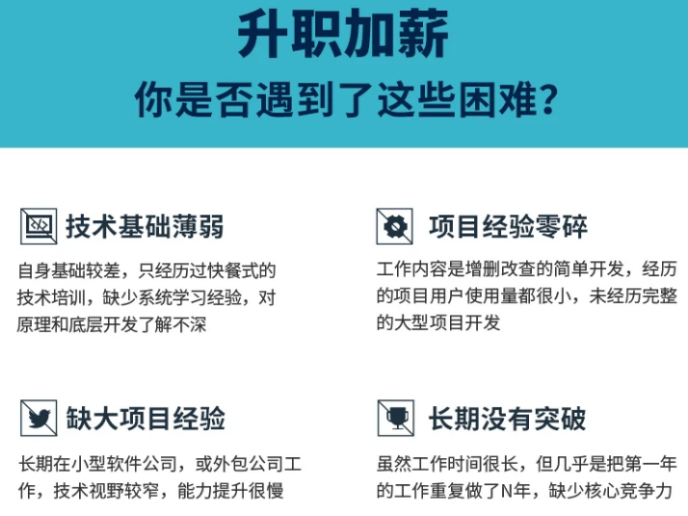
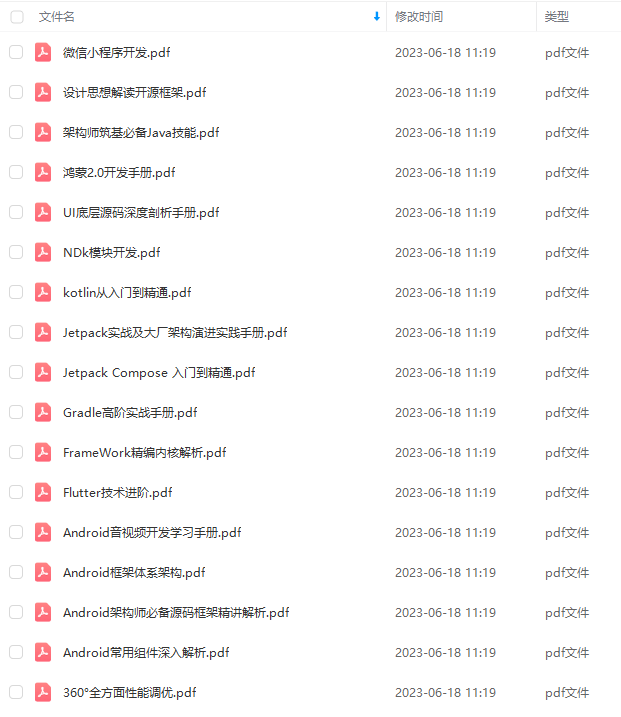
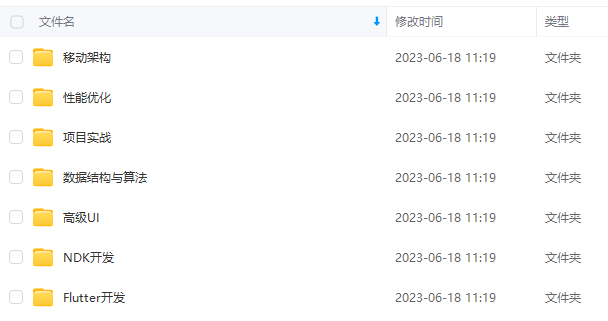
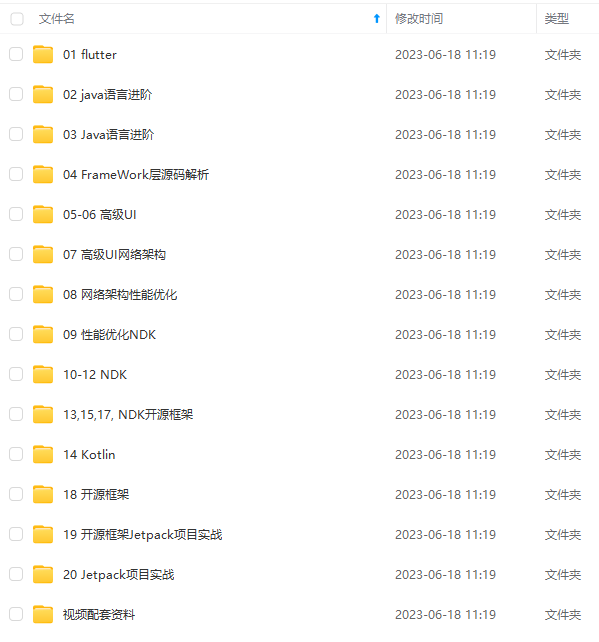
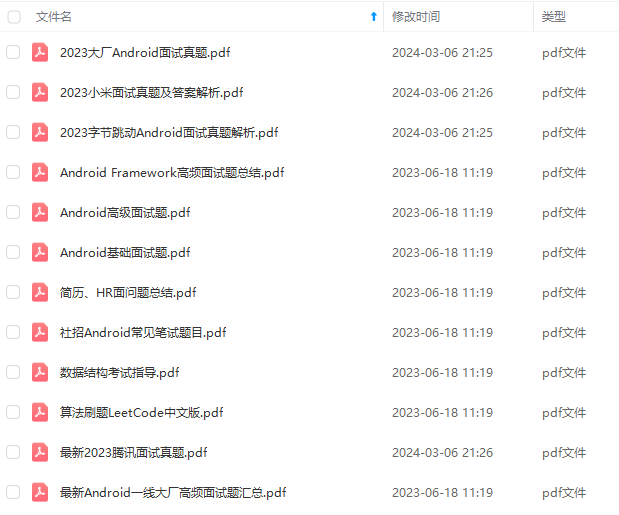
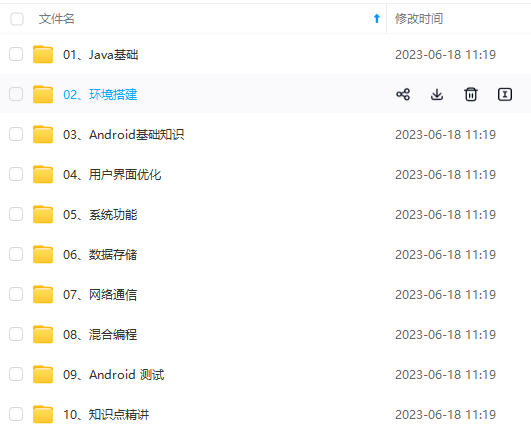

既有适合小白学习的零基础资料,也有适合3年以上经验的小伙伴深入学习提升的进阶课程,基本涵盖了95%以上Android开发知识点,真正体系化!
由于文件比较大,这里只是将部分目录大纲截图出来,每个节点里面都包含大厂面经、学习笔记、源码讲义、实战项目、讲解视频,并且后续会持续更新
如果你觉得这些内容对你有帮助,可以添加V获取:vip204888 (备注Android)

总结
开发是面向对象。我们找工作应该更多是面向面试。哪怕进大厂真的只是去宁螺丝,但你要进去得先学会面试的时候造飞机不是么?
作者13年java转Android开发,在小厂待过,也去过华为,OPPO等,去年四月份进了阿里一直到现在。等大厂待过也面试过很多人。深知大多数初中级Android工程师,想要提升技能,往往是自己摸索成长,不成体系的学习效果低效漫长且无助。
这里附上上述的技术体系图相关的几十套腾讯、头条、阿里、美团等公司的面试题,把技术点整理成了视频和PDF(实际上比预期多花了不少精力),包含知识脉络 + 诸多细节,由于篇幅有限,这里以图片的形式给大家展示一部分。
相信它会给大家带来很多收获:


资料太多,全部展示会影响篇幅,暂时就先列举这些部分截图
当程序员容易,当一个优秀的程序员是需要不断学习的,从初级程序员到高级程序员,从初级架构师到资深架构师,或者走向管理,从技术经理到技术总监,每个阶段都需要掌握不同的能力。早早确定自己的职业方向,才能在工作和能力提升中甩开同龄人。
一个人可以走的很快,但一群人才能走的更远。如果你从事以下工作或对以下感兴趣,欢迎戳这里加入程序员的圈子,让我们一起学习成长!
AI人工智能、Android移动开发、AIGC大模型、C C#、Go语言、Java、Linux运维、云计算、MySQL、PMP、网络安全、Python爬虫、UE5、UI设计、Unity3D、Web前端开发、产品经理、车载开发、大数据、鸿蒙、计算机网络、嵌入式物联网、软件测试、数据结构与算法、音视频开发、Flutter、IOS开发、PHP开发、.NET、安卓逆向、云计算
《2024年Android移动开发全套学习资料》,初衷也很简单,就是希望能够帮助到想自学提升又不知道该从何学起的朋友,同时减轻大家的负担。**
[外链图片转存中…(img-vAnXmXPt-1712396183122)]
[外链图片转存中…(img-hSLl9zCh-1712396183123)]
[外链图片转存中…(img-0zYQwx2u-1712396183124)]
[外链图片转存中…(img-UMa7NIyC-1712396183124)]
[外链图片转存中…(img-6Ov1dNQe-1712396183124)]
[外链图片转存中…(img-3zfcrRI9-1712396183125)]

既有适合小白学习的零基础资料,也有适合3年以上经验的小伙伴深入学习提升的进阶课程,基本涵盖了95%以上Android开发知识点,真正体系化!
由于文件比较大,这里只是将部分目录大纲截图出来,每个节点里面都包含大厂面经、学习笔记、源码讲义、实战项目、讲解视频,并且后续会持续更新
如果你觉得这些内容对你有帮助,可以添加V获取:vip204888 (备注Android)
[外链图片转存中…(img-LprCF5Iu-1712396183125)]
总结
开发是面向对象。我们找工作应该更多是面向面试。哪怕进大厂真的只是去宁螺丝,但你要进去得先学会面试的时候造飞机不是么?
作者13年java转Android开发,在小厂待过,也去过华为,OPPO等,去年四月份进了阿里一直到现在。等大厂待过也面试过很多人。深知大多数初中级Android工程师,想要提升技能,往往是自己摸索成长,不成体系的学习效果低效漫长且无助。
这里附上上述的技术体系图相关的几十套腾讯、头条、阿里、美团等公司的面试题,把技术点整理成了视频和PDF(实际上比预期多花了不少精力),包含知识脉络 + 诸多细节,由于篇幅有限,这里以图片的形式给大家展示一部分。
相信它会给大家带来很多收获:
[外链图片转存中…(img-Bv6hTta7-1712396183125)]
[外链图片转存中…(img-Fg28OJhB-1712396183126)]
资料太多,全部展示会影响篇幅,暂时就先列举这些部分截图
当程序员容易,当一个优秀的程序员是需要不断学习的,从初级程序员到高级程序员,从初级架构师到资深架构师,或者走向管理,从技术经理到技术总监,每个阶段都需要掌握不同的能力。早早确定自己的职业方向,才能在工作和能力提升中甩开同龄人。
一个人可以走的很快,但一群人才能走的更远。如果你从事以下工作或对以下感兴趣,欢迎戳这里加入程序员的圈子,让我们一起学习成长!
AI人工智能、Android移动开发、AIGC大模型、C C#、Go语言、Java、Linux运维、云计算、MySQL、PMP、网络安全、Python爬虫、UE5、UI设计、Unity3D、Web前端开发、产品经理、车载开发、大数据、鸿蒙、计算机网络、嵌入式物联网、软件测试、数据结构与算法、音视频开发、Flutter、IOS开发、PHP开发、.NET、安卓逆向、云计算






















 129
129

 被折叠的 条评论
为什么被折叠?
被折叠的 条评论
为什么被折叠?








