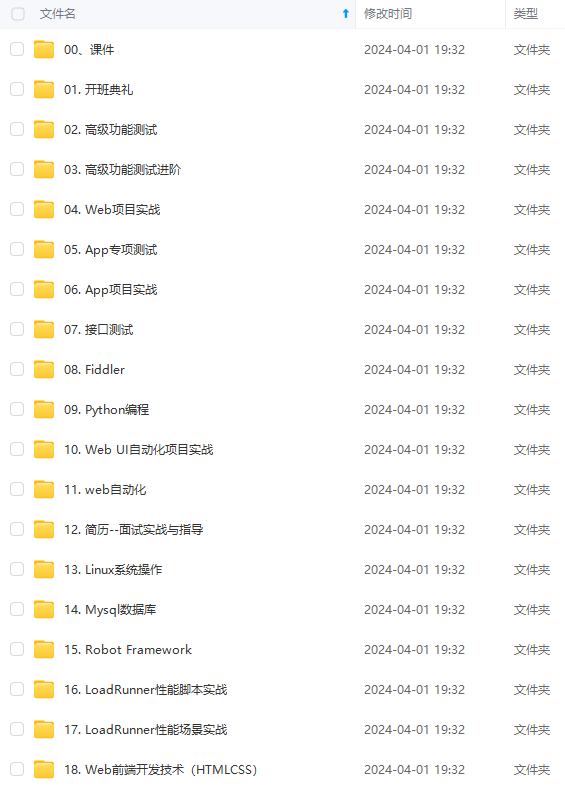
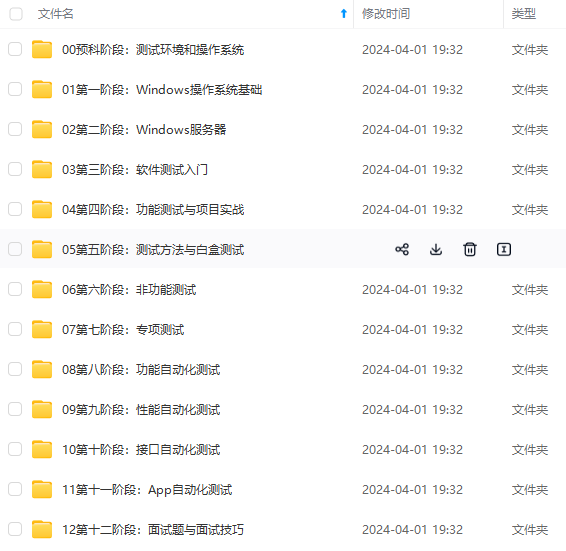
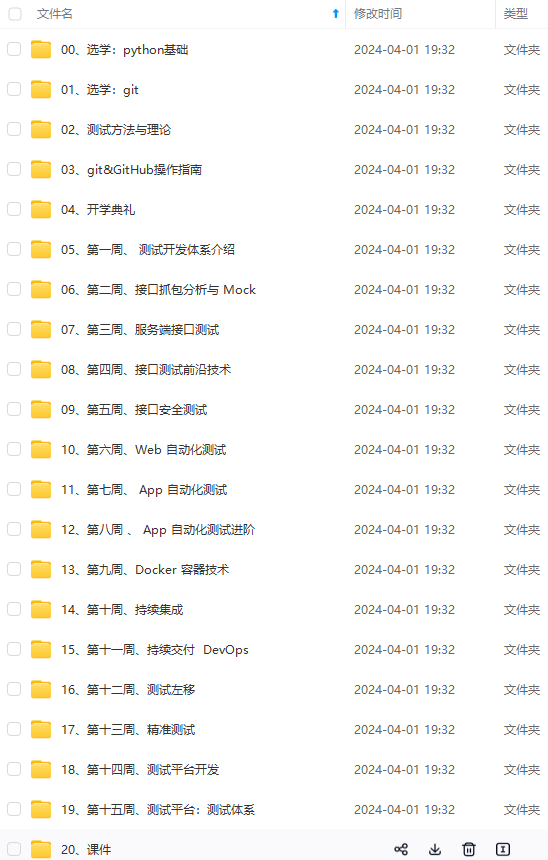
既有适合小白学习的零基础资料,也有适合3年以上经验的小伙伴深入学习提升的进阶课程,涵盖了95%以上软件测试知识点,真正体系化!
由于文件比较多,这里只是将部分目录截图出来,全套包含大厂面经、学习笔记、源码讲义、实战项目、大纲路线、讲解视频,并且后续会持续更新
例子1. 动态画出sin函数曲线
import numpy as np
import matplotlib.pyplot as plt
from matplotlib.animation import FuncAnimation
fig, ax = plt.subplots()
xdata, ydata = [], []
ln, = ax.plot([], [], 'r-', animated=False)
def init():
ax.set_xlim(0, 2*np.pi)
ax.set_ylim(-1, 1)
return ln,
def update(frame):
xdata.append(frame)
ydata.append(np.sin(frame))
ln.set_data(xdata, ydata)
return ln,
ani = FuncAnimation(fig, update, frames=np.linspace(0, 2*np.pi, 128),
init_func=init, blit=True)
plt.show()
画这类图的关键是要给出不断更新的函数,这里就是update 函数了。注意, line, = ax.plot([], [], 'r-', animated=False) 中的, 表示创建tuple类型。迭代更新的数据frame 取值从frames 取得。
例子2. 动态显示一个动点,它的轨迹是sin函数。
import numpy as np
import matplotlib.pyplot as plt
from matplotlib import animation
"""
animation example 2
author: Kiterun
"""
fig, ax = plt.subplots()
x = np.linspace(0, 2*np.pi, 200)
y = np.sin(x)
l = ax.plot(x, y)
dot, = ax.plot([], [], 'ro')
def init():
ax.set_xlim(0, 2*np.pi)
ax.set_ylim(-1, 1)
return l
def gen\_dot():
for i in np.linspace(0, 2*np.pi, 200):
newdot = [i, np.sin(i)]
yield newdot
def update\_dot(newd):
dot.set_data(newd[0], newd[1])
return dot,
ani = animation.FuncAnimation(fig, update_dot, frames = gen_dot, interval = 100, init_func=init)
ani.save('sin\_dot.gif', writer='imagemagick', fps=30)
plt.show()
这里我们把生成的动态图保存为gif图片,前提要预先安装imagemagic。
例子3. 单摆(没阻尼&有阻尼)
无阻尼的单摆力学公式:
d2θdt2+glsinθ=0
\frac{d^2 \theta}{dt^2} + \frac{g}{l} \sin \theta = 0
附加阻尼项:
d2θdt2+bmldθdt+glsinθ=0
\frac{d^2 \theta}{dt^2} + \frac{b}{ml} \frac{d \theta}{dt} + \frac{g}{l} \sin \theta = 0
这里需要用到scipy.integrate的odeint模块,具体用法找时间再专门写一篇blog吧,动态图代码如下:
# -\*- coding: utf-8 -\*-
from math import sin, cos
import numpy as np
from scipy.integrate import odeint
import matplotlib.pyplot as plt
import matplotlib.animation as animation
g = 9.8
leng = 1.0
b_const = 0.2
# no decay case:
def pendulum\_equations1(w, t, l):
th, v = w
dth = v
dv = - g/l * sin(th)
return dth, dv
# the decay exist case:
def pendulum\_equations2(w, t, l, b):
th, v = w
dth = v
dv = -b/l * v - g/l * sin(th)
return dth, dv
t = np.arange(0, 20, 0.1)
track = odeint(pendulum_equations1, (1.0, 0), t, args=(leng,))
#track = odeint(pendulum\_equations2, (1.0, 0), t, args=(leng, b\_const))
xdata = [leng*sin(track[i, 0]) for i in range(len(track))]
ydata = [-leng*cos(track[i, 0]) for i in range(len(track))]
fig, ax = plt.subplots()
ax.grid()
line, = ax.plot([], [], 'o-', lw=2)
time_template = 'time = %.1fs'
time_text = ax.text(0.05, 0.9, '', transform=ax.transAxes)
def init():
ax.set_xlim(-2, 2)
ax.set_ylim(-2, 2)
time_text.set_text('')
return line, time_text
def update(i):
newx = [0, xdata[i]]
newy = [0, ydata[i]]
line.set_data(newx, newy)
time_text.set_text(time_template %(0.1*i))
return line, time_text
ani = animation.FuncAnimation(fig, update, range(1, len(xdata)), init_func=init, interval=50)
#ani.save('single\_pendulum\_decay.gif', writer='imagemagick', fps=100)
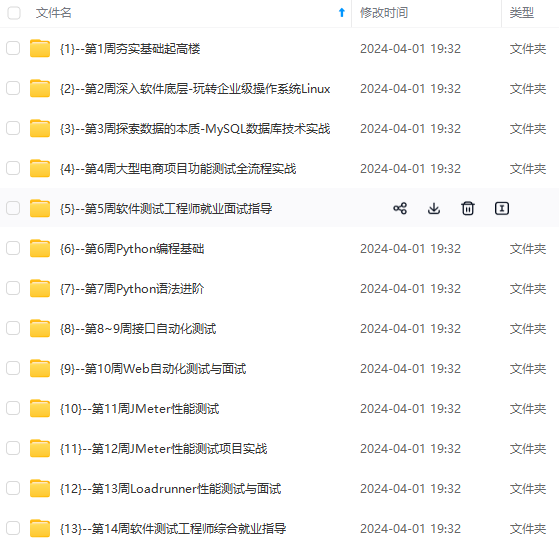
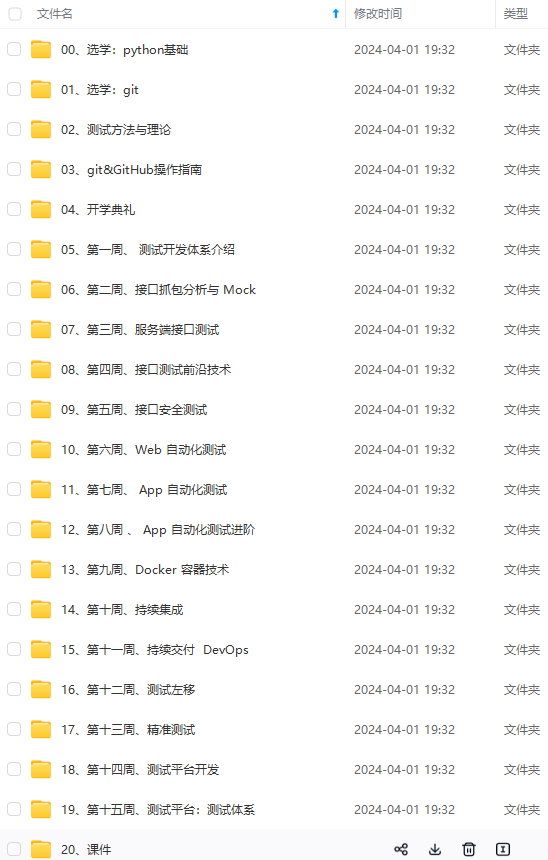
**网上学习资料一大堆,但如果学到的知识不成体系,遇到问题时只是浅尝辄止,不再深入研究,那么很难做到真正的技术提升。**
**[需要这份系统化的资料的朋友,可以戳这里获取](https://bbs.csdn.net/topics/618631832)**
**一个人可以走的很快,但一群人才能走的更远!不论你是正从事IT行业的老鸟或是对IT行业感兴趣的新人,都欢迎加入我们的的圈子(技术交流、学习资源、职场吐槽、大厂内推、面试辅导),让我们一起学习成长!**
技术提升。**
**[需要这份系统化的资料的朋友,可以戳这里获取](https://bbs.csdn.net/topics/618631832)**
**一个人可以走的很快,但一群人才能走的更远!不论你是正从事IT行业的老鸟或是对IT行业感兴趣的新人,都欢迎加入我们的的圈子(技术交流、学习资源、职场吐槽、大厂内推、面试辅导),让我们一起学习成长!**







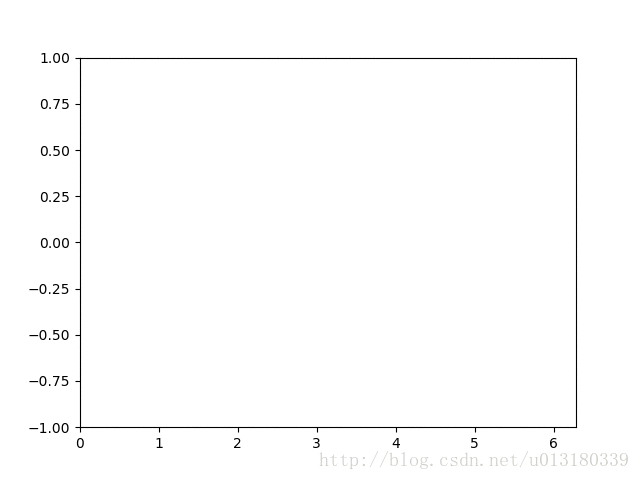
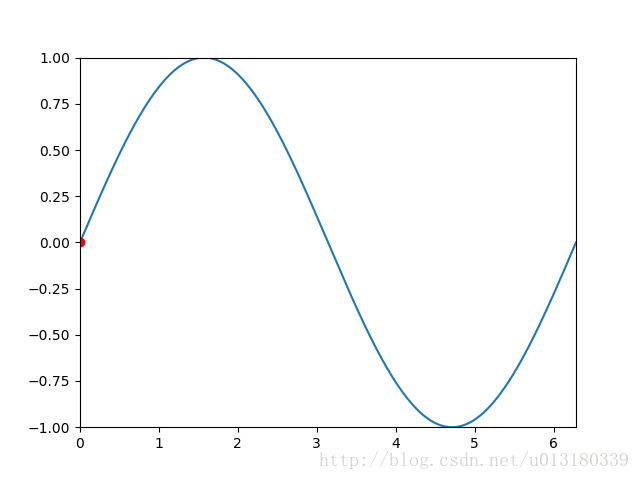














 75
75

 被折叠的 条评论
为什么被折叠?
被折叠的 条评论
为什么被折叠?








