本文中将详细探讨 TimelineView,将从最常见的用法开始。然而,我认为最大的潜力在于结合TimelineView和我们已经知道的现有动画。通过一点创造性,这种组合将让我们最终做出“关键帧类”的动画。
TimelineView 是一个容器视图,它根据相关的调度器确定的频率重新评估它的内容,TimelineView 接收一个调度器作为参数。如下所示,使用一个每半秒触发一次的调度器: TimelineView ( . periodic ( from: . now, by: 0.5 ) ) { timeline in
ViewToEvaluatePeriodically ( )
}
另一个参数是接收 TimelineView 的内容闭包,上下文参数看起来像这样: struct Context {
let cadence: Cadence
let date: Date
enum Cadence : Comparable {
case live
case seconds
case minutes
}
}
Cadence 是一个 enum,可以使用它来决定在视图中显示什么内容,值可以为 live、seconds、minutes 等。以此作为一个提示,避免显示与节奏无关的信息,典型的例子是避免在具有以秒或分钟为节奏的调度程序的时钟上显示毫秒。 注意,Cadence 不是可以改变的东西,而是反映设备状态的东西,例如在 watchOS 上,手腕下降时节奏会变慢。 如下所示,有两个随机变化的表情符号,两者之间的唯一区别是,一个是在内容闭包中编写的,而另一个被放在一个单独的视图中,以提高可读性: struct ManyFaces : View {
static let emoji = [ "😀" , "😬" , "😄" , "🙂" , "😗" , "🤓" , "😏" , "😕" , "😟" , "😎" , "😜" , "😍" , "🤪" ]
var body: some View {
TimelineView ( . periodic ( from: . now, by: 0.2 ) ) { timeline in
HStack ( spacing: 120 ) {
let randomEmoji = ManyFaces . emoji. randomElement ( ) ? ? ""
Text ( randomEmoji)
. font ( . largeTitle)
. scaleEffect ( 4.0 )
SubView ( )
}
}
}
struct SubView : View {
var body: some View {
let randomEmoji = ManyFaces . emoji. randomElement ( ) ? ? ""
Text ( randomEmoji)
. font ( . largeTitle)
. scaleEffect ( 4.0 )
}
}
}
为什么左边的表情变了,而另一个表情一直是悲伤的表情?其实,SubView 没有接收到任何变化的参数,这意味着它没有依赖关系,SwiftUI 没有理由重新计算视图的 body。在去年的 WWDC Demystify SwiftUI 有一个很棒的演讲,那就是揭开 SwiftUI 的神秘面纱,它解释了视图标识、生存期和依赖关系,所有这些主题对于理解时间轴的行为是非常重要的。 为了解决这个问题,可以改变 SubView 视图来添加一个参数,这个参数会随着时间轴的每次更新而改变。注意,我们不需要使用参数,它只是必须存在: struct SubView : View {
let date: Date
var body: some View {
let randomEmoji = ManyFaces . emoji. randomElement ( ) ? ? ""
Text ( randomEmoji)
. font ( . largeTitle)
. scaleEffect ( 4.0 )
}
}
SubView ( date: timeline. date)
大多数关于 TimelineView 的例子(在撰写本文时)通常都是关于绘制时钟的,这是有意义的,毕竟时间轴提供的数据是一个日期。 一个最简单的 TimelineView 时钟如下: TimelineView ( . periodic ( from: . now, by: 1.0 ) ) { timeline in
Text ( "\( timeline. date) )
}
钟表可能会变得更精致一些,例如使用带有形状的模拟时钟,或使用新的 Canvas 视图绘制时钟。然而,TimelineView 不仅仅用于时钟,在很多情况下,我们希望视图在每次时间线更新视图时都做一些事情,放置这些代码的最佳位置是 onChange(of:perform) 闭包。 在下面的例子中,我们使用这种技术,每 3 秒更新模型: struct ExampleView : View {
var body: some View {
TimelineView ( . periodic ( from: . now, by: 3.0 ) ) { timeline in
QuipView ( date: timeline. date)
}
}
struct QuipView : View {
@StateObject var quips = QuipDatabase ( )
let date: Date
var body: some View {
Text ( "_\( quips. sentence) )
. onChange ( of: date) { _ in
quips. advance ( )
}
}
}
}
class QuipDatabase : ObservableObject {
static var sentences = [
"There are two types of people, those who can extrapolate from incomplete data" ,
"After all is said and done, more is said than done." ,
"Haikus are easy. But sometimes they don't make sense. Refrigerator." ,
"Confidence is the feeling you have before you really understand the problem."
]
@Published var sentence: String = QuipDatabase . sentences[ 0 ]
var idx = 0
func advance ( ) {
idx = ( idx + 1 ) % QuipDatabase . sentences. count
sentence = QuipDatabase . sentences[ idx]
}
}
需要注意的是,每次时间轴更新,QuipView 都会刷新两次,也就是说,当时间轴更新一次时,再更新一次,因为通过调用 quips.advance(),将影响 quips 的 @Published 值,更改并触发视图更新。 新的 TimelineView 带来了很多新的用处,将它与 Canvas 结合起来,这是一个很好的添加,但这就把为每一帧动画编写所有代码的任务推给了我们。使用已经知道并喜欢的动画来动画视图从一个时间轴更新到下一个,这最终将让完全在 SwiftUI 中创建类似关键帧的动画。 如下所示的节拍器,放大音量播放视频,欣赏拍子的声音是如何与钟摆同步的,而且就像节拍器一样,每隔几拍就会有一个铃声响起:
struct Metronome : View {
let bpm: Double = 60
var body: some View {
TimelineView ( . periodic ( from: . now, by: 60 / bpm) ) { timeline in
MetronomeBack ( )
. overlay ( MetronomePendulum ( bpm: bpm, date: timeline. date) )
. overlay ( MetronomeFront ( ) , alignment: . bottom)
}
}
}
节拍器的速度通常用 bpm 表示,上面的示例使用了一个周期调度器,它每 60/bpm 秒重复一次,bpm = 60,因此调度器每 1 秒触发一次,也就是每分钟 60 次。 Metronome 视图由三个层组成:MetronomeBack、MetronomePendulum 和 MetronomeFront,它们是按这个顺序叠加的,唯一需要在每次时间轴更新时刷新的视图是 MetronomePendulum,它会从一边摆动到另一边,其它视图不会刷新,因为它们没有依赖项。 MetronomeBack 和 MetronomeFront 的代码非常简洁,它们使用了一个名为 rounded 梯形的自定义形状: struct MetronomeBack : View {
let c1 = Color ( red: 0 , green: 0.3 , blue: 0.5 , opacity: 1 )
let c2 = Color ( red: 0 , green: 0.46 , blue: 0.73 , opacity: 1 )
var body: some View {
let gradient = LinearGradient ( colors: [ c1, c2] ,
startPoint: . topLeading,
endPoint: . bottomTrailing)
RoundedTrapezoid ( pct: 0.5 , cornerSizes: [ CGSize ( width: 15 , height: 15 ) ] )
. foregroundStyle ( gradient)
. frame ( width: 200 , height: 350 )
}
}
struct MetronomeFront : View {
var body: some View {
RoundedTrapezoid ( pct: 0.85 , cornerSizes: [ . zero, CGSize ( width: 10 , height: 10 ) ] )
. foregroundStyle ( Color ( red: 0 , green: 0.46 , blue: 0.73 , opacity: 1 ) )
. frame ( width: 180 , height: 100 ) . padding ( 10 )
}
}
struct RoundedTrapezoid : Shape {
let pct: CGFloat
let cornerSizes: [ CGSize ]
func path ( in rect: CGRect ) - > Path {
return Path { path in
let ( cs1, cs2, cs3, cs4) = decodeCornerSize ( )
let start = CGPoint ( x: rect. midX, y: 0 )
let wb = rect. size. width
let wt = wb * pct
let angle: CGFloat = atan ( Double ( rect. height / ( ( wb - wt) / 2.0 ) ) )
let c1 = CGPoint ( x: ( wb - wt) / 2.0 , y: 0 )
let c2 = CGPoint ( x: c1. x + wt, y: 0 )
let c3 = CGPoint ( x: wb, y: rect. maxY)
let c4 = CGPoint ( x: 0 , y: rect. maxY)
let pa2 = CGPoint ( x: c2. x - cs2. width, y: 0 )
let pb2 = CGPoint ( x: c2. x + CGFloat ( cs2. height * tan ( ( . pi/ 2 ) - angle) ) , y: cs2. height)
let pb3 = CGPoint ( x: c3. x - cs3. width, y: rect. height)
let pa3 = CGPoint ( x: c3. x - ( cs3. height != 0 ? CGFloat ( tan ( angle) / cs3. height) : 0.0 ) , y: rect. height - cs3. height)
let pa4 = CGPoint ( x: c4. x + cs4. width, y: rect. height)
let pb4 = CGPoint ( x: c4. x + ( cs4. height != 0 ? CGFloat ( tan ( angle) / cs4. height) : 0.0 ) , y: rect. height - cs4. height)
let pb1 = CGPoint ( x: c1. x + cs1. width, y: 0 )
let pa1 = CGPoint ( x: c1. x - CGFloat ( cs1. height * tan ( ( . pi/ 2 ) - angle) ) , y: cs1. height)
path. move ( to: start)
path. addLine ( to: pa2)
path. addQuadCurve ( to: pb2, control: c2)
path. addLine ( to: pa3)
path. addQuadCurve ( to: pb3, control: c3)
path. addLine ( to: pa4)
path. addQuadCurve ( to: pb4, control: c4)
path. addLine ( to: pa1)
path. addQuadCurve ( to: pb1, control: c1)
path. closeSubpath ( )
}
}
func decodeCornerSize ( ) - > ( CGSize , CGSize , CGSize , CGSize ) {
if cornerSizes. count == 1 {
return ( cornerSizes[ 0 ] , cornerSizes[ 0 ] , cornerSizes[ 0 ] , cornerSizes[ 0 ] )
} else if cornerSizes. count == 2 {
return ( cornerSizes[ 0 ] , cornerSizes[ 0 ] , cornerSizes[ 1 ] , cornerSizes[ 1 ] )
} else if cornerSizes. count == 4 {
return ( cornerSizes[ 0 ] , cornerSizes[ 1 ] , cornerSizes[ 2 ] , cornerSizes[ 3 ] )
} else {
return ( . zero, . zero, . zero, . zero)
}
}
}
struct MetronomePendulum : View {
@State var pendulumOnLeft: Bool = false
@State var bellCounter = 0
let bpm: Double
let date: Date
var body: some View {
Pendulum ( angle: pendulumOnLeft ? - 30 : 30 )
. animation ( . easeInOut ( duration: 60 / bpm) , value: pendulumOnLeft)
. onChange ( of: date) { _ in beat ( ) }
. onAppear { beat ( ) }
}
func beat ( ) {
pendulumOnLeft. toggle ( )
bellCounter = ( bellCounter + 1 ) % 4
if bellCounter == 0 {
bellSound? . play ( )
} else {
beatSound? . play ( )
}
}
struct Pendulum : View {
let angle: Double
var body: some View {
return Capsule ( )
. fill ( . red)
. frame ( width: 10 , height: 320 )
. overlay ( weight)
. rotationEffect ( Angle . degrees ( angle) , anchor: . bottom)
}
var weight: some View {
RoundedRectangle ( cornerRadius: 10 )
. fill ( . orange)
. frame ( width: 35 , height: 35 )
. padding ( . bottom, 200 )
}
}
}
视图需要跟踪在动画中的位置,可以叫做动画阶段,因为需要跟踪这些阶段,所以将使用 @State 变量:
pendulumOnLeft:保持钟摆摆动的轨迹;
bellCounter:它记录节拍的数量,以确定是否应该听到节拍或铃声。 这个例子使用了 .animation(_:value:) 修饰符,此版本的修饰符,是在指定值改变时应用动画。注意,也可以使用显式动画,只需在 withAnimation 闭包中切换 pendulumOnLeft 变量,而不是调用 .animation()。 为了让视图在动画阶段中前进,我们使用 onChange(of:perform) 修饰符监视日期的变化。除了在每次日期值改变时推进动画阶段外,我们还在 onAppear 闭包中这样做,否则一开始就会有停顿。 最后是创建 NSSound 实例,为了避免例子过于复杂,创建两个全局变量: let bellSound: NSSound ? = {
guard let url = Bundle . main. url ( forResource: "bell" , withExtension: "mp3" ) else { return nil }
return NSSound ( contentsOf: url, byReference: true )
} ( )
let beatSound: NSSound ? = {
guard let url = Bundle . main. url ( forResource: "beat" , withExtension: "mp3" ) else { return nil }
return NSSound ( contentsOf: url, byReference: true )
} ( )
TimelineView 需要一个 TimelineScheduler 来决定何时更新它的内容,SwiftUI 提供了一些预定义的调度器,但是也可以创建自己的自定义调度程序。 时间轴调度器基本上是一个采用 TimelineScheduler 协议的结构体,现有的类型有:
AnimationTimelineSchedule:尽可能快地更新,让你有机会绘制动画的每一帧,它的参数允许限制更新的频率,并暂停更新,这个在结合 TimelineView 和新的 Canvas 视图时非常有用;
EveryMinuteTimelineSchedule:顾名思义,它每分钟更新一次,在每分钟的开始;
ExplicitTimelineSchedule:你可以提供一个数组,其中包含你希望时间轴更新的所有时间;
PeriodicTimelineSchedule:你可以提供一个开始时间和更新发生的频率。 可以这样创建时间线: Timeline ( EveryMinuteTimelineSchedule ( ) ) { timeline in
. . .
}
自从 Swift 5.5 和 SE-0299 的引入,支持类 enum 语法,这使得代码更具可读性,并提高了自动完成功能,可以使用如下: TimelineView ( . everyMinute) { timeline in
. . .
}
对于每个现有的调度器,可能有多个类似 enum 的选项,如下所示,两行代码创建一个 AnimationTimelineSchedule 类型的调度程序: TimelineView ( . animation) { . . . }
TimelineView ( . animation ( minimumInterval: 0.3 , paused: false ) ) { . . . }
extension TimelineSchedule where Self == PeriodicTimelineSchedule {
static var everyFiveSeconds: PeriodicTimelineSchedule {
get { . init ( from: . now, by: 5.0 ) }
}
}
struct ContentView : View {
var body: some View {
TimelineView ( . everyFiveSeconds) { timeline in
. . .
}
}
}
如果现有的调度器都不适合您的需要,可以创建自己的调度器。如下所示动画:
在这个动画中,我们有一个心形的表情符号,它以不规则的间隔和不规则的振幅改变其大小:它从 1.0 开始,0.2 秒后增长到 1.6,0.2 秒后增长到 2.0,然后收缩到 1.0,停留 0.4 秒,然后重新开始,换句话说:
更改间隔时间:0.2→0.2→0.4→ 重新启动。 我们可以创建一个 HeartTimelineSchedule,它完全按照心脏的要求进行更新,但是,在可重用性的名义下,让我们做一些更通用的,可以在将来重用的东西。新调度器将被调用:CyclicTimelineSchedule,并将接收一个时间偏移量数组,每个偏移值将相对于数组中的前一个值,当调度器耗尽偏移量时,它将循环回到数组的开头并重新开始: struct CyclicTimelineSchedule : TimelineSchedule {
let timeOffsets: [ TimeInterval ]
func entries ( from startDate: Date , mode: TimelineScheduleMode ) - > Entries {
Entries ( last : startDate, offsets: timeOffsets)
}
struct Entries : Sequence , IteratorProtocol {
var last : Date
let offsets: [ TimeInterval ]
var idx: Int = - 1
mutating func next ( ) - > Date ? {
idx = ( idx + 1 ) % offsets. count
last = last . addingTimeInterval ( offsets[ idx] )
return last
}
}
}
实现 TimelineSchedule 有几个要求:
提供 entries(from:mode:) 函数;
Entries 的类型符合序列:Entries.Element == Date; 有几种符合 Sequence 的方法,这个例子实现了 IteratorProtocol,并声明了与 Sequence 和 IteratorProtocol 的一致性,可以参考Sequence 。 为了让 Entries 实现 IteratorProtocol,必须编写 next() 函数,该函数在时间轴中生成日期,调度程序记住了最后一个日期并添加了适当的偏移量,当没有更多的偏移量时,它循环回到数组中的第一个偏移量。最后,调度器是创建一个类似 enum 的初始化器: extension TimelineSchedule where Self == CyclicTimelineSchedule {
static func cyclic ( timeOffsets: [ TimeInterval ] ) - > CyclicTimelineSchedule {
. init ( timeOffsets: timeOffsets)
}
}
现在已经准备好了 TimelineSchedue 类型,继续添加: struct BeatingHeart : View {
var body: some View {
TimelineView ( . cyclic ( timeOffsets: [ 0.2 , 0.2 , 0.4 ] ) ) { timeline in
Heart ( date: timeline. date)
}
}
}
struct Heart : View {
@State private var phase = 0
let scales: [ CGFloat ] = [ 1.0 , 1.6 , 2.0 ]
let date: Date
var body: some View {
HStack {
Text ( "❤️" )
. font ( . largeTitle)
. scaleEffect ( scales[ phase] )
. animation ( . spring ( response: 0.10 ,
dampingFraction: 0.24 ,
blendDuration: 0.2 ) ,
value: phase)
. onChange ( of: date) { _ in
advanceAnimationPhase ( )
}
. onAppear {
advanceAnimationPhase ( )
}
}
}
func advanceAnimationPhase ( ) {
phase = ( phase + 1 ) % scales. count
}
}
现在应该熟悉这个模式,它和节拍器上用的是同一个模式,使用 onChange 和 onAppear 来推进动画,使用 @State 变量来跟踪动画,并设置一个动画,将视图从一个时间轴更新过渡到下一个,使用 .spring 动画,给它一个很好的抖动效果。 上面的例子,在某种程度上,是关键帧动画,在整个动画中定义了几个关键点,在这些关键点上我们改变了视图的参数,并让 SwiftUI 对这些关键点之间的过渡进行动画处理,如下所示的示例,可以完全诠释这种处理:
如果你仔细观察这个动画,会发现这个表情符号的许多参数在不同的时间点发生了变化,这些参数是 y-offset,rotation 和 y-scale。同样重要的是,动画的不同部分,有不同的动画类型(线性,easeIn 和 easeOut),因为这些是要更改的参数,所以最好将它们放在一个数组中: struct KeyFrame {
let offset: TimeInterval
let rotation: Double
let yScale: Double
let y: CGFloat
let animation: Animation ?
}
let keyframes = [
KeyFrame ( offset: 0.0 , rotation: 0 , yScale: 1.0 , y: 0 , animation: nil ) ,
KeyFrame ( offset: 0.2 , rotation: 0 , yScale: 0.5 , y: 20 , animation: . linear ( duration: 0.2 ) ) ,
KeyFrame ( offset: 0.4 , rotation: 0 , yScale: 1.0 , y: - 20 , animation: . linear ( duration: 0.4 ) ) ,
KeyFrame ( offset: 0.5 , rotation: 360 , yScale: 1.0 , y: - 80 , animation: . easeOut ( duration: 0.5 ) ) ,
KeyFrame ( offset: 0.4 , rotation: 360 , yScale: 1.0 , y: - 20 , animation: . easeIn ( duration: 0.4 ) ) ,
KeyFrame ( offset: 0.2 , rotation: 360 , yScale: 0.5 , y: 20 , animation: . easeOut ( duration: 0.2 ) ) ,
KeyFrame ( offset: 0.4 , rotation: 360 , yScale: 1.0 , y: - 20 , animation: . linear ( duration: 0.4 ) ) ,
KeyFrame ( offset: 0.5 , rotation: 0 , yScale: 1.0 , y: - 80 , animation: . easeOut ( duration: 0.5 ) ) ,
KeyFrame ( offset: 0.4 , rotation: 0 , yScale: 1.0 , y: - 20 , animation: . easeIn ( duration: 0.4 ) ) ,
]
当 TimelineView 出现时,它将绘制视图,即使没有计划更新,或如果他们是在未来,需要用第一个关键帧来表示视图的状态,但当循环时,这个帧会被忽略。来看看时间线: struct JumpingEmoji : View {
let offsets = Array ( keyframes. map { $0 . offset } . dropFirst ( ) )
var body: some View {
TimelineView ( . cyclic ( timeOffsets: offsets) ) { timeline in
HappyEmoji ( date: timeline. date)
}
}
}
我们已经从前面的例子中所做的工作以及重用 CyclicTimelineScheduler 中受益,正如前面提到的,不需要第一个关键帧的偏移量,所以丢弃它,如下所示: struct HappyEmoji : View {
@State var idx: Int = 0
let date: Date
var body: some View {
Text ( "😃" )
. font ( . largeTitle)
. scaleEffect ( 4.0 )
. modifier ( Effects ( keyframe: keyframes[ idx] ) )
. animation ( keyframes[ idx] . animation, value: idx)
. onChange ( of: date) { _ in advanceKeyFrame ( ) }
. onAppear { advanceKeyFrame ( ) }
}
func advanceKeyFrame ( ) {
idx = ( idx + 1 ) % keyframes. count
if idx == 0 { idx = 1 }
}
struct Effects : ViewModifier {
let keyframe: KeyFrame
func body ( content: Content ) - > some View {
content
. scaleEffect ( CGSize ( width: 1.0 , height: keyframe. yScale) )
. rotationEffect ( Angle ( degrees: keyframe. rotation) )
. offset ( y: keyframe. y)
}
}
}
为了更好的可读性,可以将所有更改的参数放在一个名为 Effects 的修饰符中。正如你所看到的,这又是同样的模式:使用 onChange 和 onAppear 来推进动画,并为每个关键帧片段添加一个动画。 在发现 TimelineView 的路径中,可能会遇到这个错误: Action Tried to Update Multiple Times Per Frame
struct ExampleView : View {
@State private var flag = false
var body: some View {
TimelineView ( . periodic ( from: . now, by: 2.0 ) ) { timeline in
Text ( "Hello" )
. foregroundStyle ( flag ? . red : . blue)
. onChange ( of: timeline. date) { ( date: Date ) in
flag. toggle ( )
}
}
}
}
这段代码看起来是无害的,它应该每两秒钟改变文本颜色,在红色和蓝色之间交替,那么这是怎么回事呢?我们知道,时间轴的第一次更新是在它第一次出现时,然后它遵循调度程序规则来触发下面的更新。因此,即使调度器没有产生更新,TimelineView 内容至少会生成一次。在这个特定的示例中,我们监视时间轴中的 timeline.date 值,当它发生变化时,切换标志变量,这将产生颜色变化。 TimelineView 将首先出现,两秒钟后,时间轴将更新(例如,由于第一次调度程序更新),触发 onChange 闭包,这将反过来改变标志变量。现在,由于 TimelineView 依赖于它,它将需要立即刷新,触发另一个标记变量的切换,迫使另一个 TimelineView 刷新等,每帧多次更新。 那么该如何解决这个问题呢?在本例中,我们简单地封装了内容,并将标志变量移动到被封装的视图中,现在TimelineView不再依赖于它: struct ExampleView : View {
var body: some View {
TimelineView ( . periodic ( from: . now, by: 1.0 ) ) { timeline in
SubView ( date: timeline. date)
}
}
}
struct SubView : View {
@State private var flag = false
let date: Date
var body: some View {
Text ( "Hello" )
. foregroundStyle ( flag ? . red : . blue)
. onChange ( of: date) { ( date: Date ) in
flag. toggle ( )
}
}
}
每次时间线更新刷新一次:正如之前提到的,这个模式让我们的视图在每次更新时计算它们的 body 两次:第一次是在时间轴更新时,然后是在推进动画状态值时,在这种类型的动画中,在时间上间隔了关键点。 在动画中,时间点太近,也许需要避免这种情况,如果你需要更改一个存储值,但避免视图刷新……有一个技巧可以做到,使用 @StateObject 代替 @State,确保不要 @Published 这样的值。如果在某些时候,你需要告诉视图要刷新,可以调用 objectWillChange.send()。 匹配动画持续时间和偏移量:在关键帧的示例中,为每个动画片段使用不同的动画。为此,将 Animation 的值存储在数组中。如果你仔细看,可以发现在我们的例子中,偏移量和动画持续时间是匹配的,因此可以定义一个带有动画类型的 enum,而不是在数组中使用 Animation 值。稍后在视图中,将基于动画类型创建动画值,但使用从偏移值开始的持续时间对其进行实例化,如下所示: enum KeyFrameAnimation {
case none
case linear
case easeOut
case easeIn
}
struct KeyFrame {
let offset: TimeInterval
let rotation: Double
let yScale: Double
let y: CGFloat
let animationKind: KeyFrameAnimation
var animation: Animation ? {
switch animationKind {
case . none : return nil
case . linear: return . linear ( duration: offset)
case . easeIn: return . easeIn ( duration: offset)
case . easeOut: return . easeOut ( duration: offset)
}
}
}
let keyframes = [
KeyFrame ( offset: 0.0 , rotation: 0 , yScale: 1.0 , y: 0 , animationKind: . none ) ,
KeyFrame ( offset: 0.2 , rotation: 0 , yScale: 0.5 , y: 20 , animationKind: . linear) ,
KeyFrame ( offset: 0.4 , rotation: 0 , yScale: 1.0 , y: - 20 , animationKind: . linear) ,
KeyFrame ( offset: 0.5 , rotation: 360 , yScale: 1.0 , y: - 80 , animationKind: . easeOut) ,
KeyFrame ( offset: 0.4 , rotation: 360 , yScale: 1.0 , y: - 20 , animationKind: . easeIn) ,
KeyFrame ( offset: 0.2 , rotation: 360 , yScale: 0.5 , y: 20 , animationKind: . easeOut) ,
KeyFrame ( offset: 0.4 , rotation: 360 , yScale: 1.0 , y: - 20 , animationKind: . linear) ,
KeyFrame ( offset: 0.5 , rotation: 0 , yScale: 1.0 , y: - 80 , animationKind: . easeOut) ,
KeyFrame ( offset: 0.4 , rotation: 0 , yScale: 1.0 , y: - 20 , animationKind: . easeIn) ,
]
如果你想知道为什么我一开始不这样做,这里只是想告诉说明两种方法都是可能的,第一种情况更灵活,但更冗长。也就是说,需要强制指定每个动画的持续时间,但是它却更灵活,因为可以自由地使用与偏移量不匹配的持续时间。然而,当使用这种新方法时,可以很容易地添加一个可定制的因素,它可以放慢或加快动画,而不需要触碰关键帧。 嵌套 TimelineViews:没有什么可以阻止你将一个 TimelineView 嵌套到另一个 TimelineView 中,现在有一个 JumpingEmoji,可以在 TimelineView 中放置三个 JumpingEmoji 视图,让它们一次出现一个,并带有延迟:
import SwiftUI
struct CyclicTimelineSchedule : TimelineSchedule {
let timeOffsets: [ TimeInterval ]
func entries ( from startDate: Date , mode: TimelineScheduleMode ) - > Entries {
Entries ( last : startDate, offsets: timeOffsets)
}
struct Entries : Sequence , IteratorProtocol {
var last : Date
let offsets: [ TimeInterval ]
var idx: Int = - 1
mutating func next ( ) - > Date ? {
idx = ( idx + 1 ) % offsets. count
last = last . addingTimeInterval ( offsets[ idx] )
return last
}
}
}
extension TimelineSchedule where Self == CyclicTimelineSchedule {
static func cyclic ( timeOffsets: [ TimeInterval ] ) - > CyclicTimelineSchedule {
. init ( timeOffsets: timeOffsets)
}
}
enum KeyFrameAnimation {
case none
case linear
case easeOut
case easeIn
}
struct KeyFrame {
let offset: TimeInterval
let rotation: Double
let yScale: Double
let y: CGFloat
let animationKind: KeyFrameAnimation
var animation: Animation ? {
switch animationKind {
case . none : return nil
case . linear: return . linear ( duration: offset)
case . easeIn: return . easeIn ( duration: offset)
case . easeOut: return . easeOut ( duration: offset)
}
}
}
let keyframes = [
KeyFrame ( offset: 0.0 , rotation: 0 , yScale: 1.0 , y: 0 , animationKind: . none ) ,
KeyFrame ( offset: 0.2 , rotation: 0 , yScale: 0.5 , y: 20 , animationKind: . linear) ,
KeyFrame ( offset: 0.4 , rotation: 0 , yScale: 1.0 , y: - 20 , animationKind: . linear) ,
KeyFrame ( offset: 0.5 , rotation: 360 , yScale: 1.0 , y: - 80 , animationKind: . easeOut) ,
KeyFrame ( offset: 0.4 , rotation: 360 , yScale: 1.0 , y: - 20 , animationKind: . easeIn) ,
KeyFrame ( offset: 0.2 , rotation: 360 , yScale: 0.5 , y: 20 , animationKind: . easeOut) ,
KeyFrame ( offset: 0.4 , rotation: 360 , yScale: 1.0 , y: - 20 , animationKind: . linear) ,
KeyFrame ( offset: 0.5 , rotation: 0 , yScale: 1.0 , y: - 80 , animationKind: . easeOut) ,
KeyFrame ( offset: 0.4 , rotation: 0 , yScale: 1.0 , y: - 20 , animationKind: . easeIn) ,
]
struct ManyEmojis : View {
@State var emojiCount = 0
let dates: [ Date ] = [ . now. addingTimeInterval ( 0.3 ) , . now. addingTimeInterval ( 0.6 ) , . now. addingTimeInterval ( 0.9 ) ]
var body: some View {
TimelineView ( . explicit ( dates) ) { timeline in
HStack ( spacing: 80 ) {
if emojiCount > 0 {
JumpingEmoji ( emoji: "😃" )
}
if emojiCount > 1 {
JumpingEmoji ( emoji: "😎" )
}
if emojiCount > 2 {
JumpingEmoji ( emoji: "😉" )
}
Spacer ( )
}
. onChange ( of: timeline. date) { ( date: Date ) in
emojiCount + = 1
}
. frame ( width: 400 )
}
}
}
struct JumpingEmoji : View {
let emoji: String
let offsets = Array ( keyframes. map { $0 . offset } . dropFirst ( ) )
var body: some View {
TimelineView ( . cyclic ( timeOffsets: offsets) ) { timeline in
HappyEmoji ( emoji: emoji, date: timeline. date)
}
}
}
struct HappyEmoji : View {
let emoji: String
@State var idx: Int = 0
let date: Date
var body: some View {
Text ( emoji)
. font ( . largeTitle)
. scaleEffect ( 4.0 )
. modifier ( Effects ( keyframe: keyframes[ idx] ) )
. animation ( keyframes[ idx] . animation, value: idx)
. onChange ( of: date) { _ in advanceKeyFrame ( ) }
. onAppear { advanceKeyFrame ( ) }
}
func advanceKeyFrame ( ) {
idx = ( idx + 1 ) % keyframes. count
if idx == 0 { idx = 1 }
}
struct Effects : ViewModifier {
let keyframe: KeyFrame
func body ( content: Content ) - > some View {
content
. scaleEffect ( CGSize ( width: 1.0 , height: keyframe. yScale) )
. rotationEffect ( Angle ( degrees: keyframe. rotation) )
. offset ( y: keyframe. y)
}
}
}
使用 TimelineView 来实现动画 gif 动画: import SwiftUI
struct ContentView : View {
var body: some View {
VStack {
GifImage ( url: URL ( string: "https://media.giphy.com/media/YAlhwn67KT76E/giphy.gif?cid=790b7611b26260b2ad23535a70e343e67443ff80ef623844&rid=giphy.gif&ct=g" ) ! )
. padding ( 10 )
. overlay {
RoundedRectangle ( cornerRadius: 8 )
. stroke ( . green)
}
}
. frame ( maxWidth: . infinity, maxHeight: . infinity)
}
}
class GifData : ObservableObject {
var loopCount: Int = 0
var width: CGFloat = 0
var height: CGFloat = 0
var capInsets: EdgeInsets ?
var resizingMode: Image . ResizingMode
struct ImageFrame {
let image: Image
let delay: TimeInterval
}
var frames: [ ImageFrame ] = [ ]
init ( url: URL , capInsets: EdgeInsets ? , resizingMode: Image . ResizingMode ) {
self . capInsets = capInsets
self . resizingMode = resizingMode
let label = url. deletingPathExtension ( ) . lastPathComponent
Task {
guard let ( data, _ ) = try ? await URLSession . shared. data ( from: url) else { return }
guard let source = CGImageSourceCreateWithData ( data as CFData , nil ) else { return }
let imageCount = CGImageSourceGetCount ( source)
guard let imgProperties = CGImageSourceCopyProperties ( source, nil ) as ? Dictionary < String , Any > else { return }
guard let gifProperties = imgProperties[ kCGImagePropertyGIFDictionary as String ] as ? Dictionary < String , Any > else { return }
loopCount = gifProperties[ kCGImagePropertyGIFLoopCount as String ] as ? Int ? ? 0
width = gifProperties[ kCGImagePropertyGIFCanvasPixelWidth as String ] as ? CGFloat ? ? 0
height = gifProperties[ kCGImagePropertyGIFCanvasPixelHeight as String ] as ? CGFloat ? ? 0
let frameInfo = gifProperties[ kCGImagePropertyGIFFrameInfoArray as String ] as ? [ Dictionary < String , TimeInterval > ] ? ? [ ]
for i in 0 . . < min ( imageCount, frameInfo. count ) {
if let image = CGImageSourceCreateImageAtIndex ( source, i, nil ) {
var img = Image ( image, scale: 1.0 , label: Text ( label) )
if let insets = capInsets {
img = img. resizable ( capInsets: insets, resizingMode: resizingMode)
}
frames. append (
ImageFrame ( image: img,
delay: frameInfo[ i] [ kCGImagePropertyGIFDelayTime as String ] ? ? 0.05 )
)
}
}
DispatchQueue . main. async { self . objectWillChange. send ( ) }
}
}
}
struct GifImage : View {
@StateObject var gifData: GifData
init ( url: URL , capInsets: EdgeInsets ? = nil , resizingMode: Image . ResizingMode = . stretch) {
_gifData = StateObject ( wrappedValue: GifData ( url: url, capInsets: capInsets, resizingMode: resizingMode) )
}
var body: some View {
Group {
if gifData. frames. count == 0 {
Color . clear
} else {
VStack {
TimelineView ( . cyclic ( loopCount: gifData. loopCount, timeOffsets: gifData. frames. map { $0 . delay } ) ) { timeline in
ImageFrame ( gifData: gifData, date: timeline. date)
}
}
}
}
}
struct ImageFrame : View {
@State private var frame = 0
let gifData: GifData
let date: Date
var body: some View {
gifData. frames[ frame] . image
. onChange ( of: date) { _ in
frame = ( frame + 1 ) % gifData. frames. count
}
}
}
}
struct CyclicTimelineSchedule : TimelineSchedule {
let loopCount: Int
let timeOffsets: [ TimeInterval ]
func entries ( from startDate: Date , mode: TimelineScheduleMode ) - > Entries {
Entries ( loopCount: loopCount, last : startDate, offsets: timeOffsets)
}
struct Entries : Sequence , IteratorProtocol {
let loopCount: Int
var loops = 0
var last : Date
let offsets: [ TimeInterval ]
var idx: Int = - 1
mutating func next ( ) - > Date ? {
idx = ( idx + 1 ) % offsets. count
if idx == 0 { loops + = 1 }
if loopCount != 0 && loops >= loopCount { return nil }
last = last . addingTimeInterval ( offsets[ idx] )
return last
}
}
}
extension TimelineSchedule where Self == CyclicTimelineSchedule {
static func cyclic ( loopCount: Int , timeOffsets: [ TimeInterval ] ) - > CyclicTimelineSchedule {
. init ( loopCount: loopCount, timeOffsets: timeOffsets)
}
}














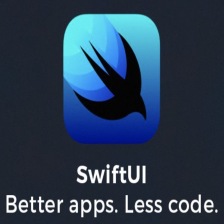
















 146
146

 被折叠的 条评论
为什么被折叠?
被折叠的 条评论
为什么被折叠?










