How to Run the Example
-如何运行案例
1.Download and install Kinect SDK 1.8, as described in the next section.-如下一节所述,下载安装Kinect SDK 1.8(看版本,我的需要2.0)。
2.Open scene ‘KinectAvatarsDemo’, located in Assets/AvatarsDemo-folder.-打开位于Assets/AvatarsDemo文件下的“KinectAvatarsDemo”场景。
3.Run the scene. Move around to see how the avatars and the cube-man reflect your movements.-运行这个场景。四处走动,看看骨骼动画和盒子人是怎样反映出你的运动轨迹的。
4.Try to control the hand-cursor on the screen with your right or left hand.-尝试用你的右手或者左手控制屏幕上的手形光标。
5.Try one or more of the suggested gestures and make sure they are detected correctly.-尝试一或多个参考手势,确认它们被正确地检测到。
6.Open and run ‘KinectGesturesDemo’-scene, located in Assets/GesturesDemo-folder. Use hand swipes – left or right - to turn the presentation cube left or right.-打开运行位于Assets/GesturesDemo文件下的“KinectGesturesDemo”场景。用手滑动——朝左或朝右——让展示的立方体左移或者右移。
7.Open and run ’KinectOverlayDemo’-scene, located in Assets/OverlayDemo-folder. Watch how the green ball follows the position of your right hand on the screen.-打开运行位于Assets/OverlayDemo文件下的“KinectOverlayDemo”场景。观察绿色小球是怎样跟随你右手在屏幕上的位置的。
8.Open and run ’DepthColliderDemo’-scene, located in Assets/DepthColliderDemo-folder. Try to hit the falling eggs with your hands, arms and other body parts.-打开运行位于Assets/DepthColliderDemo文件下的“DepthColliderDemo”场景。尝试用你的手,手臂和其他身体关节来碰撞掉落的鸡蛋。
Installation of Kinect Sensor with MS SDK 1.8
-使用MS SDK 1.8来安装Kinect感应器
1.Copy folder ‘KinectScripts’ from Assets-folder of the example to the Assets-folder of your project. This folder contains the needed scripts and optional filters.-从示例的Assets文件下复制“KinectScripts”文件到你工程的Assets文件里。这个文件包含了所需脚本和可选过滤器。
2.Open Unity editor and wait until Unity detects and compiles the new Kinect scripts.-打开Unity编译器,等到Unity检测和编译新的Kinect脚本。
3.Add ‘AvatarController’-component to each avatar (humanoid character) in the scene that you need to control with the Kinect-sensor.-添加“AvatarController”——场景中,每个你需要通过Kinect感应器控制的在骨骼动画(人类角色)的所需组件。
4.Drag and drop the appropriate bones of the avatar’s skeleton from Hierarchy to the appropriate joint-variables (Transforms) of ‘AvatarController’-component in the Inspector.-从层级视图上拖拽合适的骨骼动画的骨骼关节到合适的”AvatarController”的关节变量(Transform类型)——检视面板的组件。
5.Disable ‘Mirrored Movement’-parameter of AvatarController, if the avatar should move in the same direction as the user. Enable ‘Mirrored Movement’, if the avatar should mirror user’s movements.-假如骨骼动画需要和使用者移动方向一致,隐藏AvatarController的参数“Mirrored Movement”。
如果骨骼动画为使用者的镜像,激活“Mirrored Movement”。
6.Add ‘KinectManager’-component to the MainCamera. If you use multiple cameras, create an empty game object and add the KinectManager-component to it.-添加“KinectManager”——主相机的组件。如果你使用了多个相机,创建一个空对象,给它添加KinectManager组件。
7.(Optional) Drag and drop the avatars’ game objects from Hierarchy to the ‘Player 1 Avatars’ list-parameter of KinectManager. Otherwise they will be detected and added automatically to the list at the scene’s start-up.-(可选)拖拽层级视图里的骨骼动画
对象到KinectManager的”Player 1 Avatars”参数列表里。否则它们会在场景启动时被自动添加到这个列表里。
8.If you need a 2nd Kinect-user, enable ‘Two Users’-parameter of ‘KinectManager’. In this case, repeat steps 4-5 for each avatar, controlled by the 2nd user. Then go back to step 7, but this time use the ‘Player 2 Avatars’ list-parameter of KinectManager.-假如你需要第二个Kinect使用者,显示“Two Users”——“KinectManager”的参数。在这个情况下,每个被第二个使用者控制的骨骼动画,重复4-5步骤。然后回到步骤7,但是这次使用KinectManager的“Player 2 Avatars”参数列表。
9.Enable ‘Compute User Map’ and ‘Display User Map’-parameters, if you want to see the user-depth map on screen. Enable ‘Compute Color Map’ and ‘Display Color Map’-parameters, if you want to see the color camera image on screen. Enable ‘Display Skeleton Lines’ parameter, if you want to see how Kinect tracks the skeletons on the user-depth map.-假如你想看到屏幕上的颜色相机图像,请激活“Compute User Map”以及”Display User Map”参数。如果你想看到Kinect如何通过景深图追踪使用者骨骼的,请激活“Display Skeleton Lines”参数。
10.You can use the public functions of ‘KinectManager’-script in your scripts. Examples: ‘GestureListener.cs’ and ‘PresentationScript.cs’ used by the KinectGesturesDemo-scene, ‘KinectOverlayer.cs’ used by the KinectOverlayDemo-scene or ‘DepthImageViewer.cs’ used by the DepthColliderDemo-scene.-你可以使用“KinectManager”脚本里的公共方法——在你的某个脚本里。举个例子:被KinectGesturesDemo场景使用的“GestureListener.cs”和“PresentationScript.cs”,被KinectOverlayDemo场景使用的“KinectOverlayer.cs”,被DepthColliderDemo场景使用的“DepthImageViewer.cs”。
Additional Reading
-拓展阅读
The following how-to tutorials are also located in the Assets-folder of the example Unity-package:
-以下位于示例Unity包的Assets目录下的教程:
1.Howto-Use-Gestures-or-Create-Your-Own-Ones.pdf
2.Howto-Use-KinectManager-Across-Multiple-Scenes.pdf
Support and Feedback
-支持与反馈
E-mail: rumen.filkov@gmail.com
Web: http://rfilkov.com
Skype: roumenf
Twitter: roumenf








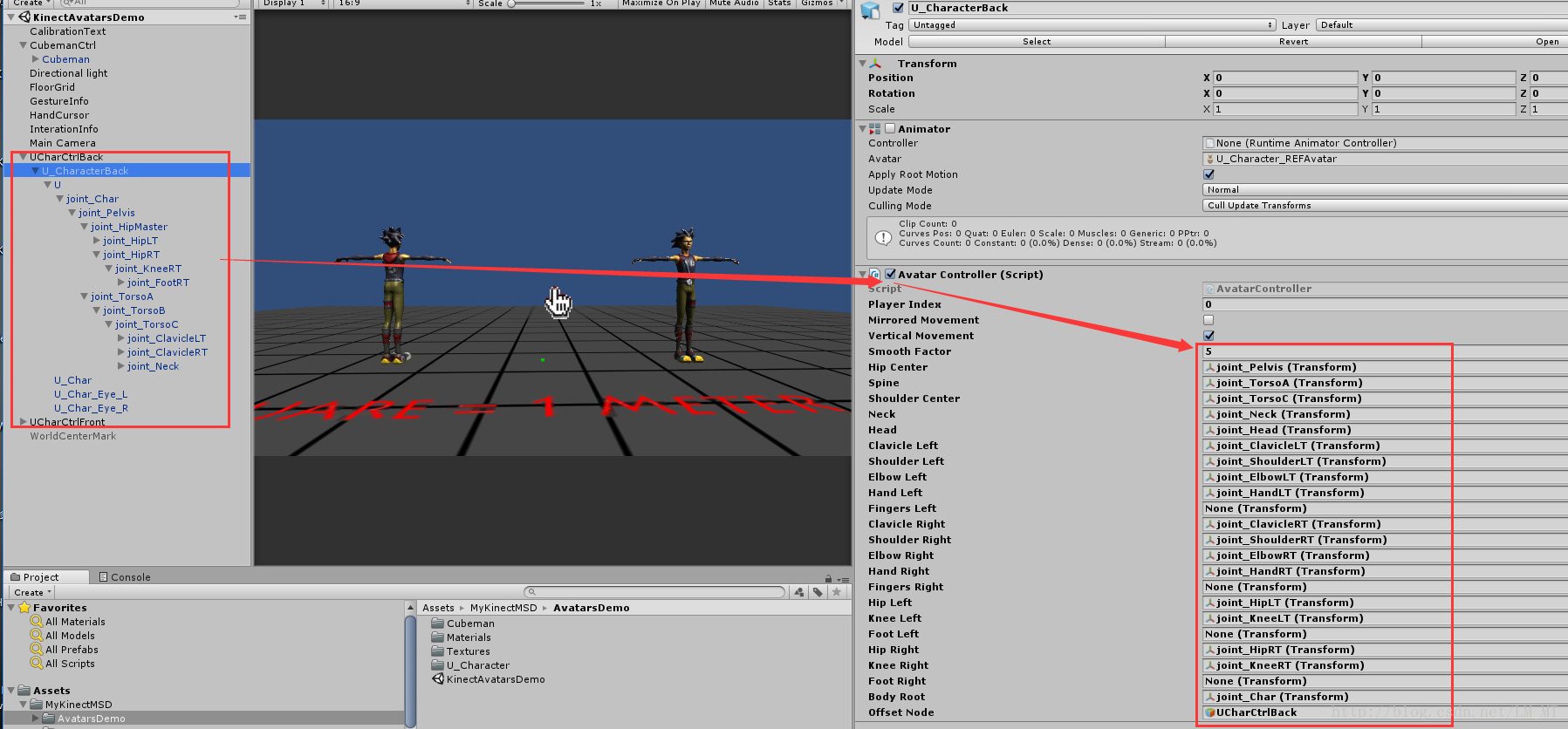














 5435
5435

 被折叠的 条评论
为什么被折叠?
被折叠的 条评论
为什么被折叠?








