这是今天要完成的动画:
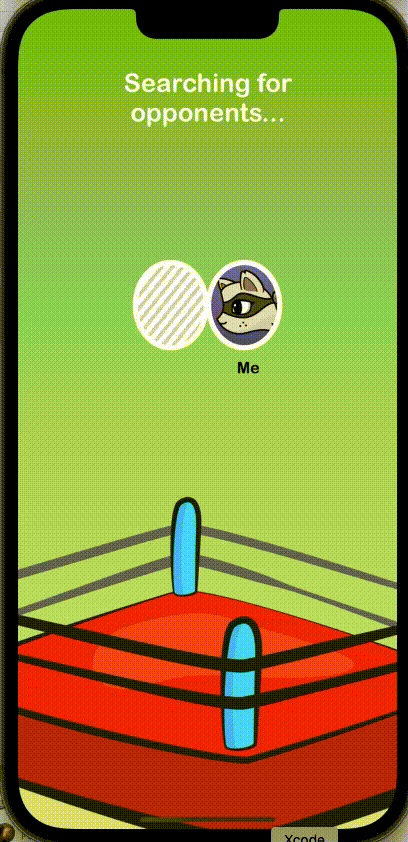
先创建好所需要的控件:
import UIKit
class ViewController: UIViewController {
let screenWidth = UIScreen.main.bounds.size.width
let screenHeight = UIScreen.main.bounds.size.height
let backgroundImage = UIImageView()
let VSLabel = UILabel()
let status = UILabel()
let searchButton = UIButton()
override func viewDidLoad() {
super.viewDidLoad()
// Do any additional setup after loading the view.
view.addSubview(backgroundImage)
view.addSubview(VSLabel)
view.addSubview(status)
view.addSubview(searchButton)
backgroundImage.image = UIImage(named: "bg-boxingring")
backgroundImage.frame = CGRect(x: 0, y: 0, width: screenWidth, height: screenHeight)
searchButton.frame = CGRect(x: 30, y: screenHeight - 120, width: screenWidth - 60, height: 60)
searchButton.setTitle("Search Again", for: .normal)
searchButton.titleLabel?.font = UIFont.systemFont(ofSize: 28)
searchButton.setTitleColor(.systemYellow, for: .normal)
searchButton.addTarget(self, action: #selector(handleSearch), for: .touchUpInside)
status.text = "Searching for opponents..."
status.numberOfLines = 2
status.font = UIFont.systemFont(ofSize: 32)
status.textColor = .white
status.textAlignment = .center
status.frame = CGRect(x: 0, y: 60 , width: 220, height: status.intrinsicContentSize.height * 2)
status.center.x = view.center.x
VSLabel.text = "VS."
VSLabel.font = UIFont.systemFont(ofSize: 32)
VSLabel.textColor = .white
VSLabel.textAlignment = .center
VSLabel.frame = CGRect(x: 0, y: 240 , width: 220, height: status.intrinsicContentSize.height * 2)
VSLabel.center.x = view.center.x
}
@objc func handleSearch() {
}
}
之后还需要添加两个做动画的头像,那么这里需要重新创建一个文件。
声明一个AvatarView类,添加需要的常量,一个UILabel来显示玩家名字,一个photoLayer来显示玩家图片。
class AvatarView: UIView {
// 常量
let lineWidth: CGFloat = 6.0
let animationDuration = 1.0
//ui
let photoLayer = CALayer()
let label: UILabel = {
let label = UILabel()
label.font = UIFont(name: "ArialRoundedMTBold", size: 18.0)
label.textAlignment = .center
label.textColor = UIColor.black
return label
}()
//variables
var image: UIImage? = nil {
didSet {
photoLayer.contents = image?.cgImage
}
}
var name: String? = nil {
didSet {
label.text = name
}
}
}
在layoutSubviews里面检测是否有image,没有的话就直接返回,有的话就进行photoLayer的布局,这里设置好
override func layoutSubviews() {
super.layoutSubviews()
guard let image = image else {
return
}
//Size the avatar image to fit
photoLayer.frame = CGRect(
x: (bounds.size.width - image.size.width + lineWidth)/2,
y: (bounds.size.height - image.size.height - lineWidth)/2,
width: image.size.width,
height: image.size.height)
然后在didMoveToWindow中添加photoLayer为view的子layer。
override func didMoveToWindow() {
layer.addSublayer(photoLayer)
}
这个时候图片就可以显示在外面了,那么接下来就需要为View添加圆角。
声明一个CAShapeLayer属性
let circleLayer = CAShapeLayer()
在layoutSubviews中为view添加圆角
//Draw the circle
circleLayer.path = UIBezierPath(ovalIn: bounds).cgPath
circleLayer.strokeColor = UIColor.white.cgColor
circleLayer.lineWidth = lineWidth
circleLayer.fillColor = UIColor.clear.cgColor
然后在didMoveToWindow中将circleLayer添加为view自身的子layer。
layer.addSublayer(circleLayer)
同样的,为photoLayer添加圆角。
声明属性
let maskLayer = CAShapeLayer()
在layoutSubviews中为photoLayer添加圆角
maskLayer.path = circleLayer.path
maskLayer.position = CGPoint(x: 0.0, y: -((bounds.size.height - image.size.height - lineWidth)/2) )
然后在didMoveToWindow中将photoLayer的layer设为maskLayer
photoLayer.mask = maskLayer
接着添加名字label,在layoutSubviews设置好label的frame。
label.frame = CGRect(x: 0.0, y: bounds.size.height + 10.0, width: bounds.size.width, height: 24.0)
然后在didMoveToWindow添加为view的子view
addSubview(label)
在UIVIewController声明两个AvatarView
let myAvatar = MyAvatarView()
let opponentAvatar = MyAvatarView()
在viewDidLoad中添加好图片以及frame属性
myAvatar.image = UIImage(named: "avatar-1")
myAvatar.frame = CGRect(x: screenWidth - 114, y: 240 , width: 90, height: 90)
myAvatar.name = "Me"
opponentAvatar.image = UIImage(named: "empty")
opponentAvatar.frame = CGRect(x:24 , y: 240 , width: 90, height: 90)
运行后可以看到:
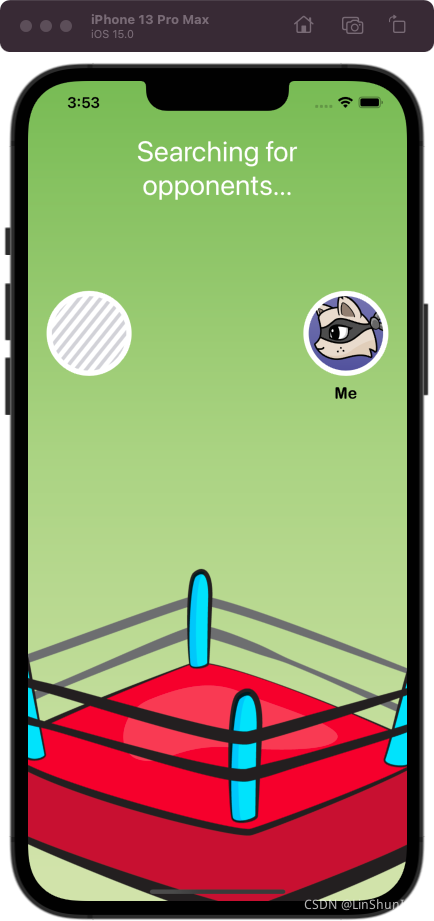
接下来要做动画,那么在AvatarView中添加一个bounceOff方法,在这里需要传进来一个point(需要到达的地方) 和一个 morphSize,这里先用UIView动画来创建一个左右移动的动画,然后在创建一个CABasicAnimation来添加缩小的动画,这里的morphedFrame需要判断是从屏幕左边来的还是右边来的来定值,这样缩小的方向才正确。
func bounceOff(point: CGPoint, morphSize: CGSize) {
let originalCenter = center
UIView.animate(withDuration: animationDuration, delay: 0.0,
usingSpringWithDamping: 0.8, initialSpringVelocity: 0.0,
animations: {
self.center = point
}, completion: { _ in
//complete bounce to
})
UIView.animate(withDuration: animationDuration,
delay: animationDuration, usingSpringWithDamping: 0.7,
initialSpringVelocity: 1.0,
animations: {
self.center = originalCenter
}, completion: { _ in
delay(seconds: 0.1) {
self.bounceOff(point: point, morphSize: morphSize)
}
})
let morphedFrame = (originalCenter.x > point.x) ?
CGRect(x: 0.0, y: bounds.height - morphSize.height,
width: morphSize.width, height: morphSize.height):
CGRect(x: bounds.width - morphSize.width,
y: bounds.height - morphSize.height,
width: morphSize.width, height: morphSize.height)
let morphAnimation = CABasicAnimation(keyPath: "path")
morphAnimation.duration = animationDuration
morphAnimation.toValue = UIBezierPath(ovalIn: morphedFrame).cgPath
morphAnimation.timingFunction = CAMediaTimingFunction(name: .easeOut)
circleLayer.add(morphAnimation, forKey: nil)
maskLayer.add(morphAnimation, forKey: nil)
}
在ViewController里面创建一个searchForOpponent方法,然后在viewDidLoad里面调用。在searchForOpponent里面创建好需要传的值之后调用。
func searchForOpponent() {
let avatarSize = myAvatar.frame.size
let bounceXOffset: CGFloat = avatarSize.width/1.9
let morphSize = CGSize(
width: avatarSize.width * 0.85,
height: avatarSize.height * 1.1)
let rightBouncePoint = CGPoint(
x: view.frame.size.width/2.0 + bounceXOffset,
y: myAvatar.center.y)
let leftBouncePoint = CGPoint(
x: view.frame.size.width/2.0 - bounceXOffset,
y: myAvatar.center.y)
myAvatar.bounceOff(point: rightBouncePoint, morphSize: morphSize)
opponentAvatar.bounceOff(point: leftBouncePoint, morphSize: morphSize)
}
然后在searchForOpponent里面四秒后调用一个foundOpponent方法来做connecting状态的改变。
delay(seconds: 4.0, completion: foundOpponent)
在foundOpponent里面修改状态文字,修改对手的图片以及名字。
func foundOpponent() {
status.text = "Connecting..."
opponentAvatar.image = UIImage(named: "avatar-2")
opponentAvatar.name = "Ray"
}
接下来要做连接成功后变为正方形的动画。
这里在AvatarView添加一个animateToSquare方法来实现动画,这里需要将path也修改为正方形,否则的话动画完成后就会重新变为圆形。也可以使用fillMode 和 isRemovedOnCompletion 来让其保存正方形。
func animateToSquare() {
let squarePath = UIBezierPath(rect: bounds).cgPath
let morph = CABasicAnimation(keyPath: "path")
morph.duration = 0.25
morph.fromValue = circleLayer.path
morph.toValue = squarePath
circleLayer.add(morph, forKey: nil)
maskLayer.add(morph, forKey: nil)
circleLayer.path = squarePath
maskLayer.path = squarePath
}
动画写好了之后,这里知道动画要在向中间移动结束之后在执行,那么这里就要添加两个属性
var shouldTransitionToFinishedState = false
var isSquare = false
在bounceOff向中间移动的动画中的completion中添加判断,如果shouldTransitionToFinishedState为true那么就调用animateToSquare。
UIView.animate(withDuration: animationDuration, delay: 0.0,
usingSpringWithDamping: 0.8, initialSpringVelocity: 0.0,
animations: {
self.center = point
}, completion: { _ in
//complete bounce to
if self.shouldTransitionToFinishedState {
self.animateToSquare()
}
})
在向两边移动的动画的completion中判断,如果isSquare为否才循环调用bounceOff。
UIView.animate(withDuration: animationDuration,
delay: animationDuration, usingSpringWithDamping: 0.7,
initialSpringVelocity: 1.0,
animations: {
self.center = originalCenter
}, completion: { _ in
delay(seconds: 0.1) {
if !self.isSquare {
self.bounceOff(point: point, morphSize: morphSize)
}
}
})
然后在animateToSquare方法里面将 isSquare 设为true。
isSquare = true
那么在外界创建一个connectedToOpponent方法,在connectedToOpponent中四秒后调用connectedToOpponent方法.
delay(seconds: 4.0, completion: connectedToOpponent)
之后在connectedToOpponent方法中将shouldTransitionToFinishedState设为true,这就会在下一个向中间移动的动画结束后调用animateToSquare方法。
func connectedToOpponent() {
myAvatar.shouldTransitionToFinishedState = true
opponentAvatar.shouldTransitionToFinishedState = true
delay(seconds: 1.0, completion: completed)
}
connectedToOpponen 方法中一秒后调用completed方法修改状态label的内容,然后显示出VSLabel和searchButton。
func completed() {
status.text = "Ready to play"
UIView.animate(withDuration: 0.2) {
self.VSLabel.alpha = 1.0
self.searchButton.alpha = 1.0
}
}
完整代码
class ViewController: UIViewController {
let screenWidth = UIScreen.main.bounds.size.width
let screenHeight = UIScreen.main.bounds.size.height
let backgroundImage = UIImageView()
let VSLabel = UILabel()
let status = UILabel()
let searchButton = UIButton()
let myAvatar = MyAvatarView()
let opponentAvatar = MyAvatarView()
override func viewDidLoad() {
super.viewDidLoad()
// Do any additional setup after loading the view.
view.addSubview(backgroundImage)
view.addSubview(VSLabel)
view.addSubview(status)
view.addSubview(searchButton)
view.addSubview(myAvatar)
view.addSubview(opponentAvatar)
backgroundImage.image = UIImage(named: "bg-boxingring")
backgroundImage.frame = CGRect(x: 0, y: 0, width: screenWidth, height: screenHeight)
searchButton.frame = CGRect(x: 30, y: screenHeight - 120, width: screenWidth - 60, height: 60)
searchButton.setTitle("Search Again", for: .normal)
searchButton.titleLabel?.font = UIFont.systemFont(ofSize: 28)
searchButton.setTitleColor(.systemYellow, for: .normal)
searchButton.addTarget(self, action: #selector(handleSearch), for: .touchUpInside)
searchButton.alpha = 0
status.text = "Searching for opponents..."
status.numberOfLines = 2
status.font = UIFont.systemFont(ofSize: 32)
status.textColor = .white
status.textAlignment = .center
status.frame = CGRect(x: 0, y: 60 , width: 220, height: status.intrinsicContentSize.height * 2)
status.center.x = view.center.x
VSLabel.text = "VS."
VSLabel.font = UIFont.systemFont(ofSize: 32)
VSLabel.textColor = .white
VSLabel.alpha = 0
VSLabel.textAlignment = .center
VSLabel.frame = CGRect(x: 0, y: 240 , width: 220, height: status.intrinsicContentSize.height * 2)
VSLabel.center.x = view.center.x
myAvatar.image = UIImage(named: "avatar-1")
myAvatar.frame = CGRect(x: screenWidth - 114, y: 240 , width: 90, height: 90)
myAvatar.name = "Me"
opponentAvatar.image = UIImage(named: "empty")
opponentAvatar.frame = CGRect(x:24 , y: 240 , width: 90, height: 90)
searchForOpponent()
}
@objc func handleSearch() {
myAvatar.shouldTransitionToFinishedState = false
opponentAvatar.shouldTransitionToFinishedState = false
opponentAvatar.image = UIImage(named: "empty")
VSLabel.alpha = 0
searchButton.alpha = 0
opponentAvatar.name = ""
searchForOpponent()
}
func searchForOpponent() {
let avatarSize = myAvatar.frame.size
let bounceXOffset: CGFloat = avatarSize.width/1.9
let morphSize = CGSize(
width: avatarSize.width * 0.85,
height: avatarSize.height * 1.1)
let rightBouncePoint = CGPoint(
x: view.frame.size.width/2.0 + bounceXOffset,
y: myAvatar.center.y)
let leftBouncePoint = CGPoint(
x: view.frame.size.width/2.0 - bounceXOffset,
y: myAvatar.center.y)
myAvatar.bounceOff(point: rightBouncePoint, morphSize: morphSize)
opponentAvatar.bounceOff(point: leftBouncePoint, morphSize: morphSize)
delay(seconds: 4.0, completion: foundOpponent)
}
func foundOpponent() {
status.text = "Connecting..."
opponentAvatar.image = UIImage(named: "avatar-2")
opponentAvatar.name = "Ray"
delay(seconds: 4.0, completion: connectedToOpponent)
}
func connectedToOpponent() {
myAvatar.shouldTransitionToFinishedState = true
opponentAvatar.shouldTransitionToFinishedState = true
delay(seconds: 1.0, completion: completed)
}
func completed() {
status.text = "Ready to play"
UIView.animate(withDuration: 0.2) {
self.VSLabel.alpha = 1.0
self.searchButton.alpha = 1.0
}
}
}
func delay(seconds: Double, completion: @escaping ()-> Void) {
DispatchQueue.main.asyncAfter(deadline: .now() + seconds, execute: completion)
}
//
// AvatarView.swift
// shapesAndMasks
//
// Created by aibus on 2021/11/10.
//
import UIKit
import QuartzCore
class AvatarView: UIView {
//constants
let lineWidth: CGFloat = 6.0
let animationDuration = 1.0
//ui
let photoLayer = CALayer()
let circleLayer = CAShapeLayer()
let maskLayer = CAShapeLayer()
let label: UILabel = {
let label = UILabel()
label.font = UIFont(name: "ArialRoundedMTBold", size: 18.0)
label.textAlignment = .center
label.textColor = UIColor.black
return label
}()
//variables
var image: UIImage? = nil {
didSet {
photoLayer.contents = image?.cgImage
}
}
var name: String? = nil {
didSet {
label.text = name
}
}
var shouldTransitionToFinishedState = false
var isSquare = false
override func didMoveToWindow() {
layer.addSublayer(photoLayer)
photoLayer.mask = maskLayer
layer.addSublayer(circleLayer)
addSubview(label)
}
override func layoutSubviews() {
super.layoutSubviews()
guard let image = image else {
return
}
//Size the avatar image to fit
photoLayer.frame = CGRect(
x: (bounds.size.width - image.size.width + lineWidth)/2,
y: (bounds.size.height - image.size.height - lineWidth)/2,
width: image.size.width,
height: image.size.height)
//Draw the circle
circleLayer.path = UIBezierPath(ovalIn: bounds).cgPath
circleLayer.strokeColor = UIColor.white.cgColor
circleLayer.lineWidth = lineWidth
circleLayer.fillColor = UIColor.clear.cgColor
//Size the layer
maskLayer.path = circleLayer.path
maskLayer.position = CGPoint(x: 0.0, y: 10.0)
//Size the label
label.frame = CGRect(x: 0.0, y: bounds.size.height + 10.0, width: bounds.size.width, height: 24.0)
}
func bounceOff(point: CGPoint, morphSize: CGSize) {
let originalCenter = center
UIView.animate(withDuration: animationDuration, delay: 0.0,
usingSpringWithDamping: 0.8, initialSpringVelocity: 0.0,
animations: {
self.center = point
}, completion: { _ in
//complete bounce to
if self.shouldTransitionToFinishedState {
self.animateToSquare()
}
})
UIView.animate(withDuration: animationDuration,
delay: animationDuration, usingSpringWithDamping: 0.7,
initialSpringVelocity: 1.0,
animations: {
self.center = originalCenter
}, completion: { _ in
delay(seconds: 0.1) {
if !self.isSquare {
self.bounceOff(point: point, morphSize: morphSize)
}
}
})
let morphedFrame = (originalCenter.x > point.x) ?
CGRect(x: 0.0, y: bounds.height - morphSize.height,
width: morphSize.width, height: morphSize.height):
CGRect(x: bounds.width - morphSize.width,
y: bounds.height - morphSize.height,
width: morphSize.width, height: morphSize.height)
let morphAnimation = CABasicAnimation(keyPath: "path")
morphAnimation.duration = animationDuration
morphAnimation.toValue = UIBezierPath(ovalIn: morphedFrame).cgPath
morphAnimation.timingFunction = CAMediaTimingFunction(name: .easeOut)
circleLayer.add(morphAnimation, forKey: nil)
maskLayer.add(morphAnimation, forKey: nil)
}
func animateToSquare() {
isSquare = true
let squarePath = UIBezierPath(rect: bounds).cgPath
let morph = CABasicAnimation(keyPath: "path")
morph.duration = 0.25
morph.fromValue = circleLayer.path
morph.toValue = squarePath
circleLayer.add(morph, forKey: nil)
maskLayer.add(morph, forKey: nil)
circleLayer.path = squarePath
maskLayer.path = squarePath
}
}





















 4744
4744











 被折叠的 条评论
为什么被折叠?
被折叠的 条评论
为什么被折叠?








