参考文献:https://blog.csdn.net/zkk9527/category_8809309.html
一、相机模型和畸变
畸变是因为相机上的透镜导致成像产生了误差,畸变有两种:径向畸变和切向畸变。
径向畸变是由于透镜形状导致的;分为桶形(四周膨胀)和枕形(四周收缩)
切向畸变是因为透镜和成像平面不能严格平行;
去除畸变:我们一般根据公式来进行纠正;1、找一个三维空间点,把他的(x,y,z)除以z投射到归一化坐标系上;2、利用公式计算畸变之后的点在归一化坐标系的坐标;3、把归一化坐标转换到像素坐标系
相机模型下面有四个坐标系:世界坐标系,相机坐标系(光心坐标系);归一化相机坐标系;像素坐标系(图片成像平面系)。
世界坐标系转为相机坐标系:把该点左乘T就可以转换到相机坐标系
相机坐标系下的坐标转化到像素坐标系:因为图片尺寸受限,所以要在尺度上除以Z进行归一化((3000,4000,5000)的坐标点无法成像),认为像素坐标系原点平移了cx,cy,在u轴上缩放了α倍,v轴上缩放了β倍,生成了fx=αf, fy=βf;转换公式为:K是相机内参矩阵,一般已经标定完毕
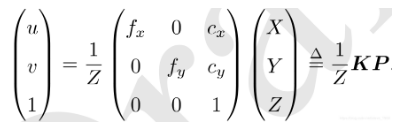
归一化坐标系:相机坐标系下的(X,Y,Z)三个值除以第三维,把Z归为1的一个坐标系;归一化坐标系转换到像素坐标系:X/Z就是归一化坐标系的坐标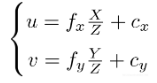
二、双目相机计算深度
根据公式z=fb/d;d=uL-uR来计算深度z
b:基线,两个光心的距离;f:焦距;uL,uR同一点在两个像素坐标系下的的x轴坐标
三、使用OpenCV进行图片纠正
#include
#include
using namespace std;
#include <opencv2/core/core.hpp>
#include <opencv2/highgui/highgui.hpp>
int main(int argc, char **argv) {
// 读取argv[1]指定的图像
cv::Mat image;
image = cv::imread("/home/hotfinda/example_slambook/slambook2-master/ch5/imageBasics/ubuntu.png");
//image = cv::imread(argv[1]); //cv::imread函数读取指定路径下的图像
// 判断图像文件是否正确读取
if (image.data == nullptr) { //数据不存在,可能是文件不存在
cerr << “文件” << argv[1] << “不存在.” << endl;
return 0;
}
// 文件顺利读取, 首先输出一些基本信息
cout << “图像宽为” << image.cols << “,高为” << image.rows << “,通道数为” << image.channels() << endl;
cv::imshow(“image”, image); // 用cv::imshow显示图像
cv::waitKey(0); // 暂停程序,等待一个按键输入
// 判断image的类型
if (image.type() != CV_8UC1 && image.type() != CV_8UC3) {
// 图像类型不符合要求
cout << “请输入一张彩色图或灰度图.” << endl;
return 0;
}
// 遍历图像, 请注意以下遍历方式亦可使用于随机像素访问
// 使用 std::chrono 来给算法计时
chrono::steady_clock::time_point t1 = chrono::steady_clock::now();
for (size_t y = 0; y < image.rows; y++) {
// 用cv::Mat::ptr获得图像的行指针
unsigned char *row_ptr = image.ptr(y); // 获取第y行的头指针
for (size_t x = 0; x < image.cols; x++) {
// 访问位于 x,y 处的像素
unsigned char *data_ptr = &row_ptr[x * image.channels()]; // data_ptr 指向待访问的像素数据
// 输出该像素的每个通道,如果是灰度图就只有一个通道
for (int c = 0; c != image.channels(); c++) {
unsigned char data = data_ptr[c]; // data为I(x,y)第c个通道的值
}
}
}
chrono::steady_clock::time_point t2 = chrono::steady_clock::now();
chrono::duration time_used = chrono::duration_cast < chrono::duration < double >> (t2 - t1);
cout << “遍历图像用时:” << time_used.count() << " 秒。" << endl;
// 关于 cv::Mat 的拷贝
// 直接赋值并不会拷贝数据
cv::Mat image_another = image;
// 直接复制,修改 image_another 会导致原来的 image 发生变化
image_another(cv::Rect(0, 0, 100, 100)).setTo(0); // 将左上角100*100的块置零
cv::imshow(“image”, image);
cv::waitKey(0);
// 使用clone函数来拷贝数据
cv::Mat image_clone = image.clone();
image_clone(cv::Rect(0, 0, 100, 100)).setTo(255);
cv::imshow(“image”, image);
cv::imshow(“image_clone”, image_clone);
cv::waitKey(0);
// 对于图像还有很多基本的操作,如剪切,旋转,缩放等,限于篇幅就不一一介绍了,请参看OpenCV官方文档查询每个函数的调用方法.
cv::destroyAllWindows();
return 0;
}
// 计算去畸变后图像的内容
for (int v = 0; v < rows; v++) {
for (int u = 0; u < cols; u++) {
// 步骤1、计算点(u,v)对应到诡异坐标系中的坐标
double x = (u - cx) / fx, y = (v - cy) / fy;
double r = sqrt(x * x + y * y);
//步骤2、归一坐标进行系数整改
double x_distorted = x * (1 + k1 * r * r + k2 * r * r * r * r) + 2 * p1 * x * y + p2 * (r * r + 2 * x * x);
double y_distorted = y * (1 + k1 * r * r + k2 * r * r * r * r) + p1 * (r * r + 2 * y * y) + 2 * p2 * x * y;
//步骤3、返回到像素坐标获得纠正值
double u_distorted = fx * x_distorted + cx;
double v_distorted = fy * y_distorted + cy;
// 赋值 (最近邻插值)
if (u_distorted >= 0 && v_distorted >= 0 && u_distorted < cols && v_distorted < rows) {
image_undistort.at(v, u) = image.at((int) v_distorted, (int) u_distorted);
} else {
image_undistort.at(v, u) = 0;
}
}
}
四、根据左右视图,生成点云
#include <opencv2/opencv.hpp>
#include < vector>
#include < string>
#include <Eigen/Core>
#include <pangolin/pangolin.h>
#include <unistd.h>
using namespace std;
using namespace Eigen;
// 文件路径
string left_file = “/home/hotfinda/example_slambook/slambook2-master/ch5/stereo/left.png”;
string right_file = “/home/hotfinda/example_slambook/slambook2-master/ch5/stereo/right.png”;
// 在pangolin中画图,已写好,无需调整
void showPointCloud(
const vector<Vector4d, Eigen::aligned_allocator> &pointcloud);
int main(int argc, char **argv) {
// 内参
double fx = 718.856, fy = 718.856, cx = 607.1928, cy = 185.2157;
// 基线
double b = 0.573;
// 读取图像
cv::Mat left = cv::imread(left_file, 0);
cv::Mat right = cv::imread(right_file, 0);
cv::Ptr< cv::StereoSGBM> sgbm = cv::StereoSGBM::create(生成一个智能指针,指向内容为cv::StereoSGBM:StereoSGBM用于生成两幅图像间的差异黑白图,差异越大白色越大
0, 96, 9, 8 * 9 * 9, 32 * 9 * 9, 1, 63, 10, 100, 32); // 神奇的参数
cv::Mat disparity_sgbm, disparity;
sgbm->compute(left, right, disparity_sgbm);生成差异图
disparity_sgbm.convertTo(disparity, CV_32F, 1.0 / 16.0f);
// 生成点云vector4d因为点只用黑白色
vector<Vector4d, Eigen::aligned_allocator> pointcloud;
// 如果你的机器慢,请把后面的v++和u++改成v+=2, u+=2
for (int v = 0; v < left.rows; v++)
for (int u = 0; u < left.cols; u++) {
if (disparity.at< float>(v, u) <= 0.0 || disparity.at< float>(v, u) >= 96.0)避免差异值过大 continue;
Vector4d point(0, 0, 0, left.at< uchar>(v, u) / 255.0); // 前三维为xyz,第四维为颜色,先输入点云点的颜色,在计算点云点的坐标
// 根据双目模型计算 point 的位置
//计算点云点坐标,先生成归一化平面上的点坐标,再乘以深度Z,变为相机坐标系下的点
归一化平面点坐标
double x = (u - cx) / fx;
double y = (v - cy) / fy;
//计算距离左边摄像头的深度Z
double depth = fx * b / (disparity.at(v, u));
//获得XYZ坐标
point[0] = x * depth;
point[1] = y * depth;
point[2] = depth;
pointcloud.push_back(point);
}
cv::imshow(“disparity”, disparity / 96.0);
cv::waitKey(0);
// 画出点云
showPointCloud(pointcloud);
return 0;
}
void showPointCloud(const vector<Vector4d, Eigen::aligned_allocator> &pointcloud) {
//
if (pointcloud.empty()) {
cerr << “Point cloud is empty!” << endl;
return;
}
//
pangolin::CreateWindowAndBind(“Point Cloud Viewer”, 1024, 768);
glEnable(GL_DEPTH_TEST);
glEnable(GL_BLEND);
glBlendFunc(GL_SRC_ALPHA, GL_ONE_MINUS_SRC_ALPHA);
//
pangolin::OpenGlRenderState s_cam(
pangolin::ProjectionMatrix(1024, 768, 500, 500, 512, 389, 0.1, 1000),
pangolin::ModelViewLookAt(0, -0.1, -1.8, 0, 0, 0, 0.0, -1.0, 0.0)
);
//
pangolin::View &d_cam = pangolin::CreateDisplay()
.SetBounds(0.0, 1.0, pangolin::Attach::Pix(175), 1.0, -1024.0f / 768.0f)
.SetHandler(new pangolin::Handler3D(s_cam));
//
while (pangolin::ShouldQuit() == false) {
glClear(GL_COLOR_BUFFER_BIT | GL_DEPTH_BUFFER_BIT);
//
d_cam.Activate(s_cam);
glClearColor(1.0f, 1.0f, 1.0f, 1.0f);
//
glPointSize(2);
glBegin(GL_POINTS);
for (auto &p: pointcloud) {
glColor3f(p[3], p[3], p[3])空间三维点的颜色;
glVertex3d(p[0], p[1], p[2]);空间三维点的坐标
}
glEnd();
pangolin::FinishFrame();
usleep(5000); // sleep 5 ms
}
return;
}
五、根据左视图以及深度图生成拼接点云
#include < iostream>
#include < fstream>
#include <opencv2/opencv.hpp>
#include <boost/format.hpp> // for formating strings,循环调用文件名称
#include <sophus/se3.hpp>
#include <pangolin/pangolin.h>
using namespace std;
typedef vector<Sophus::SE3d, Eigen::aligned_allocator< Sophus::SE3d>> TrajectoryType;
typedef Eigen::Matrix<double, 6, 1> Vector6d;
// 在pangolin中画图,已写好,无需调整
void showPointCloud(
const vector<Vector6d, Eigen::aligned_allocator> &pointcloud);
int main(int argc, char **argv) {
vector< cv::Mat> colorImgs, depthImgs; // 彩色图和深度图
TrajectoryType poses; // 相机位姿T
//
ifstream fin("/home/hotfinda/example_slambook/slambook2-master/ch5/rgbd/pose.txt");
if (!fin) {
cerr << “请在有pose.txt的目录下运行此程序” << endl;
return 1;
}
//
for (int i = 0; i < 5; i++) {
boost::format fmt("./%s/%d.%s"); //图像文件格式
colorImgs.push_back(cv::imread((fmt % “color” % (i + 1) % “png”).str()));
depthImgs.push_back(cv::imread((fmt % “depth” % (i + 1) % “pgm”).str(), -1)); // 使用-1读取原始图像
//
double data[7] = {0};
for (auto &d:data)
fin >> d;
Sophus::SE3d pose(Eigen::Quaterniond(data[6], data[3], data[4], data[5]),
Eigen::Vector3d(data[0], data[1], data[2]));
poses.push_back(pose);
}
// 计算点云并拼接
// 相机内参
double cx = 325.5;
double cy = 253.5;
double fx = 518.0;
double fy = 519.0;
double depthScale = 1000.0;
vector<Vector6d, Eigen::aligned_allocator< Vector6d>> pointcloud建立6d点云,颜色用RGB表示;
pointcloud.reserve(1000000);预留空间
//
for (int i = 0; i < 5; i++) {使用for循环把每个图片的点都变为三维点云点
cout << "转换图像中: " << i + 1 << endl;
cv::Mat color = colorImgs[i];
cv::Mat depth = depthImgs[i];
Sophus::SE3d T = poses[i];
for (int v = 0; v < color.rows; v++)
for (int u = 0; u < color.cols; u++) {
unsigned int d = depth.ptr< unsigned short>(v)[u]; // 先获取深度值Z,方便后面使用公式获得相机坐标系和世界坐标系下的坐标
if (d == 0) continue; // 为0表示没有测量到
Eigen::Vector3d point;
point[2] = double(d) / depthScale;
point[0] = (u - cx) * point[2] / fx;
point[1] = (v - cy) * point[2] / fy;
Eigen::Vector3d pointWorld = T * point;
//
Vector6d p;
p.head<3>() = pointWorld;指定点云前三个元素
p[5] = color.data[v * color.step + u * color.channels()]; // blue
p[4] = color.data[v * color.step + u * color.channels() + 1]; // green
p[3] = color.data[v * color.step + u * color.channels() + 2]; // red
pointcloud.push_back( p);
}
}
//
cout << “点云共有” << pointcloud.size() << “个点.” << endl;
showPointCloud(pointcloud);
return 0;
}
void showPointCloud(const vector<Vector6d, Eigen::aligned_allocator> &pointcloud) {
//
if (pointcloud.empty()) {
cerr << “Point cloud is empty!” << endl;
return;
}
//
pangolin::CreateWindowAndBind(“Point Cloud Viewer”, 1024, 768);
glEnable(GL_DEPTH_TEST);
glEnable(GL_BLEND);
glBlendFunc(GL_SRC_ALPHA, GL_ONE_MINUS_SRC_ALPHA);
//
pangolin::OpenGlRenderState s_cam(
pangolin::ProjectionMatrix(1024, 768, 500, 500, 512, 389, 0.1, 1000),
pangolin::ModelViewLookAt(0, -0.1, -1.8, 0, 0, 0, 0.0, -1.0, 0.0)
);
//
pangolin::View &d_cam = pangolin::CreateDisplay()
.SetBounds(0.0, 1.0, pangolin::Attach::Pix(175), 1.0, -1024.0f / 768.0f)
.SetHandler(new pangolin::Handler3D(s_cam));
//
while (pangolin::ShouldQuit() == false) {
glClear(GL_COLOR_BUFFER_BIT | GL_DEPTH_BUFFER_BIT);
//
d_cam.Activate(s_cam);
glClearColor(1.0f, 1.0f, 1.0f, 1.0f);
//
glPointSize(2);
glBegin(GL_POINTS);
for (auto &p: pointcloud) {
glColor3d(p[3] / 255.0, p[4] / 255.0, p[5] / 255.0);
glVertex3d(p[0], p[1], p[2]);
}
glEnd();
pangolin::FinishFrame();
usleep(5000); // sleep 5 ms
}
return;
}





















 3866
3866











 被折叠的 条评论
为什么被折叠?
被折叠的 条评论
为什么被折叠?








