以下是使用 Visual Studio 将 MP4 转换为 H264 的步骤:
1. 下载 FFmpeg 并解压缩。
2. 打开 Visual Studio 并创建一个新的控制台应用程序项目。
3. 在解决方案资源管理器中,右键单击项目并选择“属性”。
4. 在属性对话框中,选择“VC++目录”并添加包含目录和库目录,分别指向 FFmpeg 的 include 和 lib 目录。
5. 在“属性”对话框中,选择“链接器”>“输入”并添加以下库文件:
avcodec.lib
avdevice.lib
avfilter.lib
avformat.lib
avutil.lib
postproc.lib
swresample.lib
swscale.lib
6. 在“源文件”文件夹中,右键单击并选择“添加现有项”并添加 ffmpeg.c 文件。
7. 在文件中,找到以下代码:
```
av_register_all();
```
并将其替换为以下代码:
```
avcodec_register_all();
av_register_all();
```
8. 在文件中,找到以下代码:
```
if ((err = avformat_open_input(&format_ctx, input_file, NULL, NULL)) < 0)
```
并在其后添加以下代码:
```
format_ctx->probesize = 100 * 1024;
```
9. 在文件中,找到以下代码:
```
if ((err = avformat_find_stream_info(format_ctx, NULL)) < 0)
```
并在其后添加以下代码:
```
av_dump_format(format_ctx, 0, input_file, 0);
```
10. 在文件中,找到以下代码:
```
if ((err = avformat_open_input(&format_ctx, input_file, NULL, NULL)) < 0)
```
并将其替换为以下代码:
```
if ((err = avformat_open_input(&format_ctx, input_file, NULL, NULL)) < 0) {
printf("Error: Could not open input file '%s'\n", input_file);
return -1;
}
if ((err = avformat_find_stream_info(format_ctx, NULL)) < 0) {
printf("Error: Could not find stream information\n");
avformat_close_input(&format_ctx);
return -1;
}
av_dump_format(format_ctx, 0, input_file, 0);
```
11. 在文件中,找到以下代码:
```
if ((err = avformat_find_stream_info(format_ctx, NULL)) < 0)
```
并将其替换为以下代码:
```
if ((err = avformat_find_stream_info(format_ctx, NULL)) < 0) {
printf("Error: Could not find stream information\n");
avformat_close_input(&format_ctx);
return -1;
}
```
12. 在文件中,找到以下代码:
```
if ((err = avcodec_open2(codec_ctx, codec, NULL)) < 0)
```
并将其替换为以下代码:
```
if ((err = avcodec_open2(codec_ctx, codec, NULL)) < 0) {
printf("Error: Could not open codec\n");
avformat_close_input(&format_ctx);
return -1;
}
```
13. 在文件中,找到以下代码:
```
if ((err = avcodec_open2(codec_ctx, codec, NULL)) < 0)
```
并将其替换为以下代码:
```
if ((err = avcodec_open2(codec_ctx, codec, NULL)) < 0) {
printf("Error: Could not open codec\n");
avformat_close_input(&format_ctx);
return -1;
}
```
14. 在文件中,找到以下代码:
```
if ((err = av_write_header(format_ctx)) < 0)
```
并将其替换为以下代码:
```
if ((err = avformat_write_header(format_ctx, NULL)) < 0) {
printf("Error: Could not write header\n");
avformat_close_input(&format_ctx);
return -1;
}
```
15. 在文件中,找到以下代码:
```
if ((err = av_write_trailer(format_ctx)) < 0)
```
并将其替换为以下代码:
```
if ((err = av_write_trailer(format_ctx)) < 0) {
printf("Error: Could not write trailer\n");
avformat_close_input(&format_ctx);
return -1;
}
```
16. 在文件中,找到以下代码:
```
if ((err = avio_open(&format_ctx->pb, output_file, AVIO_FLAG_WRITE)) < 0)
```
并将其替换为以下代码:
```
if ((err = avio_open(&format_ctx->pb, output_file, AVIO_FLAG_WRITE)) < 0) {
printf("Error: Could not open output file '%s'\n", output_file);
avformat_close_input(&format_ctx);
return -1;
}
```
17. 在文件中,找到以下代码:
```
if ((err = av_interleaved_write_frame(format_ctx, &pkt)) < 0)
```
并将其替换为以下代码:
```
if ((err = av_interleaved_write_frame(format_ctx, &pkt)) < 0) {
printf("Error: Could not write frame\n");
avformat_close_input(&format_ctx);
return -1;
}
```
18. 在文件中,找到以下代码:
```
if ((err = avformat_close_input(&format_ctx)) < 0)
```
并将其替换为以下代码:
```
if ((err = avformat_close_input(&format_ctx)) < 0) {
printf("Error: Could not close input file\n");
return -1;
}
```
19. 在文件中,找到以下代码:
```
if ((err = avcodec_close(codec_ctx)) < 0)
```
并将其替换为以下代码:
```
if ((err = avcodec_close(codec_ctx)) < 0) {
printf("Error: Could not close codec\n");
return -1;
}
```
20. 在文件中,找到以下代码:
```
if ((err = avformat_free_context(format_ctx)) < 0)
```
并将其替换为以下代码:
```
if ((err = avformat_free_context(format_ctx)) < 0) {
printf("Error: Could not free format context\n");
return -1;
}
```
21. 在文件中,找到以下代码:
```
avcodec_register_all();
av_register_all();
```
并在其下面添加以下代码:
```
avformat_network_init();
```
22. 在文件中,找到以下代码:
```
const char* input_file = "input.mp4";
const char* output_file = "output.h264";
```
并将其替换为以下代码:
```
const char* input_file = "path\\to\\input.mp4";
const char* output_file = "path\\to\\output.h264";
```
23. 在 Visual Studio 中,单击“生成”>“生成解决方案”以构建应用程序。
24. 打开命令提示符并导航到应用程序的 Debug 目录。
25. 输入以下命令以运行应用程序:
```
ffmpeg.exe
```
26. 程序将开始转换 MP4 文件并将其保存为 H264 文件。
请注意,这只是一个基本的示例。根据您的需求和输入文件的格式,您可能需要进行其他修改才能使其正常工作。
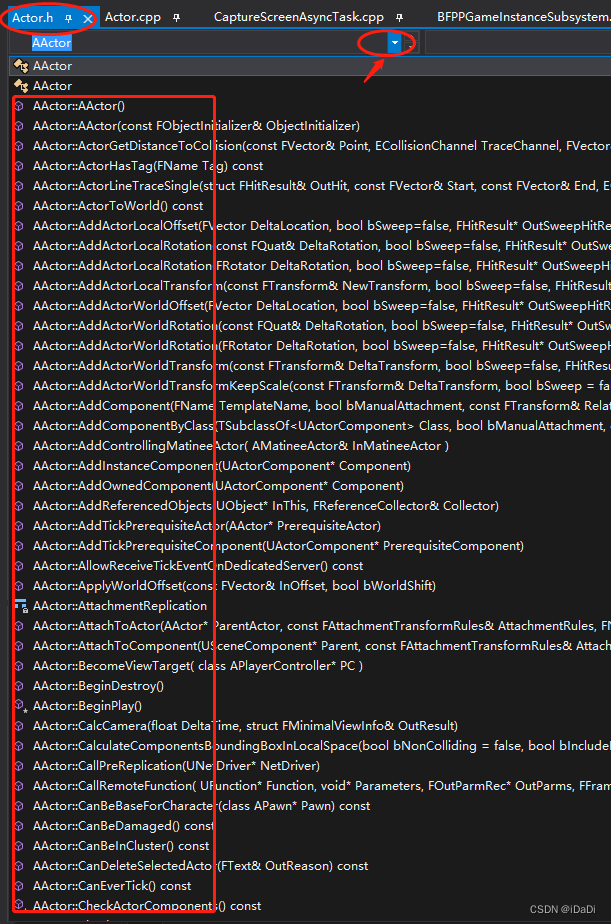
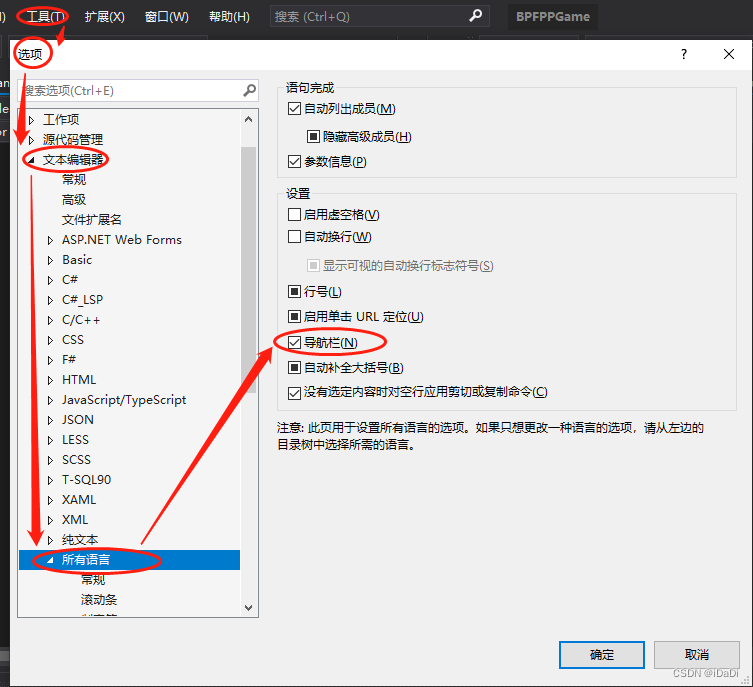
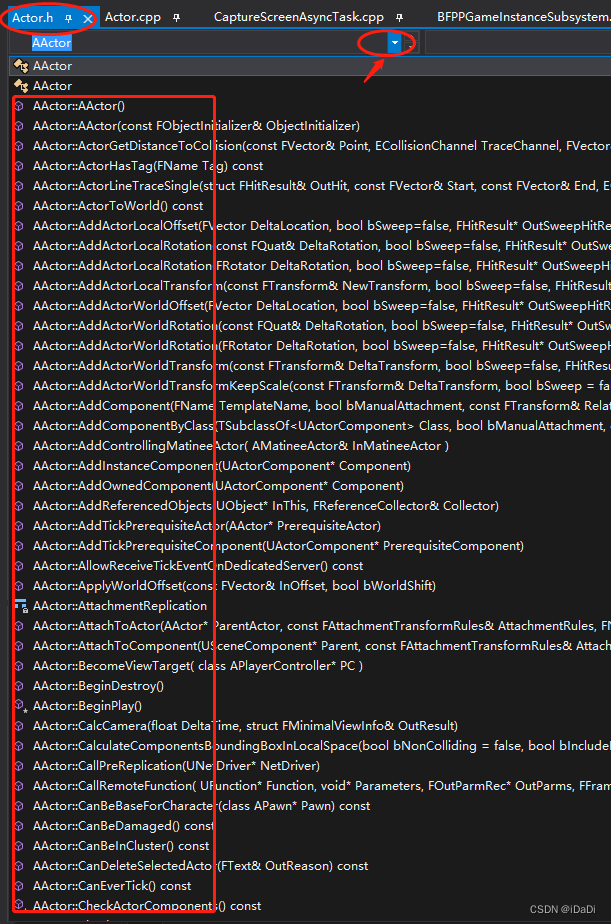
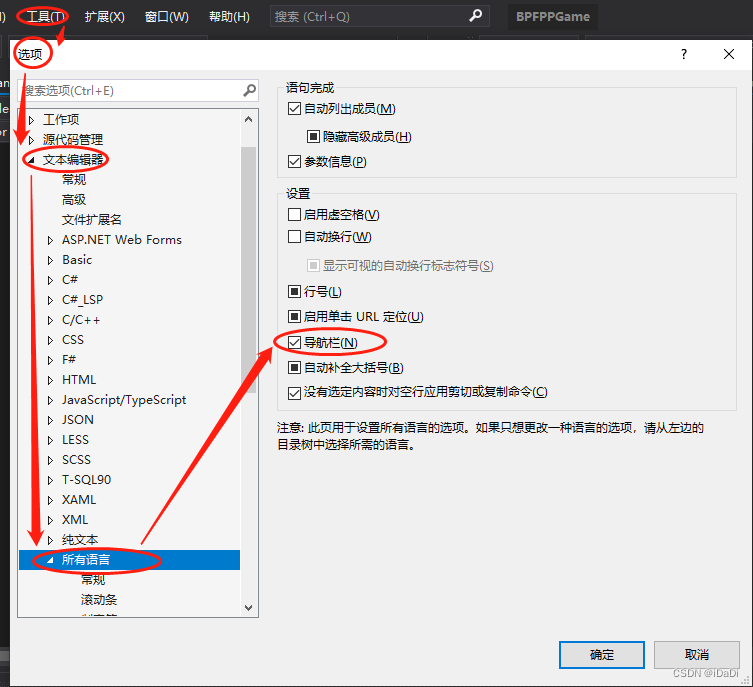











 被折叠的 条评论
为什么被折叠?
被折叠的 条评论
为什么被折叠?


