文章目录
简介
黑马程序员,学习记录
视频链接:黑马程序员前端微信小程序开发教程,微信小程序从基础到发布全流程_企业级商城实战
———— 自定义组件 ————
1. 创建和引用
- 创建

- 引用
分为 局部引用 和 全局引用
//在 页面的 .json 文件中 或者 App.json 引入即可
{
"usingComponents": {
"my-test1":"/components/test/test"
}
}
- 组件和页面的区别
{
"component": true, // 组件 中默认有这个属性 表示这是个组件
"usingComponents": {}
}
// 组件的 .js 文件中 其中事件处理函数要写在methods节点中
Component{
...
methods:{
...
}
}
// 页面的 .js 文件中
Page{...}
2. 样式
- 组件样式隔离
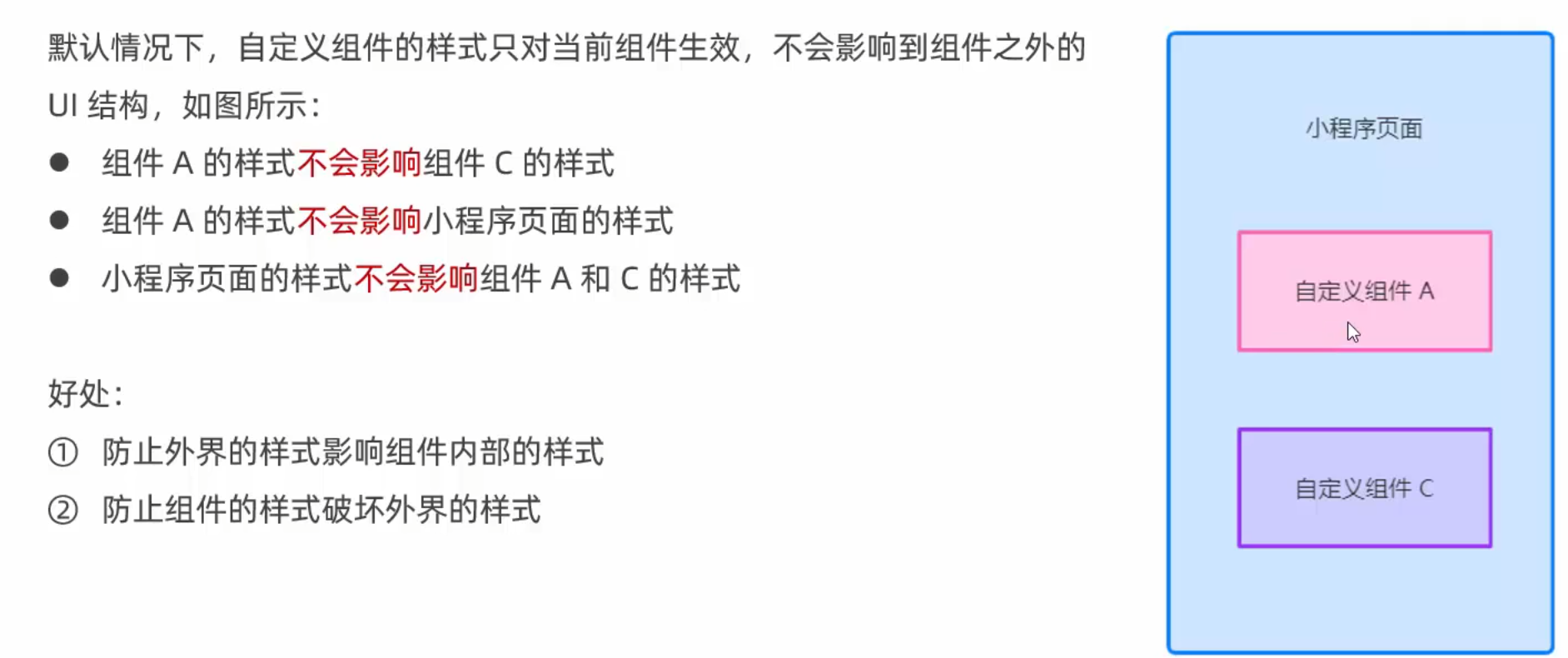
- 注意事项

- 修改组件的样式隔离选项
options:{
styleIsolation:'isolated'
},
可选参数
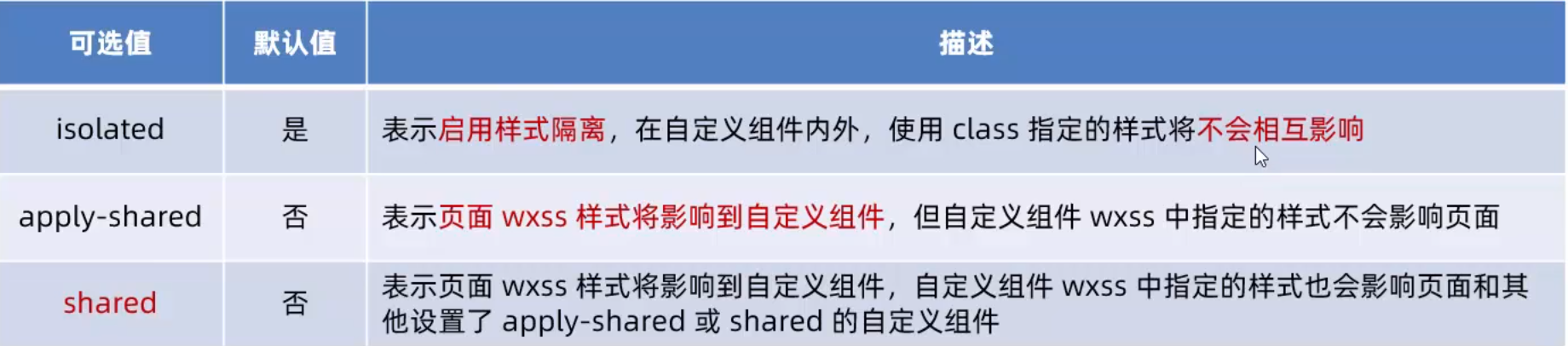
3. 数据、方法、属性
- data 私有数据
/**
* 组件的初始数据
*/
data: {
count: 0
},
- methods 方法
/**
* 组件的方法列表
*/
methods: {
// 点击事件处理函数
addCount(){
this.setData({
count: this.data.count + 1
})
this._showCount() // 调用自定义方法方法 自定义方法建议用 下划线_开头 用于和事件处理函数区分
},
_showCount(){
wx.showToast({ // wx.showToast 弹窗方法
title: 'count是' + this.data.count,
icon: 'none'
})
}
}
-
properties 属性
对外属性 接收外部传到组件中的数据 和 vue 中的 props 属性差不多
/**
* 组件的属性列表
*/
properties: {
// 第一种方式:简化的方式 无法指定默认值
max: Number,
// 第二种方式:完整的定义方式
max1: {
type: Number,
value: 10 // 没传用这个 传了用传进来的值
}
},
-
data 和 properties 的区别
data : 更倾向于存储组件的私有数据。
properties :更倾向于存储外界传递到组件中的数据。
都是可读可写的 这俩是一个对象 本质上没有任何区别 !

-
使用 setData 修改 properties 的值
和 修改 data 的值一样 直接修改就行
this.setData({
count: this.data.count + 1,
max: this.properties.max + 1
})
4. 数据监听器
- 介绍

- 基本用法
<view>
{{n1}} + {{n2}} = {{sum}}
</view>
<button type="primary" bindtap="addN1">n1 + 1</button>
<button type="default" bindtap="addN2">n2 + 1</button>
data: {
n1: 0, n2: 0, sum: 0
},
methods: {
addN1() {
this.setData({
n1: this.data.n1 + 1
})
},
addN2() {
this.setData({
n2: this.data.n2 + 1
})
}
},
// 监听器
observers: {
'n1, n2': function (newN1, newN2) { // n1 n2 为监听的属性 newN1 newN2 是新值
this.setData({
sum: newN1 + newN2
})
}
}
-
监听对象的变化
支持监听对象中单个或多个属性的变化
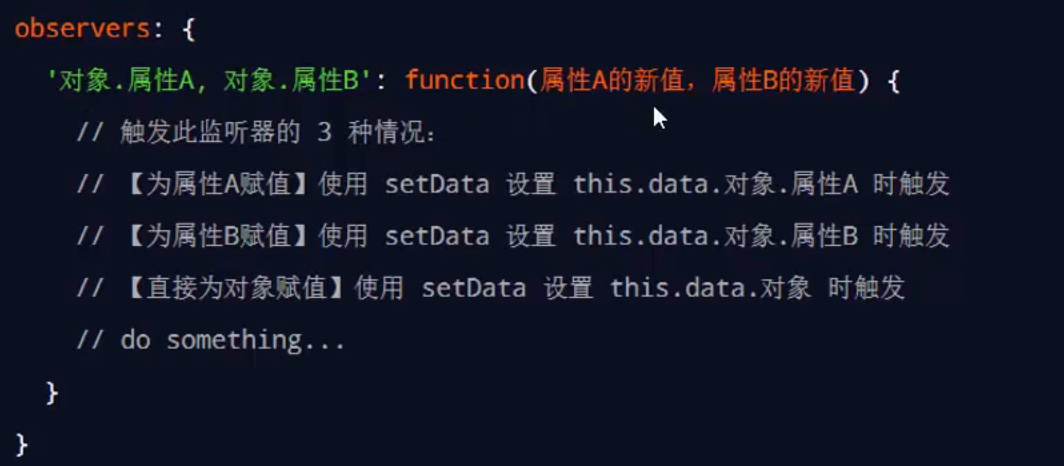
- 监听器 案例
<view style="background-color: rgb({{fullColor}});" class="colorBox">
颜色值:{{fullColor}}
</view>
<button size="mini" type="default" bindtap="changeR">R</button>
<button size="mini" type="primary" bindtap="changeG">G</button>
<button size="mini" type="warn" bindtap="changeB">B</button>
<view>
{{rgb.r}},{{rgb.g}},{{rgb.b}}
</view>
.colorBox{
line-height: 200rpx;
font-size: 24rpx;
color: white;
text-shadow: 0rpx 0rpx 2prx black;
text-align: center;
}
// components/test3/test3.js
Component({
/**
* 组件的属性列表
*/
properties: {
},
/**
* 组件的初始数据
*/
data: {
rgb: {
r: 0,
g: 0,
b: 0,
fullColor: '0, 0, 0'
}
},
/**
* 组件的方法列表
*/
methods: {
changeR() {
this.setData({
'rgb.r': this.data.rgb.r + 5 >= 255 ? 255 : this.data.rgb.r + 5
})
},
changeG() {
this.setData({
'rgb.g': this.data.rgb.g + 5 >= 255 ? 255 : this.data.rgb.g + 5
})
},
changeB() {
this.setData({
'rgb.b': this.data.rgb.b + 5 >= 255 ? 255 : this.data.rgb.b + 5
})
}
},
observers: {
// 'rgb.r, rgb.g, rgb.b':function(r, g, b){
// this.setData({
// fullColor:`${r}, ${g}, ${b}`
// })
// }
'rgb.**':function(obj){
this.setData({
fullColor:`${obj.r}, ${obj.g}, ${obj.b}`
})
}
}
})

5. 纯数据字段
- 介绍

- 使用规则
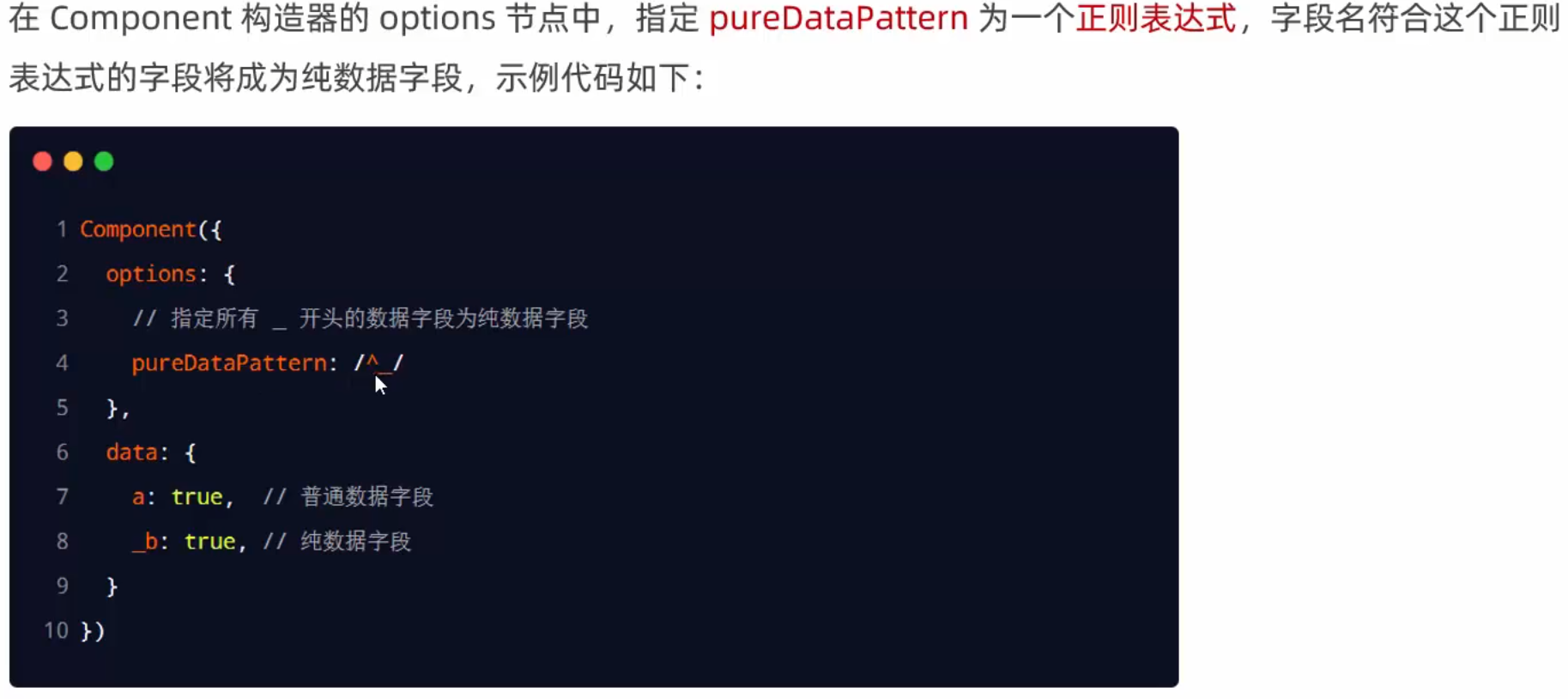
- 改造 监听器 案例
// 满足此正则表达式的即为 纯数据字段
options:{
pureDataPattern:/^_/
},
//将页面上所有rgb 改成 _rgb 即可成为纯数据字段
6. 生命周期
- 组件的全部生命周期函数
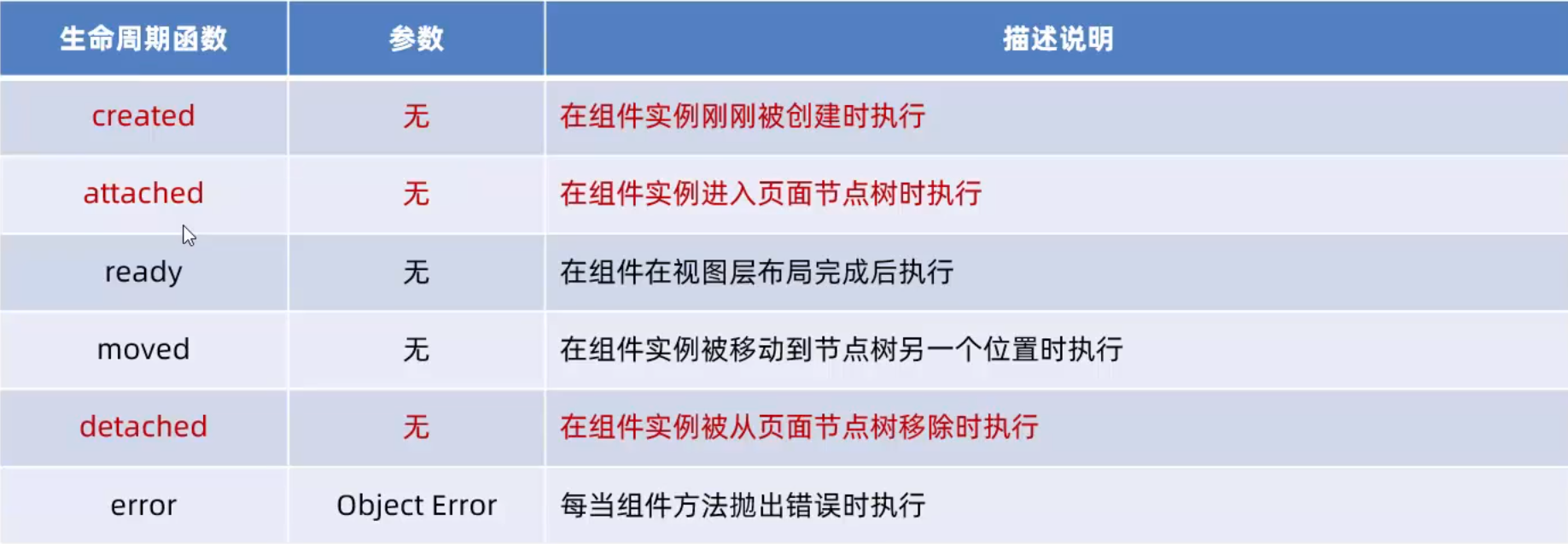
- 主要的生命周期函数 !
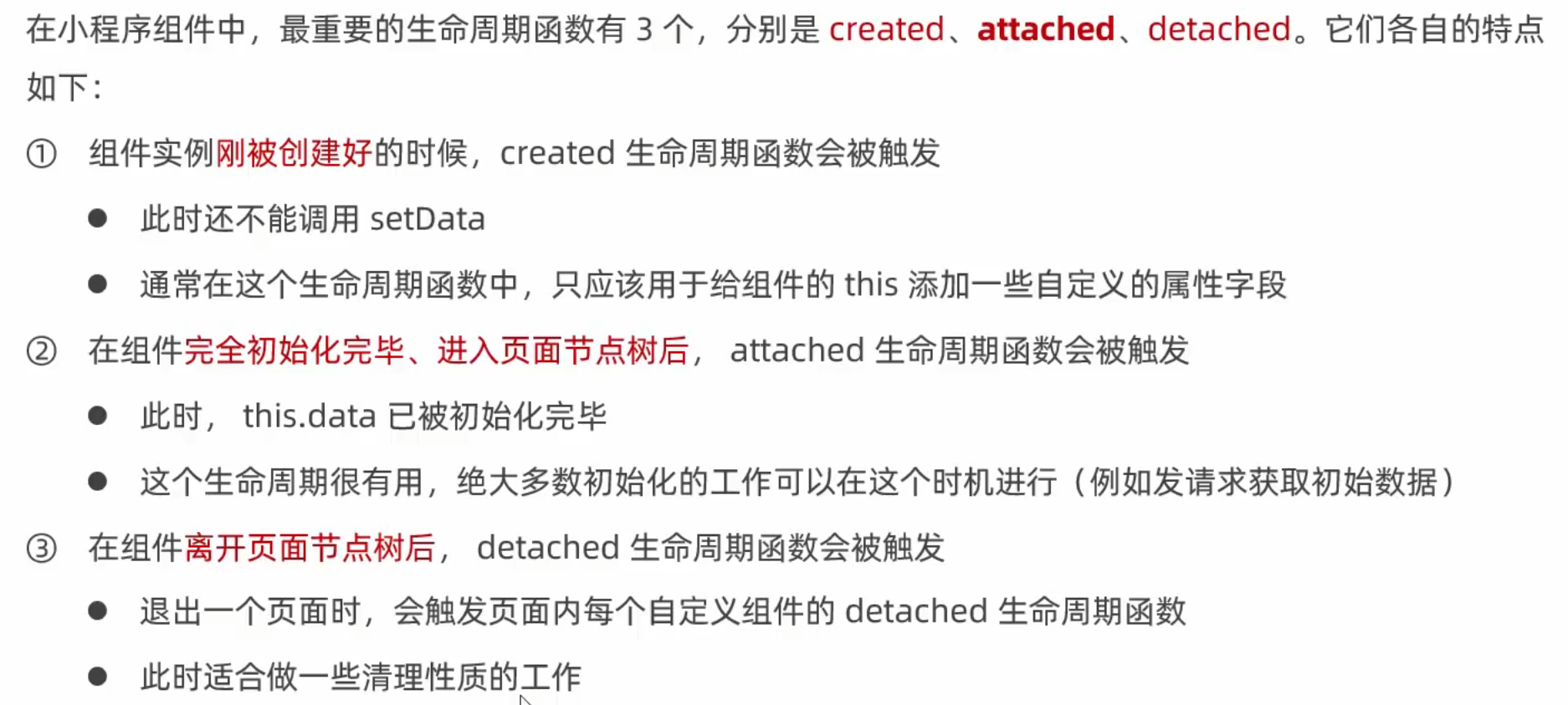
-
lifetimes 节点
和 data methods 等同级创建
这个优先级最高 !!!
若两种写法同时存在 则采用新版的!!!
// created:{ // }, // attached:{ // }, lifetimes:{ created:{ // 组件刚被创建好时调用这个方法 setData 还不能用! }, attached:{ // 类似vue中的挂载 这个意思放到页面节点树中 会触发这个方法 这时 setData 可以用了 } } -
组件所在页面的生命周期

//和 lifetimes 同级
pageLifetimes: {
show() {
console.log("show"); // 进入页面就会执行
},
hide() {
console.log("hide"); // 离开页面会执行
},
resize() {
console.log("resize"); //页面尺寸变化时执行
}
}
7. 插槽
- 介绍
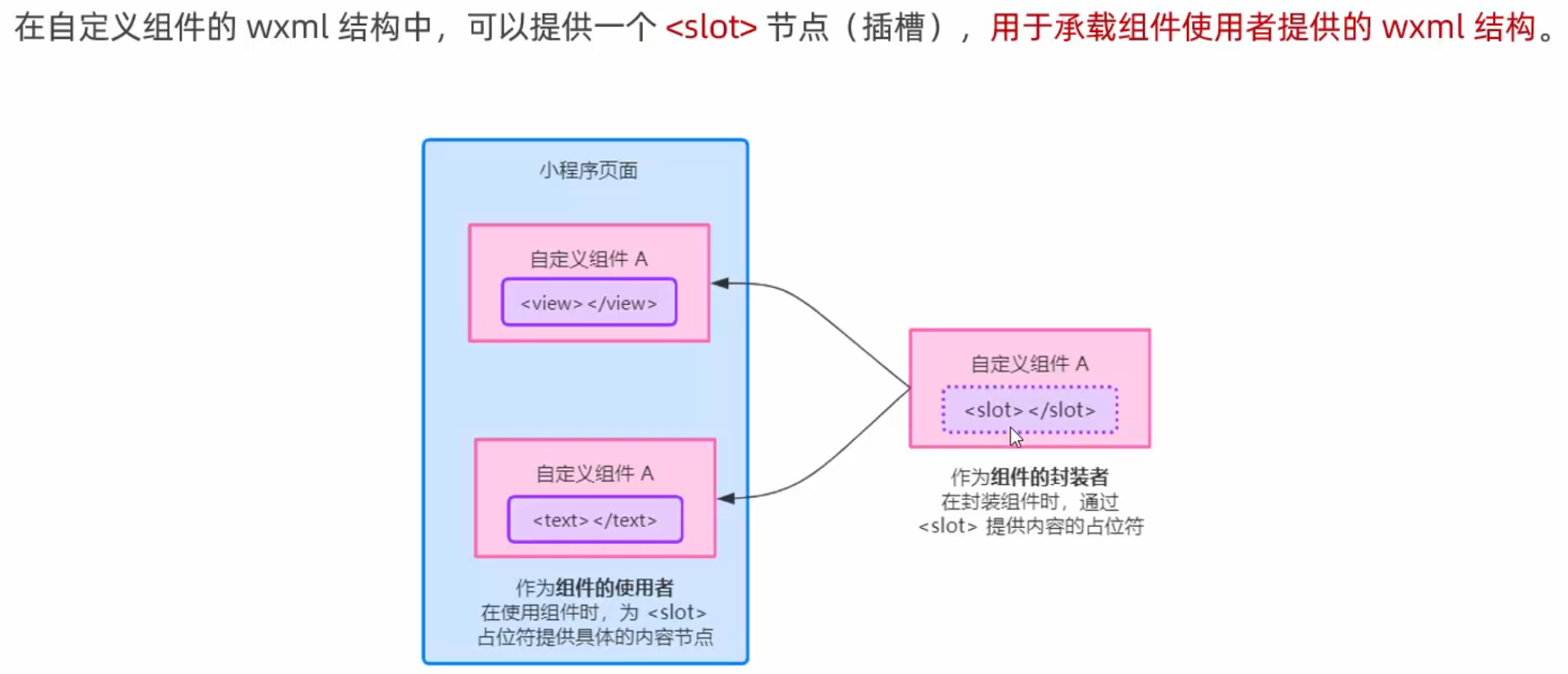
-
单个插槽
在小程序中,默认每个自定义组件中只允许使用一个进行占位,这种个数的限制叫做单个插槽
<view>
<view>
这里是组件的内部结构
</view>
<!-- 子组件插槽 -->
<slot></slot>
</view>
<my-test4>
<!-- 这样给插槽插入数据 -->
<view>
这是通过插槽填充的内容
</view>
</my-test4>
-
多个插槽
默认不支持 要配置
在子组件
.js文件中配置以下内容
options:{
multipleSlots: true //这样就启用了多插槽
},
使用多个插槽时 定义name属性
<view>
<!-- 子组件插槽 -->
<slot name="before"></slot>
<view>
这里是组件的内部结构
</view>
<!-- 子组件插槽 -->
<slot name="after"></slot>
</view>
<my-test4>
<view slot="before">
插入前面插槽
</view>
<view slot="after">
插入后面插槽
</view>
</my-test4>
8. 父子组件通信
- 三种方式
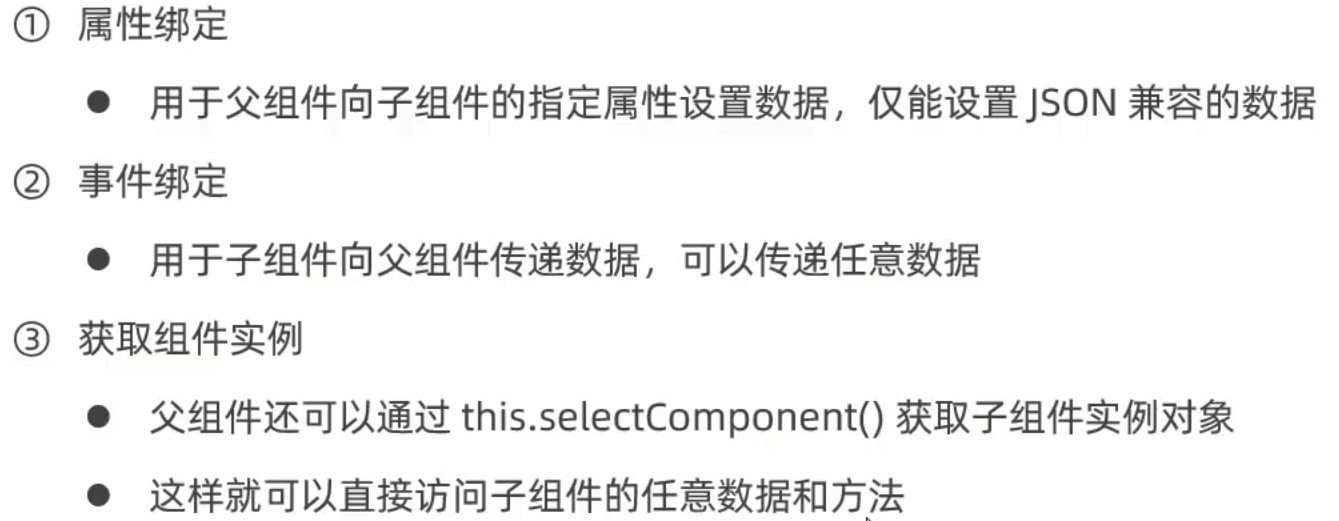
-
属性绑定
用于 父向子 传值,而且只能传递普通类型的数据,无法将方法传递给子组件
父组件中:
data: {
count:0
},
<my-test5 count="{{count}}"></my-test5>
子组件中:
properties: {
count:Number
},
<view>子组件中count值是:{{count}}</view>
-
事件绑定
用于 子向父 传值可以传递任何类型的数据
步骤如下:

1.在 父组件 中定义函数
syncCount(e) {
},
2.在 父组件 调用子组件时定义属性 bind:* = " "
<my-test5 count="{{count}}" bind:sync="syncCount">
<!-- bind:** 就是事件名 引号内是触发事件-->
</my-test5>
3.在 子组件 中同步触发自定义事件 this.triggerEvent()
methods: {
addCount(){
this.setData({
count: this.properties.count + 1
})
// 触发自定义事件 将数值同步给父组件
this.triggerEvent('sync',{value: this.properties.count})
}
}
4…在 父组件 获取子组件传过来的内容 参数就带着 e.detail 当中
syncCount(e) {
// console.log(e);
console.log(e.detail.value);
this.setData({
count: e.detail.value
})
},
- 获取组件实例

<my-test5 count="{{count}}" bind:sync="syncCount" class="customA" id="cA">
<button bindtap="getChild">获取子组件中的实例对象</button>
getChild(){
const child = this.selectComponent('#cA')
// const child = this.selectComponent('.customA')
console.log(child);
// child.setData({
// count: child.properties.count + 1
// })
child.addCount()
},
9. behaviors
- 介绍
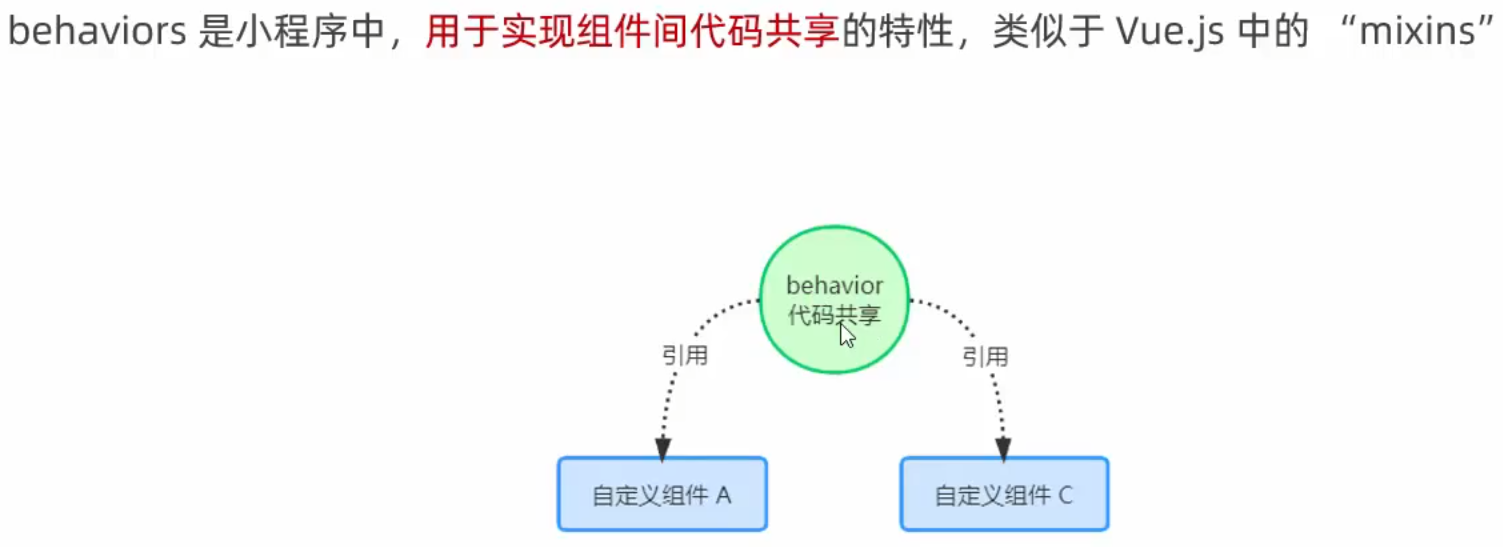
- 工作方式

-
创建 behaviors
调用
Behavior(Object object)方法即可创建一个共享的 behavior 实例对象 供所有组件使用
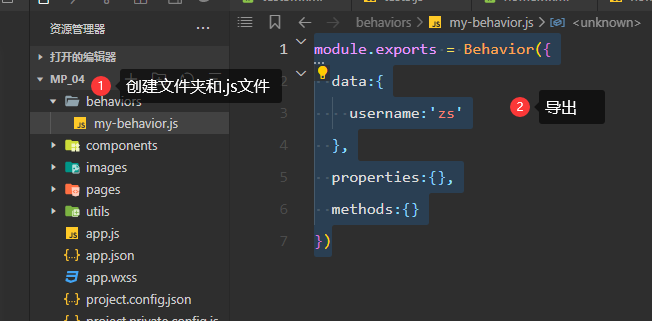
module.exports = Behavior({
data:{
username:'zs'
},
properties:{},
methods:{}
})
-
导入并使用
在组件中 使用
require()方法导入需要的 behavior 挂载后即可访问 behavior 中的数据和方法
const myBehavior = require('../../behaviors/my-behavior')
Component({
behaviors:[myBehavior], // 挂载
...
})
<view>
在behavior中定义的用户名 {{username}} <!-- 直接使用mustach语法即可 -->
</view>
- behavior 中所有可用的节点
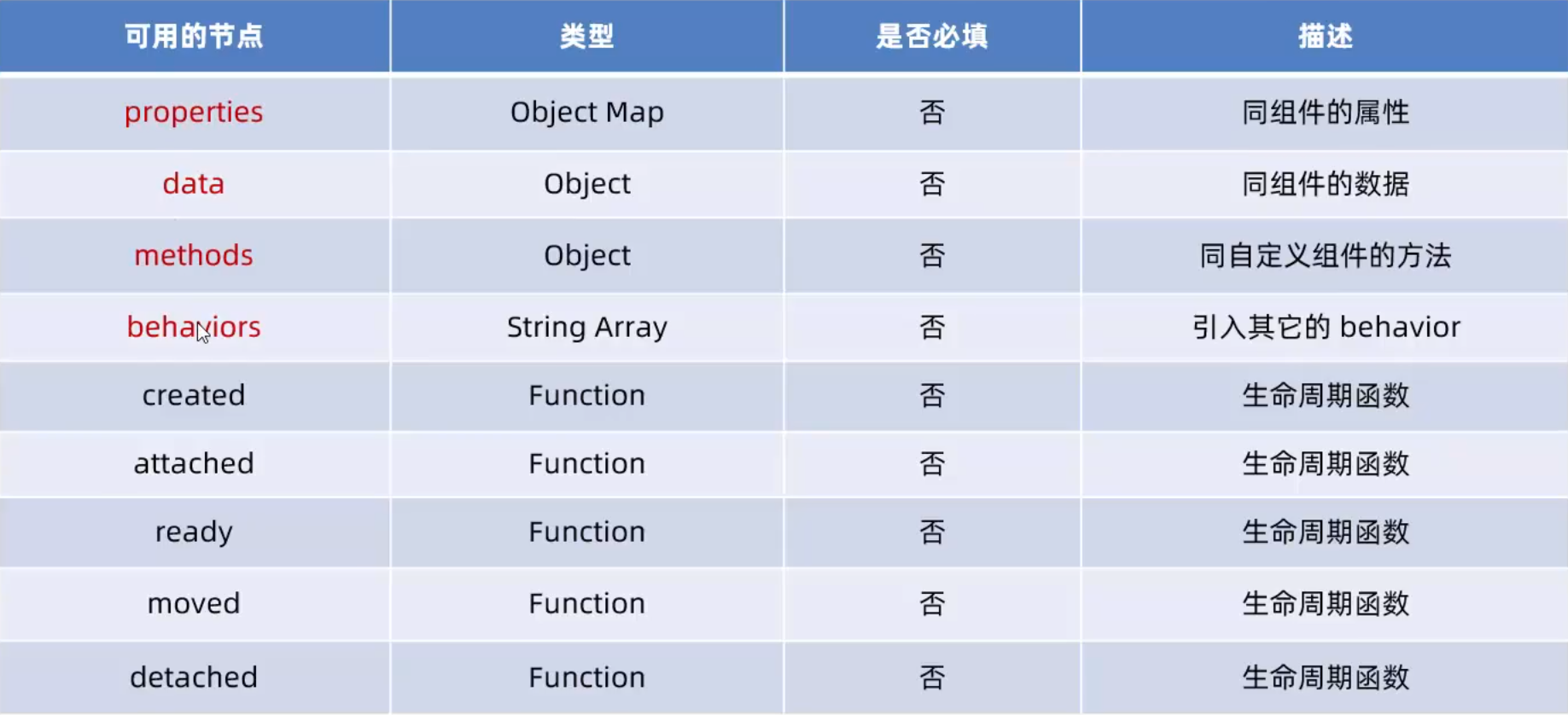
- 同名字段和覆盖和组合规则*

官方详细文档:https://developers.weixin.qq.com/miniprogram/dev/framework/custom-component/behaviors.html
————总结————
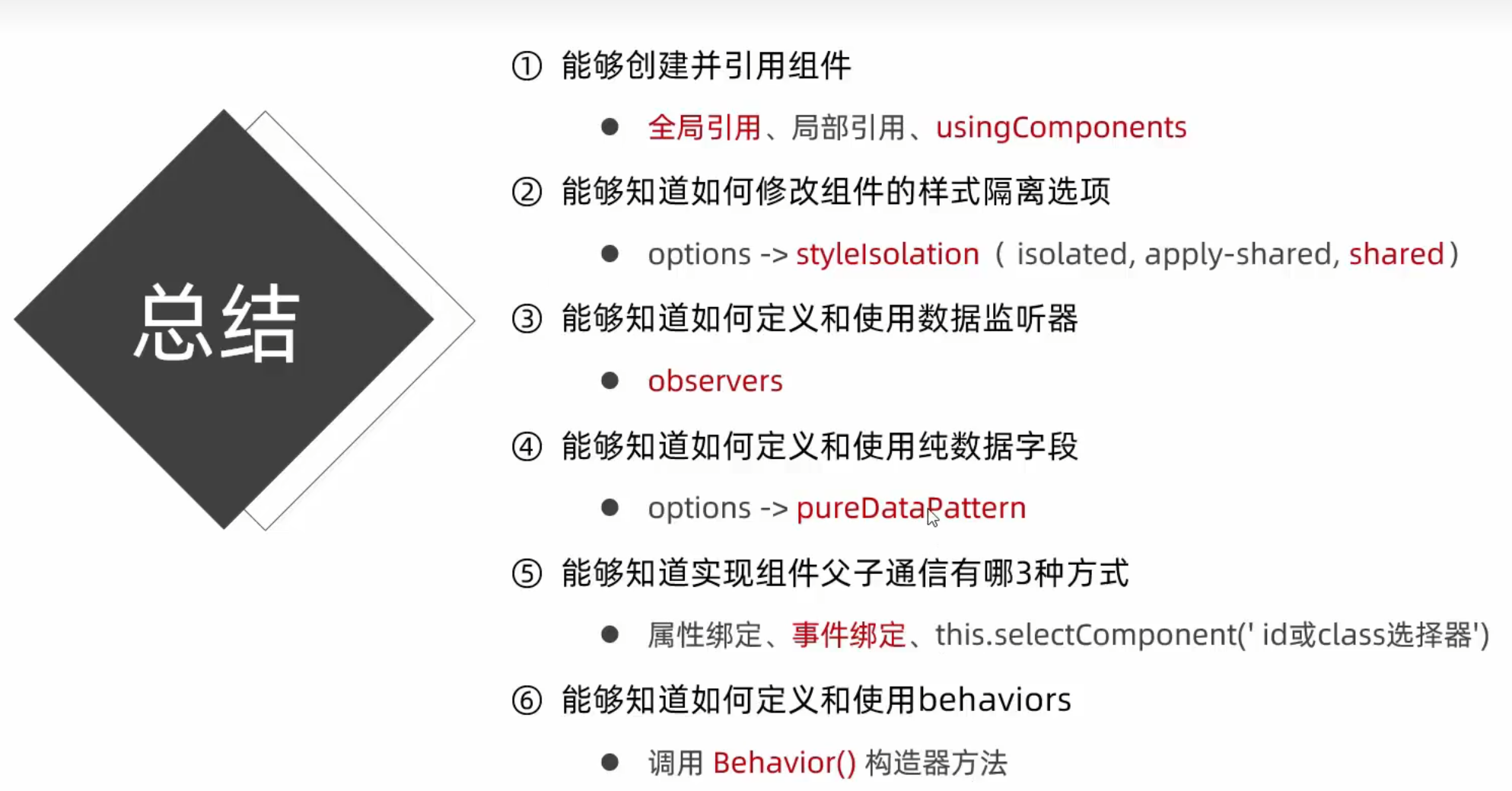







 文章介绍了微信小程序中自定义组件的创建和引用,包括样式隔离、数据与方法、属性、数据监听器的使用,以及组件的生命周期、插槽机制、父子组件通信和behaviors的运用。详细阐述了组件开发的关键概念和实践技巧。
文章介绍了微信小程序中自定义组件的创建和引用,包括样式隔离、数据与方法、属性、数据监听器的使用,以及组件的生命周期、插槽机制、父子组件通信和behaviors的运用。详细阐述了组件开发的关键概念和实践技巧。















 1万+
1万+

 被折叠的 条评论
为什么被折叠?
被折叠的 条评论
为什么被折叠?










