前言
前在Devstore上传了一个折线图的小功能,有挺多人下载的,所以今天把它拿来给大家分享一下。
正文
网上有很多关于折线图之类的功能,有简单的、复杂的。但是有一些折线图不利于扩展,很难拿到自己的项目中去运用。我给大家介绍的简单、使用,并且利于扩展,先看看我最初做成的样子吧:
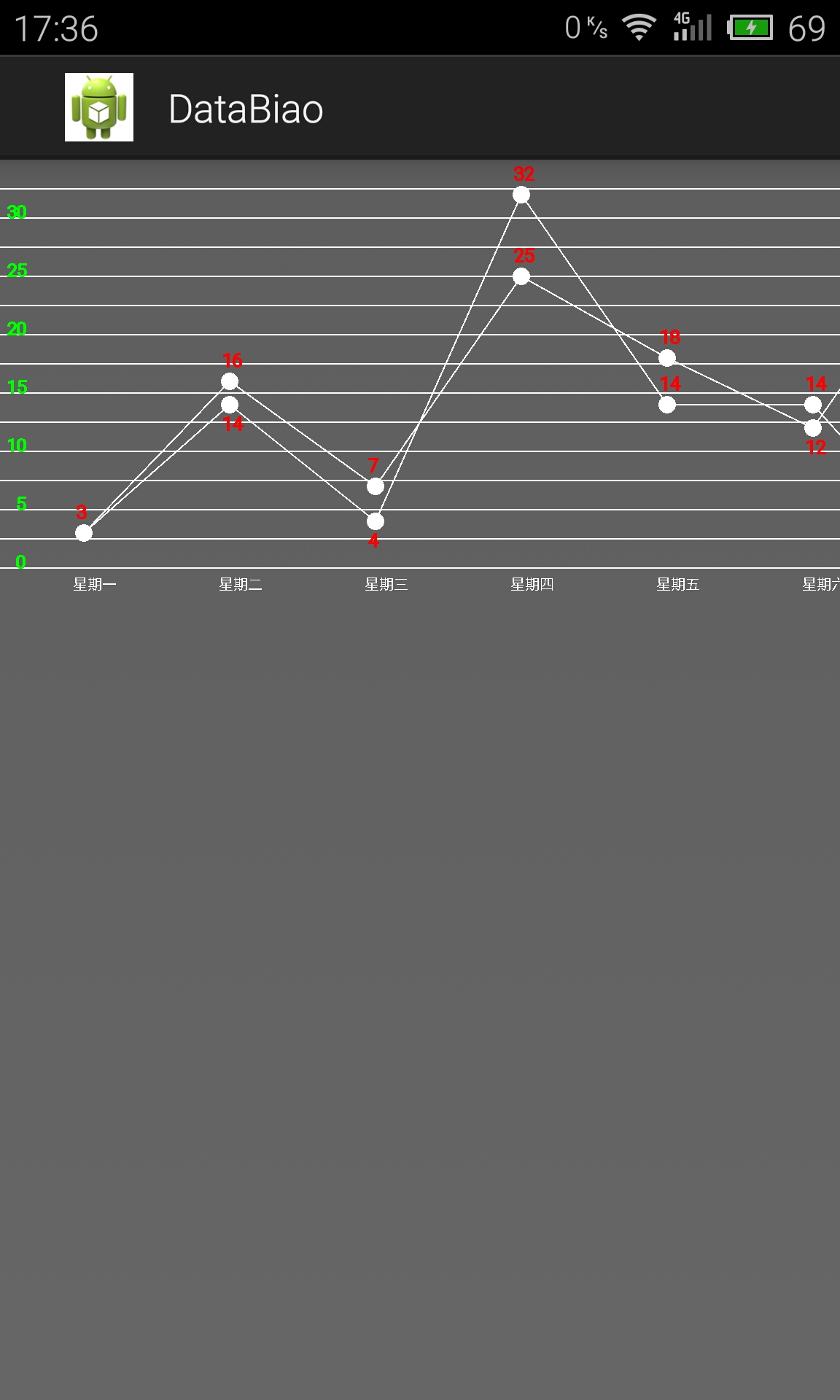
后来公司又有一个项目用到了,就把它拿来修改一下,感觉效果还不错:
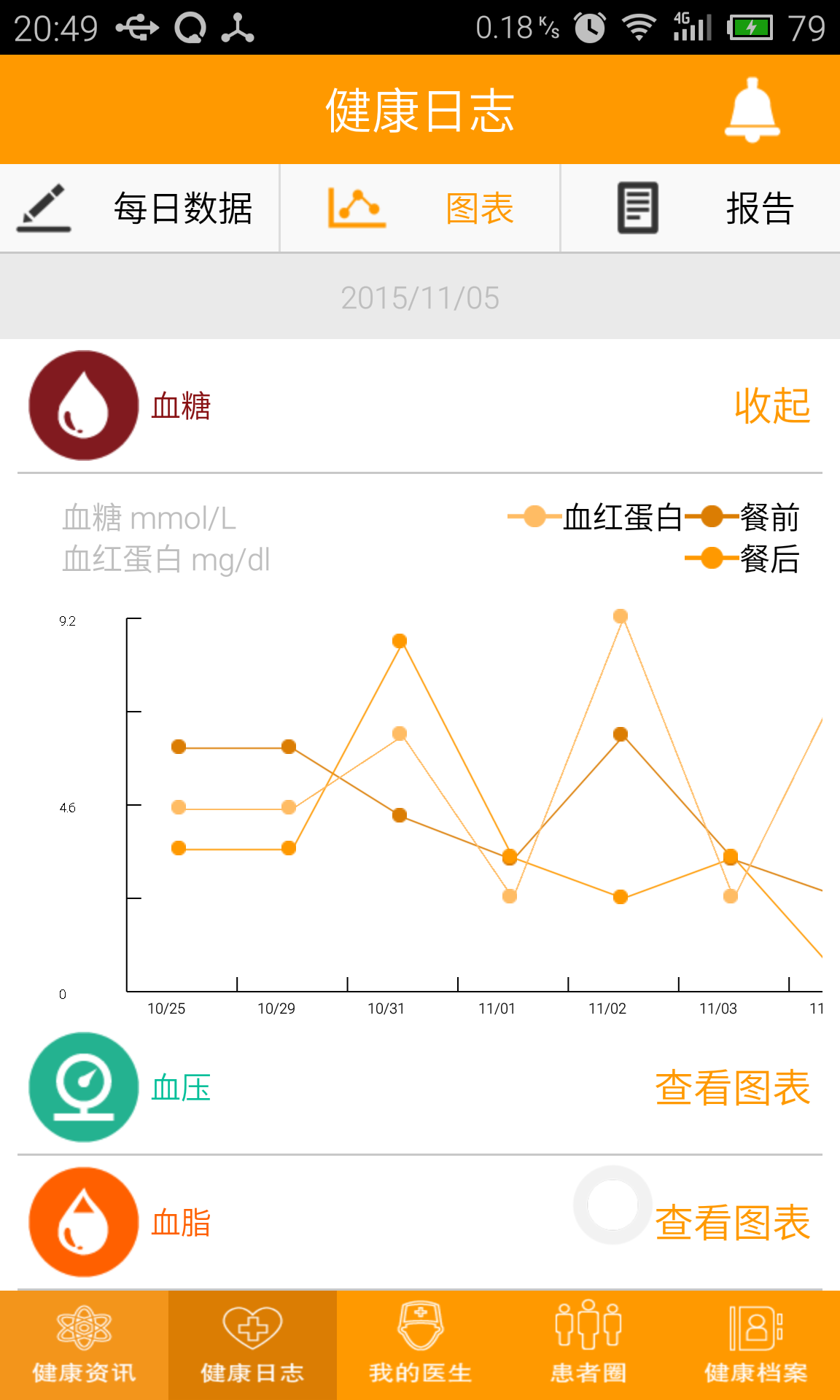
还可以吧!
这里主要用Canvas(画布)、Paint(画笔)、Color(颜色)、Bitmap(图像)这几种graphics中常用的类来实现,先来对它们进行讲解(这里我直接把从网上找了一下关于它们的讲解,感觉还不错就拿来了)。
1.Color(颜色)类:
Android系统中颜色的常用表示方法有以下3种:
(1)int color = Color.BLUE;
(2)int color = Color.argb(150,200,0,100);
(3)在xml文件中定义颜色;
在实际应用当中,我们常用的颜色有以下一些,其颜色常量及其表示的颜色如下所示:
Color.BLACK 黑色 Color.GREEN 绿色
Color.BLUE 蓝色 Color.LTGRAY 浅灰色
Color.CYAN 青绿色 Color.MAGENTA 红紫色
Color.DKGRAY 灰黑色 Color.RED 红色
Color.YELLOW 黄色 Color.TRANSPARENT 透明
Color.GRAY 灰色 Color.WHITE 白色
2.Paint(画笔)类:
要绘制图形,首先得调整画笔,按照自己的开发需要设置画笔的相关属性。Pain类的常用属性设置方法如下:
setAntiAlias(); //设置画笔的锯齿效果
setColor(); //设置画笔的颜色
setARGB(); //设置画笔的A、R、G、B值
setAlpha(); //设置画笔的Alpha值
setTextSize(); //设置字体的尺寸
setStyle(); //设置画笔的风格(空心或实心)
setStrokeWidth(); //设置空心边框的宽度
getColor(); //获取画笔的颜色
3.Canvas(画布)类:
画笔属性设置好之后,还需要将图像绘制到画布上。Canvas类可以用来实现各种图形的绘制工作,如绘制直线、矩形、圆等等。Canvas绘制常用图形的方法如下:
绘制直线:canvas.drawLine(float startX, float startY, float stopX, float stopY, Paint paint);
绘制矩形:canvas.drawRect(float left, float top, float right, float bottom, Paint paint);
绘制圆形:canvas.drawCircle(float cx, float cy, float radius, Paint paint);
绘制字符:canvas.drawText(String text, float x, float y, Paint paint);
绘制图形:canvas.drawBirmap(Bitmap bitmap, float left, float top, Paint paint);
4.折线图的实现:
给大家讲的折线图的实现,分为两部分:
1、画横线,添加纵坐标;
2、根据坐标画出点,并划线连接每一个点;
5.代码实现:
这个功能的代码写的挺简单的,主要是三个类;一个主类(MainActivity),画纵坐标(ShiViews),画点和折线(ShiView);
首先看看一下布局activity_main.xml:
<FrameLayout xmlns:android="http://schemas.android.com/apk/res/android"
android:layout_width="fill_parent"
android:layout_height="fill_parent"
android:orientation="vertical"
android:background="@color/black" >
<!-- 纵线布局 -->
<LinearLayout
android:id="@+id/lays"
android:layout_width="fill_parent"
android:layout_height="wrap_content"
android:orientation="horizontal"
android:background="@null">
</LinearLayout>
<!-- 折线布局 -->
<FrameLayout
android:layout_width="match_parent"
android:layout_height="wrap_content"
android:background="@null">
<HorizontalScrollView
android:id="@+id/scrollview"
android:layout_height="wrap_content"
android:layout_width="fill_parent"
android:scrollbars="none">
<LinearLayout
android:id="@+id/lay"
android:layout_width="fill_parent"
android:layout_height="wrap_content"
android:orientation="horizontal">
</LinearLayout>
</HorizontalScrollView>
</FrameLayout>
</FrameLayout>MianActivity的主要代码:
/** 画点和折线的类 */
ShiView ssvv = new ShiView(context,temp,temps,time);
LayoutParams lpp = new LayoutParams(1500, 600);
ssvv.setLayoutParams(lpp);
lay.addView(ssvv);
/** 画纵坐标和横线 */
ShiViews ssvvs = new ShiViews(context);
LayoutParams lpps = new LayoutParams(1500, 600);
ssvvs.setLayoutParams(lpps);
lays.addView(ssvvs);ShiView类:
ShiView继承于View类。然后,复写View类的onDraw()函数。在onDraw()函数中使用Paint和Canvas对象绘制我们需要的图形。
这里就直接给大家上代码吧,因为相对来说没有复杂的逻辑并且代码中有相关注释:
int[] temp = new int[7];
int[] temps = new int[7];
String[] dayTime = new String[7];
private Context context;
private Canvas canvass;
private Paint paint;
private Paint paints;
public ShiView(Context context, int[] temp, int[] temps, String[] dayTime) {
super(context);
this.temp = temp;
this.temps = temps;
this.dayTime = dayTime;
this.context = context;
}
public ShiView(Context context) {
super(context);
}
public ShiView(Context context, AttributeSet attrs) {
super(context, attrs);
}
@SuppressLint("DrawAllocation")
@Override
protected void onDraw(Canvas canvas) {
// TODO Auto-generated method stub
super.onDraw(canvas);
canvass = canvas;
paint = new Paint();
paints = new Paint();
/* 去锯齿 */
paint.setAntiAlias(true);
paints.setAntiAlias(true);
//纵坐标
paint.reset();
paint.setColor(Color.WHITE);
paint.setStyle(Paint.Style.FILL);
paint.setStrokeWidth(2);
paint.setTextSize(20);
//横坐标
for(int i=0;i<7;i++){
canvas.drawText(dayTime[i], i*200+100, 590, paint);
}
//画折线
paint.reset();
paint.setColor(Color.WHITE);
paint.setStyle(Paint.Style.STROKE);
paint.setStrokeWidth(2);
paints.reset();
paints.setColor(Color.RED);
paints.setTextSize(25);
paints.setStyle(Paint.Style.STROKE);
paints.setStrokeWidth(2);
Path path = new Path();
Path paths = new Path();
path.moveTo(115, 560-temp[0]*16);
paths.moveTo(115, 560-temps[0]*16);
for(int i=1;i<7;i++){
path.lineTo(i*200+115, 560-temp[i]*16);
paths.lineTo(i*200+115, 560-temps[i]*16);
}
canvas.drawPath(path, paint);
canvas.drawPath(paths, paint);
paint.reset();
paint.setColor(Color.WHITE);
// 设置样式-填充
paint.setStyle(Style.FILL);
// 绘图 // 从资源文件中生成位图
for(int i=0;i<7;i++){
int tempy = (int)temp[i];
int tempsy = (int)temps[i];
if((tempy - tempsy) < 4 && (tempy - tempsy) > 0){
canvas.drawText(temp[i]+"", i*200+105, 540-temp[i]*(float)16, paints);
canvas.drawText(temps[i]+"", i*200+105, 595-temps[i]*(float)16, paints);
}else if((tempy - tempsy) > -4 && (tempy - tempsy) < 4 && (tempy - tempsy) < 0){
canvas.drawText(temp[i]+"", i*200+105, 595-temp[i]*(float)16, paints);
canvas.drawText(temps[i]+"", i*200+105, 540-temps[i]*(float)16, paints);
}else{
canvas.drawText(temp[i]+"", i*200+105, 540-temp[i]*(float)16, paints);
canvas.drawText(temps[i]+"", i*200+105, 540-temps[i]*(float)16, paints);
}
canvas.drawCircle(i*200+115, 560-temp[i]*(float)16, 12, paint);
canvas.drawCircle(i*200+115, 560-temps[i]*(float)16, 12, paint);
}
}
/** 点击屏幕获得坐标判断点击位置 */
@Override
public boolean onTouchEvent(MotionEvent event) {
float x = event.getX();
float y = event.getY();
for(int i=0;i<7;i++){
float tempx = i*200+115;
float tempys = 560-temps[i]*(float)16;
float tempy = 560-temp[i]*(float)16;
if(x >= (tempx-15) && x <= (tempx+15) && y <= tempys+15 && y >= tempys-15){
canvass.drawCircle(i*200+115, 560-temps[i]*(float)16, 12, paint);
Toast.makeText(context,temps[i]+"", Toast.LENGTH_SHORT).show();
break;
}
if(x >= (tempx-15) && x <= (tempx+15) && y <= tempy+15 && y >= tempy-15){
Toast.makeText(context,temp[i]+"", Toast.LENGTH_SHORT).show();
break;
}
}
return super.onTouchEvent(event);
}ShiViews类的相关内容在ShiView这个类里面都有,也不进行讲解了;
代码下载地址,有不懂得或者意见的可以相互沟通,晚安。






















 645
645

 被折叠的 条评论
为什么被折叠?
被折叠的 条评论
为什么被折叠?








