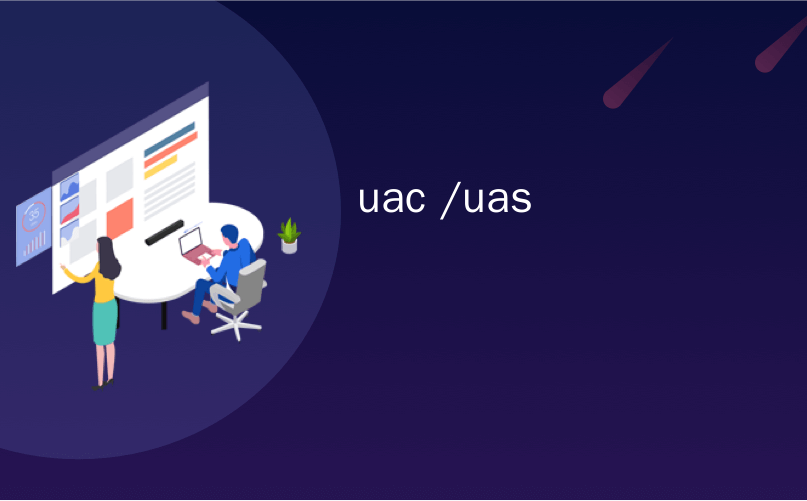
uac /uas
The single biggest irritation in Windows 7 and Vista is the UAC (User Account Control) system, especially for people that do a lot of tweaking. When you are trying to make configuration changes, it seems like every couple of seconds you are hitting another UAC prompt. Sure, it’s more secure… but what options do we have to make it less annoying?
Windows 7和Vista中最大的刺激是UAC(用户帐户控制)系统,特别是对于需要大量调整的用户。 当您尝试进行配置更改时,似乎每隔几秒钟您就会遇到另一个UAC提示符。 当然,它更安全……但是我们有什么选择可以减轻它的烦恼?
There are at least 4 different ways that we can tweak UAC to be less annoying, most of which I’ve written about before.
我们可以通过至少4种不同的方式来调整UAC以减少烦人,其中大多数是我之前写过的。
Note: Disabling or modifying UAC is a security risk. If you want to be as secure as possible, you should likely leave things alone.
注意:禁用或修改UAC是安全风险。 如果您想尽可能地安全,则应该不理会。
1) Disable UAC Entirely

1)完全禁用UAC
The first thing that you can always do is completely disable UAC… the only problem with this is that you’ll end up making the system less secure if you are also the type of person that downloads and tests a lot of software. I can’t recommend that you do this, but at least you know that you have the option to.
您始终可以做的第一件事就是完全禁用UAC…唯一的问题是,如果您同时也是下载和测试大量软件的人员,那么最终将使系统的安全性降低。 我不建议您这样做,但至少您知道可以选择这样做。
2) Auto-Accept UAC Prompts for Administrators Only
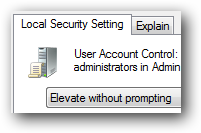
2)自动接受UAC提示仅适用于管理员
If you want to leave UAC enabled, but disable the prompts from showing up under your administrator account, you can tweak a setting that will “Elevate without prompting”, so you never see the prompt show up. This is more secure than disabling UAC entirely, because an application started as a regular user can’t perform an action that is meant for administrators. For instance, Internet Explorer can still run in protected mode this way.
如果要保持启用UAC的状态,但要禁止在管理员帐户下显示提示,则可以调整设置为“不提示就升高”,因此您永远不会看到提示。 这比完全禁用UAC更为安全,因为以普通用户身份启动的应用程序无法执行针对管理员的操作。 例如,Internet Explorer仍可以这种方式在保护模式下运行。
Disable UAC Prompts for Administrators Only
3) Disable the Blackout Screen (Secure Desktop)

3)禁用遮光屏幕(安全桌面)
The most annoying part of UAC for me is the screen that blacks out everything other than the UAC prompt… because it usually takes forever to show up, and depending on your video card it can do weird things with your desktop. You can disable the secure desktop feature but leave the UAC prompts the way they are… of course this is potentially a security hole as well, since an application could fraudulently “click” the prompt for you. (Secure desktop prevents applications from doing this)
对于我来说,UAC最烦人的部分是屏幕,除了UAC提示之外,它都会使所有内容都不显示……因为它通常需要很长时间才能显示出来,并且取决于您的显卡,它可以在您的台式机上做一些奇怪的事情。 您可以禁用安全桌面功能,但让UAC保持原状提示……当然,这也可能存在安全漏洞,因为应用程序可能会为您欺骗性地“单击”提示。 (安全桌面阻止应用程序执行此操作)
Make UAC Stop Blacking Out the Screen in Windows Vista
4) Create Administrator Mode Shortcuts Without UAC Prompts
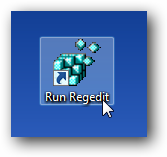
4)创建没有UAC提示的管理员模式快捷方式
Instead of disabling UAC in any way, what we can do is setup a few shortcuts that bypass UAC entirely. This is especially useful if you open a particular administrator-mode application a dozen times per day. The trick to this is using task scheduler to launch the applications, and then telling task scheduler to run the task. This is more secure than the other options, since only our special shortcut will bypass UAC.
无需以任何方式禁用UAC,我们可以做的是设置一些完全绕开UAC的快捷方式。 如果您每天打开特定的管理员模式应用程序数十次,则此功能特别有用。 技巧是使用任务计划程序启动应用程序,然后告诉任务计划程序运行任务。 这比其他选项更安全,因为只有我们的特殊快捷方式才能绕过UAC。
Create Administrator Mode Shortcuts Without UAC Prompts
Extra: Make sure to Install (at least) Vista Service Pack 1
附加:确保安装(至少)Vista Service Pack 1
If you haven’t already installed Service Pack 1 or later, you should make sure that you install it… one of the fixes included will limit the number of UAC prompts you have to click through to modify system files.
如果尚未安装Service Pack 1或更高版本,则应确保已安装。其中包含的一项修补程序将限制您必须单击以修改系统文件的UAC提示的数量。
I’m curious what percentage of our readers have actually disabled UAC. I personally am using method #4, since it’s the best in terms of security, but also eliminating the annoyance for the couple of applications I launch a dozen times per day.
我很好奇我们的读者中实际上有多少人禁用了UAC。 我个人使用的是方法4,因为这是安全性最好的方法,但同时也消除了我每天启动数十次应用程序带来的烦恼。
翻译自: https://www.howtogeek.com/howto/windows-vista/4-ways-to-make-uac-less-annoying-on-windows-vista/
uac /uas





















 2874
2874

 被折叠的 条评论
为什么被折叠?
被折叠的 条评论
为什么被折叠?








