With three different versions of Windows being used now, you’ll probably find yourself trying to share files or printers between them. Today we take a look at how to share files and printers between Vista and Windows 7 machines.
现在使用三种不同版本的Windows,您可能会发现自己试图在它们之间共享文件或打印机。 今天,我们来看看如何在Vista和Windows 7计算机之间共享文件和打印机。
In this example we are on a basic home network using Windows 7 Ultimate (64-bit version) and Windows Vista Home Premium SP2 (32-bit version).
在此示例中,我们位于使用Windows 7 Ultimate(64位版本)和Windows Vista Home Premium SP2(32位版本)的基本家庭网络中。
Set Windows 7 Share Settings
设置Windows 7共享设置
On the Windows 7 machine we need to set up a few things in Advanced Sharing Settings. First type network and sharing center into the search box in the Start Menu and hit Enter.
在Windows 7计算机上,我们需要在“高级共享设置”中进行一些设置。 首先在开始菜单的搜索框中输入网络和共享中心 ,然后按Enter。
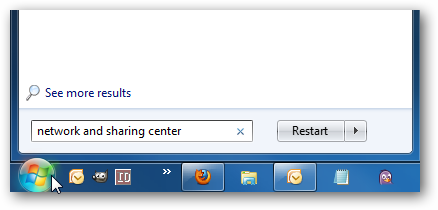
Then click on Change advanced sharing settings…
然后点击更改高级共享设置...
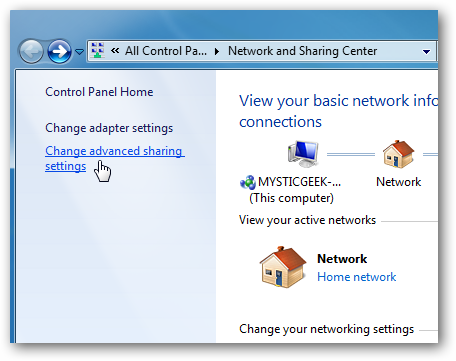
Now in Advanced Sharing Settings, make sure to turn on network discovery, file and printer sharing, and public folder sharing. Make sure these are enabled in both the Home or work and Public profiles.
现在,在“高级共享设置”中,确保打开网络发现,文件和打印机共享以及公用文件夹共享。 确保在“家庭”或“工作”和“公共”配置文件中都启用了这些功能。
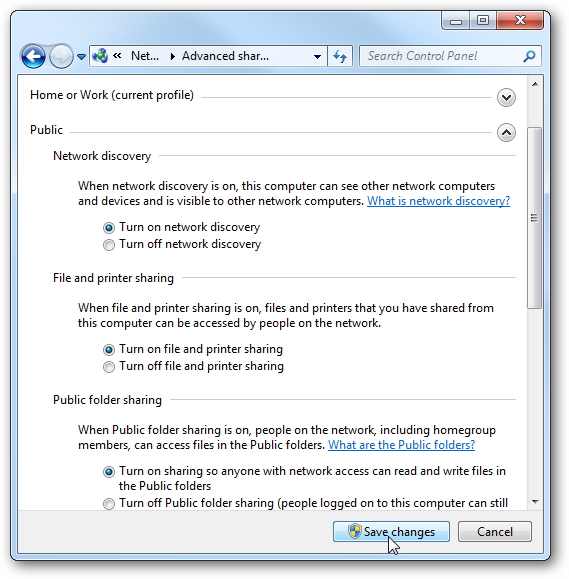
Depending on your setup, you might want to turn off password protected sharing. Other wise you’ll need to enter the password for each machine in, which isn’t that big of a deal. Turning it off while you’re setting it up makes things a bit easier though by saving a step.
根据您的设置,您可能需要关闭密码保护的共享。 否则,您需要输入每台计算机的密码,这没什么大不了的。 设置过程中将其关闭可节省一些步骤,但使事情变得容易一些。
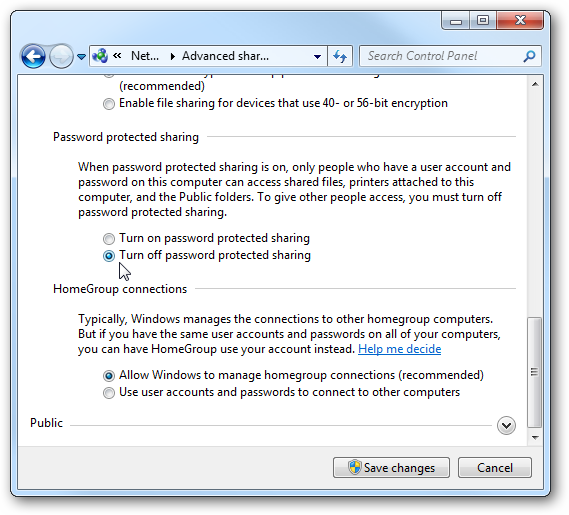
Set Vista Share Settings
设置Vista共享设置
On the Vista machine we need to double check and make sure it’s sharing settings are ready to go. Right-click on Network and choose Properties.
在Vista计算机上,我们需要仔细检查并确保已准备好共享设置。 右键单击网络,然后选择属性。
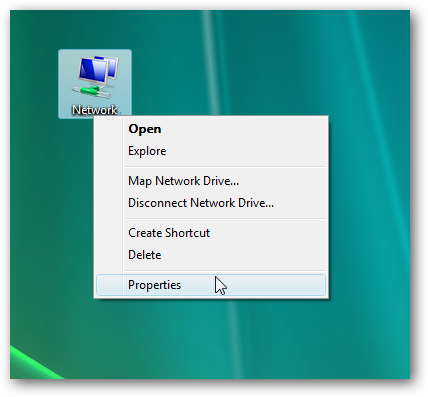
The Network and Sharing Center opens up. Under Sharing and Discovery we need to turn on File Sharing, Public Folder Sharing, and Network Discovery.
网络和共享中心打开。 在共享和发现下,我们需要打开文件共享,公用文件夹共享和网络发现。
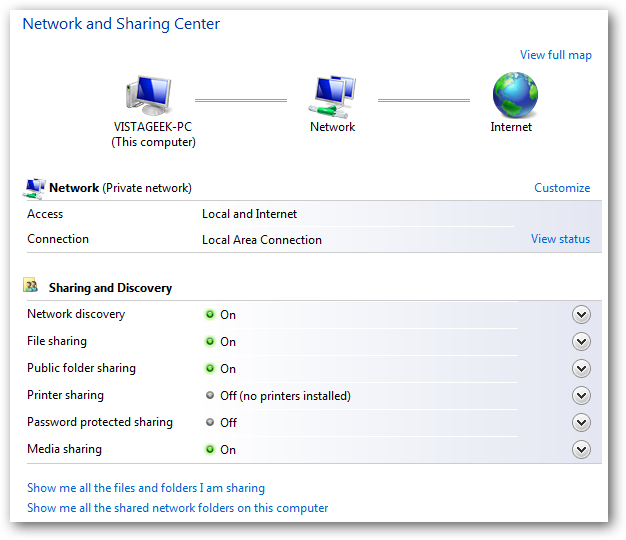
Also on the Vista machine you might want to turn off password protected sharing … but it’s completely up to you.
同样在Vista机器上,您可能想关闭密码保护的共享…但这完全取决于您。
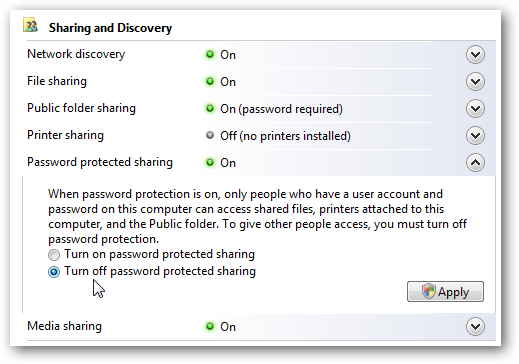
Share Files Windows 7 View
共享文件Windows 7视图
Now that we have the correct settings on each machine, it’s time to put it to the test. Open up Network on the Windows 7 machine, and you should see all of the machines on the network. The Vista machine in this example is VISTAGEEK-PC.
现在我们在每台机器上都有正确的设置,是时候进行测试了。 在Windows 7计算机上打开“网络”,您应该会看到网络上的所有计算机。 本示例中的Vista机器是VISTAGEEK-PC。
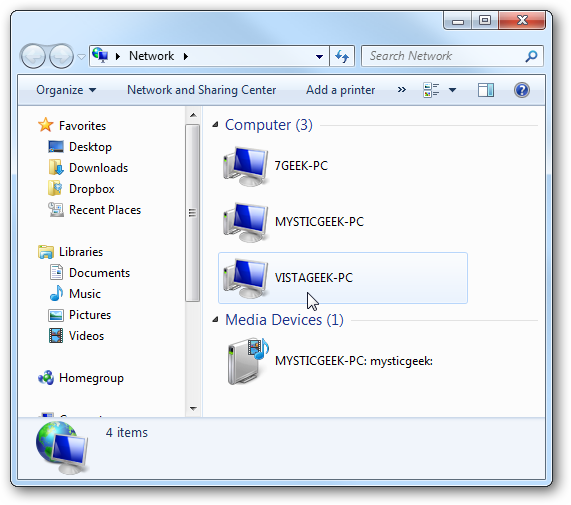
There was no need to enter a password to access the Vista machine because password protection is turned off. But now you can go through and see the User Shared folders. In this example both public and Users directories are shared.
由于密码保护已关闭,因此无需输入密码即可访问Vista计算机。 但是现在您可以浏览并看到“用户共享”文件夹。 在此示例中,公共目录和用户目录都是共享的。
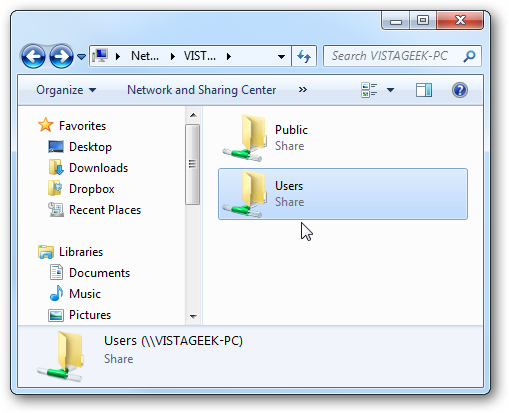
Share Files Vista View
共享文件Vista视图
Now on the Vista computer, double click on Network and you should see the Windows 7 machine (where in this instance it’s MYSTICGEEK-PC).
现在,在Vista计算机上,双击“网络”,您将看到Windows 7计算机(在本例中为MYSTICGEEK-PC)。
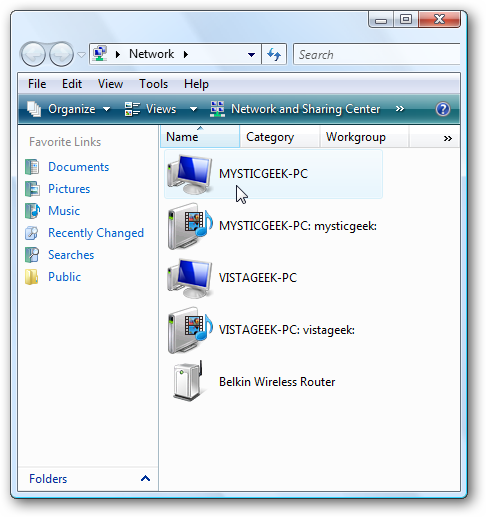
I enabled password protection on the Windows 7 machine so we can take a look at the login screen that will be displayed before connecting.
我在Windows 7计算机上启用了密码保护,因此我们可以查看连接之前将显示的登录屏幕。
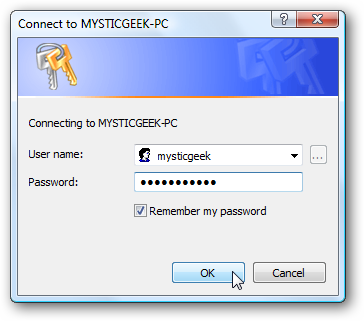
Then you’ll see the folders and devices that are shared. Here you can see the HP printer connected to the Windows 7 machine is available.
然后,您将看到共享的文件夹和设备。 在这里您可以看到连接到Windows 7机器的HP打印机可用。
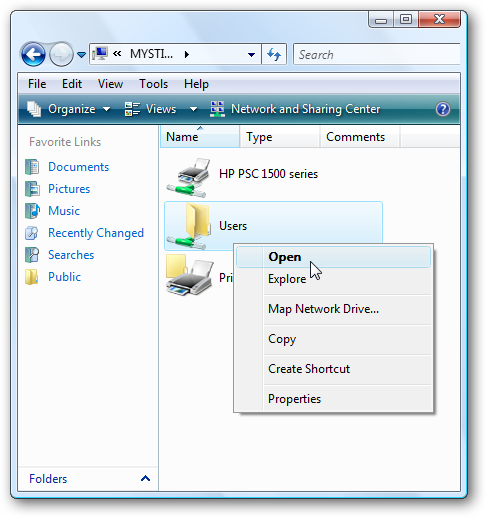
And you can continue browsing through all available shared folders and files.
您可以继续浏览所有可用的共享文件夹和文件。
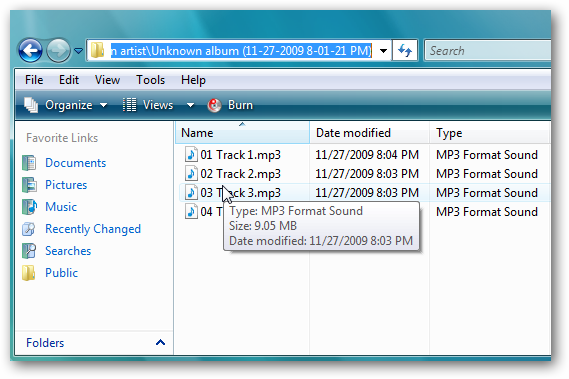
Printer Sharing
打印机共享
As we showed above, you can see the printer connected to Windows 7. Let’s make sure we can connect to it and print a test document. In Vista click on the Start menu and type printers into the search box and hit Enter.
如上所示,您可以看到打印机已连接到Windows7。确保我们可以连接到打印机并打印测试文档。 在Vista中,单击“开始”菜单,然后在搜索框中键入打印机,然后按Enter。
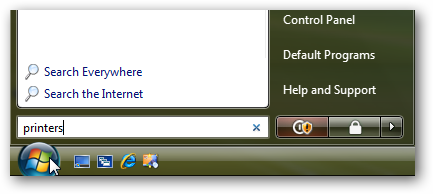
Right-click on the shared printer and select Properties.
右键单击共享打印机,然后选择属性。
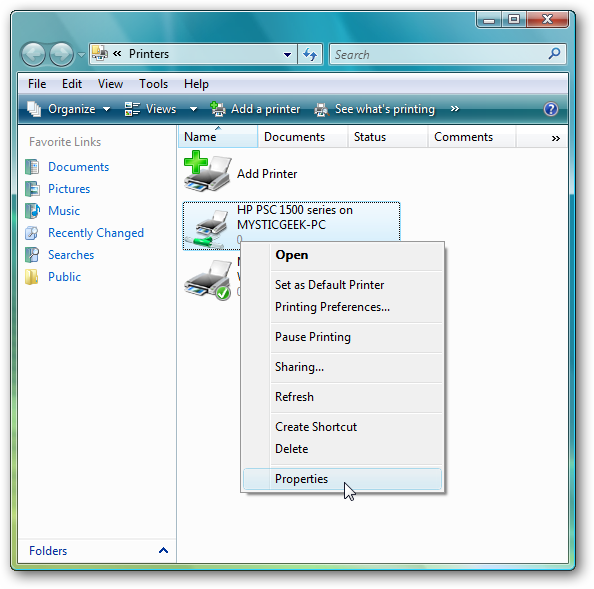
Under the General tab click on the Print Test Page button.
在常规选项卡下,单击打印测试页按钮。
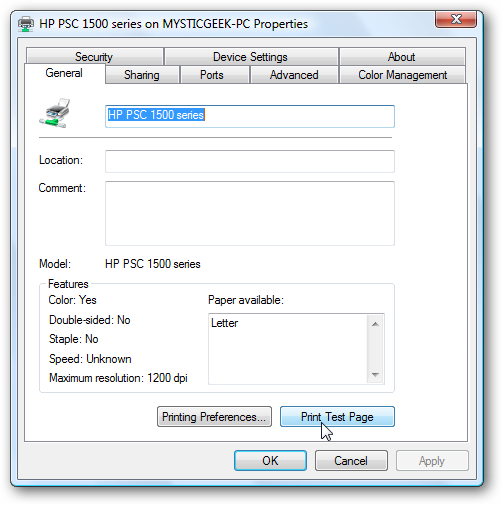
The following message is displayed while the test page prints out on the printer connected to your Windows 7 machine.
在连接到Windows 7计算机的打印机上打印出测试页时,显示以下消息。
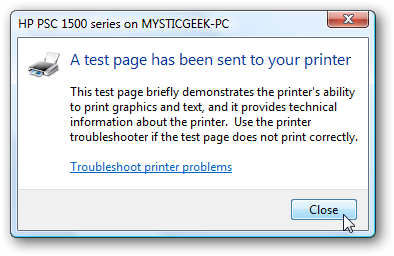
Another test you might want to perform is opening a test document and making sure you can print that to the Windows 7 printer.
您可能要执行的另一项测试是打开测试文档,并确保可以将其打印到Windows 7打印机。
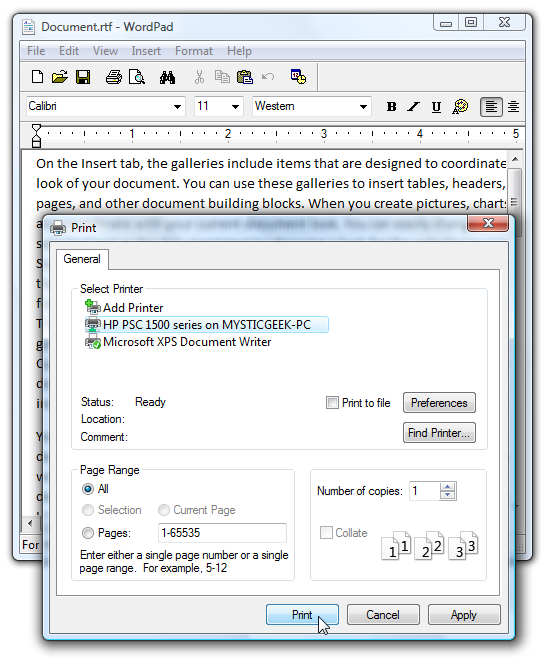
Provided everything prints out successfully you might want to make it the default printer.
如果一切都能成功打印,您可能希望将其设置为默认打印机。
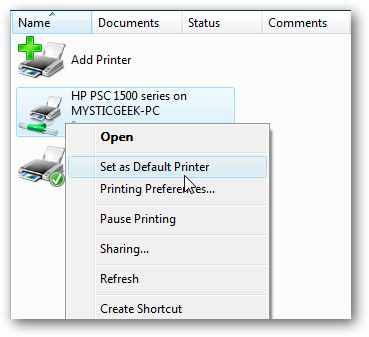
Troubleshooting
故障排除
If your machines aren’t able to see each other or the printer isn’t working…here are a few steps you might want to use to determine where the problem is.
如果您的机器彼此之间看不见或打印机无法正常工作,请执行以下步骤来确定问题所在。
Double check to make sure Network Discovery and File and Print Sharing is enabled on both machines as shown above.
仔细检查以确保两台机器上均启用了“网络发现”和“文件和打印共享”。
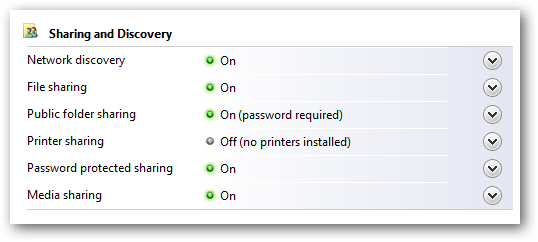
In this example both machines are connected to a Belkin home wireless router and IP addresses are dynamically assigned. If you are using Static addresses make sure you can ping the IP address of each computer. If not, double check the assigned IP Address and cabling of each computer…
在此示例中,两台机器都连接到Belkin家庭无线路由器,并且IP地址是动态分配的。 如果使用静态地址,请确保可以ping每台计算机的IP地址。 如果没有,请仔细检查分配给每台计算机的IP地址和电缆…
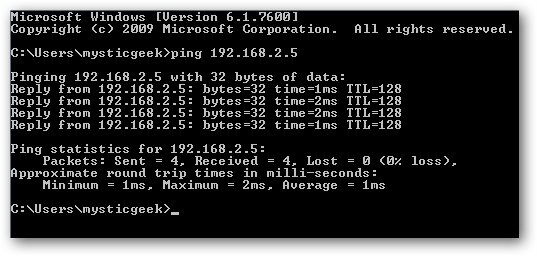
If the printer isn’t working, double check to make sure you have the latest drivers for each OS installed.
如果打印机无法正常工作,请仔细检查以确保您安装了每个操作系统的最新驱动程序。
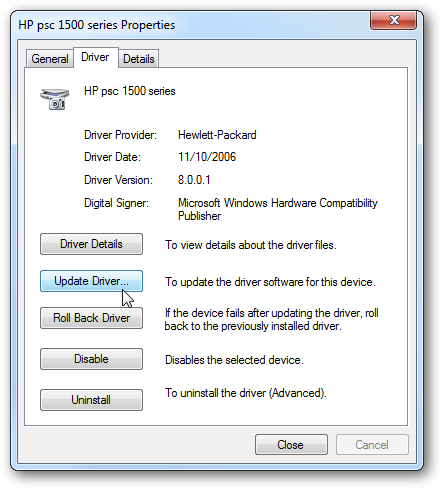
Conclusion
结论
This should get you started sharing folders, files, and printers between your Vista and Windows 7 system. In this test, we didn’t need to install any different drivers for the printer like you might have to do when sharing a printer between XP and Windows 7. Results with printers are going to vary depending on the printer models and set up. Older printers are notorious for having issues with drivers that won’t work with Vista and or 7. As long as network discovery is enabled on both the Vista and Windows 7 machine, sharing documents is actually a fairly simple process. If you want to share between Windows 7 and XP make sure to check out our previous article–Share Files and Printers between Windows 7 and XP.
这将使您开始在Vista和Windows 7系统之间共享文件夹,文件和打印机。 在此测试中,我们不需要为打印机安装任何其他驱动程序,就像在XP和Windows 7之间共享打印机时可能要做的那样。根据打印机的型号和设置,打印机的结果将有所不同。 较旧的打印机因驱动程序出现问题而臭名昭著,这些驱动程序无法在Vista和或7上运行。只要在Vista和Windows 7计算机上都启用了网络发现,共享文档实际上是一个相当简单的过程。 如果要在Windows 7和XP之间共享,请务必阅读我们以前的文章“在Windows 7和XP之间共享文件和打印机” 。
翻译自: https://www.howtogeek.com/howto/9040/how-to-share-files-and-printers-between-windows-7-and-vista/





















 1974
1974











 被折叠的 条评论
为什么被折叠?
被折叠的 条评论
为什么被折叠?








