Are you a Boxee user looking for a remote control solution? Well, you might not need to look any further than your pocket. The free Boxee Remote App turns your iPhone or iPod Touch into a a simple and easy-to-use Boxee remote.
您是Boxee用户,正在寻找远程控制解决方案吗? 好吧,您可能不需要再掏腰包了。 免费的Boxee Remote App可将您的iPhone或iPod Touch变成一个简单易用的Boxee Remote。
The Boxee Remote App works over WiFi, so there is no need for to buy or install additional hardware on your PC. Plus, you don’t even need to be within the line of sight for it to work.
Boxee Remote App可通过WiFi进行工作,因此无需在PC上购买或安装其他硬件。 另外,您甚至不需要视线即可正常工作。
Using the Boxee Remote App
使用Boxee Remote App
Download the free Boxee Remote App from the App Store and install it on your iPhone or iPod Touch. See download link below.
从App Store下载免费的Boxee Remote App,然后将其安装在iPhone或iPod Touch上。 请参阅下面的下载链接。
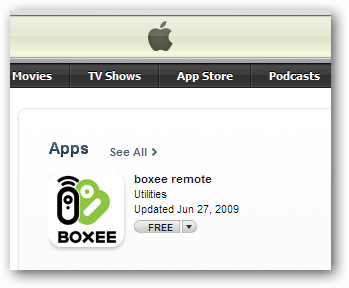
Next, make sure you have Boxee running on your PC. Select the Boxee icon to open the App.
接下来,确保您的PC上运行了Boxee。 选择Boxee图标以打开应用程序。
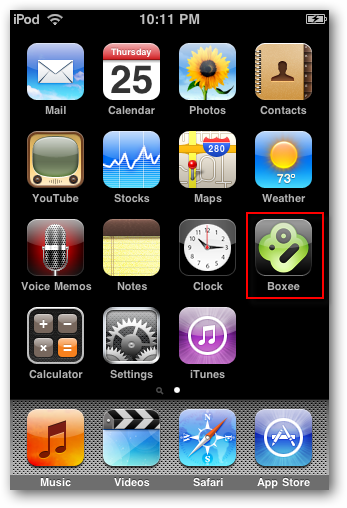
The first time you log in you’ll be greeted by an introduction screen that will explain the two modes. Click Continue.
首次登录时,会出现一个介绍屏幕,向您介绍这两种模式。 点击继续 。
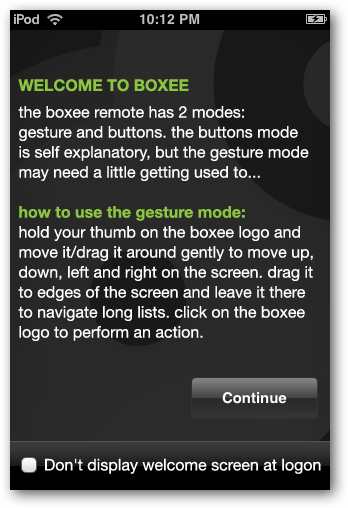
When opened in “Button” mode, you’ll be presented with 4 directional buttons, an “OK” button, and a back arrow button that works like the Esc key does in Boxee.
在“按钮”模式下打开时,将为您提供4个方向按钮,一个“确定”按钮和一个向后箭头按钮,其作用与Boxee中的Esc键相同。
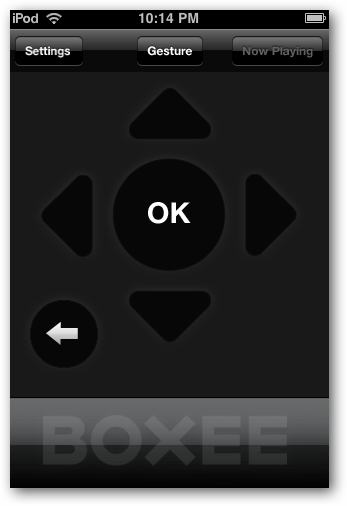
Button mode performs just as a normal remote. Touching the directional buttons moves your on screen selection right, left, up, and down. Tap the OK button to open or select an item.
按钮模式与普通遥控器一样。 触摸方向按钮可在屏幕上左右,左右,上下移动您的选择。 点击确定按钮以打开或选择一个项目。
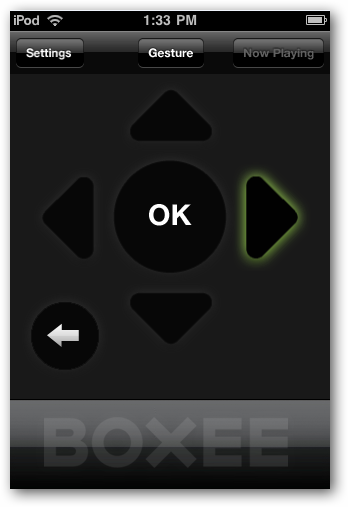
To enter “Gesture” mode, tap the Gesture button along the top of the Screen.
要进入“手势”模式,请点击屏幕顶部的手势按钮。
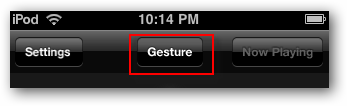
Gesture mode works similar to a touch pad or trackball on a laptop. You drag the Boxee icon with your thumb or finger across the screen to move around within Boxee.
手势模式的工作方式类似于笔记本电脑上的触摸板或轨迹球。 您用拇指或手指在屏幕上拖动Boxee图标,以在Boxee中移动。
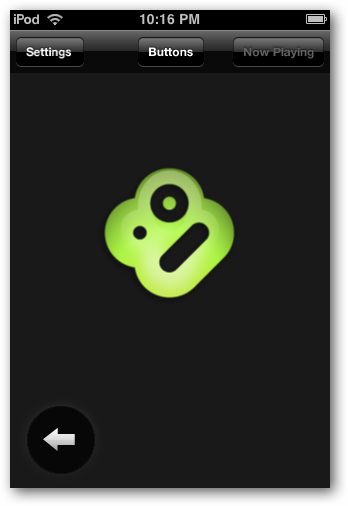
The icon will turn red while being dragged or touched. Simply tap the icon to select.
拖动或触摸时,图标将变为红色。 只需点击图标进行选择。
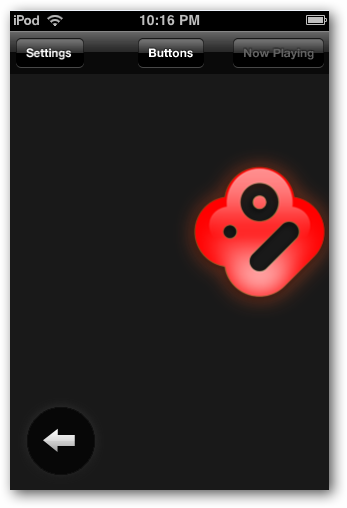
The Settings button allows you to manually add or delete a host computer, or adjust the sensitivity of the controls.
设置按钮使您可以手动添加或删除主机,或调整控件的灵敏度。
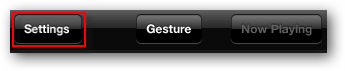
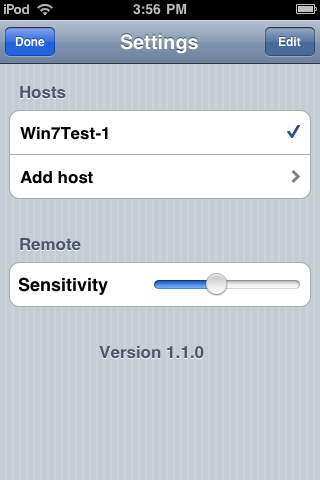
If you need to enter text, such as enter logon credentials for an App, the on screen keyboard will pop up.
如果您需要输入文本,例如输入应用程序的登录凭据,则会弹出屏幕键盘。
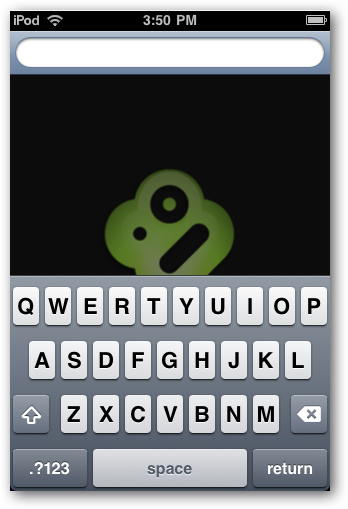
While watching a video you’ll have on-screen Stop and Pause buttons along with a volume slider.
观看视频时,您将在屏幕上看到“ 停止”和“ 暂停”按钮以及音量滑块。
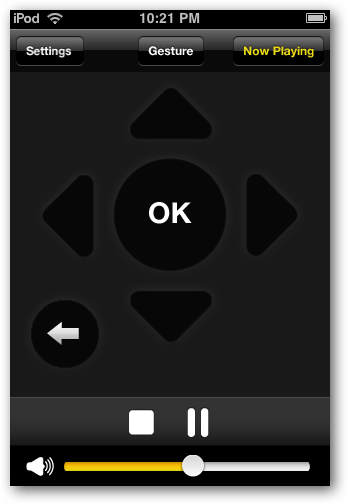

The Boxee Remote App is simple and easy to use. As long as you can connect via WiFi, you can use it to control any instance of Boxee running on any computer on your network.
Boxee Remote App简单易用。 只要可以通过WiFi进行连接,就可以使用它来控制网络上任何计算机上运行的Boxee的任何实例。
翻译自: https://www.howtogeek.com/howto/14090/use-your-iphone-or-ipod-touch-as-a-boxee-remote/





















 103
103











 被折叠的 条评论
为什么被折叠?
被折叠的 条评论
为什么被折叠?








