One of the new additions to Ubuntu 10.04 is the file syncing service Ubuntu One. If you already use a similar service like Dropbox, or you don’t want to sync files between computers, you might want to remove Ubuntu One – we’ll show you how.
Ubuntu 10.04的新增功能之一是文件同步服务Ubuntu One。 如果您已经使用过类似Dropbox之类的服务,或者不想在计算机之间同步文件,则可能要删除Ubuntu One –我们将向您展示如何。
If you’ve never tried Ubuntu One, then the first two steps will be unnecessary, but they don’t take long so it might be safer to go through them all anyway.
如果您从未尝试过Ubuntu One,那么前两个步骤将是不必要的,但是它们不会花费很长时间,因此无论如何都比较安全。
To start, we need to make sure that Ubuntu One isn’t running. Open the System Monitor, in System > Administration > System Monitor.
首先,我们需要确保Ubuntu One不在运行。 在系统>管理>系统监视器中,打开系统监视器。
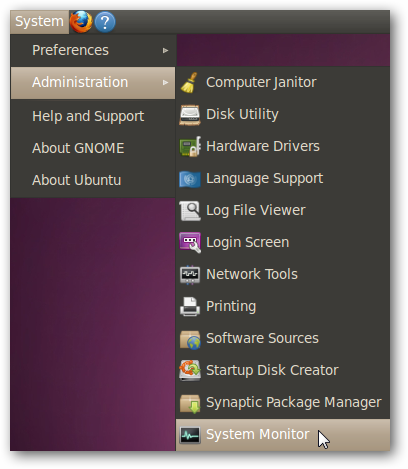
In the Processes tab, look for anything that starts with “ubuntone”. Select them, and click End Process.
在“进程”选项卡中,查找以“ ubuntone”开头的任何内容。 选择它们,然后单击“结束进程”。
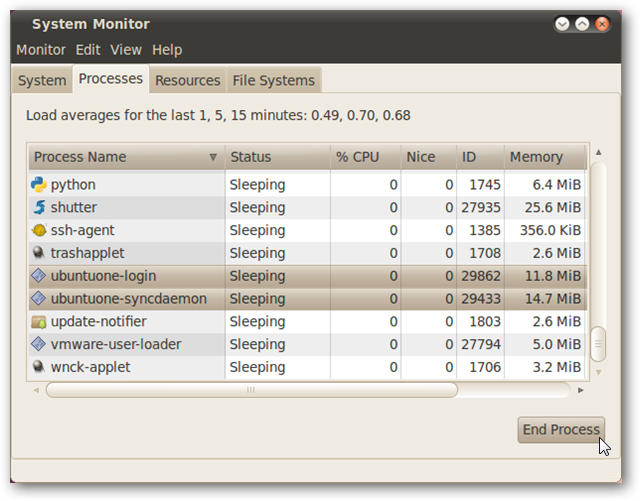
Next, we’ll get rid of the stored authentication token for Ubuntu One. Click on Applications > Accessories > Passwords and Encryption Keys.
接下来,我们将摆脱为Ubuntu One存储的身份验证令牌。 单击应用程序>附件>密码和加密密钥。
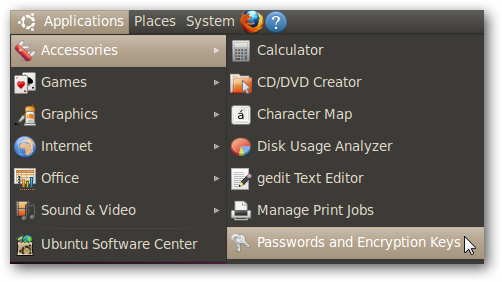
If a token for UbuntuOne exists, right-click on it and select Delete.
如果存在用于UbuntuOne的令牌,请右键单击它,然后选择“删除”。
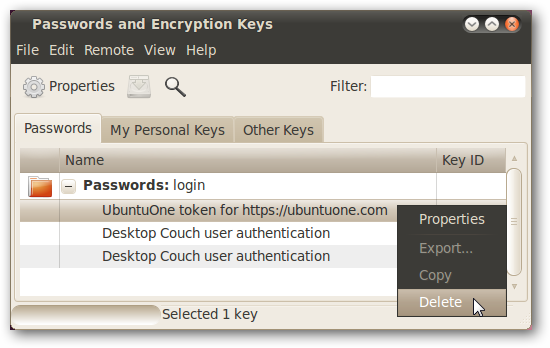
Now we can remove all of the folders that Ubuntu One uses. Open up a terminal window (Applications > Accessories > Terminal) and enter the following commands:
现在,我们可以删除Ubuntu One使用的所有文件夹。 打开一个终端窗口(应用程序>附件>终端),然后输入以下命令:
rm –rf ~/.local/share/ubuntuonerm –rf ~/.cache/ubuntuonerm –rf ~/.config/ubuntuonerm –rf ~/Ubuntu\ One
rm –rf〜/ .local / share / ubuntuonerm –rf〜/ .cache / ubuntuonerm –rf〜/ .config / ubuntuonerm –rf〜/ Ubuntu \一个
The backslash in the last command is there because the folder name has a space in it.
最后一个命令中的反斜杠在这里,因为文件夹名称中有空格。
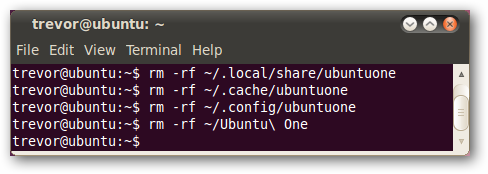
Finally, we can remove all of the packages related to Ubuntu One.
最后,我们可以删除与Ubuntu One相关的所有软件包。
In the terminal window, type in:
在终端窗口中,输入:
sudo apt-get purge ubuntuone-client* python-ubuntuone-storage*
sudo apt-get purge ubuntuone-client * python-ubuntuone-storage *
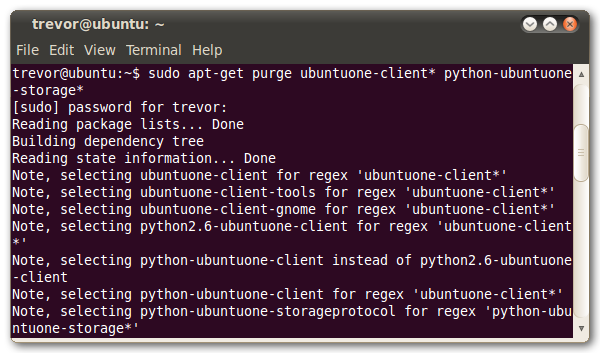
Confirm the removal of all of the packages, and you’re done!
确认删除所有软件包,您就完成了!
If you ever want to reinstall Ubuntu One, you can follow the instructions on Ubuntu One’s Launchpad site.
如果要重新安装Ubuntu One,可以按照Ubuntu One的Launchpad网站上的说明进行操作。
翻译自: https://www.howtogeek.com/howto/22881/remove-ubuntu-one-from-ubuntu-10.04/





















 2071
2071

 被折叠的 条评论
为什么被折叠?
被折叠的 条评论
为什么被折叠?








