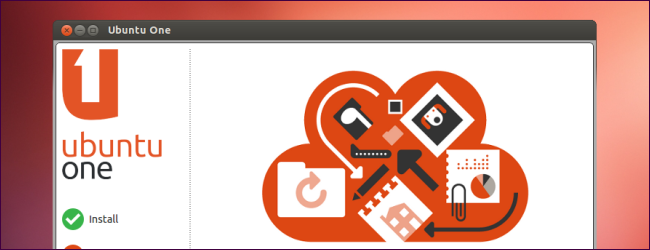
Ubuntu One, Ubuntu’s built-in cloud file storage service, allows you to make files publically available online or share them privately with others. You can share files over the Internet right from Ubuntu’s file browser.
Ubuntu One,Ubuntu的内置云文件存储服务,使您可以在线公开发布文件或与他人私下共享文件。 您可以直接从Ubuntu的文件浏览器通过Internet共享文件。
Ubuntu One has two file-sharing methods: Publish, which makes a file publically available on the web to anyone who knows its address, and Share, which shares a folder with other Ubuntu One users.
Ubuntu One有两种文件共享方法:“发布”和“共享”,共享使文件在网上公开给任何知道其地址的人;共享与其他Ubuntu One用户共享一个文件夹。
入门 (Getting Started)
You’ll need to enable Ubuntu One to share files, if you haven’t already. To do so, click the U-shaped Ubuntu One icon on Ubuntu’s dock. You can also launch Ubuntu One from the dash.
如果尚未共享,则需要启用Ubuntu One来共享文件。 为此,请在Ubuntu基座上单击U形的Ubuntu One图标。 您也可以从破折号启动Ubuntu One。

Ubuntu One uses Ubuntu’s single sign-on service. If you already have a Launchpad account or any other Ubuntu single sign-on account, you can log in with your existing account. If you don’t have an account yet, click the I don’t have an account yet — sign me up button to create one from within the application.
Ubuntu One使用Ubuntu的单点登录服务。 如果您已经拥有启动板帐户或任何其他Ubuntu单点登录帐户,则可以使用现有帐户登录。 如果您还没有帐户,请单击“ 我还没有帐户-注册我”按钮以在应用程序中创建一个帐户 。
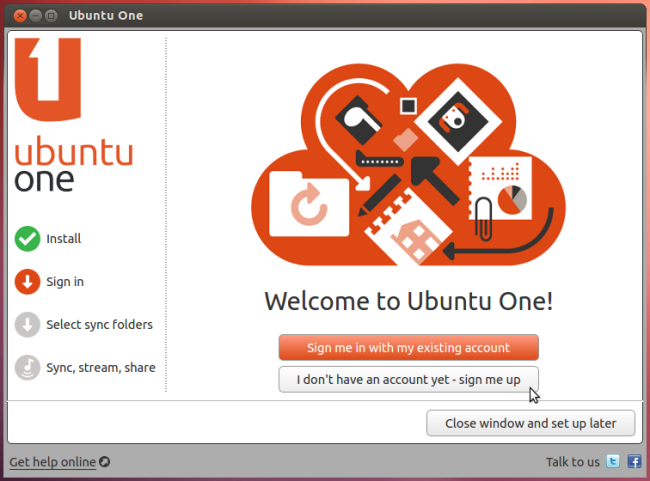
After it’s enabled, you can place files in the Ubuntu One folder in your home directory to synchronize them with your Ubuntu One account online. You can also use the Ubuntu One application to specify different folders you want to synchronize – or right-click a folder in Ubuntu’s file browser, point to Ubuntu One, and select Synchronize This Folder.
启用后,您可以将文件放在主目录的Ubuntu One文件夹中,以将其与您的Ubuntu One帐户在线同步。 您也可以使用Ubuntu One应用程序指定要同步的其他文件夹–或在Ubuntu的文件浏览器中右键单击一个文件夹,指向Ubuntu One,然后选择“同步此文件夹”。
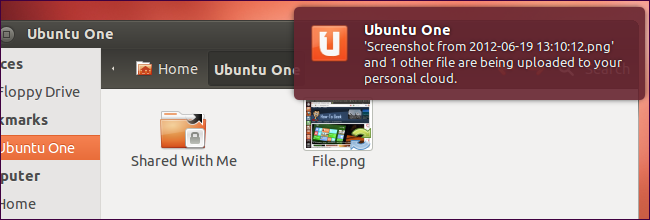
在线发布文件 (Publish Files Online)
Ubuntu One can make files available publically online. You’ll receive a special short URL, or web address, that you can send to others. Anyone that knows the address can view the files without signing up or logging in, so it’s a convenient way to share files – but it’s probably not a good idea to share sensitive data this way.
Ubuntu One可以使文件在网上公开可用。 您会收到一个特殊的简短URL或网址,可以发送给其他人。 任何知道地址的人都可以在不注册或登录的情况下查看文件,因此这是共享文件的便捷方法-但以这种方式共享敏感数据可能不是一个好主意。
To publish a file online from Ubuntu’s Nautilus file manager, right-click the file, point to the Ubuntu One submenu, and select Publish. You must select a file that’s already being synchronized with Ubuntu One – if it isn’t being synchronized, you can move it to your Ubuntu One folder.
要从Ubuntu的Nautilus文件管理器在线发布文件,请右键单击该文件,指向Ubuntu One子菜单,然后选择发布。 您必须选择一个已经与Ubuntu One同步的文件–如果未同步,则可以将其移至Ubuntu One文件夹。

After publishing the file, right-click it again and select the Copy Web Link option in the Ubuntu One submenu.
发布文件后,再次右键单击它,然后在Ubuntu One子菜单中选择“复制Web链接”选项。
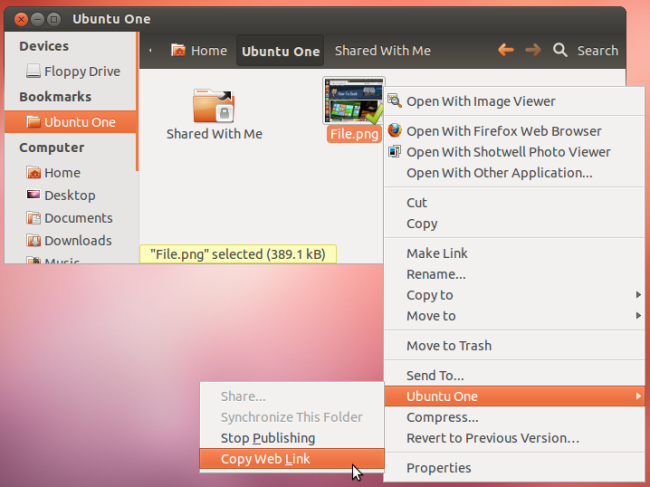
Ubuntu will copy the file’s web address to your clipboard. You can paste it into your web browser’s address bar to view it online or send the link to anyone else.
Ubuntu会将文件的网址复制到剪贴板。 您可以将其粘贴到Web浏览器的地址栏中以在线查看或将链接发送给其他任何人。
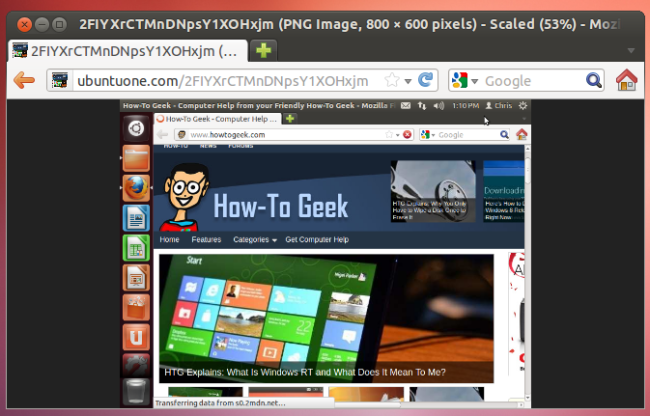
You can also share files publically from your web browser. Log into your Ubuntu One account on the Ubuntu One website or click the Go to the web for public and private sharing options link in the Ubuntu One application.
您还可以从Web浏览器公开共享文件。 在Ubuntu One网站上登录您的Ubuntu One帐户,或单击Ubuntu One应用程序中的“ 转到公共和私人共享的网络选项”链接。
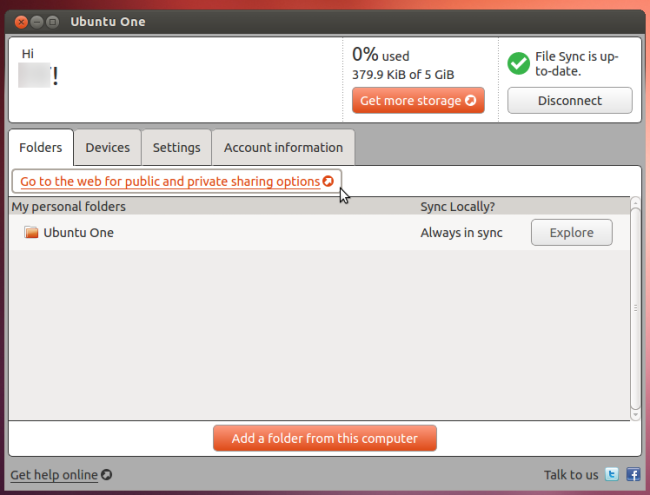
Click the More link to the right of the file you want to publish online. Click the Publish File link and Ubuntu One will present you with an URL you can share with others. You can stop sharing a file from here by clicking the Stop publishing link.
单击要在线发布的文件右侧的“更多”链接。 单击发布文件链接,Ubuntu One将为您提供一个可以与他人共享的URL。 您可以通过单击停止发布链接从此处停止共享文件。
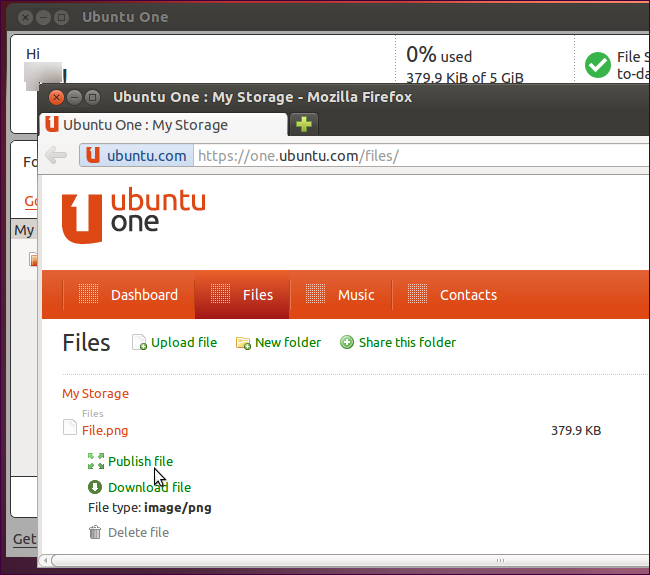
私下共享文件 (Share Files Privately)
You can also share folders with one or more specific email addresses. Everyone you share the folder with will receive a notification email. If they don’t already have a Ubuntu One account, they’ll be asked to sign up. Shared folders appear under the Shared With Me folder in the Ubuntu One folder and will be synchronized to each person’s computer when they sign online. You can share folders in read-only mode or allow people to modify them.
您还可以与一个或多个特定电子邮件地址共享文件夹。 与您共享文件夹的每个人都会收到一封通知电子邮件。 如果他们还没有Ubuntu One帐户,则会要求他们注册。 共享文件夹出现在Ubuntu One文件夹的“与我共享”文件夹下,并且在每个人在线登录时将同步到每个人的计算机。 您可以以只读模式共享文件夹,也可以允许人们对其进行修改。
To share a folder, right-click a folder that’s already being synchronized with Ubuntu One, point to the Ubuntu One submenu, and select Share.
要共享文件夹,请右键单击已经与Ubuntu One同步的文件夹,指向Ubuntu One子菜单,然后选择共享。
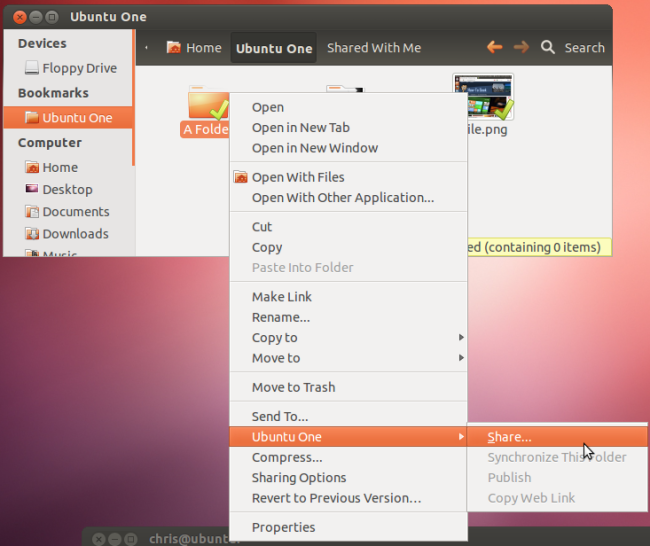
You’ll be presented with a list of email addresses from your address book. If you want to share the folder with an email address not in your address book, you can add the email address to your address book from this window.
系统会为您显示通讯录中的电子邮件地址列表。 如果要与不在地址簿中的电子邮件地址共享文件夹,则可以从此窗口将电子邮件地址添加到地址簿中。
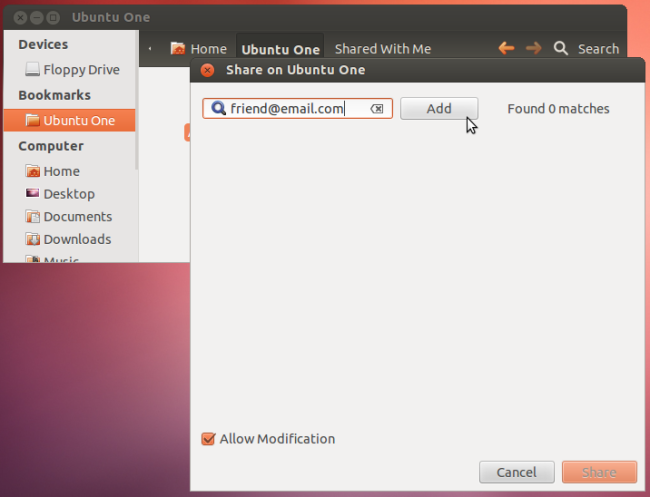
Select one or more people you want to share the folder with, then click Share to continue. To select multiple people, hold the Ctrl key while clicking each.
选择一个或多个您要与之共享文件夹的人,然后单击“共享”继续。 要选择多个人,请在单击每个人的同时按住Ctrl键。
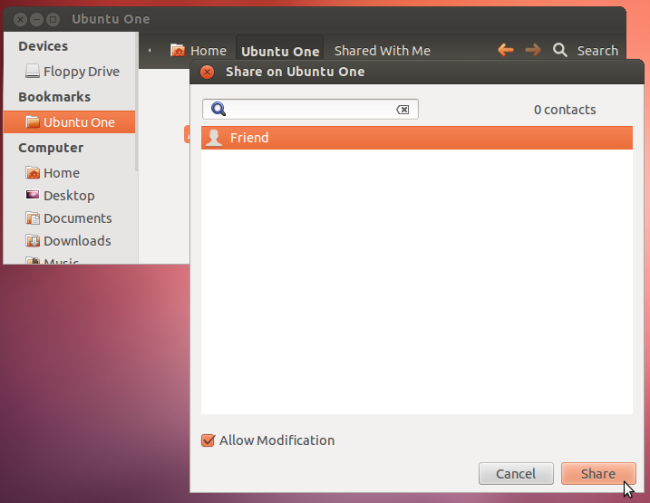
You can also click the Share this folder link on Ubuntu One’s website to share a folder.
您也可以单击Ubuntu One网站上的“ 共享此文件夹”链接以共享文件夹。
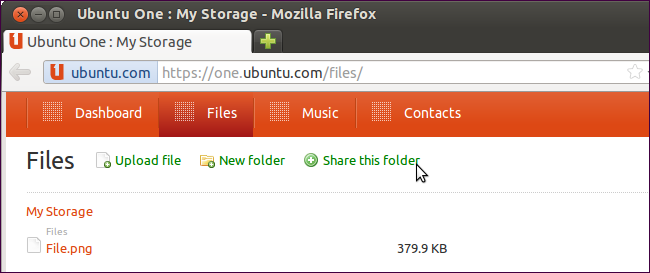
Enter the email address, specify your options, and click the Share this folder button to share the folder.
输入电子邮件地址,指定选项,然后单击“ 共享此文件夹”按钮以共享文件夹。
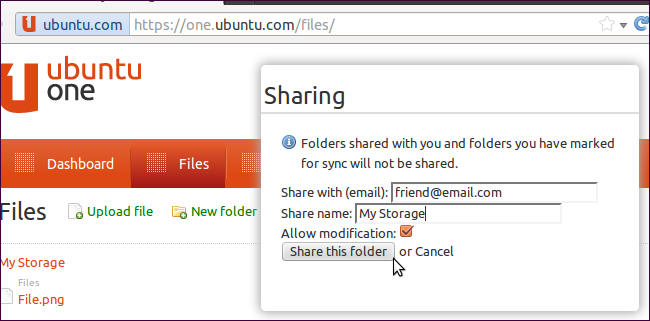
You can stop sharing folders from the Ubuntu One website.
您可以停止从Ubuntu One网站共享文件夹。
翻译自: https://www.howtogeek.com/117064/how-to-share-files-online-with-ubuntu-one/





















 2万+
2万+

 被折叠的 条评论
为什么被折叠?
被折叠的 条评论
为什么被折叠?








