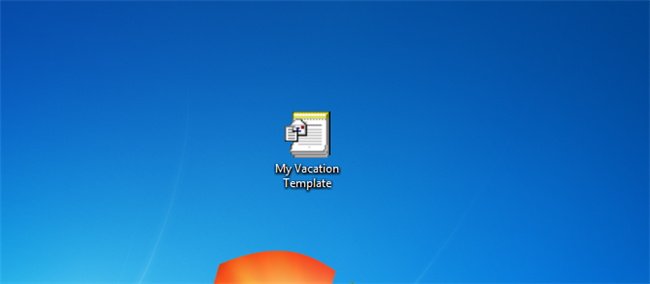
If you reply to the emails with the same answer over and over, it will save you a lot of time to create a template that you can use over and over. We have previously show you how to create templates in Outlook 2003, so lets take a look at using Outlook 2010.
如果您一遍又一遍地答复具有相同答案的电子邮件,则可以节省大量时间来创建可以反复使用的模板。 前面我们已经向您展示了如何在Outlook 2003中创建模板 ,因此让我们来看看如何使用Outlook 2010。
When creating a template you get started as if you were creating a new email, that is choose new email from the Home tab.
创建模板时,您就像在创建新电子邮件一样开始使用,即从“主页”选项卡中选择新电子邮件。
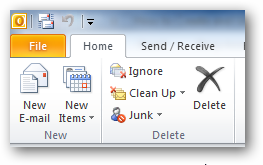
You can now draft your email as normal.
现在,您可以正常起草电子邮件了。

Instead of sending the email you should now click on the file menu and select the save as button.
现在,您应该单击文件菜单,然后选择另存为,而不是发送电子邮件。
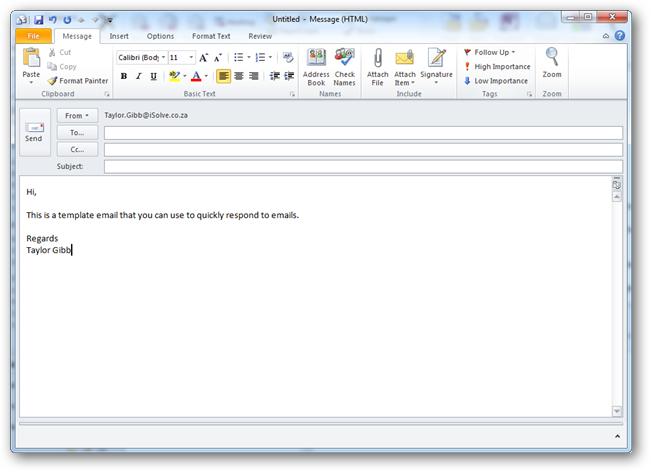
Change the type to an Outlook Template format.
将类型更改为Outlook模板格式。
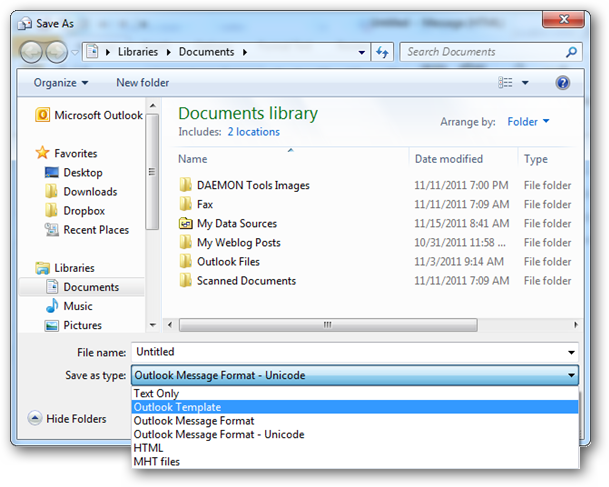
Then click on the save button.
然后点击保存按钮。
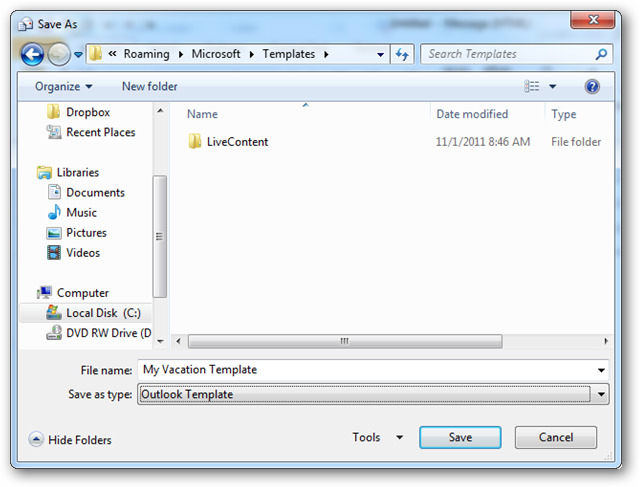
To use your template all you have to do it open it from explorer and customize who you are sending it to.
要使用您的模板,只需从资源管理器中打开它并自定义发送给谁。
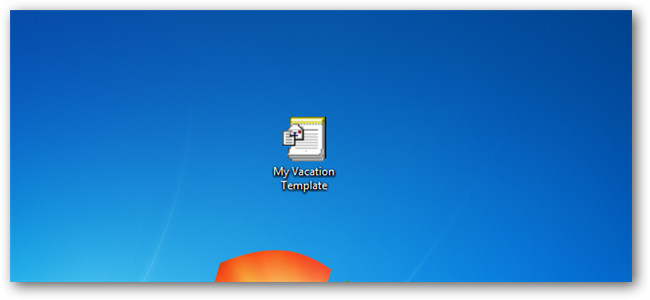
翻译自: https://www.howtogeek.com/97859/how-to-create-and-use-templates-in-outlook-2010/





















 4398
4398

 被折叠的 条评论
为什么被折叠?
被折叠的 条评论
为什么被折叠?








