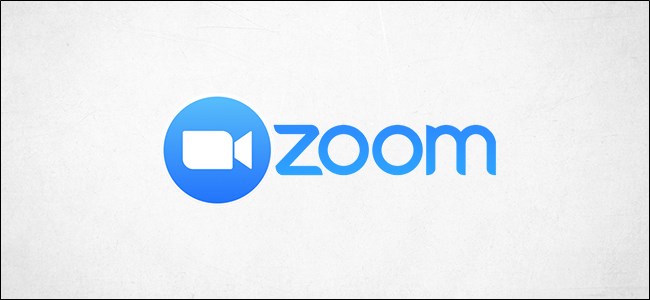
Creating polls are a great way for gathering participant feedback from your Zoom meetings. Zoom allows you to create multiple-choice or single-answer polls and even see the live results. Here’s how to create polls for Zoom meetings.
创建民意调查是从Zoom会议中收集与会人员反馈的好方法。 缩放允许您创建多项选择或单项回答民意测验,甚至查看实时结果。 这是为Zoom会议创建民意调查的方法。
Before we get started, there are a couple of requirements for creating polls for Zoom meetings. First, you (the host) need to be a licensed user. Second, you can only create polls for scheduled meetings or for instant meetings where you use your Personal Meeting ID (PMI).
在开始之前,需要为Zoom会议创建民意测验。 首先,您(主机)需要是许可用户。 其次,您只能为使用个人会议ID(PMI)的 预定会议或即时会议创建民意调查。
For security reasons, we recommend only using your PMI for personal meetings, such as meetings with friends and family members.
出于安全原因 ,我们建议仅将PMI用于个人会议,例如与朋友和家人的会议。
为缩放会议启用轮询 (Enable Polling for Zoom Meetings)
You’ll need to enable the polling option before you’re able to create a poll. In your web browser, sign in to Zoom and select “Account Settings” under “Account Management” in the “Admin” group of the left-hand pane.
您必须先启用轮询选项,然后才能创建轮询。 在您的Web浏览器中, 登录 “ 缩放 ”,然后在左侧窗格的“管理员”组的“帐户管理”下选择“帐户设置”。

You’ll now be in the “Meeting” tab. Scroll down until you find the “Polling” option nearly halfway down the screen. Toggle the slider to the right to enable polling.
现在,您将进入“会议”标签。 向下滚动,直到在屏幕的近一半找到“轮询”选项。 向右滑动滑块以启用轮询。

With Polling enabled, it’s time to create your poll.
启用轮询后,该创建轮询了。
创建投票 (Create a Poll)
In the Zoom web portal, select the “Meetings” tab in the left-hand pane.
在“缩放” Web门户中,选择左侧窗格中的“会议”选项卡。

You can now schedule a new Zoom meeting, or select an already scheduled meeting from your meeting list. We’ll go ahead and select our scheduled meeting.
现在,您可以安排一个新的Zoom会议,或从会议列表中选择一个已经安排好的会议。 我们将继续并选择我们安排的会议。

Scroll to the bottom of the page, and you’ll find a box with text saying you have not created a poll. Select “Add.”
滚动到页面底部,您会发现一个带有文字的框,表明您尚未创建投票。 选择“添加”。

The “Add A Poll” window will appear. The first step is to give your poll a name and decide if the answers will be anonymous or not. This means that when you see the results, you’ll only see that a “Guest” answered the question instead of the actual user.
将会出现“添加投票”窗口。 第一步是给民意调查取一个名字,然后决定答案是否匿名。 这意味着,当您看到结果时,只会看到“来宾”回答了问题,而不是实际用户。

Next, type your question (within 255 characters), select if it will be single or multiple-choice answer, then type the available answers. You can have up to 10 answers for each question.
接下来,键入您的问题(255个字符以内),选择是单选还是多选答案,然后输入可用的答案。 每个问题最多可以有10个答案。

You can add more questions to the poll by selecting “Add A Question” at the bottom of the window, and repeating the above process. Once you’re finished, select “Save.”
通过选择窗口底部的“添加问题”,然后重复上述过程,可以向民意调查添加更多问题。 完成后,选择“保存”。

Now that you’ve created your poll, you can launch it during the Zoom meeting.
现在,您已经创建了民意调查,可以在Zoom会议期间启动它。
在缩放会议期间开始投票 (Start Your Poll During the Zoom Meeting)
Once the Zoom meeting has started and you’re ready to launch the poll, select “Polls” found at the bottom of the meeting window.
缩放会议开始后,您准备好开始投票了,选择在会议窗口底部找到的“投票”。

The “Polls” window will appear. Review the questions and answers, then select “Launch Polling.”
将出现“投票”窗口。 查看问题和答案,然后选择“启动投票”。

You’ll be able to see the polling results in real time. Once everyone has voted, select “End Polling.”
您将能够实时查看轮询结果。 所有人投票后,请选择“结束投票”。

You’ll now see the results of the poll. You can either share the results of the poll with the attendees or relaunch the polling.
现在,您将看到民意调查的结果。 您可以与参加者共享投票结果,也可以重新启动投票。

If you’d like to go back and view the results later, select the meeting in the “Previous Meetings” tab in the web portal, select “Poll Report” next to the “Report type” option, and generate the report. You can then view the results from past meetings.
如果您想返回并稍后查看结果,请在Web门户的“以前的会议”选项卡中选择会议,选择“报告类型”选项旁边的“投票报告”,然后生成报告。 然后,您可以查看过去会议的结果。
翻译自: https://www.howtogeek.com/674907/how-to-create-polls-in-zoom-meetings/





















 2万+
2万+

 被折叠的 条评论
为什么被折叠?
被折叠的 条评论
为什么被折叠?








