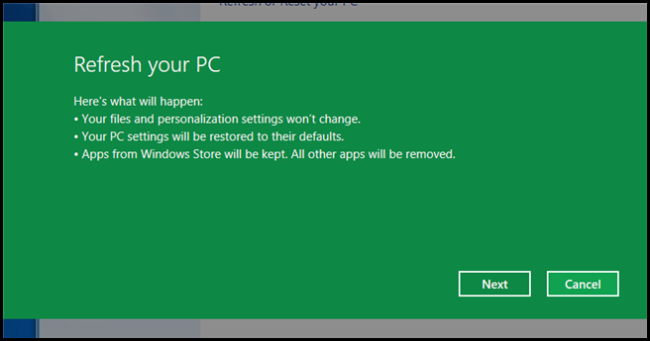
Sick of formatting? Then learn how to breathe new life into your machines without formatting using the new Refresh and Reset features present in Windows 8 or 10.
讨厌格式化吗? 然后,学习如何在不使用Windows 8或10中提供的新的“刷新和重置”功能进行格式化的情况下,为机器注入新的活力。
刷新你的电脑 (Refreshing Your PC)
After a while your PC becomes slow, and you wish you could format. The problem is that you have to much data, spent hours customizing your Windows installation to meet your needs, as well as downloaded and installed application. Now is the perfect time to do a refresh of your PC. When you do a refresh here is what will happen:
一段时间后,您的PC速度变慢,希望您可以进行格式化。 问题是您需要花费大量数据,花费数小时来定制Windows安装以满足您的需求以及下载和安装的应用程序。 现在是刷新PC的绝佳时机。 当您刷新时,将发生以下情况:
- Your personalization settings as well as all your files will not be removed or changed 您的个性化设置以及所有文件都不会被删除或更改
- Your PC’s settings will be restored to there defaults 您电脑的设置将恢复为默认设置
- Any application that were not installed through the Windows Store will be removed, however those that were installed through the Store will remain. 未通过Windows应用商店安装的所有应用程序都将被删除,但是通过应用商店安装的应用程序将保留。
Refreshing your PC can be done either through the new Metro Style control panel or through the classic control panel. We will do it from the Metro Style control panel, as that is that is the new way in which configuration is done. So to get started launch the Control Panel application.
可以通过新的Metro Style控制面板或经典控制面板来刷新PC。 我们将在Metro Style控制面板中执行此操作,因为这是完成配置的新方法。 因此,要开始启动“控制面板”应用程序。
Note: in Windows 10 you’ll need to open Settings from the Start Menu.
注意:在Windows 10中,您需要从开始菜单中打开设置。

Once the control panel has opened scroll through the list on the left hand side, until you can select the “General” category. This will load snap the “General” settings panel in, on the right hand side. Navigate to the bottom of the settings on the right. From here we can refresh our PC. Click the Get Started button to initiate a Refresh.
打开控制面板后,滚动浏览左侧的列表,直到您可以选择“常规”类别。 这将加载右侧的“常规”设置面板。 导航到右侧设置的底部。 从这里我们可以刷新PC。 单击“入门”按钮以启动刷新。
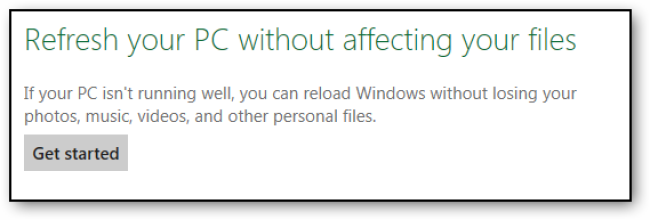
Once you click the “Get Started” button, a banner will inform you on what will be changed.
单击“开始使用”按钮后,横幅将通知您要更改的内容。
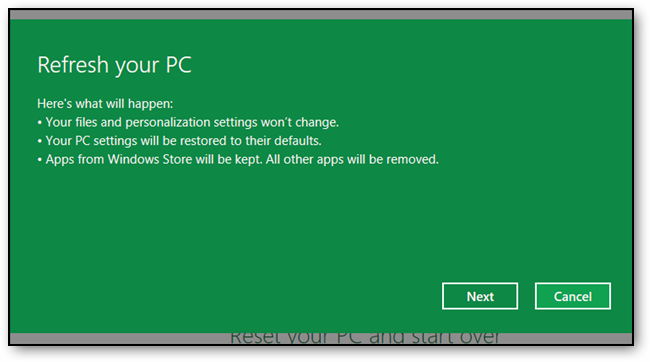
After clicking the “Next” button, you will be informed that Windows will reboot your system.
单击“下一步”按钮后,将通知您Windows将重新启动系统。
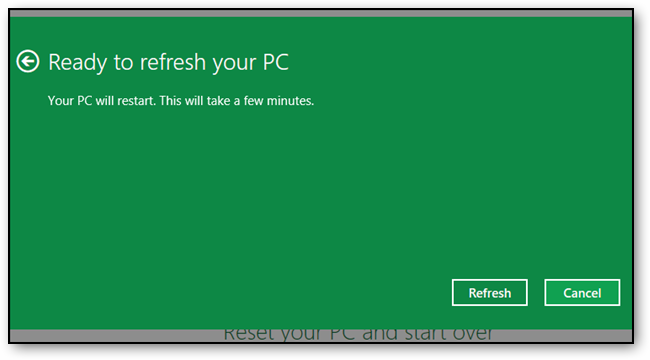
When you ready you can click the “Refresh” button which will restart your PC.
准备就绪后,您可以单击“刷新”按钮,这将重新启动PC。
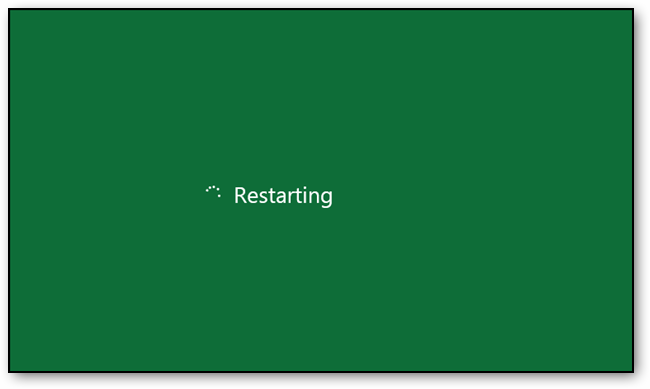
When your PC, boot back up it will start Refreshing your system.
当您的PC重新启动后,它将开始刷新系统。
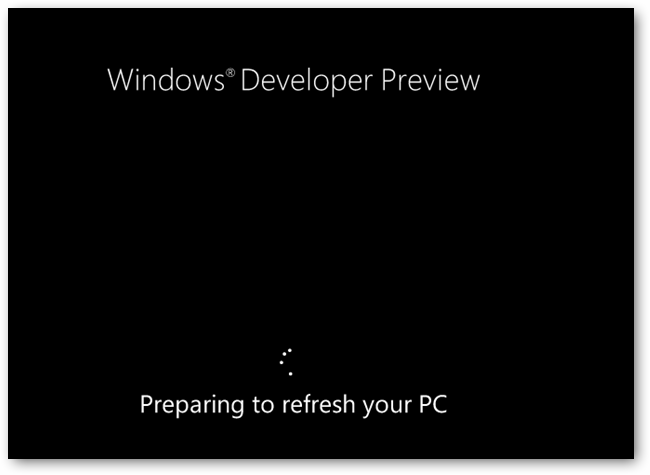

重置电脑 (Resetting Your PC)

When you breathe new life into your machine using the “Reset” method, think of it as restoring it to the state that you received your PC in when you bought it from the shop. Here is what will happen to your current data and configuration:
当您使用“重置”方法为机器注入新的生命时,可以将其恢复为从商店购买时收到PC的状态。 这是您当前的数据和配置将发生的情况:
- Any personal files will be deleted 任何个人文件将被删除
- All configuration changes will be reset to defaults 所有配置更改将重置为默认值
Resetting your PC can be done either through the new Metro Style control panel or through the classic control panel. We will do it from the Metro Style control panel, as that is that is the new way in which configuration is done. So to get started launch the Control Panel application.
可以通过新的Metro Style控制面板或经典控制面板来重置PC。 我们将在Metro Style控制面板中执行此操作,因为这是完成配置的新方法。 因此,要开始启动“控制面板”应用程序。

Once the control panel has opened scroll through the list on the left hand side, until you can select the “General” category. This will load snap the “General” settings panel in, on the right hand side. Navigate to the bottom of the settings on the right. From here we can reset our PC. Click the Get Started button to initiate a Reset.
打开控制面板后,滚动浏览左侧的列表,直到您可以选择“常规”类别。 这将加载右侧的“常规”设置面板。 导航到右侧设置的底部。 从这里我们可以重置我们的电脑。 单击“入门”按钮以启动重置。
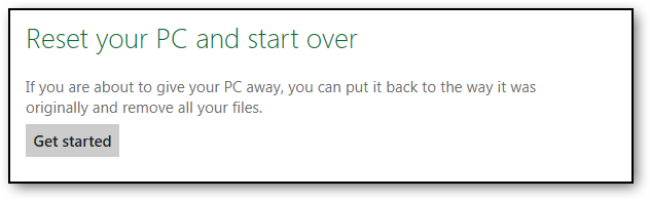
Once you have clicked the Get Started button a banner will be displayed across the screen, explaining what will happen to your data and applications. Since we have already explained this you can just click the next button to move on.
单击“入门”按钮后,屏幕上将显示一条横幅,说明您的数据和应用程序将要发生的情况。 既然我们已经解释了这一点,那么您只需单击下一步按钮即可继续。
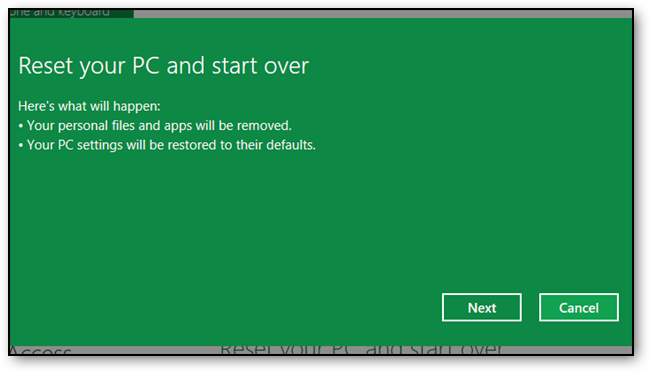
If you have more than one drive, you will be asked which drives you want to remove files from. You can choose either all drives, or just the drive which Windows resides on.
如果您有多个驱动器,则会询问您要从中删除文件的驱动器。 您可以选择所有驱动器,也可以只选择Windows所在的驱动器。
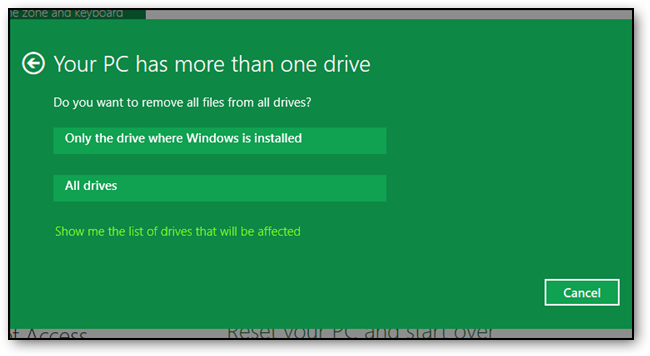
You will be prompted for confirmation that you want to reset your PC. Click the Reset button to get started.
系统将提示您确认是否要重置PC。 单击重置按钮以开始。
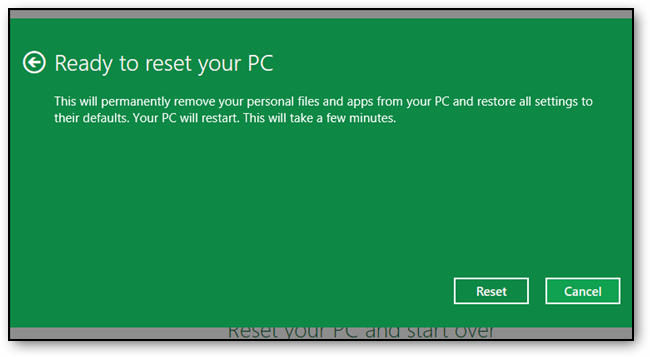
Your PC will then reboot.
然后,您的PC将重新启动。
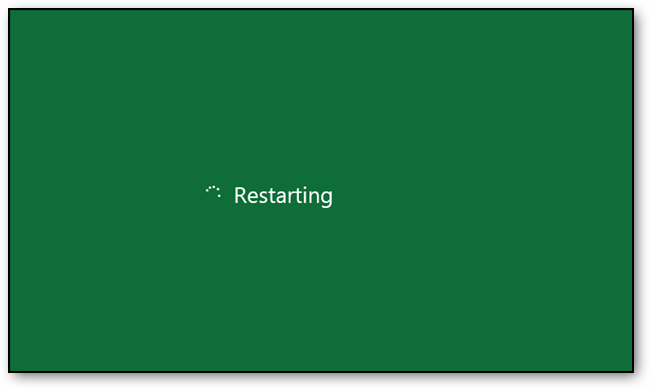
Once it starts up again Windows will commence the Reset process.
一旦重新启动,Windows将开始重置过程。
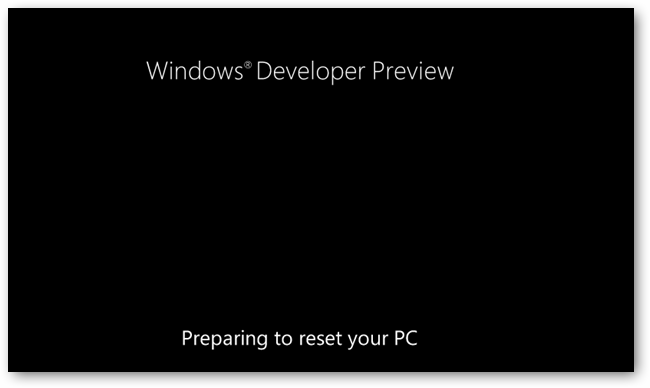
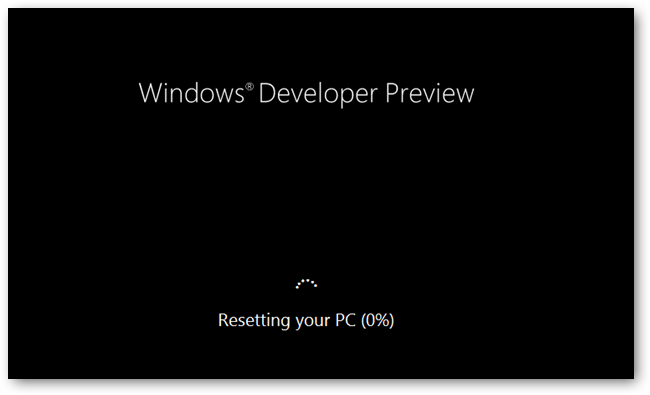
Once it has finished, your PC will reboot once more, this time once it restarts it will appear as you are booting the PC for the first time ever, it will load drivers and appear to be in a generalized state, where you have to create your user account, etc.
完成后,您的PC将再次重新启动,这一次,一旦重新启动,它将出现在您第一次启动PC时,它将加载驱动程序并处于一般状态,您必须在其中创建您的用户帐户等。





















 1万+
1万+

 被折叠的 条评论
为什么被折叠?
被折叠的 条评论
为什么被折叠?








