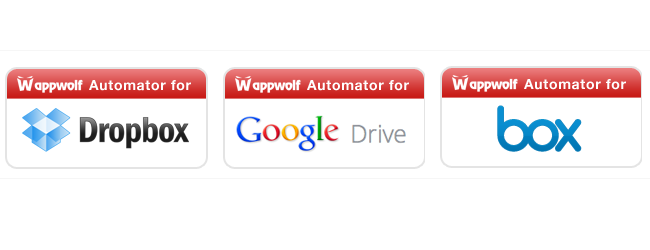
There are plenty of things you can do with your online storage accounts. They can be used for fairly everyday things such as backing up your data, syncing files between computers or sharing files with other people. But by turning to Wappwolf you can make your cloud storage work for you, interacting with other online accounts you may have.
您可以使用在线存储帐户执行很多操作。 它们可用于日常事务,例如备份数据,在计算机之间同步文件或与他人共享文件。 但是通过使用Wappwolf,您可以为您的云存储服务,并与您可能拥有的其他在线帐户进行交互。
Just what does this mean? There are numerous scenarios. You may upload photos from your phone to Dropbox so they are backed up and ready for use elsewhere, but you could help to automate this process by opting to have any images you do upload posted to your Facebook account or shared via Twitter.
这到底是什么意思? 有很多方案。 您可以将照片从手机上传到Dropbox,以便将其备份并准备在其他地方使用,但是您可以选择将您上传的任何图像发布到Facebook帐户或通过Twitter共享来帮助实现此过程的自动化。
Files can also be converted between formats, uploaded to different online services, and much more. If you have used IFTTT before – we recently looked at how this service can be used to back up data to sync files between two cloud storage accounts – you will find that Wappwolf is a similar idea.
文件还可以在格式之间转换,上传到不同的在线服务等等。 如果您以前使用过IFTTT (我们最近研究了如何使用此服务备份数据以在两个云存储帐户之间同步文件),您会发现Wappwolf是一个类似的想法。
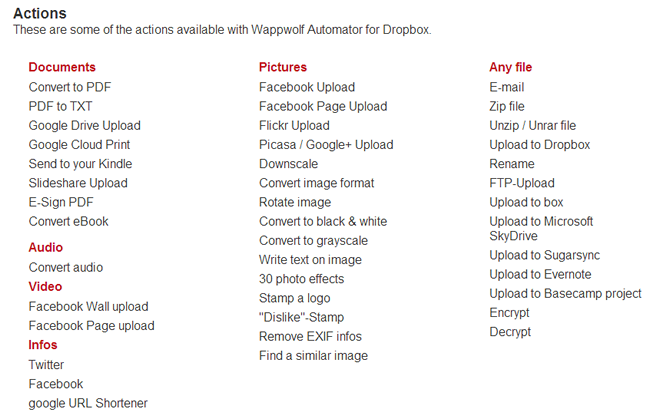
Just as IFTTT is based on ‘recipes’ that can be used to perform different tasks, Wappwolf has a large number of actions you can choose from.
正如IFTTT基于可用于执行不同任务的“配方”一样,Wappwolf可以选择很多动作。
The service is incredibly flexible as you are able to configure it to monitor different online folders. You could select one folder and set it up so that when you upload a PDF file to it, it is automatically converted into text or Word format, while those that are uploaded to another folder are automatically sent to your Kindle.
该服务非常灵活,您可以对其进行配置以监视不同的联机文件夹。 您可以选择一个文件夹并进行设置,以便在将PDF文件上传到它时,它会自动转换为文本或Word格式,而上传到另一个文件夹的文件会自动发送到Kindle。
自动化Dropbox (Automating Dropbox)
To get started, head over the Wappwolf website and click the Login/Sign Up link to the upper right of the page. You can opt to give Wappwolf full access to your Dropbox account, or limit it to a single folder – although this latter option will slightly limit what you are able to do.
首先,请转到Wappwolf网站 ,然后单击页面右上方的“登录/注册”链接。 您可以选择授予Wappwolf对您的Dropbox帐户的完全访问权限,也可以将其限制为单个文件夹-尽管后一个选项会稍微限制您的功能。

You will have to give permission for the service to access your Dropbox account, so make sure that you are signed in and then click Allow.
您必须授予该服务访问您的Dropbox帐户的权限,因此请确保您已登录,然后单击“允许”。

From list of folders that is displayed, select one that you would like to use as a base for an action. If you don’t want to use an existing folder, scroll down the page and then click the New Folder link, enter a name and click Create.
从显示的文件夹列表中,选择一个您要用作操作基础的文件夹。 如果您不想使用现有文件夹,请向下滚动页面,然后单击“新建文件夹”链接,输入名称,然后单击“创建”。
With the folder selected, browse through the carousel of options at the top of the screen. You can choose between converting to different formats, uploading to other online services, resizing images and various other actions.
选择文件夹后,浏览屏幕顶部的选项轮播。 您可以选择转换成不同的格式,上传到其他在线服务,调整图像大小以及执行其他各种操作。
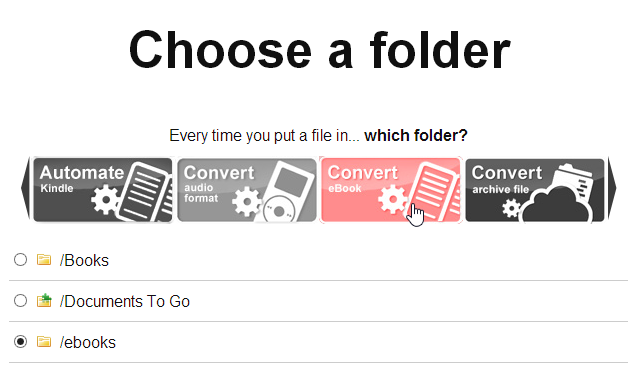
Having chosen which folder should be used to trigger an action you need to indicate just what action should be triggered.
选择了应该使用哪个文件夹来触发操作后,您需要指示应该触发什么操作。
处理文件 (Dealing With Files)
In fact, you are not limited to performing a single action on a file; it is possible to run files through two or more different processes. For example, you could choose a folder called ‘ebooks’ as we have done and configure Wappwolf so that any files that are uploaded to this folder are converted to PDF format, sent to your Kindle address and then have the original file deleted once this has been done.
实际上,您不仅限于对文件执行单一操作; 可以通过两个或多个不同的过程来运行文件。 例如,您可以像我们一样选择一个名为“ ebooks”的文件夹并配置Wappwolf,以便将所有上传到该文件夹的文件转换为PDF格式,发送到您的Kindle地址,然后在删除原始文件后将其删除完成了。
To do all of this, start by clicking the ‘Convert to pdf’ button followed by the Add Action button.
为此,请先单击“转换为pdf”按钮,然后单击“添加操作”按钮。
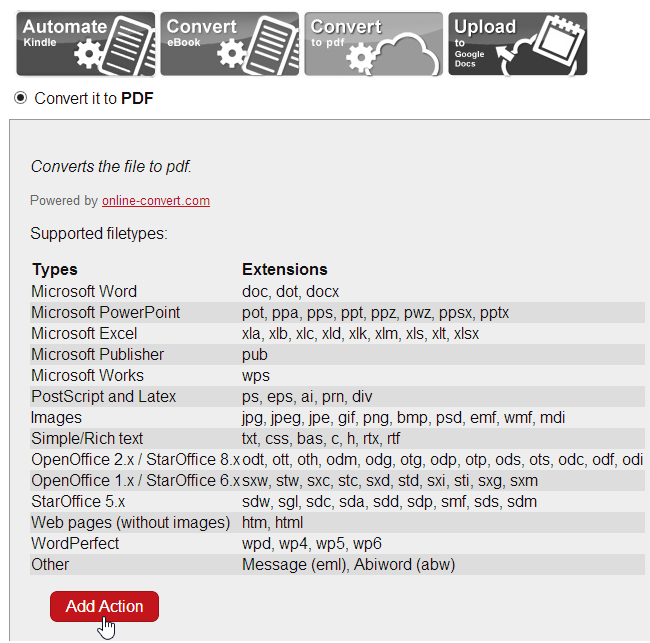
You can then click the Automate Kindle button before selecting ‘Sent it to your kindle’ and fill in the details of the email address you want to send to and from – you may need to check these settings in your Kindle account. Click the Add Action button to continue.
然后,您可以单击“自动Kindle”按钮,然后再选择“发送给您的Kindle”,然后填写您要发送和接收的电子邮件地址的详细信息-您可能需要在Kindle帐户中检查这些设置。 单击添加操作按钮以继续。
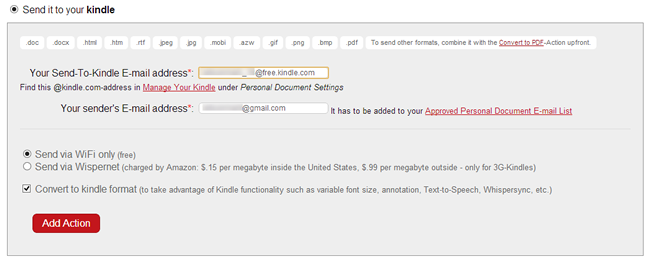
You may want to add other actions such as deleting the original file when conversion and sending is complete, but when you are happy with what you have chosen, click the Finished button.
您可能想要添加其他操作,例如在转换和发送完成后删除原始文件,但是当您对选择的内容满意后,请单击“完成”按钮。
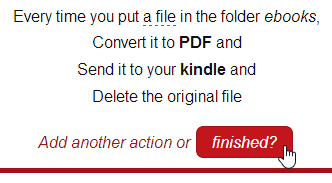
You can now test out your automation by simply uploading a file to one of your designated folder and checking that your chosen actions are performed.
现在,您可以通过简单地将文件上传到指定的文件夹之一并检查是否执行了所选操作来测试您的自动化程度。
使用其他动作 (Using Other Actions)
There are so many different actions to choose from, and so many ways in which they can be combined, that you have a very large – if not literally limitless – number of ways in which you can work with your files.
有太多不同的操作可供选择,并且可以将它们组合在一起的方法如此之多,以至于您拥有非常大的(即使不是字面意义上的)无限数量的操作文件的方法。
If you give Wappwolf a free rein to access all of your Dropbox folders you can start to set up more complex automations. Images uploaded to a particular folder could be archived as a zip file for backup purposes while other could be sent out to friends via email
如果您允许Wappwolf随意访问所有Dropbox文件夹,则可以开始设置更复杂的自动化功能。 上传到特定文件夹的图像可以存档为zip文件以进行备份,而其他图像可以通过电子邮件发送给朋友
Connect Wappwolf to your Facebook or Twitter account and you have a whole raft of ways to quickly share images with a wider audience. Files can be easily uploaded to multiple cloud services and social networks by simply adding them to a specific folder in Dropbox.
将Wappwolf连接到您的Facebook或Twitter帐户,您可以通过多种方法快速与更多受众共享图像。 只需将文件添加到Dropbox中的特定文件夹,即可轻松将它们上传到多个云服务和社交网络。
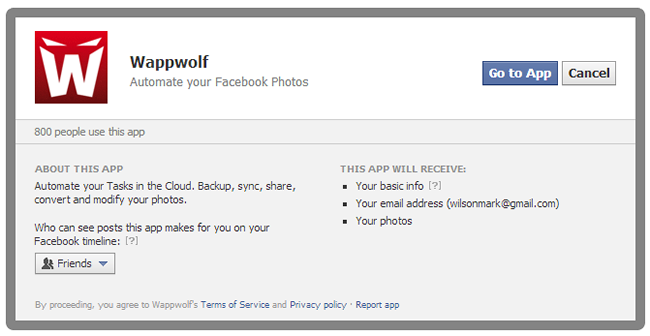
As you create more and more automations, you may start to lose track of what you have set up. Click the Automate link at the bottom of the screen and you can check to see them all in one place.
随着创建越来越多的自动化,您可能开始失去对已设置内容的跟踪。 单击屏幕底部的“自动”链接,您可以检查一下所有内容。
From this page you can see what individual automations do, stop an automation temporarily, and delete those you no longer need.
在此页面上,您可以查看各个自动化的功能,暂时停止自动化以及删除不再需要的自动化。

In this article we have concentrated on using Wappwolf with Dropbox, but there are also versions available for Google Drive (http://wappwolf.com/gdriveautomator) and Box (http://wappwolf.com/boxautomator) that work in very much the same way.
在本文中,我们集中讨论了将Wappwolf与Dropbox结合使用的方法,但是也有适用于Google Drive( http://wappwolf.com/gdriveautomator )和Box( http://wappwolf.com/boxautomator )的版本以同样的方式。
There is massive potential for using Wappwolf to save time and effort when it comes to performing a wide range of everyday tasks. Have you found a particularly great way to make use of the service? Let us know in the comments below.
在执行各种日常任务时,使用Wappwolf可以节省大量时间和精力。 您是否找到了一种使用服务的绝佳方法? 在下面的评论中让我们知道。




















 3910
3910











 被折叠的 条评论
为什么被折叠?
被折叠的 条评论
为什么被折叠?








