
excel迷你图 vba
One of the cool features of Excel 2010 is the addition of Sparklines. A Sparkline is basically a little chart displayed in a cell representing your selected data set that allows you to quickly and easily spot trends at a glance.
Excel 2010的一项很酷的功能是添加了迷你图。 迷你图基本上是一个小图表,显示在一个单元格中,代表所选数据集,使您可以快速轻松地一目了然地发现趋势。
Inserting Sparklines on your Spreadsheet
在电子表格上插入迷你图
You will find the Sparklines group located on the Insert tab.
您会在以下位置找到迷你图组 插入标签。
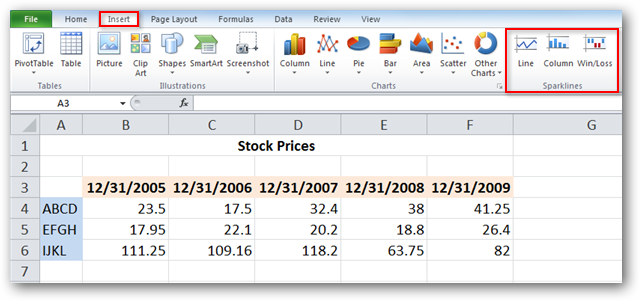
Select the cell or cells where you wish to display your Sparklines.
选择要显示迷你图的一个或多个单元格。
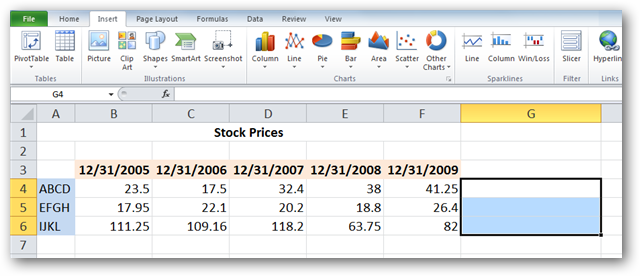
Select the type of Sparkline you’d like to add to your spreadsheet. You’ll notice there are three types of Sparklines, Line, Column, and Win/Loss. We’ll select Line for our example.
选择要添加到电子表格的迷你图的类型。 您会注意到,迷你图有三种类型,即线条,列和赢/亏。 我们将为示例选择Line。
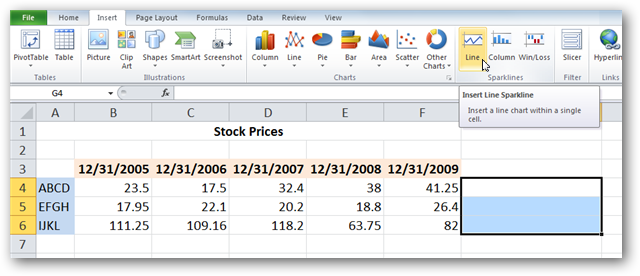
A Create Sparklines pops up and will prompt you to enter a Data Range you are using to create the Sparklines. You’ll notice that the location range (the range where the Sparklines will appear) is already filled in.
弹出“ 创建迷你图” ,并提示您输入用于创建迷你图的数据范围。 您会注意到位置范围(迷你图将出现的范围)已经填写。
You can type in the data range manually, or click and drag with your mouse across to select the data range. This will auto-fill the data range for you. Click OK when you are finished.
您可以手动输入数据范围,也可以用鼠标单击并拖动以选择数据范围。 这将自动为您填充数据范围。 点击确定 完成后。
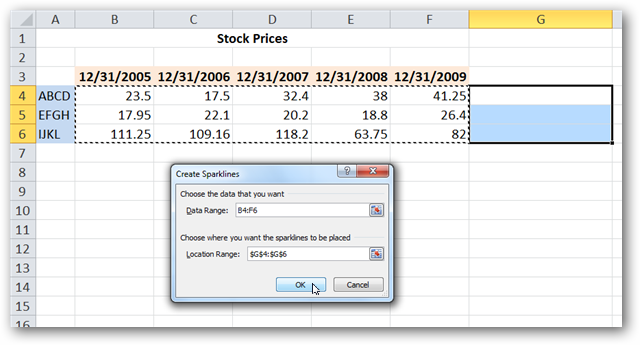
You will see your Sparklines appear in the desired cells.
您将看到迷你图出现在所需的单元格中。
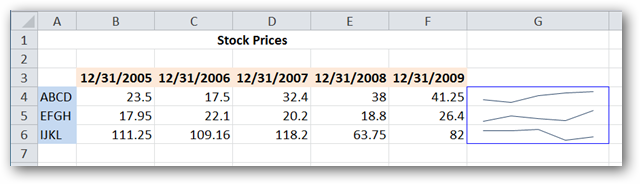
Customizing Sparklines
自定义迷你图
Select the one of more of the Sparklines to reveal the Design tab. You can display certain value points like high and low points, negative points, and first and last points by selecting the corresponding options from the Show group. You can also mark all value points by selecting Markers.
选择一个或多个迷你图以显示“设计”选项卡。 通过从“显示”组中选择相应的选项,可以显示某些值点,例如高点和低点,负点以及第一个和最后一个点。 您还可以通过选择标记来标记所有价值点。
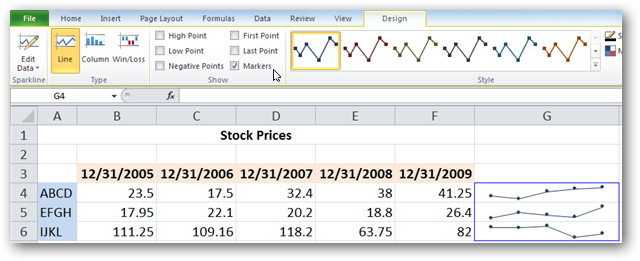
Select your desired Sparklines and click one of the included styles from the Style group on the Design tab.
选择所需的迷你图,然后从“设计”选项卡上的“样式”组中单击包含的样式之一。
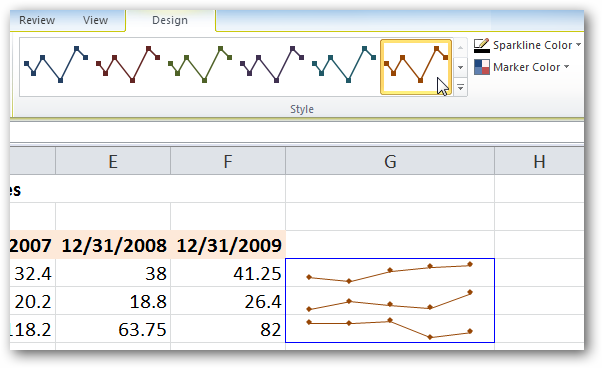
Click the down arrow on the lower right corner of the box to display additional pre-defined styles…
点击框右下角的向下箭头以显示其他预定义的样式…
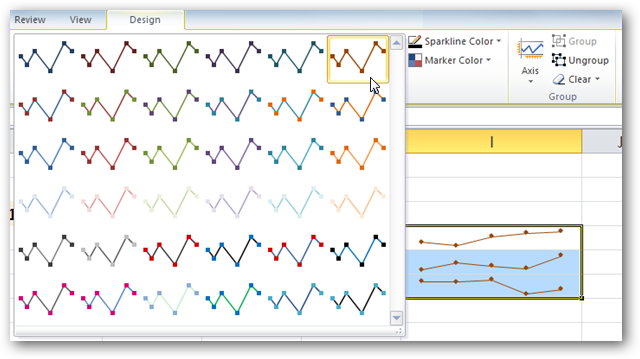
or select Sparkline Color or Marker Color options to fully customize your Sparklines.
或选择“迷你图颜色”或“标记颜色”选项以完全自定义迷你图。
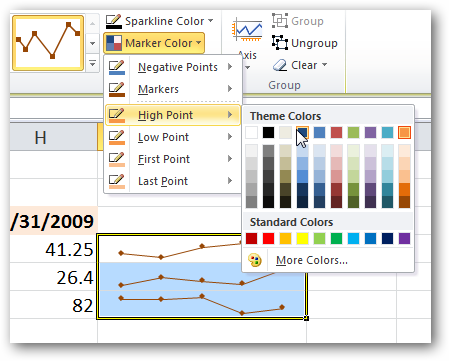
The Axis options allow additional options such as Date Axis Type, Plotting Data Left to Right, and displaying an axis point to represent the zero line in your data with Show Axis.
轴选项允许使用其他选项,例如日期轴类型 , 数据绘制左到右 ,并显示一个轴点来表示与显示轴数据的零线。

Column Sparklines
列迷你图
Column Sparklines display your data in individual columns as opposed to the Line view we’ve been using for our examples.
列迷你图将数据显示在单独的列中,而不是我们在示例中一直使用的“线”视图。

Win/Loss Sparklines
赢/输迷你图
Win/Loss shows a basic positive or negative representation of your data set.
获利/亏损显示您的数据集的基本正值或负值。
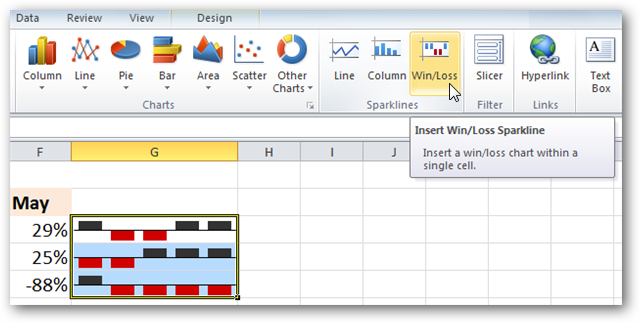
You can easily switch between different Sparkline types by simply selecting the current cells (individually or the entire group), and then clicking the desired type on the Design tab.
您只需选择当前单元格(单独或整个组),然后在“设计”选项卡上单击所需的类型,即可轻松在不同的迷你图类型之间切换。
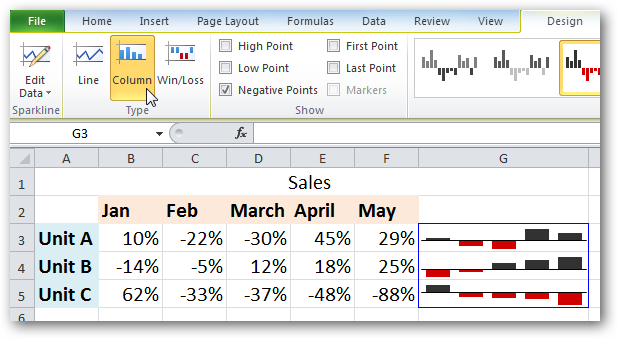
For those that may be more visually oriented, Sparklines can be a wonderful addition to any spreadsheet.
对于那些可能更注重视觉的对象,迷你图可以是任何电子表格的绝佳补充。
Are you just getting started with Office 2010? Check out some of our other great Excel posts such as how to copy worksheets, print only selected areas of a spreadsheet, and how to share data with Excel in Office 2010.
您是否刚刚开始使用Office 2010? 查阅其他一些出色的Excel帖子,例如如何复制工作表 , 仅打印电子表格的选定区域以及如何在Office 2010中与Excel共享数据 。
翻译自: https://www.howtogeek.com/howto/16759/how-to-use-sparklines-in-excel-2010/
excel迷你图 vba























 1262
1262

 被折叠的 条评论
为什么被折叠?
被折叠的 条评论
为什么被折叠?








