
css 好困难字体样式

Dyslexia is a learning condition characterized by difficulties with reading and, to a lesser extent, writing. As the web is full of written content, the right fonts and extensions can make consuming digital content much easier for those with dyslexia.
诵读困难是一种学习障碍,其特征是阅读困难,写作难度较小。 由于网络上充斥着书面内容,因此正确的字体和扩展名可使患有阅读障碍的人更容易使用数字内容。
字型 (Fonts)
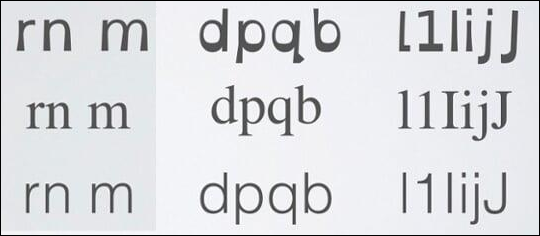
Anything that’s written in a digital format must use a font. Whether it’s a Word document, a web page, a spreadsheet, subtitles on a video, or any words written down, they all use a font.
以数字格式编写的任何内容都必须使用字体。 无论是Word文档,网页,电子表格,视频上的字幕还是写下来的任何单词,它们都使用字体。
People with dyslexia often “see” letters swapping places, turning back to front, melting together, or just generally changing in ways that make it difficult or impossible to read. The right font can help stop these problems, or at least alleviate them enough that reading is possible.
患有阅读障碍的人经常“看到”字母交换位置,背对着前方,融为一体,或者只是以难以阅读或无法阅读的方式进行总体变化。 正确的字体可以帮助阻止这些问题,或者至少可以减轻它们以至于可以阅读。
There are two big names in the world of dyslexia fonts: OpenDyslexic and Dyslexie Font. Both are popular, both are free, and you can install one or both and use them whenever you want.
阅读障碍字体领域有两个著名的名字: OpenDyslexic和Dyslexie Font 。 两者都很流行,都是免费的,您可以安装一个或两者,并在需要时使用它们。
If you’ve never installed a font before, we’ve written a guide that covers Windows, Mac, and Linux, and also a guide for iPads and iPhones. After you’ve installed your font, you can change the default font in your web browser, Word, PowerPoint, Excel, Outlook, and many other apps you use regularly.
如果您以前从未安装过字体,我们将撰写涵盖Windows,Mac和Linux的指南,以及iPad和iPhone的指南。 安装字体后,您可以在网络浏览器 , Word , PowerPoint , Excel , Outlook和其他经常使用的应用程序中更改默认字体。
If you want to know more about dyslexia-friendly fonts, including other options, the science behind the readability of different fonts, and more, Read & Spell has a comprehensive article for you.
如果您想了解有关诵读困难的字体的更多信息,包括其他选项,不同字体的可读性背后的科学知识等,Read&Spell为您提供了全面的文章 。
Chrome和Firefox浏览器扩展 (Browser Extensions for Chrome and Firefox)
So much of modern life is mediated through the internet that making your browser more dyslexia-friendly is a must.
现代生活中的大部分都是通过互联网进行的,因此必须使您的浏览器对阅读障碍者更友好。
助手鸟 (Helperbird)
The most popular browser extension (based on downloads) is Helperbird, available for both Chrome and Firefox.
最受欢迎的浏览器扩展程序(基于下载)是Helperbird,可用于Chrome和Firefox 。
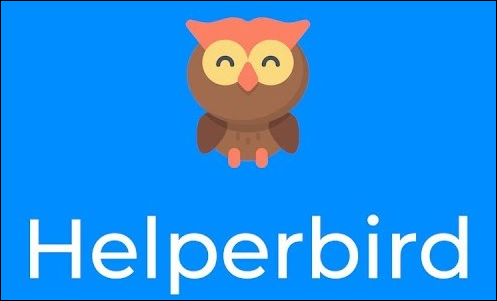
Helperbird has a wide range of options, including changing fonts to dyslexia-friendly ones such as OpenDyslexic, changing colors, text-to-speech, tint overlay, and much more.
Helperbird有多种选择,包括将字体更改为适合阅读困难的字体,例如OpenDyslexic,更改颜色,文本到语音转换,色调叠加等等。
This is all great stuff, but the downside is that Helperbird’s free version includes only a few of the options. If you want all of the functionality, it’ll set you back $4.99 a month. This might be easily worth it, or you might feel it’s not.
这些都是很棒的东西,但缺点是Helperbird的免费版本仅包含一些选项。 如果您需要所有功能,则每月只需$ 4.99 。 这可能很容易值得,或者您可能觉得不值得。
If you want a free alternative to Helperbird, you’ll have to install multiple extensions.
如果您想要免费的替代Helperbird的替代品,则必须安装多个扩展。
字体变更 (Font Changes)
There are different font-changing options for Chrome and Firefox. For Chrome, Dyslexia Friendly changes the font to a dyslexia-friendly font (OpenDyslexic or Comic Sans), provides contrasting colors for odd and even paragraphs, and adds a reading ruler.
Chrome和Firefox有不同的字体更改选项。 对于Chrome,“ 阅读障碍友好”将字体更改为对阅读障碍友好的字体(OpenDyslexic或Comic Sans),为奇数和偶数段落提供了对比色,并添加了阅读标尺。
For Firefox, Mobile Dyslexic changes the font to OpenDyslexic and does nothing else. If you want a reading ruler in Firefox, try Ruler. This does one simple thing very well: It adds a line under text that your cursor is on to help your eyes stay on the right line.
对于Firefox, Mobile Dyslexic会将字体更改为OpenDyslexic,并且不执行其他操作。 如果要在Firefox中使用阅读标尺,请尝试Ruler 。 这很好地完成了一件简单的事情:在光标所在的文本下方添加了一行,以帮助您的眼睛保持在正确的行上。
颜色变化 (Color Changes)
For color changes, Midnight Lizard for both Chrome and Firefox is your go-to extension.
要更改颜色, Chrome和Firefox的 Midnight Lizard是您的首选扩展程序。

It will let you change colors, color schemes, brightness, saturation, contrast, hues, and much more. It works on anything you open in your browser, including PDFs.
它可以让您更改颜色,配色方案,亮度,饱和度,对比度,色相等等。 它适用于您在浏览器中打开的所有内容,包括PDF。
文字转语音 (Text-to-Speech)
The third major piece of Helperbird functionality to replace is the text-to-speech component. For that, you’ll need Read Aloud, available for both Chrome and Firefox.
替换的Helperbird功能的第三个主要部分是文本到语音组件。 为此,您需要适用于Chrome和Firefox的 Read Aloud。
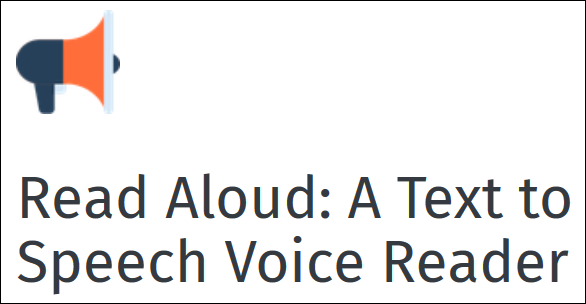
This open-source extension features multiple male and female voices and lets you control the speed and pitch of the reading. It also highlights the text as it’s read and will read PDFs that you open in your browser.
此开源扩展具有多种男性和女性声音,可让您控制阅读的速度和音调。 它还会在阅读时突出显示文本,并将阅读您在浏览器中打开的PDF。
The extension is free. If you’re concerned it says in-app purchases are available, know that these are for people who want to use text-to-speech cloud service providers, such as Google Wavenet, Amazon Polly, IBM Watson, and Microsoft.
该扩展是免费的。 如果您担心它说可以使用应用程序内购买,请知道这些应用程序适合想要使用文本语音转换云服务提供商的人,例如Google Wavenet,Amazon Polly,IBM Watson和Microsoft。
If you don’t know what that means, you’ll never use them, so don’t worry. Everything you need in this app is free.
如果您不知道这意味着什么,就永远不要使用它们,所以不必担心。 您在此应用中所需的一切都是免费的。
If these do enough for you, there’s no need to splash out on Helperbird, although the free version on its own will almost certainly be useful.
如果这些功能对您足够,则无需花费大量精力在Helperbird上,尽管它的免费版本几乎肯定会有用。
Microsoft Edge内置的功能 (Features Built In to Microsoft Edge)
Microsoft’s Edge browser natively has several accessibility features, so you won’t need much in the way of extensions.
Microsoft的Edge浏览器本身具有多种可访问性功能,因此您不需要太多的扩展方式。
Across all the Office suite—which includes Edge—Microsoft has embedded Learning Tools that give users the ability to have content read aloud. These tools also allow users to adjust settings to break the words into syllables and alter text size or background colors.
在包括Edge在内的所有Office套件中,Microsoft都嵌入了学习工具 ,使用户能够大声朗读内容。 这些工具还允许用户调整设置,以将单词分解为音节并更改文本大小或背景颜色。
The main learning tool is what Microsoft calls “immersive reader.” This is where text-to-speech, text size and spacing, and speech highlighting are provided. You can read about how to use it in Edge here.
主要的学习工具是Microsoft所谓的“ 沉浸式阅读器” 。 这是提供文本到语音,文本大小和间距以及语音突出显示的地方。 您可以在此处阅读有关如何在Edge中使用它的信息 。
This all sounds good in theory, but in practice, there’s one glaring problem: Nowhere in Edge does it explain how to turn any of the features on. The only exception to this is a “Read Aloud” option in the main menu. It turns on text-to-speech; to access all of the other tools, you need to click Ctrl+Shift+R to put Edge into “Reading View,” which displays a toolbar of options.
从理论上讲,这一切听起来不错,但是在实践中,存在一个明显的问题:Edge中没有任何地方可以解释如何打开任何功能。 唯一的例外是主菜单中的“朗读”选项。 它会启用文字转语音功能; 要访问所有其他工具,您需要单击Ctrl + Shift + R以将Edge放入“阅读视图”,其中显示了选项工具栏。

From here, you can do things like turn on line focus, change the background color, set font spacing, and use grammar tools to break words into syllables and highlight words to show if they’re nouns, verbs, or adjectives.
在这里,您可以执行以下操作,例如打开行焦点,更改背景颜色,设置字体间距以及使用语法工具将单词分解为音节并突出显示单词,以表明它们是名词,动词还是形容词。
This is all great stuff, and Microsoft should be getting plaudits for including it by default. Instead, it’s hidden behind a keyboard shortcut that no one would ever know about without being told. However, let’s focus on the positives here: Edge provides good accessibility tools by default and for free, without you needing any extensions.
这些都是很棒的东西,默认情况下,Microsoft应该会对此表示赞赏。 取而代之的是,它被隐藏在一个键盘快捷键的后面,如果不告诉别人,它是没人会知道的。 但是,让我们在这里关注优点:默认情况下,Edge免费提供良好的可访问性工具,无需任何扩展即可免费使用。
Safari内置的功能 (Features Built In to Safari)
Safari makes use of your Mac’s built-in text-to-speech functionality. It also provides a Reader view that strips away extraneous noise and lets you change the font, font size, and background color (but only to white, black, gray, or sepia).
Safari利用Mac内置的文本语音转换功能 。 它还提供了一个“读者”视图,可以消除多余的噪音,并让您更改字体,字体大小和背景颜色(但只能更改为白色,黑色,灰色或棕褐色)。
This functionality is definitely better than nothing, but it’s not as good as Edge. We were also unable to find a single dyslexia-friendly browser extension for Safari, let alone anything that would match up to Helperbird or Midnight Lizard.
此功能绝对比没有要强,但是不如Edge。 我们也找不到用于Safari的单一阅读障碍友好型浏览器扩展程序,更不用说与Helperbird或Midnight Lizard匹配的任何扩展程序了。
However, if you have an iPad or iPhone, there’s an alternative. ER Browser has been designed specifically to cater for dyslexia and visual stress and allows you to change the font (to OpenDyslexic, Arial, Verdana, or others), font size, letter spacing, and website background colors.
但是,如果您有iPad或iPhone,则有另一种选择。 ER浏览器经过专门设计,可以解决阅读障碍和视觉压力,并允许您更改字体(更改为OpenDyslexic,Arial,Verdana或其他字体),字体大小,字母间距和网站背景颜色。
It’s not a fully-featured browser like Safari, Chrome, or Firefox, but for simple reading, it’ll give you better functionality than Safari. Given all the options though, we’d recommend using Chrome, Firefox, or Edge rather than an alternative browser.
它不是像Safari,Chrome或Firefox这样的功能齐全的浏览器,但为了简单阅读,它将为您提供比Safari更好的功能。 尽管有所有选项,我们还是建议您使用Chrome,Firefox或Edge,而不是其他浏览器。
css 好困难字体样式





















 1335
1335

 被折叠的 条评论
为什么被折叠?
被折叠的 条评论
为什么被折叠?








